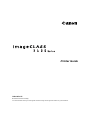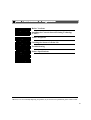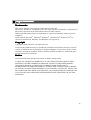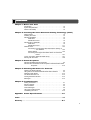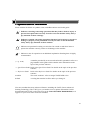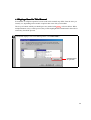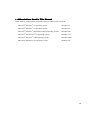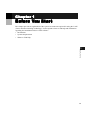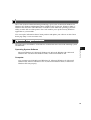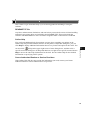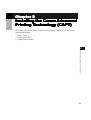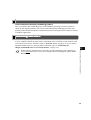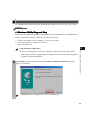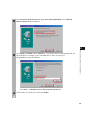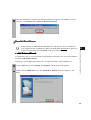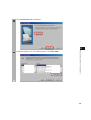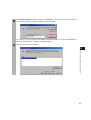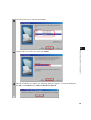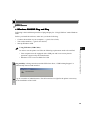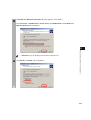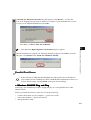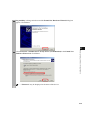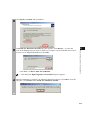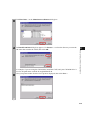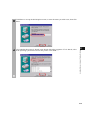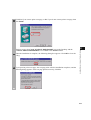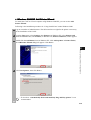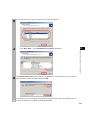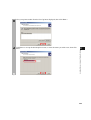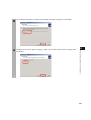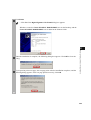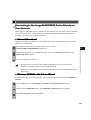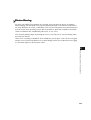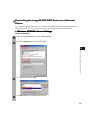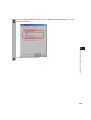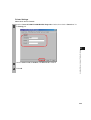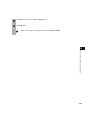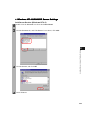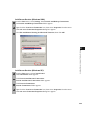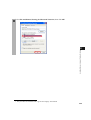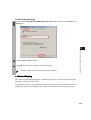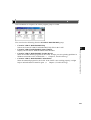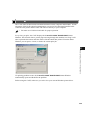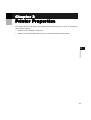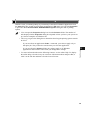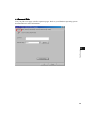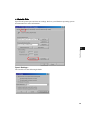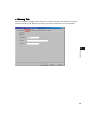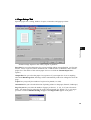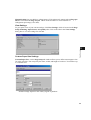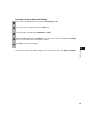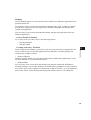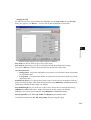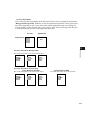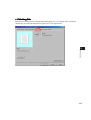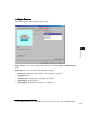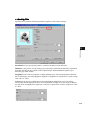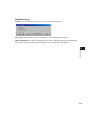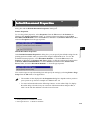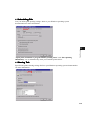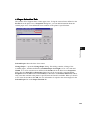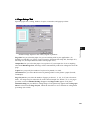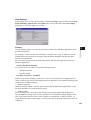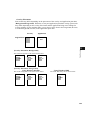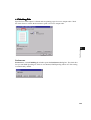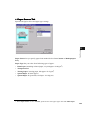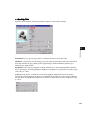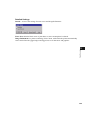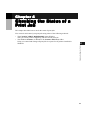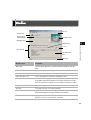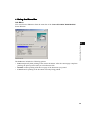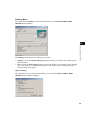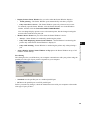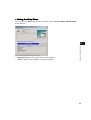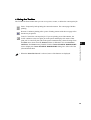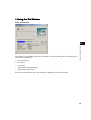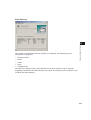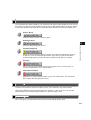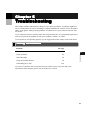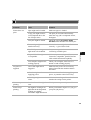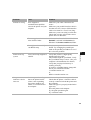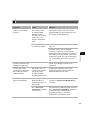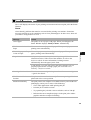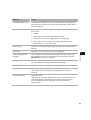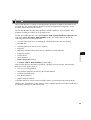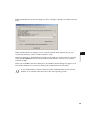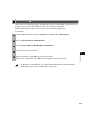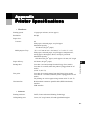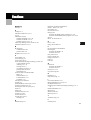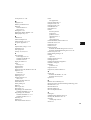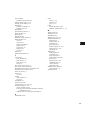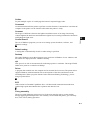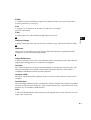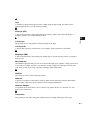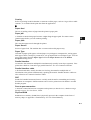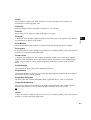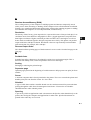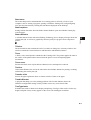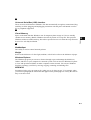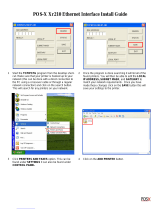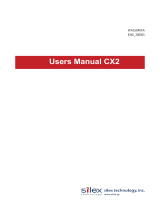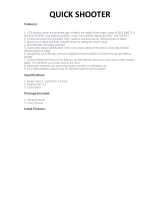Canon imageCLASS D661 User manual
- Category
- Laser/LED printers
- Type
- User manual
This manual is also suitable for

Printer Guide
IMPORTANT:
Read this manual carefully.
Use this manual when you need quick reference help for the printer feature of your machine.

ii
Your machine includes the following documentation. This documentation has been designed
so that you can easily use your machine to suit your particular needs.
Using Your Documentation
Using Your DocumentationUsing Your Documentation
Using Your Documentation
Setting up the machine ..................................
Setting up paper ............................................
Quick guide for making copies .....................
Quick guide for sending faxes.......................
Installing the CAPT .......................................
Document and paper handling .....................
Making copies.................................................
Maintenance ...................................................
Troubleshooting feed and copy issues ..........
Sending and receiving faxes ..........................
Speed dialing...................................................
Troubleshooting fax issues.............................
Printing with the CAPT.................................
Checking the Status of a Print Job...............
Troubleshooting CAPT issues .......................
Quick Start Guide
Reference Guide
Fax Guide
Printer Guide

iii
•Considerable effort has been made to ensure that this manual is free of inaccuracies and omissions.
•However, as we are constantly improving our products, if you need an exact specification, please contact Canon.
How This Manual Is Organized
How This Manual Is OrganizedHow This Manual Is Organized
How This Manual Is Organized
Before You Start
Installing the Canon Advanced Printing Technology
(CAPT)
Printer Properties
Checking the Status of a Print Job
Troubleshooting
Printer Specifications
Chapter 1
Chapter 2
Chapter 3
Chapter 4
Chapter 5
Appendix
Index
Glossary

iv
Trademarks
TrademarksTrademarks
Trademarks
LBP, Canon, and the Canon Logo are trademarks of Canon Inc.
Microsoft
®
, Windows
®
, and Windows NT
®
are either registered trademarks or trademarks of
Microsoft Corporation in the United States and/or in other countries.
Other brand and product names are trademarks or registered trademarks of their respective
companies.
In this manual, Microsoft
®
, Microsoft
®
Windows
®
, and Microsoft
®
Windows NT
®
are
referred to as Microsoft, Windows, and Windows NT respectively.
Copyright
CopyrightCopyright
Copyright
Copyright ©2002 Canon Inc. All rights reserved.
No part of this publication may be reproduced, transmitted, transcribed, stored in a retrieval
system, or translated into any language or computer language, in any form or by any means,
electronic, mechanical, magnetic, optical, chemical, manual, or otherwise, without the prior
written permission of Canon Inc.
Notice
NoticeNotice
Notice
The information in this document is subject to change without notice.
CANON INC. MAKES NO WARRANTY OF ANY KIND WITH REGARD TO THIS
MATERIAL, EITHER EXPRESS OR IMPLIED, EXCEPT AS PROVIDED HEREIN,
INCLUDING WITHOUT LIMITATION, THEREOF, WARRANTIES AS TO
MARKETABILITY, MERCHANTABILITY, FITNESS FOR A PARTICULAR PURPOSE
OF USE OR AGAINST INFRINGEMENT OF ANY PATENT. CANON INC. SHALL NOT
BE LIABLE FOR ANY DIRECT, INCIDENTAL, OR CONSEQUENTIAL DAMAGES OF
ANY NATURE, OR LOSSES OR EXPENSES RESULTING FROM THE USE OF THIS
MATERIAL.
Legal Notices
Legal NoticesLegal Notices
Legal Notices

v
Chapter 1: Before You Start
Introduction . . . . . . . . . . . . . . . . . . . . . . . . . . . . . . . . . . . . . . . . . 1-2
System Requirements . . . . . . . . . . . . . . . . . . . . . . . . . . . . . . . . 1-2
Where to Find Help . . . . . . . . . . . . . . . . . . . . . . . . . . . . . . . . . . 1-3
Chapter 2: Installing the Canon Advanced Printing Technology (CAPT)
What is CAPT . . . . . . . . . . . . . . . . . . . . . . . . . . . . . . . . . . . . . . . 1-2
Installing the CAPT . . . . . . . . . . . . . . . . . . . . . . . . . . . . . . . . . . . 1-2
Windows 95/98/Me . . . . . . . . . . . . . . . . . . . . . . . . . . . . . . . . . . . 1-3
USB Users . . . . . . . . . . . . . . . . . . . . . . . . . . . . . . . . . . . . 1-3
Parallel Port Users . . . . . . . . . . . . . . . . . . . . . . . . . . . . . . 1-5
Windows NT 4.0/2000/XP . . . . . . . . . . . . . . . . . . . . . . . . . . . . . 1-9
USB Users . . . . . . . . . . . . . . . . . . . . . . . . . . . . . . . . . . . . 1-9
Parallel Port Users . . . . . . . . . . . . . . . . . . . . . . . . . . . . . 1-11
Network Users . . . . . . . . . . . . . . . . . . . . . . . . . . . . . . . . . . . . . 1-23
Connecting to the imageCLASS D600 Series Already on
Your Network . . . . . . . . . . . . . . . . . . . . . . . 1-23
Printer Sharing . . . . . . . . . . . . . . . . . . . . . . . . . . . . . . . . 1-26
Connecting the imageCLASS D600 Series as a Network
Printer . . . . . . . . . . . . . . . . . . . . . . . . . . . . 1-27
“Canon PC1200 iC D600 iR1200G” Group . . . . . . . . . . . . . . . 1-37
Printing with the CAPT . . . . . . . . . . . . . . . . . . . . . . . . . . . . . . . 1-38
Chapter 3: Printer Properties
Windows 95/98/Me Printer Properties . . . . . . . . . . . . . . . . . . . . 2-2
Windows NT4.0/2000/XP Printer Properties and Default Document
Properties . . . . . . . . . . . . . . . . . . . . . . . . . . . . . . . . 2-16
Chapter 4: Checking the Status of a Print Job
Opening the Status Window . . . . . . . . . . . . . . . . . . . . . . . . . . . . 3-2
Using Canon PC1200/iC D600/iR1200G Status Window . . . . . 3-3
Network Printer Status . . . . . . . . . . . . . . . . . . . . . . . . . . . . . . . 3-12
The Status Window Icon . . . . . . . . . . . . . . . . . . . . . . . . . . . . . 3-13
Closing the Status Window . . . . . . . . . . . . . . . . . . . . . . . . . . . 3-13
Messages . . . . . . . . . . . . . . . . . . . . . . . . . . . . . . . . . . . . . . . . . 3-13
Chapter 5: Troubleshooting
Finding Information . . . . . . . . . . . . . . . . . . . . . . . . . . . . . . . . . . . 4-1
Printer Problems . . . . . . . . . . . . . . . . . . . . . . . . . . . . . . . . . . . . . 4-2
CAPT Problems . . . . . . . . . . . . . . . . . . . . . . . . . . . . . . . . . . . . . 4-4
CAPT Messages . . . . . . . . . . . . . . . . . . . . . . . . . . . . . . . . . . . . 4-6
Using the Trouble Shooter . . . . . . . . . . . . . . . . . . . . . . . . . . . . . 4-8
Uninstalling the CAPT . . . . . . . . . . . . . . . . . . . . . . . . . . . . . . . 4-10
Appendix: Printer Specifications. . . . . . . . . . . . . . . . . . . . A-1
Index . . . . . . . . . . . . . . . . . . . . . . . . . . . . . . . . . . . . . . . . . .I-1
Glossary . . . . . . . . . . . . . . . . . . . . . . . . . . . . . . . . . . . . . . . G-1
Contents
ContentsContents
Contents

vi
■ Symbols Used in This Manual
Symbols Used in This ManualSymbols Used in This Manual
Symbols Used in This Manual
Please read the list below of symbols, terms, and abbreviations used in this guide.
Your new machine has many advanced features, including the CAPT (Canon Advanced
Printing Technology). The CAPT gives you instant access to printer information. In this
documentation the CAPT is also referred to as the Canon PC1200/iC D600/iR1200G, as it
appears on your screen after it has been installed.
How to Use This Manual
How to Use This ManualHow to Use This Manual
How to Use This Manual
WARNING
• Indicates a warning concerning operations that may lead to death or injury to
persons if not performed correctly. In order to use the machine safely, always
pay attention to these warnings.
CAUTION
• Indicates a caution concerning operations that may lead to injury to persons or
damage to property if not performed correctly. In order to use the machine
safely, always pay attention to these cautions.
IMPORTANT
• Indicates an operational warning or restriction. Be certain to read these items to
operate the machine correctly, and to avoid damage to the machine.
NOTE
• Indicates a note for operation or an additional explanation. Reading these is highly
recommended.
( p. n-nn)
A number preceded by an arrow and enclosed in parenthesis refers to a
page number in this guide which contains more information on the
topic of the previous sentence.
Quick Start Guide
Refer to the Quick Start Guide for details on the topic of the previous
sentence.
Reference Guide
Refer to the Reference Guide for details on the topic of the previous
sentence.
machine The word “machine” refers to imageCLASS D600 series.
default A setting that remains in effect unless you change it.

vii
■ Displays Used in This Manual
Displays Used in This ManualDisplays Used in This Manual
Displays Used in This Manual
Screenshots of computer operation screens used in this manual may differ from the ones you
actually see, depending on the model or options that come with your machine.
The keys or buttons which you should press are marked with , as shown below. When
multiple buttons or keys can be pressed, they will be highlighted and mentioned in the order in
which they should be pressed.
4 The Wizard displays a list of available printers. Click Have Disk….
Click this button
for operation

viii
■ Abbreviations Used in This Manual
Abbreviations Used in This ManualAbbreviations Used in This Manual
Abbreviations Used in This Manual
In this manual, product names and model names are abbreviated as follows:
Microsoft
®
Windows
®
95 operating system: Windows 95
Microsoft
®
Windows
®
98 operating system: Windows 98
Microsoft
®
Windows
®
Millennium Edition operating system: Windows Me
Microsoft
®
WindowsNT
®
4.0 operating system: Windows NT
Microsoft
®
Windows
®
2000 operating system: Windows 2000
Microsoft
®
Windows
®
XP operating system: Windows XP

1-1
1
Before You Start
Chapter 1
Chapter 1Chapter 1
Chapter 1
Before You Start
Before You Start Before You Start
Before You Start
This chapter provides an explanation of the system environments required for using the CAPT
(Canon Advanced Printing Technology). It also explains where to find help and information
regarding the installation and use of this software.
• Introduction
• System Requirements
• Where to Find Help

1-2
1
Before You Start
The CAPT (Canon Advanced Printing Technology) gives users of Microsoft Windows 95,
Windows 98, Windows Millennium Edition, Windows NT Version 4.0, Windows 2000, or
Windows XP (hereafter called Windows 95/98/Me/NT 4.0/2000/XP) operating system the
ability to make full use of the printer. The CAPT enables you to print from any Windows
application to your machine.
You can acquire information about Canon products and update your software on the Canon
home page (http://www.usa.canon.com).
The printer driver for Windows 95/98/Me/NT 4.0/2000/XP can be used in the following system
environments:
Operating System Software
Microsoft Windows 95, Microsoft Windows 98, Microsoft Windows Me, Microsoft
Windows NT 4.0, Microsoft Windows 2000, or Microsoft Windows XP.
Computer
Any computer on which Microsoft Windows 95, Microsoft Windows 98, Microsoft
Windows Me, Microsoft Windows NT 4.0, Microsoft Windows 2000, or Microsoft
Windows XP runs properly.
Introduction
IntroductionIntroduction
Introduction
System Requirements
System RequirementsSystem Requirements
System Requirements

1-3
1
Before You Start
Here’s where to get immediate help if you are having problems installing or using the
software.
README.TXT file
Any hints, enhancements, limitations, and restrictions you need to be aware of when installing
and using your printer driver are included in the README.TXT file provided with the
software. The README.TXT file is located in /English/ folder of the software CD-ROM.
Online Help
You can locate additional help for questions you may have regarding your printer in the
Online Help file provided with the software. In the printer’s Properties dialog box, you can
click Help to display additional information about every feature and option in the CAPT. You
can also click (Help) in the upper right corner of most dialog boxes, and then click a
specific item in the dialog box for help with that item; or right-click a specific item and choose
Help to access the same help information for the item. See the Online Help for the detailed
information on specifying CAPT options.
Canon Authorized Dealers or Service Providers
If the Online Help file does not provide the information you need, contact your Canon
authorized dealer or Canon authorized service provider.
Where to Find Help
Where to Find HelpWhere to Find Help
Where to Find Help

2-1
2
Installing the Canon Advanced Printing Technology
Chapter 2
Chapter 2Chapter 2
Chapter 2
Installing the Canon Advanced
Installing the Canon Advanced Installing the Canon Advanced
Installing the Canon Advanced
Printing Technology (CAPT)
Printing Technology (CAPT)Printing Technology (CAPT)
Printing Technology (CAPT)
This chapter describes the CAPT (Canon Advanced Printing Technology). It includes the
following information:
•What is CAPT
• Installing the CAPT
• Printing with the CAPT

2-2
2
Installing the Canon Advanced Printing Technology
Canon Advanced Printing Technology (CAPT)
This is a software that extends the power of the Windows operating system to a printer to
speed up and simplify printing. The Canon Advanced Printing Technology provides more
printing control and bi-directional communication between the printer and a computer running
a Windows application.
If you are using the imageCLASS D600 series machine as a local printer (connected directly
to your computer) follow the steps below. If the D600 series is already on your network, and
you want to start using it, follow the steps in “Network Users” on page 2-23. If you want to
install the D600 series as a network printer, follow the steps in “Connecting the
imageCLASS D600 Series as a Network Printer” on page 2-27.
What is CAPT
What is CAPTWhat is CAPT
What is CAPT
Installing the CAPT
Installing the CAPTInstalling the CAPT
Installing the CAPT
IMPORTANT
• If there are any printer drivers of previous versions installed on your computer, be
sure to delete
those drivers from your computer before installing PC1200/iC D600/
iR1200G.

2-3
2
Installing the Canon Advanced Printing Technology
For installation instructions using the CD-ROM menu, please refer to the Quick Start Guide.
■ Windows 98/Me Plug and Play
Windows 98/Me Plug and PlayWindows 98/Me Plug and Play
Windows 98/Me Plug and Play
Following is the installation procedure of plug and play for “Using USB Port” under Windows 98.
Before you install the software, make sure you do the following:
• Connect the machine to your computer ( Quick Start Guide).
• Turn on the machine ( Quick Start Guide).
• Start up Windows 98.
.
Windows 95/98/Me
Windows 95/98/MeWindows 95/98/Me
Windows 95/98/Me
USB Users
USB UsersUSB Users
USB Users
NOTE
Using USB Port (USB Cable)
In order to use the printer via USB, the following requirements need to be satisfied.
• Your computer must be equipped with a USB port and it is necessary that its operation
is approved by the manufacturer.
1 Plug and Play is being carried out and the The Add New Hardware Wizard dialog box
appears. Click Next >.
NOTE
•“Unknown” may be displayed as the name of the device.

2-4
2
Installing the Canon Advanced Printing Technology
2 Select Search for the best driver for your device (Recommended) in the Add New
Hardware Wizard and click Next >.
3 Select Specify a location and click Browse… to select the driver in the language that you
want to install. For example, if your CD-ROM drive is drive D:, browse to
D:\English\Win9x, then click Next >.
Click Next > on Windows driver files search for the device.
4 Enter the name you wish to use, then click Finish.

2-5
2
Installing the Canon Advanced Printing Technology
■ Add Printer Wizard
Add Printer WizardAdd Printer Wizard
Add Printer Wizard
To install the CAPT on a local computer using Windows 95/98/Me, you can use the Windows
95/98/Me Add Printer Wizard.
Following is the installation procedures for “Using Parallel Port” under Windows 98.
5 When the installation is complete, the following dialog box appears. Click OK to close the
dialog box. Click Finish on the Add New Hardware Wizard.
Parallel Port Users
Parallel Port UsersParallel Port Users
Parallel Port Users
IMPORTANT
• If there already are LBP-460/465/660/800/810 or other printer drivers installed on
your computer, before installing PC1200/iC D600/iR1200G uninstall
those drivers or
set them for file output, selecting FILE: in the port selection dialog.
1 From the Start menu, select Settings, then Printers. The Printers folder appears.
2 Double-click the Add Printer icon. The Add Printer Wizard dialog box appears. Click
Next >.

2-6
2
Installing the Canon Advanced Printing Technology
3 Select Local Printer and click Next >.
4 The Wizard displays a list of available printers. Click Have Disk….

2-7
2
Installing the Canon Advanced Printing Technology
5 The Install From Disk dialog box appears. Use Browse… to select the directory or enter the
path name that contains the printer software, then click OK.
For example, if you are using the CD-ROM to install the software, and your CD-ROM drive
is drive D:, the path name would be D:\English\Win9x.
6 Select the printer, and click Next >.

2-8
2
Installing the Canon Advanced Printing Technology
7 Select the printer’s port, and then click Next >.
8 Enter the name you wish to use, then click Finish.
9 When the installation is complete, the following dialog box appears. To close the dialog box,
click OK. Click Finish on the Add New Hardware Wizard.

2-9
2
Installing the Canon Advanced Printing Technology
■ Windows 2000/XP Plug and Play
Windows 2000/XP Plug and PlayWindows 2000/XP Plug and Play
Windows 2000/XP Plug and Play
Following is the installation procedure of plug and play for “Using USB Port” under Windows
2000.
Before you install the software, make sure you do the following:
• Connect the machine to your computer ( Quick Start Guide).
• Turn on the machine ( Quick Start Guide).
• Start up Windows 2000.
.
Windows NT 4.0/2000/XP
Windows NT 4.0/2000/XPWindows NT 4.0/2000/XP
Windows NT 4.0/2000/XP
USB Users
USB UsersUSB Users
USB Users
NOTE
Using USB Port (USB Cable)
In order to use the printer via USB, the following requirements need to be satisfied.
• Your computer must be equipped with a USB port and it is necessary that its
operation is approved by the manufacturer.
• Windows NT 4.0 is not available for USB.
1 Plug and Play is being carried out and the USB class driver, “USB Printing Support” is
automatically detected and installed.
2 Log on as member of Administrators. The full control access right for the printer is necessary
for the installation of the CAPT.
Page is loading ...
Page is loading ...
Page is loading ...
Page is loading ...
Page is loading ...
Page is loading ...
Page is loading ...
Page is loading ...
Page is loading ...
Page is loading ...
Page is loading ...
Page is loading ...
Page is loading ...
Page is loading ...
Page is loading ...
Page is loading ...
Page is loading ...
Page is loading ...
Page is loading ...
Page is loading ...
Page is loading ...
Page is loading ...
Page is loading ...
Page is loading ...
Page is loading ...
Page is loading ...
Page is loading ...
Page is loading ...
Page is loading ...
Page is loading ...
Page is loading ...
Page is loading ...
Page is loading ...
Page is loading ...
Page is loading ...
Page is loading ...
Page is loading ...
Page is loading ...
Page is loading ...
Page is loading ...
Page is loading ...
Page is loading ...
Page is loading ...
Page is loading ...
Page is loading ...
Page is loading ...
Page is loading ...
Page is loading ...
Page is loading ...
Page is loading ...
Page is loading ...
Page is loading ...
Page is loading ...
Page is loading ...
Page is loading ...
Page is loading ...
Page is loading ...
Page is loading ...
Page is loading ...
Page is loading ...
Page is loading ...
Page is loading ...
Page is loading ...
Page is loading ...
Page is loading ...
Page is loading ...
Page is loading ...
Page is loading ...
Page is loading ...
Page is loading ...
Page is loading ...
Page is loading ...
Page is loading ...
Page is loading ...
Page is loading ...
Page is loading ...
Page is loading ...
Page is loading ...
Page is loading ...
Page is loading ...
Page is loading ...
Page is loading ...
Page is loading ...
Page is loading ...
Page is loading ...
Page is loading ...
Page is loading ...
Page is loading ...
Page is loading ...
Page is loading ...
Page is loading ...
Page is loading ...
Page is loading ...
-
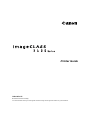 1
1
-
 2
2
-
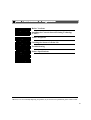 3
3
-
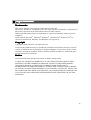 4
4
-
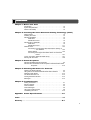 5
5
-
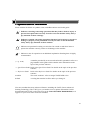 6
6
-
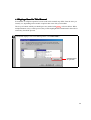 7
7
-
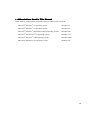 8
8
-
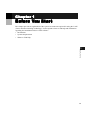 9
9
-
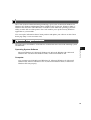 10
10
-
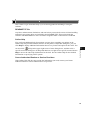 11
11
-
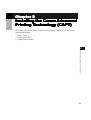 12
12
-
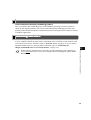 13
13
-
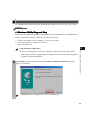 14
14
-
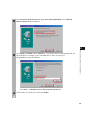 15
15
-
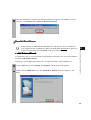 16
16
-
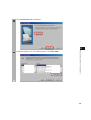 17
17
-
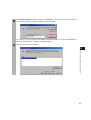 18
18
-
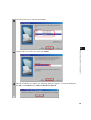 19
19
-
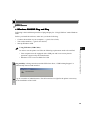 20
20
-
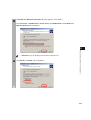 21
21
-
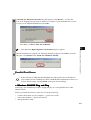 22
22
-
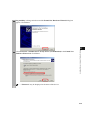 23
23
-
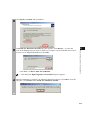 24
24
-
 25
25
-
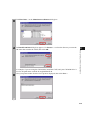 26
26
-
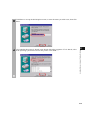 27
27
-
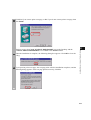 28
28
-
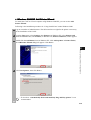 29
29
-
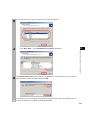 30
30
-
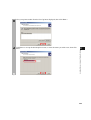 31
31
-
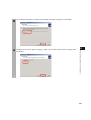 32
32
-
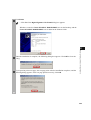 33
33
-
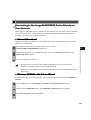 34
34
-
 35
35
-
 36
36
-
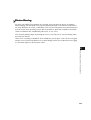 37
37
-
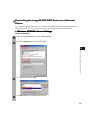 38
38
-
 39
39
-
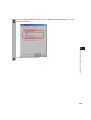 40
40
-
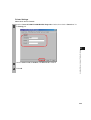 41
41
-
 42
42
-
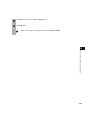 43
43
-
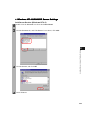 44
44
-
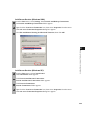 45
45
-
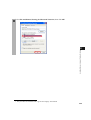 46
46
-
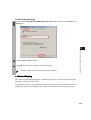 47
47
-
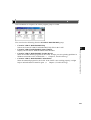 48
48
-
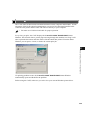 49
49
-
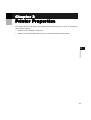 50
50
-
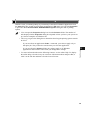 51
51
-
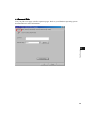 52
52
-
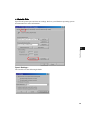 53
53
-
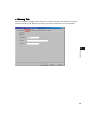 54
54
-
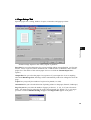 55
55
-
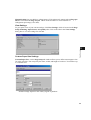 56
56
-
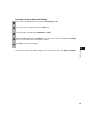 57
57
-
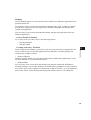 58
58
-
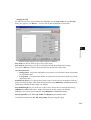 59
59
-
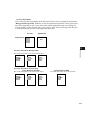 60
60
-
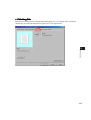 61
61
-
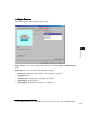 62
62
-
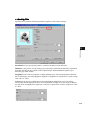 63
63
-
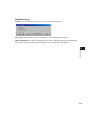 64
64
-
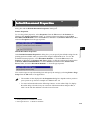 65
65
-
 66
66
-
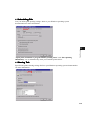 67
67
-
 68
68
-
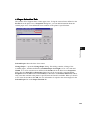 69
69
-
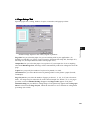 70
70
-
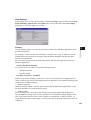 71
71
-
 72
72
-
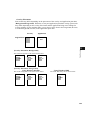 73
73
-
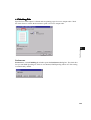 74
74
-
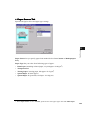 75
75
-
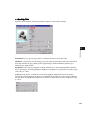 76
76
-
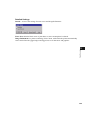 77
77
-
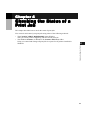 78
78
-
 79
79
-
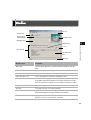 80
80
-
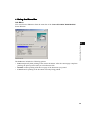 81
81
-
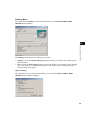 82
82
-
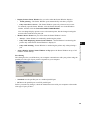 83
83
-
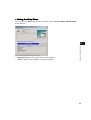 84
84
-
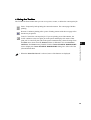 85
85
-
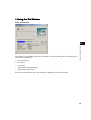 86
86
-
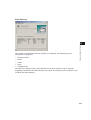 87
87
-
 88
88
-
 89
89
-
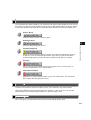 90
90
-
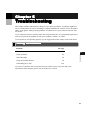 91
91
-
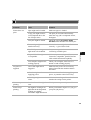 92
92
-
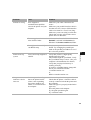 93
93
-
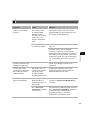 94
94
-
 95
95
-
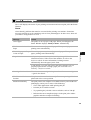 96
96
-
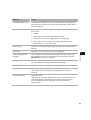 97
97
-
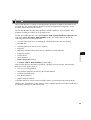 98
98
-
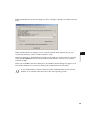 99
99
-
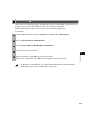 100
100
-
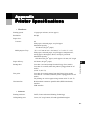 101
101
-
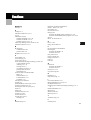 102
102
-
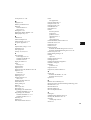 103
103
-
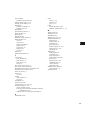 104
104
-
 105
105
-
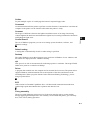 106
106
-
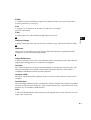 107
107
-
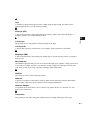 108
108
-
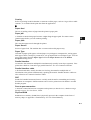 109
109
-
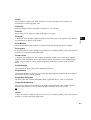 110
110
-
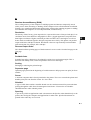 111
111
-
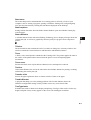 112
112
-
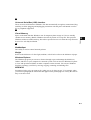 113
113
Canon imageCLASS D661 User manual
- Category
- Laser/LED printers
- Type
- User manual
- This manual is also suitable for
Ask a question and I''ll find the answer in the document
Finding information in a document is now easier with AI
Related papers
-
Canon FAX-L350 User manual
-
Canon imageCLASS D780 Owner's manual
-
Canon D800 User manual
-
Canon L280 User manual
-
Canon Laser Shot LBP1210 User manual
-
Canon LBP-810 User manual
-
Canon imageCLASS D780 Operating instructions
-
Canon imageCLASS D660 Operating instructions
-
Canon imageCLASS MF7470 User guide
-
Canon 2237B008 User manual
Other documents
-
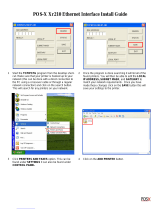 POS-X XR210 Install Manual
POS-X XR210 Install Manual
-
Zonet ZUC3120 Quick Installation Manual
-
Gateway Orinoco Peer-to-peer Setup Instructions
-
Panasonic 150P User manual
-
Axis Communications LBP 5200 User manual
-
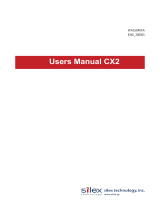 Silex technology PRICOM C-6400W User manual
Silex technology PRICOM C-6400W User manual
-
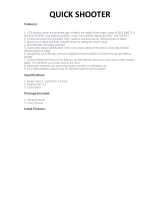 Gold Digger QUICK SHOOTER User manual
Gold Digger QUICK SHOOTER User manual
-
Sony UP-CX1 User manual
-
Copystar CS-1635 Operating instructions
-
Allnet ALL0177 USB Druckerkabel Owner's manual