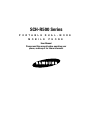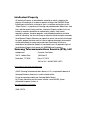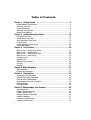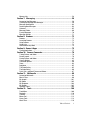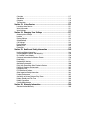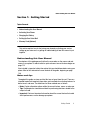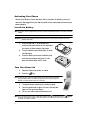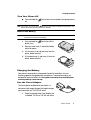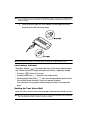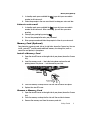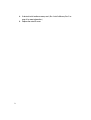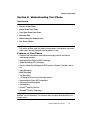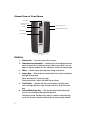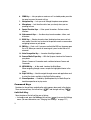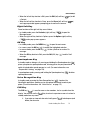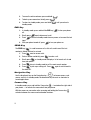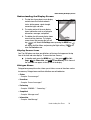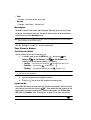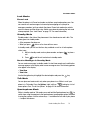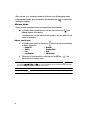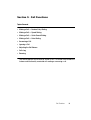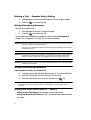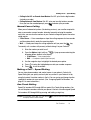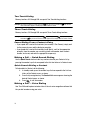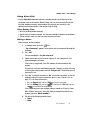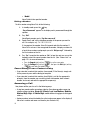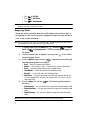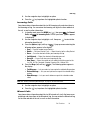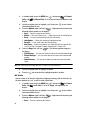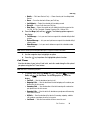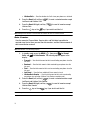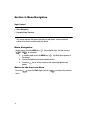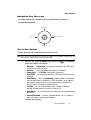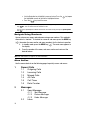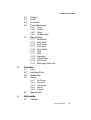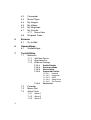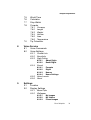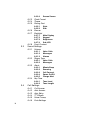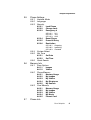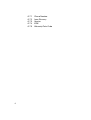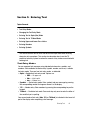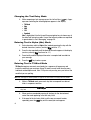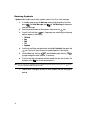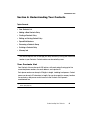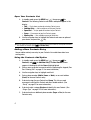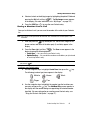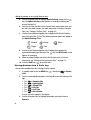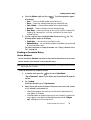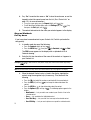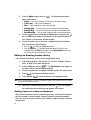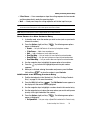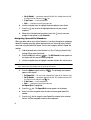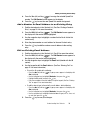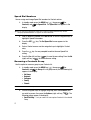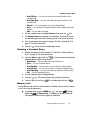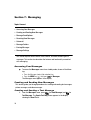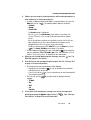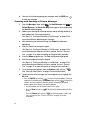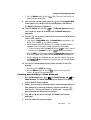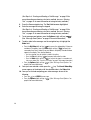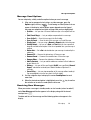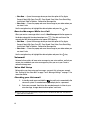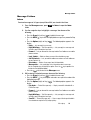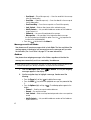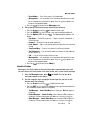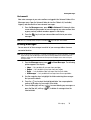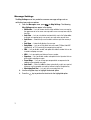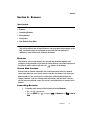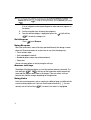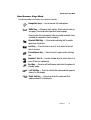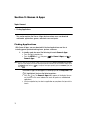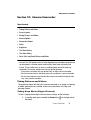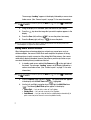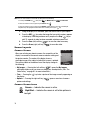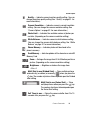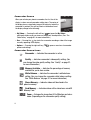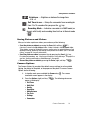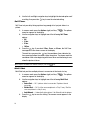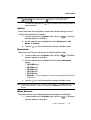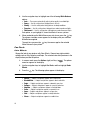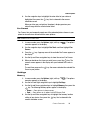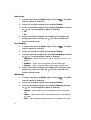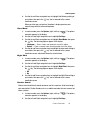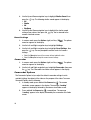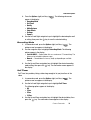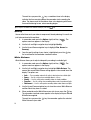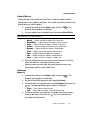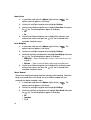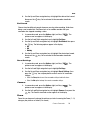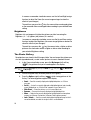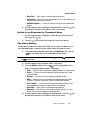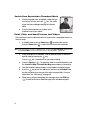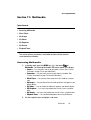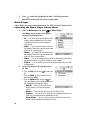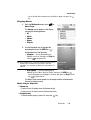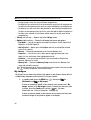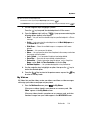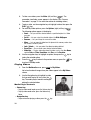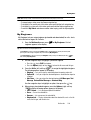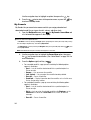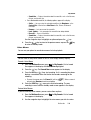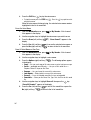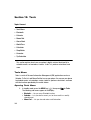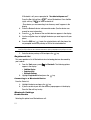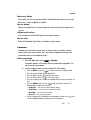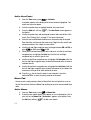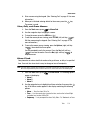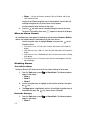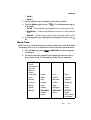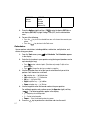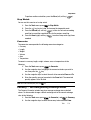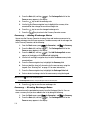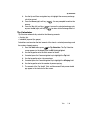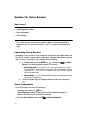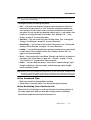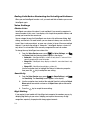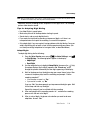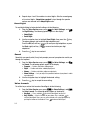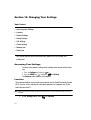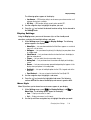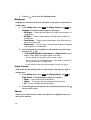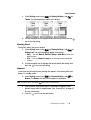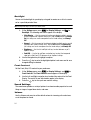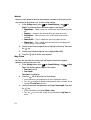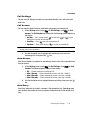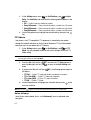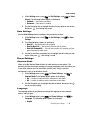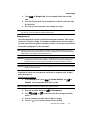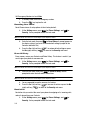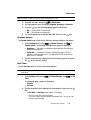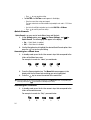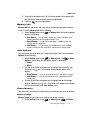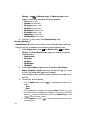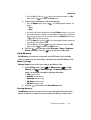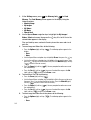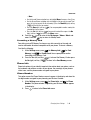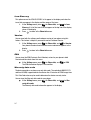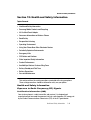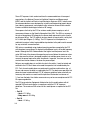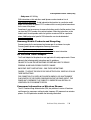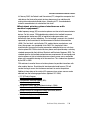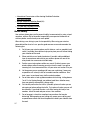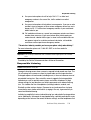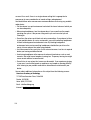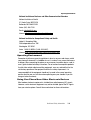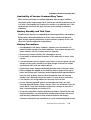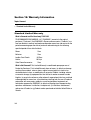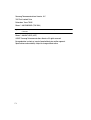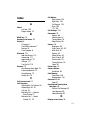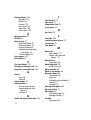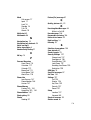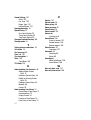Samsung SCH-R500 Cricket Wireless User manual
- Category
- Mobile phones
- Type
- User manual
This manual is also suitable for

SCH-R500 Series
PORTABLE DUAL-MODE
MOBILE PHONE
User Manual
Please read this manual before operating your
phone, and keep it for future reference.

Intellectual Property
All Intellectual Property, as defined below, owned by or which is otherwise the
property of Samsung or its respective suppliers relating to the SAMSUNG Phone,
including but not limited to, accessories, parts, or software relating there to (the
“Phone System”), is proprietary to Samsung and protected under federal laws, state
laws, and international treaty provisions. Intellectual Property includes, but is not
limited to, inventions (patentable or unpatentable), patents, trade secrets,
copyrights, software, computer programs, and related documentation and other
works of authorship. You may not infringe or otherwise violate the rights secured by
the Intellectual Property. Moreover, you agree that you will not (and will not attempt
to) modify, prepare derivative works of, reverse engineer, decompile, disassemble,
or otherwise attempt to create source code from the software. No title to or
ownership in the Intellectual Property is transferred to you. All applicable rights of
the Intellectual Property shall remain with SAMSUNG and its suppliers.
Samsung Telecommunications America (STA), LLC
Headquarters: Customer Care Center:
1301 E. Lookout Drive 1000 Klein St.
Richardson, TX 75082 Plano, TX 75074
Toll Free Tel: 1.888.987.HELP (4357)
Internet Address: http://www.samsungusa.com
©
2007 Samsung Telecommunications America, LLC is a registered trademark of
Samsung Electronics America, Inc. and its related entities.
Do you have questions about your Samsung Mobile Phone?
For 24 hour information and assistance, we offer a new FAQ/ARS System
(Automated Response System) at:
www.samsungwireless.com/support
GH68-15917A

r500.07_AJ20_cb_102607_F3
Licensed by Qualcomm Incorporated under one or more of the following patents:
U.S. Patent No. 4, 901, 307; 5, 056, 109; 5, 099, 204; 5, 101, 501; 5, 103, 459; 5,
107, 225; 5, 109, 390.
Printed in Korea.
Openwave® is a registered Trademark of Openwave, Inc.
RSA® is a registered Trademark RSA Security, Inc.
Disclaimer of Warranties; Exclusion of Liability
EXCEPT AS SET FORTH IN THE EXPRESS WARRANTY CONTAINED ON THE
WARRANTY PAGE ENCLOSED WITH THE PRODUCT, THE PURCHASER TAKES THE
PRODUCT "AS IS", AND SAMSUNG MAKES NO EXPRESS OR IMPLIED WARRANTY OF
ANY KIND WHATSOEVER WITH RESPECT TO THE PRODUCT, INCLUDING BUT NOT
LIMITED TO THE MERCHANTABILITY OF THE PRODUCT OR ITS FITNESS FOR ANY
PARTICULAR PURPOSE OR USE; THE DESIGN, CONDITION OR QUALITY OF THE
PRODUCT; THE PERFORMANCE OF THE PRODUCT; THE WORKMANSHIP OF THE
PRODUCT OR THE COMPONENTS CONTAINED THEREIN; OR COMPLIANCE OF THE
PRODUCT WITH THE REQUIREMENTS OF ANY LAW, RULE, SPECIFICATION OR
CONTRACT PERTAINING THERETO. NOTHING CONTAINED IN THE INSTRUCTION
MANUAL SHALL BE CONSTRUED TO CREATE AN EXPRESS OR IMPLIED WARRANTY
OF ANY KIND WHATSOEVER WITH RESPECT TO THE PRODUCT. IN ADDITION,
SAMSUNG SHALL NOT BE LIABLE FOR ANY DAMAGES OF ANY KIND RESULTING
FROM THE PURCHASE OR USE OF THE PRODUCT OR ARISING FROM THE BREACH OF
THE EXPRESS WARRANTY, INCLUDING INCIDENTAL, SPECIAL OR CONSEQUENTIAL
DAMAGES, OR LOSS OF ANTICIPATED PROFITS OR BENEFITS.

1
Table of Contents
Section 1: Getting Started .........................................................................4
Understanding this User Manual ...............................................................................4
Activating Your Phone ...............................................................................................5
Charging the Battery .................................................................................................6
Setting Up Your Voice Mail ........................................................................................7
Memory Card (Optional) ............................................................................................8
Section 2: Understanding Your Phone ....................................................10
Features of Your Phone ...........................................................................................10
Closed View of Your Phone .....................................................................................11
Front Open View of Your Phone ...............................................................................12
Command Keys ......................................................................................................13
Understanding the Display Screen ..........................................................................16
Your Phone’s Modes ...............................................................................................17
Section 3: Call Functions .........................................................................20
Making a Call — Number Entry Dialing ...................................................................21
Making a Call — Speed Dialing ..............................................................................22
Making a Call — Quick Search Dialing ...................................................................23
Making a Call — Voice Dialing ................................................................................23
Answering a Call .....................................................................................................25
Ignoring a Call ........................................................................................................26
Adjusting the Call Volume .......................................................................................26
Calls Log ................................................................................................................26
Roaming .................................................................................................................32
Section 4: Menu Navigation .....................................................................33
Menu Navigation .....................................................................................................33
Navigate Using Shortcuts ........................................................................................35
Section 5: Entering Text ..........................................................................42
Changing the Text Entry Mode ................................................................................43
Entering Text in Alpha (Abc) Mode ..........................................................................43
Entering Text in T9 Word Mode ...............................................................................43
Entering Upper and Lower Case Letters ..................................................................44
Entering Numbers ...................................................................................................44
Entering Symbols ....................................................................................................45
Section 6: Understanding Your Contacts .................................................46
Your Contacts List ...................................................................................................46
Adding a New Contacts Entry ..................................................................................47
Finding a Contacts Entry .........................................................................................50
Editing an Existing Contact Entry .............................................................................53
Speed Dial Numbers ...............................................................................................57
Renaming a Contacts Group ....................................................................................57
Deleting a Contacts Entry ........................................................................................58

Table of Contents 2
Memory Info ...........................................................................................................58
Section 7: Messaging ............................................................................. 59
Accessing Your Messages .......................................................................................59
Creating and Sending New Messages .....................................................................59
Message Send Options ...........................................................................................64
Receiving New Messages .......................................................................................64
Voicemail ................................................................................................................65
Message Folders .....................................................................................................66
Erasing Messages ...................................................................................................70
Message Settings ...................................................................................................71
Section 8: Browser .................................................................................. 72
Browser ..................................................................................................................72
Launching Browser .................................................................................................72
Using Browser ........................................................................................................73
Using Links .............................................................................................................73
How Browser Keys Work .........................................................................................74
Section 9: Games & Apps ........................................................................ 75
Finding Applications ................................................................................................75
Section 10: Camera-Camcorder ............................................................. 76
Taking Pictures and Videos .....................................................................................76
Screen Layouts .......................................................................................................79
Saving Pictures and Videos .....................................................................................82
Camera Options ......................................................................................................82
Camcorder Options .................................................................................................89
Zoom ......................................................................................................................94
Brightness ..............................................................................................................95
The Photo Gallery ....................................................................................................95
The Video Gallery ....................................................................................................96
Point, Click, and Send Pictures and Videos ..............................................................97
Section 11: Multimedia ........................................................................... 98
Accessing Multimedia .............................................................................................98
Music Player ...........................................................................................................99
My Images ............................................................................................................101
My Videos .............................................................................................................102
My Ringtones ........................................................................................................104
My Sounds ............................................................................................................105
Ringback Tones ....................................................................................................108
Section 12: Tools ................................................................................... 109
Tools Menu ...........................................................................................................109
Bluetooth ..............................................................................................................110
Calendar ...............................................................................................................112
Memo Pad ............................................................................................................113
Alarm Clock ..........................................................................................................114
World Time ...........................................................................................................116

3
Calculator .............................................................................................................117
Stop Watch ...........................................................................................................118
Converter ..............................................................................................................118
Tip Calculator .......................................................................................................120
Section 13: Voice Service ......................................................................121
Launching Voice Service .......................................................................................121
Voice Commands ..................................................................................................121
Voice Settings .......................................................................................................123
Section 14: Changing Your Settings ......................................................127
Accessing Your Settings .......................................................................................127
Location ...............................................................................................................127
Display Settings ....................................................................................................128
Sound Settings .....................................................................................................131
Call Settings .........................................................................................................134
Phone Settings .....................................................................................................136
Memory Info .........................................................................................................142
Phone Info ............................................................................................................146
Section 15: Health and Safety Information ............................................148
Health and Safety Information ...............................................................................148
Samsung Mobile Products and Recycling ..............................................................150
UL Certified Travel Adapter ...................................................................................150
Consumer Information on Wireless Phones ...........................................................150
Road Safety ..........................................................................................................157
Responsible Listening ...........................................................................................158
Operating Environment .........................................................................................160
Using Your Phone Near Other Electronic Devices ...................................................160
Potentially Explosive Environments .......................................................................162
Emergency Calls ...................................................................................................163
FCC Notice and Cautions .......................................................................................164
Other Important Safety Information .......................................................................164
Product Performance ............................................................................................165
Availability of Various Features/Ring Tones ...........................................................166
Battery Standby and Talk Time .............................................................................166
Battery Precautions ..............................................................................................166
Care and Maintenance ..........................................................................................168
Section 16: Warranty Information ..........................................................169
Standard Limited Warranty ...................................................................................169

Getting Started 4
Understanding this User Manual
Section 1: Getting Started
Topics Covered
• Understanding this User Manual
• Activating Your Phone
• Charging the Battery
• Setting Up Your Voice Mail
• Memory Card (Optional)
This section explains how to start using your phone by activating your service,
setting up your voice mail, or getting an understanding of how this manual is put
together.
Understanding this User Manual
The chapters of this guide generally follow the same order as the menus and sub-
menus in your phone. A robust index for quick reference to most features begins on
page 174.
Also included is important safety information that you should know before using your
phone. Most of this information is near the back of the guide, beginning on page
148.
Notes and tips
Throughout this guide are icons and text that are set apart from the rest. These are
intended to point out important information, quick methods for activating features, to
define terms, and more. The definitions for these methods are as follows:
• Notes: Explain alternative options within the current feature, menu, or sub menu.
• Tips: Provide quick or innovative methods for performing functions related to the
subject at hand.
• Important: Points out important information about the current feature that could
affect performance, or even damage your phone.

5
Activating Your Phone
Contact your Wireless Carrier and follow their instructions for obtaining service, if
necessary. We suggest that you read this guide to fully understand the services your
phone supports.
Install the Battery
Note: Your phone comes packaged with a partially charged rechargeable standard Li-Ion battery and travel
adapter.
Important!: You must fully charge the battery the first time you use your phone, otherwise you could
damage the battery.
1. Insert the top end (1) of the battery first,
matching the gold contacts on the top end of
the battery to those inside of the phone.
2. Press the bottom end of the battery (2) down
into the phone.
3. Place the battery cover over the battery and
slide the cover upward into place (3) and
press the bottom down until it clicks.
Turn Your Phone On
1. Open the flip on your phone, as shown.
2. Press the key.
Note: As with any other radio-transmitting device, do not touch the antenna while
using your phone as this can affect call quality and can cause the phone to
operate at a higher power level than is necessary.
3. The phone begins searching for a network signal.
4. Once the phone finds a signal, the time, date and day
appear at the top of the display.
5. You’re now ready to place and receive calls.
Note: If you are outside of your carrier’s coverage or roaming area ( ), the No Service icon ( ) appears
at the top of the phone’s display. If you cannot place or receive calls, try later when service is
available, or at another location.
3
4
Press

Getting Started 6
Charging the Battery
Turn Your Phone Off
䊳 Press and hold the key for two or more seconds. Your phone powers
off.
Note: If your phone is on and you press for less than one second, the phone will not power off. This
prevents your phone from being turned off accidentally.
Remove the Battery
Important!: You must unplug the Travel Adapter (if it is connected) before removing the battery from the
phone during charging to avoid damage.
1. Press and hold the key to turn off the
phone (if on).
2. Move the cover latch (1) toward the bottom
end of the phone.
3. Lift the cover (2) up and and away from the
phone, bottom end first.
4. Lift the battery up (3) and away (4) from the
phone, bottom end first.
Charging the Battery
Your phone is powered by a rechargeable standard Li-Ion battery. Only use
Samsung-approved charging devices and batteries. Samsung accessories are
designed to maximize battery life. Using other accessories may invalidate your
warranty and may cause damage.
Use the Travel Adapter
The travel adapter included with your phone is a
convenient, light-weight charger that rapidly charges
your phone from any 120/220 VAC outlet.
1. Plug the large end of the Travel Adapter into
a standard 120 VAC or 220 VAC wall outlet.
3
4

7
Note: For connection to an electrical supply not located in North America, you must use an adaptor of the
proper configuration for the power outlet. Use of the wrong adapter could damage your phone and
void your warranty.
2. Insert the smaller end of the Travel Adapter into the charger/accessory
connector on the left side of your phone.
Note: With the device turned OFF, a discharged battery recharges fully in approximately 4 hours.
Low battery indicator
The battery indicator ( ) in the upper-right corner of the display indicates power
level. Monitor the battery strength and ensure your battery is adequately charged.
• Three bars ( ) indicate a full charge.
• An empty battery icon ( ) indicates a near empty battery.
• A blinking empty battery icon ( ) and a tone sounding indicate you have two to
three minutes before the battery is too low to operate the phone.
If you continue to use your phone without charging its battery, the phone shuts
down.
Setting Up Your Voice Mail
Voice mail allows callers to leave voice messages, which can be retrieved any time.
Note: Once your voice mail account has been set up, you can use the Voice Mail folder (under the Message
menu) to view details of voice messages in your voice mail box.
+

Getting Started 8
Memory Card (Optional)
1. In standby mode, press and hold the key or dial your own mobile
number to dial voice mail.
2. Follow the prompts in the new user tutorial to setup your voice mail box.
Listen to voice mail
1. In standby mode, press and hold the key or dial your own mobile
number to dial voice mail. After connecting, you will hear your voice
greeting.
2. Interrupt your greeting by pressing .
3. You are then prompted to enter your password.
4. Enter your password and follow the prompts to listen to your voice mail.
Memory Card (Optional)
Your phone has a memory card slot on its right side, above the Camera key. You can
install a microSD
TM
card to provide additional memory for storing files (such as,
sound files and photos) in your phone.
Install a Memory Card
1. Open the microSD cover on the right side of your phone (above the Camera
key).
2. Insert the memory card — label side facing down and smaller end
pointing toward the phone — into the memory card slot.
3. Press the memory card up into the slot until the card locks into place.
4. Replace the microSD cover.
Remove a Memory Card
1. Open the microSD cover on the right side of your phone (above the Camera
key).
2. Press the memory card up into the slot until the card lock releases.
3. Remove the memory card from the memory card slot.
+
6
9
3
def
m
no
wxy
z
E
ND

Understanding Your Phone 10
Features of Your Phone
Section 2: Understanding Your Phone
Topics Covered
• Features of Your Phone
• Closed View of Your Phone
• Front Open View of Your Phone
• Command Keys
• Understanding the Display Screen
• Your Phone’s Modes
This section outlines some key features of your phone. It also displays the screen
and the icons that are displayed when the phone is in use.
Features of Your Phone
• Domestic and international voice and text messaging service (available on
participating networks).
• High speed data (CDMA 1x EVDO Technology)
• Global Positioning (GPS) Technology
• Personal Information Management (PIM) functions (Calendar, Calculator, and so
on)
• Video Messaging
• MMS Messaging
• Text Messaging
• 1.3 Megapixel Camera with Camcorder function
• Advanced Music Player (MP3 compatible)
• Advanced Speech Recognition
• Speakerphone
• microSD
TM
Memory Card slot
• Bluetooth
®
Wireless Technology **
** The r500 phone supports the wireless headset, handsfree, object push and file transfer for
Bluetooth
®
wireless technology. The r500 phone does not support Bluetooth OBEX or file
transfer profiles.

11
Closed View of Your Phone
Features
1. Camera Lens — The lens of your built-in camera.
2. Power/Accessory Connector — Used to plug in the charging accessories
and also connect any available accessory cables to your phone. Lets you
plug in an optional headset for safe, convenient, hands-free conversations.
3. Mirror — Used to center the image when taking self-portraits.
4. Volume Keys — With the phone closed and idle, turns on the front display
backlight when pressed.
When receiving a call, mutes the ringer.
When playing music, adjusts the Media Player volume.
5. Front Display — Indicates the status of your phone, including status
icons, message indicators, signal strength, and so on. Shows time and
date.
6. Camera/Media Player Key — With the flip closed and the phone idle,
turns on the front display backlight when pressed.
With the flip closed, the phone idle, and with a memory card containing
music files inserted, launches the Media Player when pressed and held.
4. Volume Keys
5. Front Display
7. Memory Card Socket
2. Power-Accessory
Connector
1. Camera Lens
6. Camera/Media Player Key
3. Mirror

Understanding Your Phone 12
Front Open View of Your Phone
7. Memory Card Socket — Used to plug in a microSD memory card for
additional multimedia file storage.
Front Open View of Your Phone
Features
1. Earpiece — Lets you hear the other caller.
2. Main Display — Indicates the status of your phone, including status
icons, message indicators, signal strength, and so on. Shows menus, calls,
and messages.
3. Left Soft Key — Used to navigate through menus and applications and to
select the choice available in the Left Soft key option.
4. Volume Keys — With the phone open and idle, adjusts the call ringer
volume when pressed.
When receiving a call, mutes the ringer.
5. Speakerphone Key — Turns Speakerphone mode On and Off.
1. Earpiece
2. Main Display
7. Navigation Key
3. Left Soft Key
6. SEND Key
8. Microphone
12. END Key
16. Right Soft Key
15. MENU/OK Key
13. Voice Recognition Key
9. Special Function Keys
11. BACK Key
10. Alpha-numeric Keys
4. Volume Keys
14. Camera/Media Player Key
5. Speakerphone Key
17. Stereo Speakers

13
6.
SEND Key — Lets you place or receive a call. In standby mode, press the
key once to access the recent call log.
7. Navigation Key — Lets you scroll through the phone menu options.
8. Microphone — Lets the other caller hear you clearly when you are
speaking to them.
9. Special Function Keys — Enter special characters. Perform various
functions.
10. Alphanumeric Keys — Use these keys to enter numbers, letters, and
characters.
11. BACK Key — Deletes characters from the display when you are in text
entry mode. Press this key to return to the previous menu or screen when
navigating features on your phone.
12. END Key — Ends a call. If you press and hold the END key, the power goes
On or Off. When you receive an incoming call, press to send the call to
voicemail.
13. Voice Recognition Key — Launches VoiceSignal options.
14. Camera/Media Player Key — With the flip open, launches the Camera in
your phone.
When in Camera or Camcorder mode, switches between Camera and
Camcorder.
15. MENU/OK Key — In idle mode, launches the Main Menu.
When navigating through a menu, accepts the highlighted choice in the
menu.
16. Right Soft Key — Used to navigate through menus and applications and
to select the choice available in the Right Soft key option.
17. Stereo Speakers — Enabled by Speakerphone key or Media Player for
handsfree operation or to play music.
Command Keys
Functions for the soft keys are defined by what appears above each in the display.
There are two soft keys, the left soft key ( ) and the right soft key ( ).
Left Soft Key
Some functions of the left soft key are as follows.
• In standby mode, press the Settings (left) soft key ( ) to access the Settings
menu. (For more information, see “Changing Your Settings” on page 127.)

Understanding Your Phone 14
Command Keys
• When the left soft key function is Edit, press the Edit (left) soft key ( ) to edit
a Contact.
• When the left soft key function is Erase, press the Erase (left) soft key ( )
and a pop-up window appears prompting you to confirm the erasure.
Right Soft Key
Some functions of the right soft key are as follows.
• In standby mode, press the Contacts (right) soft key ( ) to open the
Messages menu.
• When the right soft key function is Options, press the Options (right) soft key
( ) and a pop-up menu appears.
OK Key
• In standby mode, press the MENU key ( ) to open the main menu.
• In a menu, press the OK key ( ) to accept the highlighted selection.
• In camera mode, press the OK key ( ) to take a photo or to create a Pic
message.
• When the OK key function is Edit, press the Edit (OK) key ( ) to edit a Draft
message.
Speakerphone Key
In standby mode or during a call, pressing and holding the Speakerphone key ( )
places your phone in speakerphone mode, allowing you to use your phone handsfree
and/or to include other nearby persons in a call. (For more information, see
“Responsible Listening” on page 158)
In speakerphone mode, pressing and holding the Speakerphone key ( ) disables
speakerphone mode.
Voice Recognition Key
In standby mode, pressing the Voice Recognition key ( ), launches the
VoiceSignal application, enabling you to use spoken commands to control your
phone. (For more information, see “Voice Service” on page 121)
CLR Key
The CLR key ( ) is used to erase or clear numbers, text, or symbols from the
display. You can also use the key to return to a previous menu or to return to
standby mode from any menu.
1. If you enter an incorrect character, briefly press to backspace (and
delete) the character.
CLR
CLR
CLR

15
2.
To erase the entire sentence, press and hold .
3. To back up one menu level, briefly press .
4. To return to standby mode, press and hold until you return to
standby mode.
END Key
1. In standby mode, press and hold the END key ( ) to turn your phone
off.
2. Briefly press once to disconnect a call.
3. Press to return to standby mode from any menu, or to cancel the last
input.
4. With your phone turned off, press to turn your phone on.
SEND Key
The SEND key ( ) is used to answer calls, dial calls, and to recall the last
number(s) dialed, received, or missed.
1. Press once to answer calls.
2. Enter a number and briefly press to make a call.
3. Briefly press in standby mode to display a list of recent calls to and
from your phone.
4. Press twice in standby mode to call the most recent number.
5. Press to pick up a waiting call. Press again to switch back to
the other call.
Navigation Key
Use the directional keys on the Navigation key ( ) to browse menus, sub-
menus, and lists. In standby mode, the directional keys also act as shortcuts to
launch applications.
Camera Key
In standby mode, press and hold the Camera key ( ) — located on the right side of
your phone — to activate the camera built into your phone.
With the camera or camcorder active, pressing and holding the Camera key ( )
switches between the camera and camcorder functions.
CLR
CLR
CLR

Understanding Your Phone 16
Understanding the Display Screen
Understanding the Display Screen
1. The top line of your phone’s main display
contains icons that indicate network
status, battery power, signal strength,
connection type, and more.
2. The center portion of the main display
shows information such as call progress
information, messages, and photos.
3. The bottom line of the main display shows
current soft key functions. The sample
screen shows that pressing the Left soft
key ( ) will launch the Settings menu, pressing the MENU key ( )
will display the Main Menu, and pressing the Right soft key ( ) will
show the Contacts menu.
Display Screen Icons
Your The r500 phone can show you definitions of the icons that appear on the top
lines of the front and main displays. To access the Icon Glossary:
䊳 In standby mode, press the MENU key ( ), then press (for Set-
tings), (for Phone Info), and for Icon Glossary. A list shows of
the icons that can appear on the top line of the display.
Dialogue Boxes
Dialogue boxes prompt for action, inform you of status, or warn of situations such as
low memory. Dialogue boxes and their definitions are outlined below.
• Choice
– Example: “Save message?”
• Reconfirm
– Example: “Erase all messages?”
• Performing
– Example: “SENDING...” “Connecting...”
• Completed
– Example: “Message saved”
• Information
– Example: “New Message”
1
2
3
wxyz
pqrs
abc

17
•
Error
– Example: “Card not available, Insert card”
• Warning
– Example: “Low Battery,” “Memory Full!”
Backlights
Backlights illuminate the display and the keypad. When you press any key or open
the phone, the backlights come on. They go off when no keys are pressed within a
period of time set in the Backlight menu.
Note: During a phone call, the display backlight dims and turns off after 60 seconds to conserve battery
power, regardless of the Backlight setting.
See See “Backlight” on page 131. for more information.
Your Phone’s Modes
Call Answer Mode
You can select how you wish to answer a call.
1. In standby mode, press the MENU key ( ), then press (for
Settings), (for Call Settings), and for Call Answer. The
following call answer options appear in the display:
•Any Key — Pressing any key except the key or key answers a call.
•Send Key — Only pressing answers a call.
• Flip Open — Only opening the flip or pressing answers a call.
Tip: You can set your phone to answer calls automatically, without any input from you. (See “Auto Answer”
on page 134. for more information.)
2. Use the Navigation key to highlight an option.
3. Press the key to select the method for answering calls.
Input mode
Input mode determines how you enter text, numbers and symbols. While at any text
entry screen, press the Left soft key ( ), then choose the input mode from the
pop-up menu using the navigation keys. Optional input modes are T9 Word, Abc,
ABC, 123, and Symbols. (See “Entering Text” on page 42. for more information.)
Tip: You can also cycle between T9 Word, Abc, and 123 by repeatedly pressing and holding the key.
wxyz
ghi
+
Page is loading ...
Page is loading ...
Page is loading ...
Page is loading ...
Page is loading ...
Page is loading ...
Page is loading ...
Page is loading ...
Page is loading ...
Page is loading ...
Page is loading ...
Page is loading ...
Page is loading ...
Page is loading ...
Page is loading ...
Page is loading ...
Page is loading ...
Page is loading ...
Page is loading ...
Page is loading ...
Page is loading ...
Page is loading ...
Page is loading ...
Page is loading ...
Page is loading ...
Page is loading ...
Page is loading ...
Page is loading ...
Page is loading ...
Page is loading ...
Page is loading ...
Page is loading ...
Page is loading ...
Page is loading ...
Page is loading ...
Page is loading ...
Page is loading ...
Page is loading ...
Page is loading ...
Page is loading ...
Page is loading ...
Page is loading ...
Page is loading ...
Page is loading ...
Page is loading ...
Page is loading ...
Page is loading ...
Page is loading ...
Page is loading ...
Page is loading ...
Page is loading ...
Page is loading ...
Page is loading ...
Page is loading ...
Page is loading ...
Page is loading ...
Page is loading ...
Page is loading ...
Page is loading ...
Page is loading ...
Page is loading ...
Page is loading ...
Page is loading ...
Page is loading ...
Page is loading ...
Page is loading ...
Page is loading ...
Page is loading ...
Page is loading ...
Page is loading ...
Page is loading ...
Page is loading ...
Page is loading ...
Page is loading ...
Page is loading ...
Page is loading ...
Page is loading ...
Page is loading ...
Page is loading ...
Page is loading ...
Page is loading ...
Page is loading ...
Page is loading ...
Page is loading ...
Page is loading ...
Page is loading ...
Page is loading ...
Page is loading ...
Page is loading ...
Page is loading ...
Page is loading ...
Page is loading ...
Page is loading ...
Page is loading ...
Page is loading ...
Page is loading ...
Page is loading ...
Page is loading ...
Page is loading ...
Page is loading ...
Page is loading ...
Page is loading ...
Page is loading ...
Page is loading ...
Page is loading ...
Page is loading ...
Page is loading ...
Page is loading ...
Page is loading ...
Page is loading ...
Page is loading ...
Page is loading ...
Page is loading ...
Page is loading ...
Page is loading ...
Page is loading ...
Page is loading ...
Page is loading ...
Page is loading ...
Page is loading ...
Page is loading ...
Page is loading ...
Page is loading ...
Page is loading ...
Page is loading ...
Page is loading ...
Page is loading ...
Page is loading ...
Page is loading ...
Page is loading ...
Page is loading ...
Page is loading ...
Page is loading ...
Page is loading ...
Page is loading ...
Page is loading ...
Page is loading ...
Page is loading ...
Page is loading ...
Page is loading ...
Page is loading ...
Page is loading ...
Page is loading ...
Page is loading ...
Page is loading ...
Page is loading ...
Page is loading ...
Page is loading ...
Page is loading ...
Page is loading ...
Page is loading ...
Page is loading ...
Page is loading ...
Page is loading ...
Page is loading ...
Page is loading ...
Page is loading ...
Page is loading ...
Page is loading ...
Page is loading ...
-
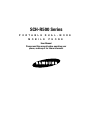 1
1
-
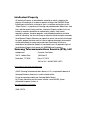 2
2
-
 3
3
-
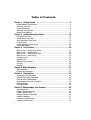 4
4
-
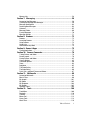 5
5
-
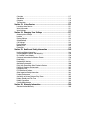 6
6
-
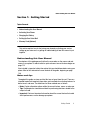 7
7
-
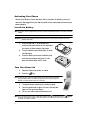 8
8
-
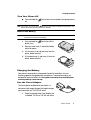 9
9
-
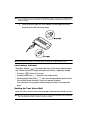 10
10
-
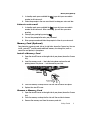 11
11
-
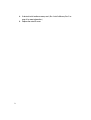 12
12
-
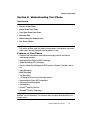 13
13
-
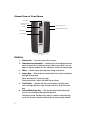 14
14
-
 15
15
-
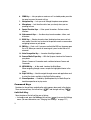 16
16
-
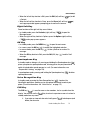 17
17
-
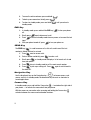 18
18
-
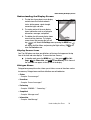 19
19
-
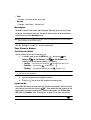 20
20
-
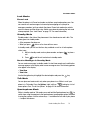 21
21
-
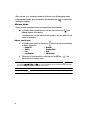 22
22
-
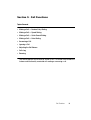 23
23
-
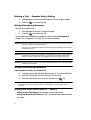 24
24
-
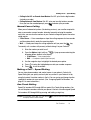 25
25
-
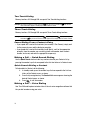 26
26
-
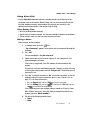 27
27
-
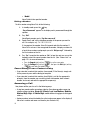 28
28
-
 29
29
-
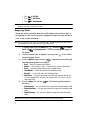 30
30
-
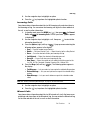 31
31
-
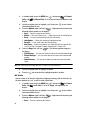 32
32
-
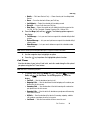 33
33
-
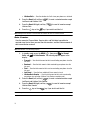 34
34
-
 35
35
-
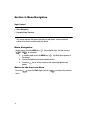 36
36
-
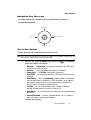 37
37
-
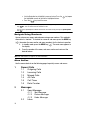 38
38
-
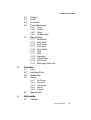 39
39
-
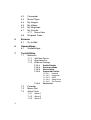 40
40
-
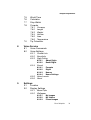 41
41
-
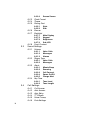 42
42
-
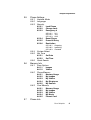 43
43
-
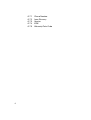 44
44
-
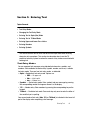 45
45
-
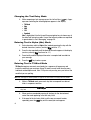 46
46
-
 47
47
-
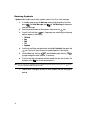 48
48
-
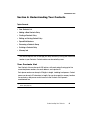 49
49
-
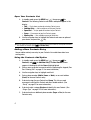 50
50
-
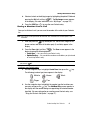 51
51
-
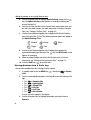 52
52
-
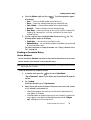 53
53
-
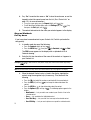 54
54
-
 55
55
-
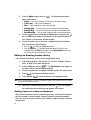 56
56
-
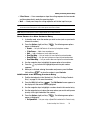 57
57
-
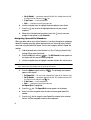 58
58
-
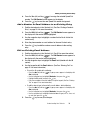 59
59
-
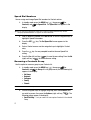 60
60
-
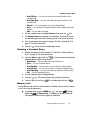 61
61
-
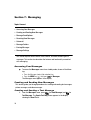 62
62
-
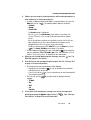 63
63
-
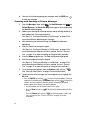 64
64
-
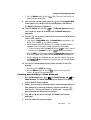 65
65
-
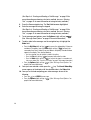 66
66
-
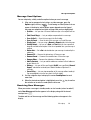 67
67
-
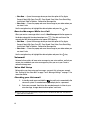 68
68
-
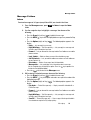 69
69
-
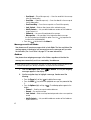 70
70
-
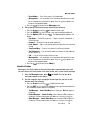 71
71
-
 72
72
-
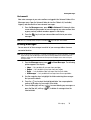 73
73
-
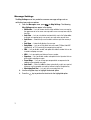 74
74
-
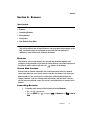 75
75
-
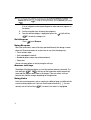 76
76
-
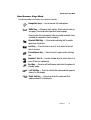 77
77
-
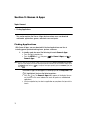 78
78
-
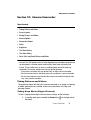 79
79
-
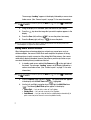 80
80
-
 81
81
-
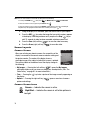 82
82
-
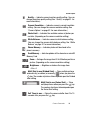 83
83
-
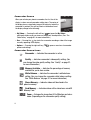 84
84
-
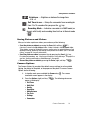 85
85
-
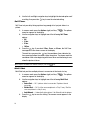 86
86
-
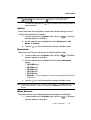 87
87
-
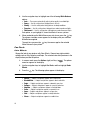 88
88
-
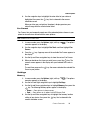 89
89
-
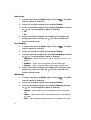 90
90
-
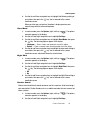 91
91
-
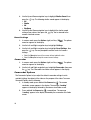 92
92
-
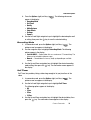 93
93
-
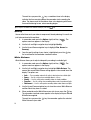 94
94
-
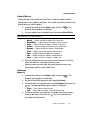 95
95
-
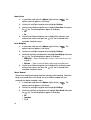 96
96
-
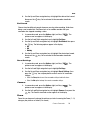 97
97
-
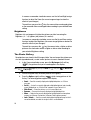 98
98
-
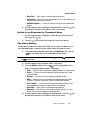 99
99
-
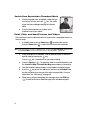 100
100
-
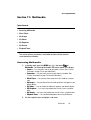 101
101
-
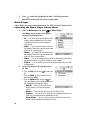 102
102
-
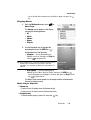 103
103
-
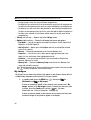 104
104
-
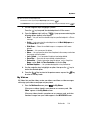 105
105
-
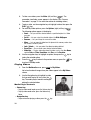 106
106
-
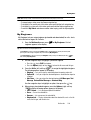 107
107
-
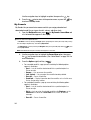 108
108
-
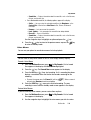 109
109
-
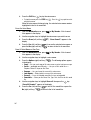 110
110
-
 111
111
-
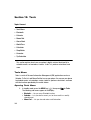 112
112
-
 113
113
-
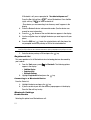 114
114
-
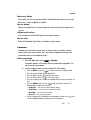 115
115
-
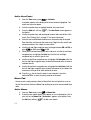 116
116
-
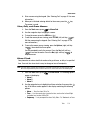 117
117
-
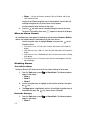 118
118
-
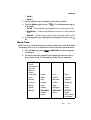 119
119
-
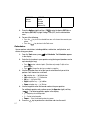 120
120
-
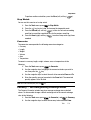 121
121
-
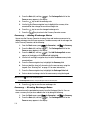 122
122
-
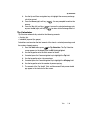 123
123
-
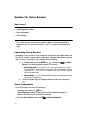 124
124
-
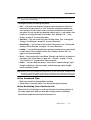 125
125
-
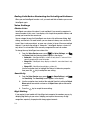 126
126
-
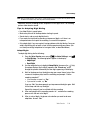 127
127
-
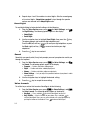 128
128
-
 129
129
-
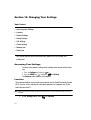 130
130
-
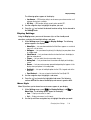 131
131
-
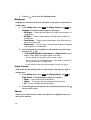 132
132
-
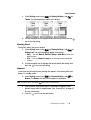 133
133
-
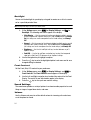 134
134
-
 135
135
-
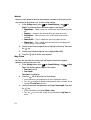 136
136
-
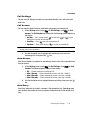 137
137
-
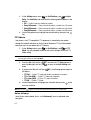 138
138
-
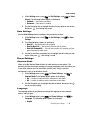 139
139
-
 140
140
-
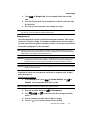 141
141
-
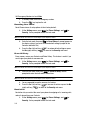 142
142
-
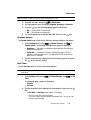 143
143
-
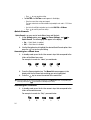 144
144
-
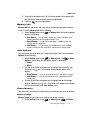 145
145
-
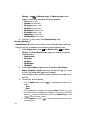 146
146
-
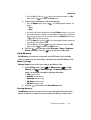 147
147
-
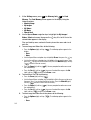 148
148
-
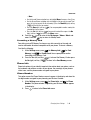 149
149
-
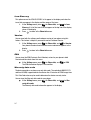 150
150
-
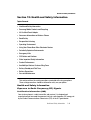 151
151
-
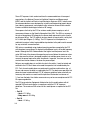 152
152
-
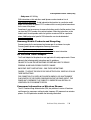 153
153
-
 154
154
-
 155
155
-
 156
156
-
 157
157
-
 158
158
-
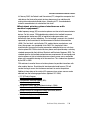 159
159
-
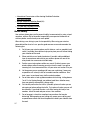 160
160
-
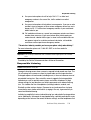 161
161
-
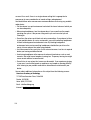 162
162
-
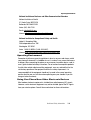 163
163
-
 164
164
-
 165
165
-
 166
166
-
 167
167
-
 168
168
-
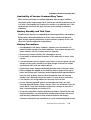 169
169
-
 170
170
-
 171
171
-
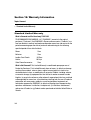 172
172
-
 173
173
-
 174
174
-
 175
175
-
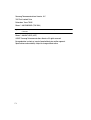 176
176
-
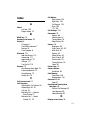 177
177
-
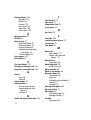 178
178
-
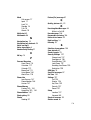 179
179
-
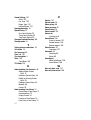 180
180
Samsung SCH-R500 Cricket Wireless User manual
- Category
- Mobile phones
- Type
- User manual
- This manual is also suitable for
Ask a question and I''ll find the answer in the document
Finding information in a document is now easier with AI
Related papers
-
Samsung SCH-R460 User manual
-
Samsung SCH-U340 Cricket Wireless User guide
-
Samsung SCH R375C User manual
-
Samsung SCHR355C User manual
-
Samsung SGH-S380C Tracfone User manual
-
Samsung My Shot Cricket Wireless User manual
-
Samsung SCH-R210 Cricket Wireless User manual
-
Samsung S390G User manual
-
Samsung S390G User manual
-
Samsung SCH U340 - Cell Phone - Verizon Wireless User manual
Other documents
-
UTStarcom cdm7126 User manual
-
 Simple Mobile SMALA405DGP5 Product information
Simple Mobile SMALA405DGP5 Product information
-
Cricket CAPTR II Cricket User manual
-
Cricket CAPTR II User manual
-
ZTE F-451 Owner's manual
-
Panasonic EB-TX310 User manual
-
 Usamobility ST902 User manual
Usamobility ST902 User manual
-
UTStarcom 860 User manual
-
Motorola Talkabout T900 User manual
-
LG C2000 User manual