Page is loading ...

| 10225 Willow Creek Road, San Diego, CA 92131-1639
Customer Service: 800-793-8896 | Accessories: 800-851-6734 |
All materials in this training manual including, without limitation, the design, the text, and any marks are the property of LG Electronics, Inc. ALL RIGHTS RESERVED Copyright © 2005 LG Electronics, Inc. All
product and service marks contained herein that are not LG Electronics, Inc. proprietary marks are the trademarks of their respective owners. LG Electronics, Inc. makes no claim to such properties. Phone
features and specications are subject to change without prior notice. The use of non-LG approved accessories will void the warranty and may result in damage to the phone, the phone exploding, or other
dangerous conditions. Battery talk and standby times are estimates only. Use of certain features and other conditions including, but not limited to, battery age and condition, charging habits, temperatures
to which the battery is exposed, and use in digital mode will cause actual standby and talk time to vary. The amount of talk time used will impact the standby time. In the same way, the amount of time
that the phone is in standby mode will impact the talk time.
PHONE OVERVIEW MENU TREE
C2000TM/Cingular
*Resolution dependent
1. Missed Calls
2. Dialed Calls
3. Received Calls
4. Delete Recent Calls
5. Call Duration
6. Data Information
> 1. Web Data
> 2. Data Call
> 3. Total Data
1. IM
2. Text Messages
> 1. New Message
> 2. Inbox
> 3. Sent
> 4. Drafts
> 5. Settings
> 6. Delete All
Messages
3. Multimedia Messages
> 1. New Message
> 2. Inbox
> 3. Outbox
> 4. Sent
> 5. Drafts
> 6. Settings
4. Voice Mail
5. Download Messages
> 1. Inbox
> 2. Receive
6. Chat
7. Templates
> 1. Text
> 2. Multimedia
> 3. Business Card
8. Check Memory
> 1. Text
> 2. Multimedia
1. Shop Games
2. Games & Apps
3. Favorites
4. Information
1. Shop Ringtones
2. Shop Games
3. Shop Graphics
4. Shop Multimedia
5. Shop Applications
6. MEdia Net Home
1. MEdia Net Home
2. Favorites
3. Go to URL
4. Network Prole
5. Cache Settings
6. Security Certicates
7. Information
1. AIM
2. ICQ
3. Y! Messenger
4. CW
1. Favorites
2. Games & Apps
3. Ringtones/Audio
4. Graphics
5. Multimedia
6. Tools
> 1. Camera
> 2. Alarm Clock
> 3. Calendar
> 4. Voice Memo
> 5. Calculator
> 6. Notepad
> 7. World Clock
> 8. Unit Converter
> 9. Tip Calculator
1. Contacts
2. New Contact
3. Speed Dial List
4. Voice Dial List
5. Caller Groups
6. Copy All Contacts
7. Delete All Contacts
8. Set Save Location
9. Information
1. Sounds
> 1. Shop Ringtones
> 2. Ringtones
> 3. Volume
> 4. Ring Alert Type
> 5. Message Alert
Tones
> 6. Key Tones
> 7. Voice Memo
2. Display
> 1. Wallpaper
> 2. Backlight Timer
> 3. Contrast
> 4. Languages
> 5. Menu Style
3. Date & Time
4. Call
> 1. Call Forwarding
> 2. Answer Mode
> 3. Send My
Number
> 4. Call Waiting
> 5. Minute Minder
> 6. Voice Dial
> 7. Auto Redial
> 8. Send DTMF
Tones
5. Security
> 1. Request PIN
Code
> 2. Fixed Dial
Number
> 3. Change Codes
6. Connection
> 1. Change
Frequency Band
> 2. GPRS Attach
> 3. Network Prole
> 4. Reset Network
Prole
7. Reset Default
(options)
1. Image Size
2. Brightness
3. White Balance
4. Zoom*
5. Color Effect
6. Self Timer
7. Multishot
8. Shutter Sound
9. Default Settings
(options)
1. View
2. Send Photo
3. Set as Wallpaper
4. Set as Photo ID
5. Delete
6. Slideshow
7. Rename
8. Delete All
9. Information
MAIN MENU
Recent Calls Messaging Games&Apps
MEdia Mall IM
My MEdia Address Book Settings
MEdia Net
Volume Up/Down
Text Message
Left Soft Key
My MEdia
Send Key
Clear & Back
Voicemail
Vibrate Mode
Microphone
OK/Web Key
Right Soft Key
Address Book
End/Power Key
Voice Dial
Charging Port
Headset
Jack
Instant Messaging
Camera Key
Speakerphone
(on back side)
Earpiece
Gallery Key
Camera Key
External LCD
Internal LCD
VGA Digital Camera
Self-Portrait Mirror
VGA CMOS Digital Camera
External Caller ID LCD
with Color Filter
Speakerphone
Instant Messaging (IM)
Push To Talk/Touch2TalkApplication/Game
15 Second Video CaptureCompact DesignMirror MMS Rotating Camera Lens Camera/Video
Mobile Web Voice Recognition Speakerphone
Polyphonic RingersInstant MessagingCaller-IDSliding Keypad
Customizable Faceplates
EVDO
Mini SD
Color Display
Bluetooth
Push To Talk/Touch2TalkApplication/Game
15 Second Video CaptureCompact DesignMirror MMS Rotating Camera Lens Camera/Video
Mobile Web Voice Recognition Speakerphone
Polyphonic RingersInstant MessagingCaller-IDSliding Keypad
Customizable Faceplates
EVDO
Mini SD
Color Display
Bluetooth
Push To Talk/Touch2TalkApplication/Game
15 Second Video CaptureCompact DesignMirror MMS Rotating Camera Lens Camera/Video
Mobile Web Voice Recognition Speakerphone
Polyphonic RingersInstant MessagingCaller-IDSliding Keypad
Customizable Faceplates
EVDO
Mini SD
Color Display
Bluetooth
Push To Talk/Touch2TalkApplication/Game
15 Second Video CaptureCompact DesignMirror MMS Rotating Camera Lens Camera/Video
Mobile Web Voice Recognition Speakerphone
Polyphonic RingersInstant MessagingCaller-IDSliding KeypadEVDO
Mini SD
Color Display
Bluetooth
Get Started Guide

| 10225 Willow Creek Road, San Diego, CA 92131-1639
Customer Service: 800-793-8896 | Accessories: 800-851-6734 |
All materials in this training manual including, without limitation, the design, the text, and any marks are the property of LG Electronics, Inc. ALL RIGHTS RESERVED Copyright © 2005 LG Electronics, Inc. All
product and service marks contained herein that are not LG Electronics, Inc. proprietary marks are the trademarks of their respective owners. LG Electronics, Inc. makes no claim to such properties. Phone
features and specications are subject to change without prior notice. The use of non-LG approved accessories will void the warranty and may result in damage to the phone, the phone exploding, or other
dangerous conditions. Battery talk and standby times are estimates only. Use of certain features and other conditions including, but not limited to, battery age and condition, charging habits, temperatures
to which the battery is exposed, and use in digital mode will cause actual standby and talk time to vary. The amount of talk time used will impact the standby time. In the same way, the amount of time
that the phone is in standby mode will impact the talk time.
PHONE OVERVIEW MENU TREE
C2000TM/Cingular
*Resolution dependent
1. Missed Calls
2. Dialed Calls
3. Received Calls
4. Delete Recent Calls
5. Call Duration
6. Data Information
> 1. Web Data
> 2. Data Call
> 3. Total Data
1. IM
2. Text Messages
> 1. New Message
> 2. Inbox
> 3. Sent
> 4. Drafts
> 5. Settings
> 6. Delete All
Messages
3. Multimedia Messages
> 1. New Message
> 2. Inbox
> 3. Outbox
> 4. Sent
> 5. Drafts
> 6. Settings
4. Voice Mail
5. Download Messages
> 1. Inbox
> 2. Receive
6. Chat
7. Templates
> 1. Text
> 2. Multimedia
> 3. Business Card
8. Check Memory
> 1. Text
> 2. Multimedia
1. Shop Games
2. Games & Apps
3. Favorites
4. Information
1. Shop Ringtones
2. Shop Games
3. Shop Graphics
4. Shop Multimedia
5. Shop Applications
6. MEdia Net Home
1. MEdia Net Home
2. Favorites
3. Go to URL
4. Network Prole
5. Cache Settings
6. Security Certicates
7. Information
1. AIM
2. ICQ
3. Y! Messenger
4. CW
1. Favorites
2. Games & Apps
3. Ringtones/Audio
4. Graphics
5. Multimedia
6. Tools
> 1. Camera
> 2. Alarm Clock
> 3. Calendar
> 4. Voice Memo
> 5. Calculator
> 6. Notepad
> 7. World Clock
> 8. Unit Converter
> 9. Tip Calculator
1. Contacts
2. New Contact
3. Speed Dial List
4. Voice Dial List
5. Caller Groups
6. Copy All Contacts
7. Delete All Contacts
8. Set Save Location
9. Information
1. Sounds
> 1. Shop Ringtones
> 2. Ringtones
> 3. Volume
> 4. Ring Alert Type
> 5. Message Alert
Tones
> 6. Key Tones
> 7. Voice Memo
2. Display
> 1. Wallpaper
> 2. Backlight Timer
> 3. Contrast
> 4. Languages
> 5. Menu Style
3. Date & Time
4. Call
> 1. Call Forwarding
> 2. Answer Mode
> 3. Send My
Number
> 4. Call Waiting
> 5. Minute Minder
> 6. Voice Dial
> 7. Auto Redial
> 8. Send DTMF
Tones
5. Security
> 1. Request PIN
Code
> 2. Fixed Dial
Number
> 3. Change Codes
6. Connection
> 1. Change
Frequency Band
> 2. GPRS Attach
> 3. Network Prole
> 4. Reset Network
Prole
7. Reset Default
(options)
1. Image Size
2. Brightness
3. White Balance
4. Zoom*
5. Color Effect
6. Self Timer
7. Multishot
8. Shutter Sound
9. Default Settings
(options)
1. View
2. Send Photo
3. Set as Wallpaper
4. Set as Photo ID
5. Delete
6. Slideshow
7. Rename
8. Delete All
9. Information
MAIN MENU
Recent Calls Messaging Games&Apps
MEdia Mall IM
My MEdia Address Book Settings
MEdia Net
Volume Up/Down
Text Message
Left Soft Key
My MEdia
Send Key
Clear & Back
Voicemail
Vibrate Mode
Microphone
OK/Web Key
Right Soft Key
Address Book
End/Power Key
Voice Dial
Charging Port
Headset
Jack
Instant Messaging
Camera Key
Speakerphone
(on back side)
Earpiece
Gallery Key
Camera Key
External LCD
Internal LCD
VGA Digital Camera
Self-Portrait Mirror
VGA CMOS Digital Camera
External Caller ID LCD
with Color Filter
Speakerphone
Instant Messaging (IM)
Push To Talk/Touch2TalkApplication/Game
15 Second Video CaptureCompact DesignMirror MMS Rotating Camera Lens Camera/Video
Mobile Web Voice Recognition Speakerphone
Polyphonic RingersInstant MessagingCaller-IDSliding Keypad
Customizable Faceplates
EVDO
Mini SD
Color Display
Bluetooth
Push To Talk/Touch2TalkApplication/Game
15 Second Video CaptureCompact DesignMirror MMS Rotating Camera Lens Camera/Video
Mobile Web Voice Recognition Speakerphone
Polyphonic RingersInstant MessagingCaller-IDSliding Keypad
Customizable Faceplates
EVDO
Mini SD
Color Display
Bluetooth
Push To Talk/Touch2TalkApplication/Game
15 Second Video CaptureCompact DesignMirror MMS Rotating Camera Lens Camera/Video
Mobile Web Voice Recognition Speakerphone
Polyphonic RingersInstant MessagingCaller-IDSliding Keypad
Customizable Faceplates
EVDO
Mini SD
Color Display
Bluetooth
Push To Talk/Touch2TalkApplication/Game
15 Second Video CaptureCompact DesignMirror MMS Rotating Camera Lens Camera/Video
Mobile Web Voice Recognition Speakerphone
Polyphonic RingersInstant MessagingCaller-IDSliding KeypadEVDO
Mini SD
Color Display
Bluetooth
Get Started Guide
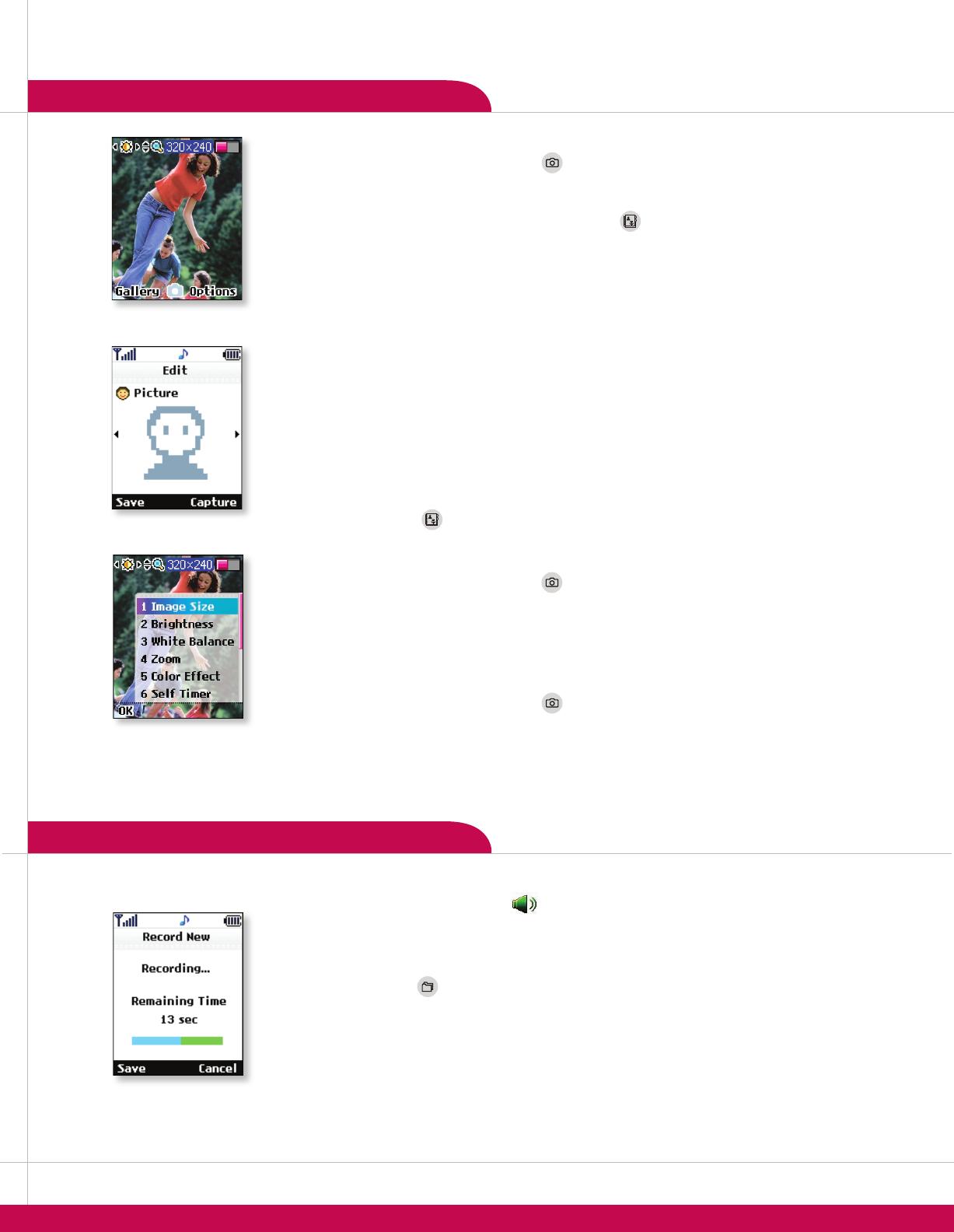
CONNECTIVITY FEATURES
PERSONAL INFORMATION TOOLS
CAMERA FEATURES
VOICE FEATURES
CUSTOMIZABLE FEATURES
>
>
>
>
>
>
1. From standby mode, press the to activate the viewnder.
2. Press or on the Navigation Key to zoom or or to adjust the brightness.
3. To take a picture, press the again, or press . Pictures are automatically stored in the
gallery and can be accessed by pressing the .
4. To send the photo, press the .
5. Use the keypad to enter a text message, and scroll down using the Navigation Key to add a sound by
pressing .
6. Once your message is complete, press the for , then select .
7. Press the for to choose phone numbers or e-mail addresses from , or
scroll down to enter a phone number or e-mail address.
8. Press the for and select .
1. From standby mode, press the for , then select .
2. Use the Navigation Key to highlight the desired contact and press the for , then
select .
3. Scroll to the eld and press the or on the Navigation Key to scroll through the gallery.
4. Press the for .
1. Press the under the Left Soft Key and highlight the saved photo you’d like to use.
2. Press the for , select and press .
1. From standby mode, press the to activate the viewnder.
2. Press the for .
3. Select .
4. Press or on the Navigation Key to select , (QQVGA), (QVGA), or
(VGA) and press .
1. From standby mode, press the to activate the viewnder.
2. Press the for .
3. Select or.
4. Press or on the Navigation Key to select from the available shutter sound options and press .
1. During a call, press until you see on the middle of the screen for hands-free conversation.
2. Press to return to normal conversation.
Due to higher volume levels, don’t place the phone near your ear while the speakerphone is enabled.
1. Press the icon (left) on the Navigation Key, and select.
2. Select .
3. Press and start recording immediately. You have 30 seconds to record the memo.
4. Once you’ve nished recording, press for .
Recorded voice memos are stored in the main menu under .
1. From standby mode, press the for , select , and select a category that
you would like to download content from (ringtones, games, graphics, multimedia, applications), and press .
Downloaded content is stored in the main menu under .
1. Press and hold the until you see the “MEdia Net Connecting” screen.
2. Once connected, choose a category and press .
3. Press the to end your browsing session, then press the for to conrm.
1. Press the icon (right) on the Navigation Key, select an IM provider and press .
2. Enter your Screen Name/ID and password and press to sign on.
A color icon will appear next to the screen names that are currently online.
1. Use the Navigation Key to select the name you’d like to chat with and press .
2. Enter your message in the blue area at the bottom of the screen and press to send.
3. Your sent message will appear in the main message area with a left-facing carat/red arrow. Incoming
replies will be marked with a right-facing carat/blue arrow.
1. Press the icon (up) on the Navigation Key and enter the message (up to 160
characters) using the keypad, and press for when done.
2. Select or .
3. Press the for to select a recipient, or use the keypad to enter a phone number or e-mail
address. Up to 5 recipients can be added.
4. Press the for .
1. From standby mode, press the for , select , then .
2. Select .
3. Select and press .
4. Use the keypad to enter a text message, then scroll using the Navigation Key to add an image or a sound by
pressing . (You can press the for to take a new photo for the message.)
5. Once your message is complete, press the for , then select .
6. Press the for to choose phone numbers or e-mail addresses from the ,
or scroll down to enter a phone number or e-mail address.
7. Press the for and select .
1. From standby mode, press the for , select , then .
2. Select to download new ringtones (including MP3 ringtones), or to
choose from default or already downloaded ringtones. Press to select.
While in standby mode, press the side volume keys to adjust the ringtone volume.
During a conversation, press the side volume keys to adjust the earpiece volume.
While in standby mode, press the lower volume key until it reads Silent All to mute all sounds.
1. From standby mode, press the for , select , then
.
2. Select .
3. Press or on the Navigation Key to select a default graphic, or download more
from MEdia Mall, and press .
Downloaded wallpaper graphics are stored in the main menu under .
1. Press the icon (left) on the Navigation Key, and select .
2. Select .
3. Highlight the event date using the Navigation Key and press . To quickly jump from month
to month, press the
or keys.
4. Add an event by pressing the for . You may set the appropriate subject,
event time, recurrence (if any), and alarm by scrolling to the corresponding eld.
5. Press the for .
1. Press the icon (left) on the Navigation Key, and select .
2. Select .
3. Press or on the Navigation Key to select then set the appropriate time,
recurrence (if any) and alarm tone by scrolling to the corresponding eld.
4. Press the for .
1. From standby mode, press the for , then select .
2. Enter information into any of the following elds: , , , , ,
, and, and press the for .
1. From standby mode, press the for , then select .
2. Select an empty speed dial number (2-9) and press toadd.
3. Highlight the contact and press or on the Navigation Key to select the phone
number you’d like to create a speed dial for, then press .
To make a call, press and hold the speed dial number on the keypad for that contact.
1. From standby mode, press the for , then select .
2. Press the for .
3. Highlight the contact and press or on the Navigation Key to select the phone
number you’d like to create a voice dial for, then press .
4. You will be prompted twice to say your contact’s name.
To initiate voice-activated dialing, from standby mode, press and hold the key
When prompted, say the name of the contact you want to call.
1. From standby mode, press and hold the
for 3 seconds. The phone will
vibrate when activated. When set, the vibrate icon will appear on the idle screen.
2. To turn off Vibrate Mode, press the
*
key until “” is displayed.
>
>
>
>
>
>
>

CONNECTIVITY FEATURES
PERSONAL INFORMATION TOOLS
CAMERA FEATURES
VOICE FEATURES
CUSTOMIZABLE FEATURES
>
>
>
>
>
>
1. From standby mode, press the to activate the viewnder.
2. Press or on the Navigation Key to zoom or or to adjust the brightness.
3. To take a picture, press the again, or press . Pictures are automatically stored in the
gallery and can be accessed by pressing the .
4. To send the photo, press the .
5. Use the keypad to enter a text message, and scroll down using the Navigation Key to add a sound by
pressing .
6. Once your message is complete, press the for , then select .
7. Press the for to choose phone numbers or e-mail addresses from , or
scroll down to enter a phone number or e-mail address.
8. Press the for and select .
1. From standby mode, press the for , then select .
2. Use the Navigation Key to highlight the desired contact and press the for , then
select .
3. Scroll to the eld and press the or on the Navigation Key to scroll through the gallery.
4. Press the for .
1. Press the under the Left Soft Key and highlight the saved photo you’d like to use.
2. Press the for , select and press .
1. From standby mode, press the to activate the viewnder.
2. Press the for .
3. Select .
4. Press or on the Navigation Key to select , (QQVGA), (QVGA), or
(VGA) and press .
1. From standby mode, press the to activate the viewnder.
2. Press the for .
3. Select or.
4. Press or on the Navigation Key to select from the available shutter sound options and press .
1. During a call, press until you see on the middle of the screen for hands-free conversation.
2. Press to return to normal conversation.
Due to higher volume levels, don’t place the phone near your ear while the speakerphone is enabled.
1. Press the icon (left) on the Navigation Key, and select.
2. Select .
3. Press and start recording immediately. You have 30 seconds to record the memo.
4. Once you’ve nished recording, press for .
Recorded voice memos are stored in the main menu under .
1. From standby mode, press the for , select , and select a category that
you would like to download content from (ringtones, games, graphics, multimedia, applications), and press .
Downloaded content is stored in the main menu under .
1. Press and hold the until you see the “MEdia Net Connecting” screen.
2. Once connected, choose a category and press .
3. Press the to end your browsing session, then press the for to conrm.
1. Press the icon (right) on the Navigation Key, select an IM provider and press .
2. Enter your Screen Name/ID and password and press to sign on.
A color icon will appear next to the screen names that are currently online.
1. Use the Navigation Key to select the name you’d like to chat with and press .
2. Enter your message in the blue area at the bottom of the screen and press to send.
3. Your sent message will appear in the main message area with a left-facing carat/red arrow. Incoming
replies will be marked with a right-facing carat/blue arrow.
1. Press the icon (up) on the Navigation Key and enter the message (up to 160
characters) using the keypad, and press for when done.
2. Select or .
3. Press the for to select a recipient, or use the keypad to enter a phone number or e-mail
address. Up to 5 recipients can be added.
4. Press the for .
1. From standby mode, press the for , select , then .
2. Select .
3. Select and press .
4. Use the keypad to enter a text message, then scroll using the Navigation Key to add an image or a sound by
pressing . (You can press the for to take a new photo for the message.)
5. Once your message is complete, press the for , then select .
6. Press the for to choose phone numbers or e-mail addresses from the ,
or scroll down to enter a phone number or e-mail address.
7. Press the for and select .
1. From standby mode, press the for , select , then .
2. Select to download new ringtones (including MP3 ringtones), or to
choose from default or already downloaded ringtones. Press to select.
While in standby mode, press the side volume keys to adjust the ringtone volume.
During a conversation, press the side volume keys to adjust the earpiece volume.
While in standby mode, press the lower volume key until it reads Silent All to mute all sounds.
1. From standby mode, press the for , select , then
.
2. Select .
3. Press or on the Navigation Key to select a default graphic, or download more
from MEdia Mall, and press .
Downloaded wallpaper graphics are stored in the main menu under .
1. Press the icon (left) on the Navigation Key, and select .
2. Select .
3. Highlight the event date using the Navigation Key and press . To quickly jump from month
to month, press the
or keys.
4. Add an event by pressing the for . You may set the appropriate subject,
event time, recurrence (if any), and alarm by scrolling to the corresponding eld.
5. Press the for .
1. Press the icon (left) on the Navigation Key, and select .
2. Select .
3. Press or on the Navigation Key to select then set the appropriate time,
recurrence (if any) and alarm tone by scrolling to the corresponding eld.
4. Press the for .
1. From standby mode, press the for , then select .
2. Enter information into any of the following elds: , , , , ,
, and, and press the for .
1. From standby mode, press the for , then select .
2. Select an empty speed dial number (2-9) and press toadd.
3. Highlight the contact and press or on the Navigation Key to select the phone
number you’d like to create a speed dial for, then press .
To make a call, press and hold the speed dial number on the keypad for that contact.
1. From standby mode, press the for , then select .
2. Press the for .
3. Highlight the contact and press or on the Navigation Key to select the phone
number you’d like to create a voice dial for, then press .
4. You will be prompted twice to say your contact’s name.
To initiate voice-activated dialing, from standby mode, press and hold the key
When prompted, say the name of the contact you want to call.
1. From standby mode, press and hold the
for 3 seconds. The phone will
vibrate when activated. When set, the vibrate icon will appear on the idle screen.
2. To turn off Vibrate Mode, press the
*
key until “” is displayed.
>
>
>
>
>
>
>

CONNECTIVITY FEATURES
PERSONAL INFORMATION TOOLS
CAMERA FEATURES
VOICE FEATURES
CUSTOMIZABLE FEATURES
>
>
>
>
>
>
1. From standby mode, press the to activate the viewnder.
2. Press or on the Navigation Key to zoom or or to adjust the brightness.
3. To take a picture, press the again, or press . Pictures are automatically stored in the
gallery and can be accessed by pressing the .
4. To send the photo, press the .
5. Use the keypad to enter a text message, and scroll down using the Navigation Key to add a sound by
pressing .
6. Once your message is complete, press the for , then select .
7. Press the for to choose phone numbers or e-mail addresses from , or
scroll down to enter a phone number or e-mail address.
8. Press the for and select .
1. From standby mode, press the for , then select .
2. Use the Navigation Key to highlight the desired contact and press the for , then
select .
3. Scroll to the eld and press the or on the Navigation Key to scroll through the gallery.
4. Press the for .
1. Press the under the Left Soft Key and highlight the saved photo you’d like to use.
2. Press the for , select and press .
1. From standby mode, press the to activate the viewnder.
2. Press the for .
3. Select .
4. Press or on the Navigation Key to select , (QQVGA), (QVGA), or
(VGA) and press .
1. From standby mode, press the to activate the viewnder.
2. Press the for .
3. Select or.
4. Press or on the Navigation Key to select from the available shutter sound options and press .
1. During a call, press until you see on the middle of the screen for hands-free conversation.
2. Press to return to normal conversation.
Due to higher volume levels, don’t place the phone near your ear while the speakerphone is enabled.
1. Press the icon (left) on the Navigation Key, and select.
2. Select .
3. Press and start recording immediately. You have 30 seconds to record the memo.
4. Once you’ve nished recording, press for .
Recorded voice memos are stored in the main menu under .
1. From standby mode, press the for , select , and select a category that
you would like to download content from (ringtones, games, graphics, multimedia, applications), and press .
Downloaded content is stored in the main menu under .
1. Press and hold the until you see the “MEdia Net Connecting” screen.
2. Once connected, choose a category and press .
3. Press the to end your browsing session, then press the for to conrm.
1. Press the icon (right) on the Navigation Key, select an IM provider and press .
2. Enter your Screen Name/ID and password and press to sign on.
A color icon will appear next to the screen names that are currently online.
1. Use the Navigation Key to select the name you’d like to chat with and press .
2. Enter your message in the blue area at the bottom of the screen and press to send.
3. Your sent message will appear in the main message area with a left-facing carat/red arrow. Incoming
replies will be marked with a right-facing carat/blue arrow.
1. Press the icon (up) on the Navigation Key and enter the message (up to 160
characters) using the keypad, and press for when done.
2. Select or .
3. Press the for to select a recipient, or use the keypad to enter a phone number or e-mail
address. Up to 5 recipients can be added.
4. Press the for .
1. From standby mode, press the for , select , then .
2. Select .
3. Select and press .
4. Use the keypad to enter a text message, then scroll using the Navigation Key to add an image or a sound by
pressing . (You can press the for to take a new photo for the message.)
5. Once your message is complete, press the for , then select .
6. Press the for to choose phone numbers or e-mail addresses from the ,
or scroll down to enter a phone number or e-mail address.
7. Press the for and select .
1. From standby mode, press the for , select , then .
2. Select to download new ringtones (including MP3 ringtones), or to
choose from default or already downloaded ringtones. Press to select.
While in standby mode, press the side volume keys to adjust the ringtone volume.
During a conversation, press the side volume keys to adjust the earpiece volume.
While in standby mode, press the lower volume key until it reads Silent All to mute all sounds.
1. From standby mode, press the for , select , then
.
2. Select .
3. Press or on the Navigation Key to select a default graphic, or download more
from MEdia Mall, and press .
Downloaded wallpaper graphics are stored in the main menu under .
1. Press the icon (left) on the Navigation Key, and select .
2. Select .
3. Highlight the event date using the Navigation Key and press . To quickly jump from month
to month, press the
or keys.
4. Add an event by pressing the for . You may set the appropriate subject,
event time, recurrence (if any), and alarm by scrolling to the corresponding eld.
5. Press the for .
1. Press the icon (left) on the Navigation Key, and select .
2. Select .
3. Press or on the Navigation Key to select then set the appropriate time,
recurrence (if any) and alarm tone by scrolling to the corresponding eld.
4. Press the for .
1. From standby mode, press the for , then select .
2. Enter information into any of the following elds: , , , , ,
, and, and press the for .
1. From standby mode, press the for , then select .
2. Select an empty speed dial number (2-9) and press toadd.
3. Highlight the contact and press or on the Navigation Key to select the phone
number you’d like to create a speed dial for, then press .
To make a call, press and hold the speed dial number on the keypad for that contact.
1. From standby mode, press the for , then select .
2. Press the for .
3. Highlight the contact and press or on the Navigation Key to select the phone
number you’d like to create a voice dial for, then press .
4. You will be prompted twice to say your contact’s name.
To initiate voice-activated dialing, from standby mode, press and hold the key
When prompted, say the name of the contact you want to call.
1. From standby mode, press and hold the
for 3 seconds. The phone will
vibrate when activated. When set, the vibrate icon will appear on the idle screen.
2. To turn off Vibrate Mode, press the
*
key until “” is displayed.
>
>
>
>
>
>
>

| 10225 Willow Creek Road, San Diego, CA 92131-1639
Customer Service: 800-793-8896 | Accessories: 800-851-6734 |
All materials in this training manual including, without limitation, the design, the text, and any marks are the property of LG Electronics, Inc. ALL RIGHTS RESERVED Copyright © 2005 LG Electronics, Inc. All
product and service marks contained herein that are not LG Electronics, Inc. proprietary marks are the trademarks of their respective owners. LG Electronics, Inc. makes no claim to such properties. Phone
features and specications are subject to change without prior notice. The use of non-LG approved accessories will void the warranty and may result in damage to the phone, the phone exploding, or other
dangerous conditions. Battery talk and standby times are estimates only. Use of certain features and other conditions including, but not limited to, battery age and condition, charging habits, temperatures
to which the battery is exposed, and use in digital mode will cause actual standby and talk time to vary. The amount of talk time used will impact the standby time. In the same way, the amount of time
that the phone is in standby mode will impact the talk time.
PHONE OVERVIEW MENU TREE
C2000TM/Cingular
*Resolution dependent
1. Missed Calls
2. Dialed Calls
3. Received Calls
4. Delete Recent Calls
5. Call Duration
6. Data Information
> 1. Web Data
> 2. Data Call
> 3. Total Data
1. IM
2. Text Messages
> 1. New Message
> 2. Inbox
> 3. Sent
> 4. Drafts
> 5. Settings
> 6. Delete All
Messages
3. Multimedia Messages
> 1. New Message
> 2. Inbox
> 3. Outbox
> 4. Sent
> 5. Drafts
> 6. Settings
4. Voice Mail
5. Download Messages
> 1. Inbox
> 2. Receive
6. Chat
7. Templates
> 1. Text
> 2. Multimedia
> 3. Business Card
8. Check Memory
> 1. Text
> 2. Multimedia
1. Shop Games
2. Games & Apps
3. Favorites
4. Information
1. Shop Ringtones
2. Shop Games
3. Shop Graphics
4. Shop Multimedia
5. Shop Applications
6. MEdia Net Home
1. MEdia Net Home
2. Favorites
3. Go to URL
4. Network Prole
5. Cache Settings
6. Security Certicates
7. Information
1. AIM
2. ICQ
3. Y! Messenger
4. CW
1. Favorites
2. Games & Apps
3. Ringtones/Audio
4. Graphics
5. Multimedia
6. Tools
> 1. Camera
> 2. Alarm Clock
> 3. Calendar
> 4. Voice Memo
> 5. Calculator
> 6. Notepad
> 7. World Clock
> 8. Unit Converter
> 9. Tip Calculator
1. Contacts
2. New Contact
3. Speed Dial List
4. Voice Dial List
5. Caller Groups
6. Copy All Contacts
7. Delete All Contacts
8. Set Save Location
9. Information
1. Sounds
> 1. Shop Ringtones
> 2. Ringtones
> 3. Volume
> 4. Ring Alert Type
> 5. Message Alert
Tones
> 6. Key Tones
> 7. Voice Memo
2. Display
> 1. Wallpaper
> 2. Backlight Timer
> 3. Contrast
> 4. Languages
> 5. Menu Style
3. Date & Time
4. Call
> 1. Call Forwarding
> 2. Answer Mode
> 3. Send My
Number
> 4. Call Waiting
> 5. Minute Minder
> 6. Voice Dial
> 7. Auto Redial
> 8. Send DTMF
Tones
5. Security
> 1. Request PIN
Code
> 2. Fixed Dial
Number
> 3. Change Codes
6. Connection
> 1. Change
Frequency Band
> 2. GPRS Attach
> 3. Network Prole
> 4. Reset Network
Prole
7. Reset Default
(options)
1. Image Size
2. Brightness
3. White Balance
4. Zoom*
5. Color Effect
6. Self Timer
7. Multishot
8. Shutter Sound
9. Default Settings
(options)
1. View
2. Send Photo
3. Set as Wallpaper
4. Set as Photo ID
5. Delete
6. Slideshow
7. Rename
8. Delete All
9. Information
MAIN MENU
Recent Calls Messaging Games&Apps
MEdia Mall IM
My MEdia Address Book Settings
MEdia Net
Volume Up/Down
Text Message
Left Soft Key
My MEdia
Send Key
Clear & Back
Voicemail
Vibrate Mode
Microphone
OK/Web Key
Right Soft Key
Address Book
End/Power Key
Voice Dial
Charging Port
Headset
Jack
Instant Messaging
Camera Key
Speakerphone
(on back side)
Earpiece
Gallery Key
Camera Key
External LCD
Internal LCD
VGA Digital Camera
Self-Portrait Mirror
VGA CMOS Digital Camera
External Caller ID LCD
with Color Filter
Speakerphone
Instant Messaging (IM)
Push To Talk/Touch2TalkApplication/Game
15 Second Video CaptureCompact DesignMirror MMS Rotating Camera Lens Camera/Video
Mobile Web Voice Recognition Speakerphone
Polyphonic RingersInstant MessagingCaller-IDSliding Keypad
Customizable Faceplates
EVDO
Mini SD
Color Display
Bluetooth
Push To Talk/Touch2TalkApplication/Game
15 Second Video CaptureCompact DesignMirror MMS Rotating Camera Lens Camera/Video
Mobile Web Voice Recognition Speakerphone
Polyphonic RingersInstant MessagingCaller-IDSliding Keypad
Customizable Faceplates
EVDO
Mini SD
Color Display
Bluetooth
Push To Talk/Touch2TalkApplication/Game
15 Second Video CaptureCompact DesignMirror MMS Rotating Camera Lens Camera/Video
Mobile Web Voice Recognition Speakerphone
Polyphonic RingersInstant MessagingCaller-IDSliding Keypad
Customizable Faceplates
EVDO
Mini SD
Color Display
Bluetooth
Push To Talk/Touch2TalkApplication/Game
15 Second Video CaptureCompact DesignMirror MMS Rotating Camera Lens Camera/Video
Mobile Web Voice Recognition Speakerphone
Polyphonic RingersInstant MessagingCaller-IDSliding KeypadEVDO
Mini SD
Color Display
Bluetooth
Get Started Guide
/
