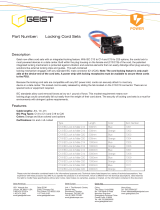Page is loading ...

Geist. 1821 Yolande Ave., Lincoln, NE 68521
800.432.3219 | 402.474.3400 | F: 402.474.4369 | www.geistglobal.com
Instruction Manual
Rack Power Distribution Unit
RCX, RCO, RCM-O and RCU-O Series
Firmware Version 3

GM1111
2
Revision Date 6/22/2012
Contents
Contents ............................................................................................................................ 2
Specifications .................................................................................................................... 4
Overview 4
Environmental 4
Electrical 4
Receptacle Ratings 4
Networking 4
Data Formats 5
EMC Verification 5
Installation ....................................................................................................................... 6
Guidelines 6
Mounting 7
Network Overview 13
Default IP Address 13
Initial Setup 14
Web Interface ................................................................................................................. 16
Overview 16
Sensors Page 16
Logging Page 18
Display Page 19
Alarms Page 20
Control Page (RCM-O and RCU-O Only) 21
Configuration Page 23
Unit Configuration ........................................................................................................... 28
Network Configuration 28
Time and Date 29
E-Mail/ Business Hours 30
SNMP 31
Accounts and Passwords 32
Telnet 33
Camera Configuration 33
Admin Information 34
Kilowatt-Hours Reset 34
XML File Backup 35
SSL Certificate Upload 35
Alarms ............................................................................................................................. 36
Alarm Notifications 36
Alarm Types 36
Thresholds 36
Sensors ........................................................................................................................... 38
Overview 38
Internal Sensors 38
Remote Sensors 39
Data Logging and Display 40
Remote Outlet Switching (RCM-O and RCU-O Only) ........................................................ 41
Actions 41
Configuration 42
Power-On Actions 42
Accessories ..................................................................................................................... 43
Serial Communication (Delta Configured Units Only) 43
RSD2X8 Remote Display 43
IP-Addressable Network Cameras 43

GM1111
3
Revision Date 6/22/2012
RSC Integration 44
Alternate Data Formats 44
Technical Support ........................................................................................................... 45
Firmware Version 45
Firmware Updates 45
Resetting PDU 45
Service and Maintenance 45
More Technical Support 45
Table of Figures .............................................................................................................. 46
Revision History 48

GM1111
4
Revision Date 6/22/2012
Specifications
Overview
The RCM-O, RCU-O, RCO and RCX series units are rack level PDUs with circuit monitoring via a
built-in web server. In the RCX series, built-in sensors monitor Voltage, Current, instantaneous
and cumulative Power, as well as calculated Power Factor. The RCM-O series units have all
these sensors plus outlet level switching. The RCO series units have the same built-in sensors
as the RCX plus outlet level current and power monitoring, while RCU-O series units have all of
the RCX sensors plus outlet level switching plus current and power monitoring. Web pages,
including graphs, are generated by the unit to monitor power and environmental conditions
within the cabinet. No software other than a web browser is required for operation and several
data formats are available. Optional external sensors and network cameras are also available.
These units can be built for installation in either Delta or Wye building wiring configurations.
Environmental
Temperature
Operating (Vertical): 10°C (50°F) min 40°C (104°F) max
Operating (Horizontal): 10°C (50°F) min 45°C (113°F) max
Storage: -25°C (-13°F) min 65°C (149°F) max
Humidity
Operating: 5% min 95% max (non-condensing)
Storage: 5% min 95% max (non-condensing)
Elevation
Operating: 0 m (0 ft) min 2000 m (6561 ft) max
Storage: 0 m (0 ft) min 15240 m (50000 ft) max
Electrical
See nameplate for unit ratings.
Receptacle Ratings
NEMA 5-15R or L5-15R 125 Volts, 15 Amp
NEMA 5-20R or L5-20R 125 Volts, 20 Amp
NEMA 6-20R or L6-20R 250 Volts, 20 Amp
NEMA L5-30R 125 Volts, 30 Amp
NEMA L6-30R 250 Volts, 30 Amp
NEMA L15-30R 250 Volts (3 phase), 30 Amp
IEC-320 C13 125/250 Volt, 15 Amp (per Receptacle Bank)
IEC-320 C19 125/250 Volt, 20 Amp
Networking
Protocols
HTTP, HTTPS (SSL/TLS), SMTP, POP3, ICMP, DHCP, TCP/IP, NTP, Telnet, Syslog

GM1111
5
Revision Date 6/22/2012
Ethernet Link Speed
10 Mbit; half-duplex
Data Formats
HTML, SNMP, CSV/Plain Text, XML
EMC Verification
This Class A device complies with part 15 of the FCC Rules. Operation is subject to the
following two conditions: (1) This device may not cause harmful interference, and (2) this
device must accept any interference received, including interference that may cause undesired
operation.
This Class A digital apparatus complies with Canadian ICES-003.
Cet appareil numérique de la classe A est conforme à la norme NMB-003 du Canada.
Warning: Changes or modifications to this unit not expressly approved by the party responsible
for compliance could void the user’s authority to operate this equipment.

GM1111
6
Revision Date 6/22/2012
Installation
Guidelines
• If the PDU is installed in a cabinet the ambient temperature of the rack should be no greater
than the PDU’s maximum rated operating temperature.
• Install the PDU such that the amount of airflow required for safe operation of equipment is
not compromised.
• Mount the PDU so that a hazardous condition is not achieved due to uneven mechanical
loading.
• Follow nameplate ratings when connecting equipment to the branch circuit. Take into
consideration the effect that overloading of the circuits might have on over-current
protection and supply wiring.
• The PDU relies on the building installation for protection from over-current conditions. A
Listed circuit breaker is required within the building installation. The circuit breaker should
be sized according to the PDU’s nameplate ratings and local/national electrical codes.
• Reliable earthing of rack-mount equipment should be maintained. Particular attention
should be given to supply connections other than direct connections to the branch circuit.
The PDU must be connected to an earthed socket-outlet.
• The PDU is intended for Restricted Access Locations only and only service personnel should
install and access the PDU.
• For pluggable equipment, install the PDU so that the input plug or appliance coupler may be
disconnected for service.
• Sequential power-up via Power-On Actions of devices powered by the PDU is recommended
to avoid high inrush current. See Power-On Actions (page 42) for details.
• Caution: Disconnect all power cords before servicing.

GM1111
7
Revision Date 6/22/2012
Mounting
Figure 1: Full Length Bracket
Using the full length bracket, mount PDU to rack as shown
Figure 2: Mini "L" Brackets
Using the mini “L” brackets, attach PDU to rack as shown

GM1111
8
Revision Date 6/22/2012
Figure 3: Vertical Extension Brackets
Using the vertical extension brackets, attach PDU to rack as shown
Figure 4: Toolless Mounting Hardware
Secure toolless mounting buttons to PDU as shown. Use toolless buttons with key-holed slots
built into cabinet or with optional Geist key-holed brackets.

GM1111
9
Revision Date 6/22/2012
Figure 5: Toolless Full Length Bracket
Using full length toolless bracket and toolless mounting buttons, attach PDU to rack as shown
Figure 6: Single Side Mount 2 Unit Brackets
Using single side mount 2 unit brackets and toolless mounting buttons, attach PDU to rack as
shown

GM1111
10
Revision Date 6/22/2012
Figure 7: Offset/Side Mount Brackets
Using the offset/side mount brackets, attach PDU to rack as shown.
Figure 8: 7" Extension Brackets
Using the 7” extension brackets, attach PDU to rack as shown

GM1111
11
Revision Date 6/22/2012
Figure 9: Flush Mount Brackets
Using flush mount brackets, attach PDU to rack as shown
Figure 10: Adjustable Mount Brackets
Using adjustable mount brackets, attach PDU to rack as shown

GM1111
12
Revision Date 6/22/2012
Figure 11: Panel Mount Brackets
Using panel mount brackets, attach PDU to rack as shown
Figure 12: 23" Conversion Mounting Brackets
Using conversion mounting brackets, attach 19” PDU to 23” rack as shown

GM1111
13
Revision Date 6/22/2012
Figure 13: 19" Horizontal/Panel Mount Brackets
Using the 19” horizontal/panel mount brackets, attach PDU to rack as shown
Network Overview
This product comes preconfigured with a default IP address set. Simply connect to the PDU and
access the web page with your browser.
Default IP Address
RCX, RCO, RCM-O and RCU-O units have a default IP address for initial setup and access to the
unit if the assigned address is lost or forgotten. Once an IP address is assigned to a unit, the
default IP address is no longer active. To restore the default IP address, press and hold the
reset button located below the network connector for 20 seconds while the unit is powered up.
The Idle and Activity lights next to the network connector will both light up when the IP address
has been reset. The reset button is accessed through the white, circular hole located below the
Ethernet jack.
Note: Pressing the reset button under the network connector will restore the default IP address and will
also clear all password settings.
The Configuration page allows you to assign the network properties or use DHCP to connect to
your network. Access to the unit requires the IP address to be known, so use of a Static IP or
reserved DHCP is recommended. The default address is shown on the front of the unit:
• IP Address: 192.168.123.123
• Subnet Mask: 255.255.255.0
• Gateway: 192.168.123.1

GM1111
14
Revision Date 6/22/2012
Initial Setup
Connect the RCX, RCO, RCM-O or RCU-O series unit to your computer using a crossover cable
or hub/switch.
Windows XP
On your computer, go to “Start > Settings > Control Panel > Network and Dial Up
Connections”
Right click on “Local Area Connection” and select “Properties”
Select “Use the following IP address”. Use these settings:
IP Address: 192.168.123.1
Subnet Mask: 255.255.255.0
Gateway: Leave blank
Click “OK” twice.
The unit should now be accessible in a web browser via the unit’s permanent IP address:
http://192.168.123.123/. See Unit Configuration (page 28) for details.
Figure 14: Windows XP network settings for initial setup.
MacOS X 10.5 and 10.6
Open System Preferences via the Dock or the Apple menu.
Select “Network” under “Internet & Network.”
Select “Ethernet” from the list on the left side of the window and enter these settings on the
right side of the window:

GM1111
15
Revision Date 6/22/2012
Configure: Manually
IP Address: 192.168.123.1
Subnet Mask: 255.255.255.0
Router: Leave blank
Hit “Apply” and confirm the changes.
The unit should now be accessible in a web browser via the unit’s permanent IP address:
http://192.168.123.123/. See Unit Configuration (page 28) for details.
Figure 15: MacOS X network settings for initial setup
Note: Problems connecting to the local PDUs may be caused by the use of proxy servers. Turn
off “Use a proxy server for your LAN” or select “Bypass proxy server for local addresses” under
your web browser’s LAN settings.
Figure 16: Internet Explorer's LAN Settings for selecting proxy settings

GM1111
16
Revision Date 6/22/2012
Web Interface
Overview
The unit is accessible via a standard, unencrypted HTTP connection as well as an encrypted
HTTPS (SSL) connection. The following web pages are available:
Sensors Page
The front page, Sensors, gives both instantaneous and historical views of the unit’s data. Real
time readings are provided for all power strip data, outlet group data (RCO and RCU-O only),
and sensor data next to historical graphs.
For units configured for Wye wiring all readings are based on the line currents; A, B, C.
For units configured for Delta wiring current readings are based on input line current (A, B, C).
All other readings (Voltage, Real/Apparent Power, Power Factor and kWatt-Hours) are based on
the Phase-to-Phase Load (AB, BC, CA).
Optional cameras may be added and their live snapshots are shown on this page. Plug-and-
play sensors appear below the internal sensors when attached.
The menu bar allows access to the rest of the PDU’s functionality. Alternate formats for the
real-time data can be downloaded in PDA, XML and SNMP formats, and historical data is
available in PDA format.
Figure 17: Sensors Page – Wye Configuration

GM1111
17
Revision Date 6/22/2012
Figure 18: Sensors Page – Delta Configuration
Figure 19: Sensors Page – Group and Sensor Data

GM1111
18
Revision Date 6/22/2012
Logging Page
The Logging page allows the user to access the historical data by selecting the desired sensors
and time range to be logged. The Sensor Measurement Data Graph section contains check
boxes which allow the user to select which readings are to be graphed on the Logging page
and/or displayed on the internal LCD (Delta configuration only) or RSD2X8 remote display
module.
The “Logging Control” allows users to select between different modes of logging data.
• Normal: Data logged once per minute into data log file.
• High-water Mark: High value logged each minute into the data log file.
• Low-water Mark: Low value logged each minute into the data log file.
• Logging Off
The data will be logged into the data file at a rate of one point per minute and will be available
for graphing and display. Please note that although data is logged once per minute, all sensor
data used in the real time display and alarm functions is read at least once every 15 seconds
for internal sensors and once every 30 seconds for external sensors. Recorded data is available
for download in a comma-separated values (CSV) file. To reset the logs click the “Reset Logs”
check box and save the changes.
Figure 20: Logging Page

GM1111
19
Revision Date 6/22/2012
Display Page
The Display page allows the user to assign friendly names to attached sensors, change the
default unit of measure for all temperature sensors, and change what is scrolling on the LCD
display (Measurements or Alarms). The display page also allows the user to select between the
default and classic web page layouts. The default interface displays a vertical menu bar to the
left of the main window (shown in Figure 19), while the classic interface displays a horizontal
menu bar across the top of the screen.
Figure 21: Display Page

GM1111
20
Revision Date 6/22/2012
Alarms Page
The Alarms page allows the user to establish alarm conditions for each sensor reading. Alarm
conditions can be established with either high or low trip thresholds. The alarms are displayed
in different sections based on the device the alarm is associated with. Alarm options include a
local Buzzer (with RSD attached), Email and SNMP Trap. See Alarms (page 36) for more details.
Figure 22: Alarms Page
/