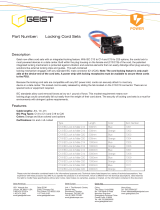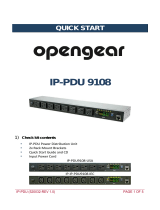Page is loading ...

Geist 1821 Yolande Ave., Lincoln, NE 68521
800.432.3219 | 402.474.3400 | F: 402.474.4369 | www.geistglobal.com
Instruction Manual
Rack Power Distribution Unit
XP Series

GM1098 Rev 2
2
Rev Date: 7/29/2014
Contents
Contents ............................................................................................................................ 2
Specifications .................................................................................................................... 3
Overview 3
Environmental 3
Electrical 3
Receptacle Ratings 3
Networking (For Current Monitoring (EM) Meter Units Only) 3
Data Formats (For Current Monitoring (EM) Meter Units Only) 4
EMC Verification 4
Installation ....................................................................................................................... 5
Instructions 5
Guidelines 5
Mounting ........................................................................................................................... 6
Optional Local Monitoring ............................................................................................... 13
Power Meter 13
Current Meter 13
Three Circuit Current Meter 14
Total Current Meter 15
Optional Remote Monitoring ............................................................................................ 16
Packet Power-enabled PDU Overview 16
Current Monitoring Meter Overview 16
Current Monitoring Meter Instructions 17
Satellite Current Monitoring Meter Overview 23
Service/Tech Support ..................................................................................................... 26
Service and Maintenance 26
More Technical Support 26
Table of Figures .............................................................................................................. 27
Revision History .............................................................................................................. 28

GM1098 Rev 2
3
Rev Date: 7/29/2014
Specifications
Overview
The XP Series products are Power Distribution Units (PDU) intended for connection to a 30 Amp
AC Mains circuit
1
. The PDUs are designed to be powered by either a single phase or a three phase
AC input circuit. Three phase units can be configured for either a delta or wye input connection.
XP Series PDUs can optionally be configured with a Geist Current Meter that provides local
monitoring and display of each output circuit current. Alternatively, XP Series PDUs can be
configured with a Geist Current Monitoring (EM) Meter that provides both local and remote
monitoring of input and output line current. XP Series PDUs can also be configured with advanced
wireless technology from Packet Power which allows for remote monitoring of input and output
power through a wirelessly connected gateway.
Environmental
Temperature
Operating: 10°C (50°F) min 45°C (113°F) max
Storage: -25°C (-13°F) min 65°C (149°F) max
Humidity
Operating: 5% min 95% max (non-condensing)
Storage: 5% min 95% max (non-condensing)
Elevation
Operating: 0 m (0 ft) min 2000 m (6561 ft) max
Storage: 0 m (0 ft) min 15240 m (50000 ft) max
Electrical
See nameplate for unit ratings.
Receptacle Ratings
NEMA 5-15R or L5-15R 125 Volts, 15 Amp
NEMA 5-20R or L5-20R 125 Volts, 20 Amp
NEMA 6-20R or L6-20R 250 Volts, 20 Amp
IEC-320 C13 125/250 Volt, 15 Amp (per Receptacle Bank)
IEC-320 C19 125/250 Volt, 20 Amp
Networking (For Current Monitoring (EM) Meter Units Only)
Protocols
HTTP, ICMP, DHCP, TCP/IP, FTP
Ethernet Link Speed
1
Global Versions of the XP Series are intended to be connected to a 32 Amp AC Mains Branch
Circuit

GM1098 Rev 2
4
Rev Date: 7/29/2014
10 Mbit; half-duplex
Data Formats (For Current Monitoring (EM) Meter Units Only)
HTML, SNMP, XML
EMC Verification
This Class A device complies with part 15 of the FCC Rules. Operation is subject to the following
two conditions: (1) This device may not cause harmful interference, and (2) this device must
accept any interference received, including interference that may cause undesired operation.
This Class A digital apparatus complies with Canadian ICES-003.
Cet appareil numérique de la classe A est conforme à la norme NMB-003 du Canada.
Warning: Changes or modifications to this unit not expressly approved by the party responsible
for compliance could void the user’s authority to operate this equipment.
FCC and Canadian ICES-003 requirements for units with Current Monitoring (EM) Meter: The
ferrite core shipped with the unit must be placed around the Ethernet cable close to the PDU.

GM1098 Rev 2
5
Rev Date: 7/29/2014
Installation
Instructions
1. Using appropriate hardware, mount PDU to rack (see Mounting section for additional
instructions.
2. Plug PDU into de-energized 30 Amp branch circuit receptacle
2
.
3. Connect devices into PDU’s output receptacles. It is recommended that the devices are turned
off until all devices are connected to PDU
4. Turn on branch circuit to energize PDU.
5. Power on devices. Sequential power up is recommended to avoid high inrush current.
Guidelines
If the PDU is installed in a cabinet the ambient temperature of the rack should be no greater
than 45C.
Install the PDU such that the amount of airflow required for safe operation of equipment is
not compromised.
Mount the PDU so that a hazardous condition is not achieved due to uneven mechanical
loading.
Follow nameplate ratings when connecting equipment to the branch circuit. Take into
consideration the effect that overloading of the circuits might have on over-current protection
and supply wiring.
The PDU relies on the building installation for protection from over-current conditions. A
certified overcurrent protection device is required in the building installation. The overcurrent
protection device should be sized according to the PDU’s nameplate ratings and local/national
electrical codes.
Reliable earthing of rack-mount equipment should be maintained. Particular attention should
be given to supply connections other than direct connections to the branch circuit. The PDU
must be connected to an earthed socket-outlet
3
.
The PDU is intended for Restricted Access Locations only and only qualified service personnel
should install and access the PDU.
For pluggable equipment, install the PDU so that the input plug or appliance coupler may be
disconnected for service.
Sequential power-up of devices powered by the PDU is recommended to avoid high inrush
current.
Caution: Disconnect all power cords before servicing.
The PDU is intended for use with TN, TT, or IT power supply systems
2
Branch Circuit should be sized based on the PDU’s nameplate electrical rating. A 24 Amp rated
PDU is intended for use on a 30 Amp Branch Circuit. For Global Units a 32 Amp rated PDU is
intended for use on a 32 Amp Branch Circuit.
3
XP Series PDUs may optionally be configured as Isolated Ground units. All Isolated Ground units
will be shipped with an enclosure grounding cable. This cable must be connected between the
enclosure and a reliable safety ground.

GM1098 Rev 2
6
Rev Date: 7/29/2014
Mounting
Full Length Bracket
Using the full length bracket, mount PDU to rack as shown
Mini "L" Brackets (SLB-4)
Using the mini “L” brackets, attach PDU to rack as shown

GM1098 Rev 2
7
Rev Date: 7/29/2014
Vertical Extension Brackets (VCB-1)
Using the vertical extension brackets, attach PDU to rack as shown
Toolless Mounting Hardware (11621)
Secure toolless mounting buttons to PDU as shown. Use toolless buttons with key-holed slots built
into cabinet or with optional Geist key-holed brackets.

GM1098 Rev 2
8
Rev Date: 7/29/2014
Toolless Full Length Bracket (TLFL)
Using full length toolless bracket and toolless mounting buttons, attach PDU to rack as shown
Single Side Mount 2 Unit Brackets (TSMX2)
Using single side mount 2 unit brackets and toolless mounting buttons, attach PDU to rack as
shown

GM1098 Rev 2
9
Rev Date: 7/29/2014
Offset/Side Mount Brackets (EZB-1)
Using the offset/side mount brackets, attach PDU to rack as shown.
7" Extension Brackets (XB-7)
Using the 7” extension brackets, attach PDU to rack as shown

GM1098 Rev 2
10
Rev Date: 7/29/2014
Flush Mount Brackets (FM)
Using flush mount brackets, attach PDU to rack as shown
Adjustable Mount Brackets (AM)
Using adjustable mount brackets, attach PDU to rack as shown

GM1098 Rev 2
11
Rev Date: 7/29/2014
Panel Mount Brackets (PM)
Using panel mount brackets, attach PDU to rack as shown
23" Conversion Mounting Brackets (23-RM)
Using conversion mounting brackets, attach 19” PDU to 23” rack as shown

GM1098 Rev 2
12
Rev Date: 7/29/2014
Cable Mount Bracket (CMB-1)
Attach cable mount bracket to PDU as shown; use tie-wraps to secure cords to bracket
19" Horizontal/Panel Mount Brackets (7938)
Using the 19” horizontal/panel mount brackets, attach PDU to rack as shown

GM1098 Rev 2
13
Rev Date: 7/29/2014
Optional Local Monitoring
Power Meter
The Geist PM-1 power meter is a low-power, high accuracy meter capable of measuring true
RMS Current, Voltage, Power, and Power Factor. These values are individually shown on an
easy to read, 4-digit LED Display, which continuously scrolls through the four different
measured values. Each one of these displayed parameters is defined below. The Power Meter
will automatically begin cycling through the displayed values when the PDU is connected to AC
Mains power.
Current: PDU output current draw measured in true RMS Amps
Voltage: PDU output voltage measured in true RMS Voltage
Power: PDU output power measured in Watts – referred to as real or active power
Power Factor: Ration of real PDU output power to apparent PDU output power
4
Power Meter Display
Current Meter
The Geist CM-1 current meter is a low-power, high accuracy meter capable of measuring true
RMS Current. The value of current is continuously shown on an easy to read, 4-digit LED
Display. The Current Meter will automatically begin to display value of output current when the
PDU is connected to AC Mains power.
Current Meter Display
4
Real power is the power in a circuit that is transformed from electric to non-electric energy, while
apparent power is the total power supplied to the circuit.

GM1098 Rev 2
14
Rev Date: 7/29/2014
Three Circuit Current Meter
The Geist CM-3 current meter is a low-power, high accuracy meter capable of measuring true
RMS Current. The value of current per output circuit is shown on an easy to read, 4-digit LED
Display. The display continuously scrolls through the three different measured values of output
circuit current. The Current Meter will automatically begin to display value of output current
when the PDU is connected to AC Mains power.
The CM-3 meter displays the circuit name followed by the circuit reading. All three circuits are
displayed and the cycle is continuously repeated as illustrated in the figure below.
Three Circuit Current Meter Display Sequence

GM1098 Rev 2
15
Rev Date: 7/29/2014
Total Current Meter
The Geist total current meter is a low-power, high accuracy meter capable of measuring true
RMS Current. The value of current per output circuit is shown on an easy to read, 4-digit LED
Display. The display continuously scrolls through the three different measured values of
current. The total current meter is designed to be deployed in single phase PDUs with one
input circuit and two output circuits. The meter will scroll between the total value of the PDU
input current and the value of the two output circuits. The total current meter will
automatically begin scrolling when the PDU is connected to AC Mains power.
The total current meter displays the measurement name followed by the measurement reading.
All three measurements are displayed and the cycle is continuously repeated as illustrated in
the figure below.
Total Current Meter Display Sequence

GM1098 Rev 2
16
Rev Date: 7/29/2014
Optional Remote Monitoring
Packet Power-enabled PDU Overview
The Packet Power-enabled PDU allows for remote power monitoring through advanced wireless
monitoring technology from Packet Power. Once you’ve gotten your Packet Power Ethernet
Gateway configured, data monitoring should start as soon as the Gateway is plugged in. After a
few moments, the green activity light on the wireless module will start blinking. This indicates
the PDU has established wireless communications.
If you run into any wireless connectivity issues, please contact Packet Power at
support@packetpower.com.
Packet Power Wireless Module
Current Monitoring Meter Overview
The Geist Current Monitoring Meter is a high accuracy meter capable of measuring true RMS
current. The value of line current per input phase and output circuit current is shown on an easy
to read, 4-digit LED Display.
5
The display continuously scrolls through the different measured
values. The Current Monitoring Meter also provides access to measurement data and control
values through a web page, SNMP, or XML. The Current Monitoring Meter Instructions section of
this document will give more detailed information on the operation and functionality of the
Current Monitoring Meter.
Current Monitoring Meter
5
Actual configuration of circuits measured by Current Monitoring Meter is PDU model specific.
Please contact Geist Customer Service department with questions on measurement configuration of
Current Monitoring Meters.

GM1098 Rev 2
17
Rev Date: 7/29/2014
Current Monitoring Meter Instructions
Setting an IP Address
The PDU comes preset with an IP address for initial setup and access to the unit. The
‘Configuration page’ contains the network properties. Access to the unit requires the IP address
to be known, the IP address may be manually reset should the user-configured address be
forgotten. The default address is:
IP Address: 192.168.123.123
Subnet Mask: 255.255.255.0
Gateway: 192.168.123.1
First time setup:
1. Connect PDU to your computer using a crossover cable or a hub.
2. On your computer, go to “Start > Settings > Control Panel > Network and Dial Up
Connections.”
3. Right Click on “Local Area Connection” and select “Properties.”
4. Select the option to “Use the following IP address” and enter:
IP address: 192.168.123.1
Subnet mask: 255.255.255.0
Default gateway: 192.168.123.1
6
Click “OK” twice.
You can now access the unit using your web browser at the permanent IP address of
192.168.123.123.
Typical Network Card Settings for PC
or Laptop to connect to default IP address
First time setup (MacOS 10.5 and 10.6):
Open System Preferences via the Dock or the Apple menu.
6
In some configurations, leaving the gateway field blank may resolve connectivity issues.

GM1098 Rev 2
18
Rev Date: 7/29/2014
Select “Network” under “Internet & Network.”
Select “Ethernet” from the list on the left side of the window and enter these settings on the
right side of the window:
Configure: Manually
IP Address: 192.168.123.1
Subnet Mask: 255.255.255.0
Router: Leave blank
Hit “Apply” and confirm the changes.
The unit should now be accessible in a web browser via the unit’s permanent IP address:
http://192.168.123.123/.
MacOS X network settings for initial setup

GM1098 Rev 2
19
Rev Date: 7/29/2014
Connecting to the PDU using a web browser

GM1098 Rev 2
20
Rev Date: 7/29/2014
LED Display
Each PDU has a built-in 4-digit LED display mounted midway down the chassis. The display
scrolls through the most recent current measurement (in amps) for each circuit, one at a time.
It displays a circuit name, pauses, and then displays the measurement. Momentarily press the
“Pause Scroll/IP Address Reset” button on the front of the PDU to pause the display on the current
measurement. While paused, the display will cycle back and forth between circuit name and
current reading every three seconds. Momentarily pressing the “Pause Scroll/IP Address Reset”
button again will skip ahead to the next circuit. The display will begin to scroll again thirty
seconds after the last button push.
Notes: During the first cycle after the display has been paused, the display may take
up to six seconds to display a measurement.
Due to the time required to measure current accurately, the same reading may
be shown twice while the display is paused.
For reference: Cr-1 = Circuit 1 Ph-A = Phase A
Cr-2 = Circuit 2 Ph-b = Phase B
Cr-3 = Circuit 3 Ph-C = Phase C
Cr-4 = Circuit 4 nEUt = Neutral
Cr-5 = Circuit 5 Fd-A = Feed A
Cr-6 = Circuit 6 Fd-B = Feed B
Viewing the IP Address/Resetting to Default IP
In the event that the IP address of the PDU is lost, it is possible to view the currently configured
IP address on the unit’s built-in LED display or reset the IP address to the default.
To view the IP address, press and hold the “Pause Scroll/IP Address Reset” button on the front
of the PDU for 20 seconds. The screen will stop displaying scrolling power data in order to display
the currently configured IP address. The display will show the IP address using the following
format:
c-IP
aaa
.
bbb
.
ccc
.
ddd
The ‘’ indicates a pause and the aaa/bbb/ccc/ddd indicate a portion of the currently configured
IP address. The IP address will be displayed twice before normal scrolling continues.
CAUTION: If the “Pause Scroll/IP Address Reset” button is being held while the second
segment (bbb above) of the IP address is being displayed, the unit’s IP address will be
reset. To prevent this, release the button as soon as “c-IP” shows up on the display.
To reset the IP address to the backup IP address, press and hold the “Pause Scroll/IP Address
Reset” button on the front of the PDU for 20 seconds, at which point the display will show the
current IP address. Continue to hold the “Pause Scroll/IP Address Reset” button for 10 more
seconds and the display will switch to scrolling d-IP192.168.123.123. The IP
address is then reset to 192.168.123.123. The display will resume its normal function after the
display shows the IP address twice and the “Pause Scroll/IP Address Reset” has been released.
Once the IP address has been reset, the Setting an IP Address instructions should be followed to
access the unit.
/