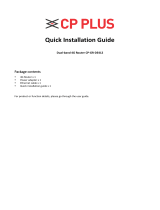CRADLEPOINT IBR650 | USER MANUAL Firmware ver. 3.3.0
`
Table of Contents
1 INTRODUCTION ................................................................ 3
1.1 PACKAGE CONTENTS ............................................................. 3
1.2 SYSTEM REQUIREMENTS......................................................... 3
1.3 IBR650 OVERVIEW .............................................................. 3
2 HARDWARE OVERVIEW .................................................... 5
2.1 PORTS, LEDS, AND SWITCHES ................................................. 6
2.2 MOUNTING BRACKET .......................................................... 10
3 QUICK START .................................................................. 13
3.1 BASIC SETUP ...................................................................... 13
3.2 COMMON PROBLEMS .......................................................... 15
4 WEB INTERFACE -- ESSENTIALS ........................................ 16
4.1 ADMINISTRATOR LOGIN ....................................................... 17
4.2 GETTING STARTED – FIRST TIME SETUP ................................... 19
4.3 QUICK LINKS ...................................................................... 21
4.4 BASIC MODE VS. ADVANCED MODE ....................................... 22
4.5 NETWORK SETTINGS VS. INTERNET ......................................... 23
5 STATUS ........................................................................... 24
5.1 CLIENT LIST........................................................................ 25
5.2 DASHBOARD ...................................................................... 26
5.3 GPS ................................................................................. 29
5.4 GRE TUNNELS (ADVANCED MODE ONLY) ................................ 30
5.5 INTERNET CONNECTIONS ...................................................... 31
5.6 STATISTICS ......................................................................... 35
5.7 SYSTEM LOGS..................................................................... 36
5.8 VPN TUNNELS (ADVANCED MODE ONLY) ............................... 37
6 NETWORK SETTINGS ....................................................... 38
6.1 CONTENT FILTERING ............................................................ 39
6.2 DHCP SERVER (ADVANCED MODE ONLY) ............................... 42
6.3 DNS (ADVANCED MODE ONLY)............................................. 43
6.4 FIREWALL (ADVANCED MODE ONLY) ...................................... 46
6.5 LOCAL NETWORKS .............................................................. 51
6.6 ROUTING (ADVANCED MODE ONLY) ....................................... 61
6.7 WIPIPE QOS (ADVANCED MODE ONLY) .................................. 62
7 INTERNET ........................................................................ 66
7.1 CONNECTION MANAGER ...................................................... 67
7.2 DATA USAGE (ADVANCED MODE ONLY) ................................. 70
7.3 ETHERNET MANAGER .......................................................... 75
7.4 GRE TUNNELS (ADVANCED MODE ONLY) ................................ 77
7.5 LOAD BALANCE (ADVANCED MODE ONLY) ............................... 80
7.6 MODEM SETTINGS .............................................................. 81
7.7 VPN TUNNELS (ADVANCED MODE ONLY) ............................... 87
8 SYSTEM SETTINGS ........................................................... 97
8.1 ADMINISTRATION ............................................................... 98
8.2 DEVICE ALERTS (ADVANCED MODE ONLY) ............................. 105
8.3 GPIO CONNECTOR ........................................................... 107