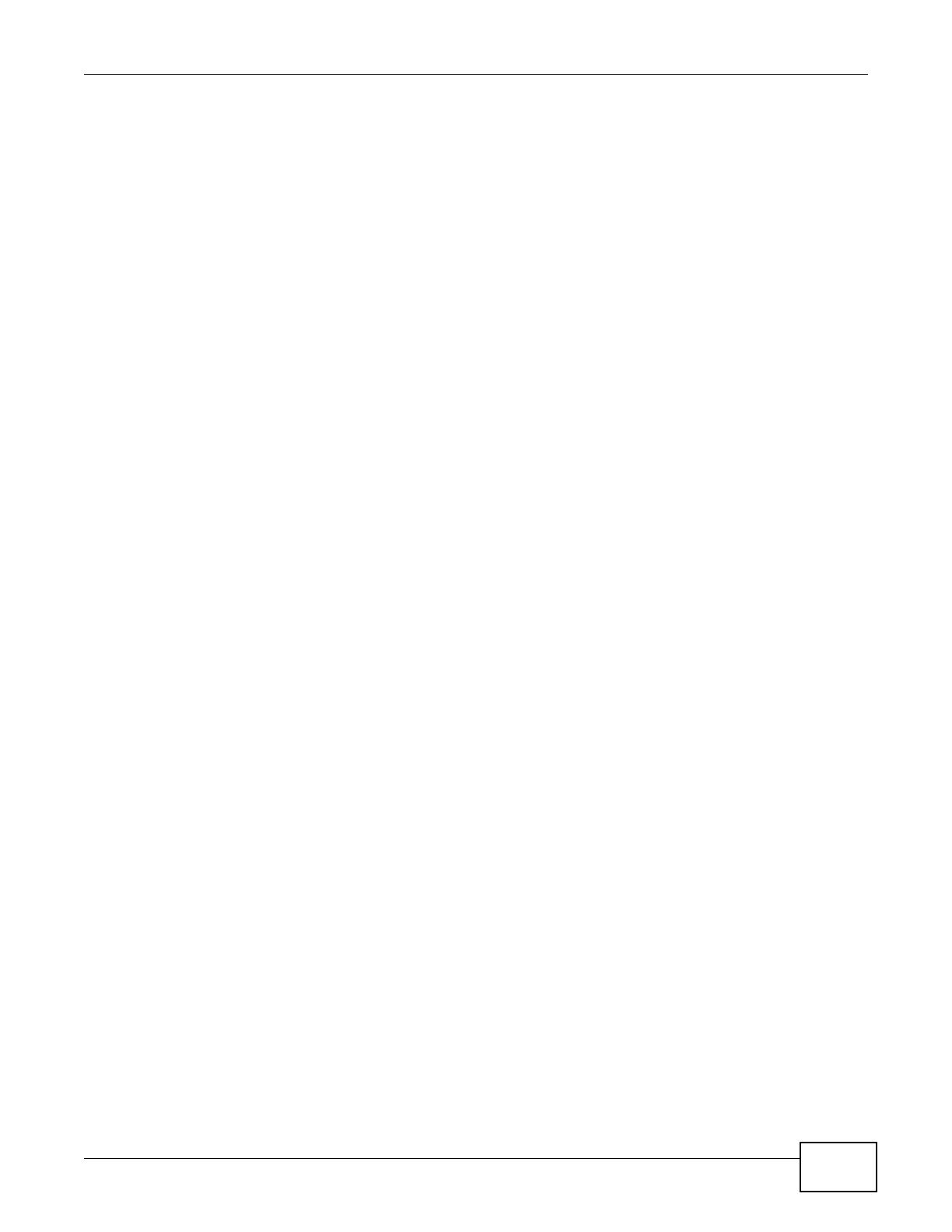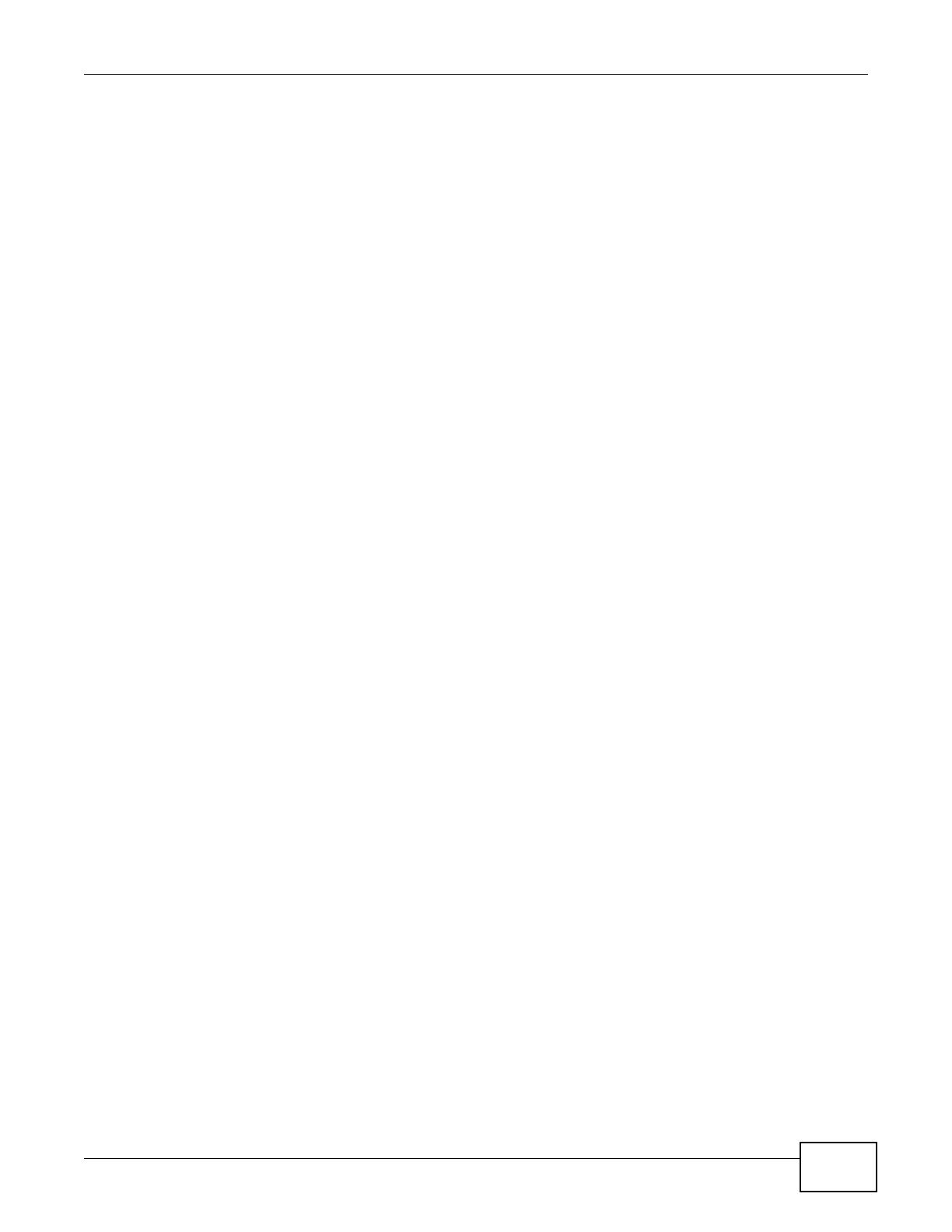
Table of Contents
NWA1100-N User’s Guide
5
4.1.1 Choosing the Wireless Mode ...................................................................................................27
4.1.2 Wireless LAN Configuration Overview ....................................................................................27
4.1.3 Further Reading .......................................................................................................................28
4.2 How to Configure Multiple Wireless Networks ..................................................................................29
4.2.1 Configure the SSID Profiles .....................................................................................................30
4.2.2 Configure the Standard Network .............................................................................................32
4.2.3 Configure the VoIP Network ....................................................................................................34
4.2.4 Configure the Guest Network ..................................................................................................35
4.2.5 Testing the Wireless Networks ................................................................................................37
4.3 NWA Setup in AP and Wireless Client Modes ..................................................................................38
4.3.1 Scenario ..................................................................................................................................38
4.3.2 Configuring the NWA in Access Point Mode ...........................................................................38
4.3.3 Configuring the NWA in Wireless Client Mode ........................................................................41
4.3.4 MAC Filter Setup .....................................................................................................................44
4.3.5 Testing the Connection and Troubleshooting ..........................................................................44
Part II: Technical Reference............................................................................46
Chapter 5
Wireless Settings Screen...................................................................................................................48
5.1 Overview ...........................................................................................................................................48
5.2 What You Can Do in this Chapter .....................................................................................................48
5.3 What You Need To Know ..................................................................................................................49
5.4 Wireless Settings Screen ..................................................................................................................50
5.4.1 Access Point Mode ..................................................................................................................51
5.4.2 Bridge / Repeater Mode ..........................................................................................................53
5.4.3 AP + Bridge Mode ...................................................................................................................58
5.4.4 Wireless Client Mode ...............................................................................................................59
5.4.5 Multi SSID Mode ......................................................................................................................61
5.5 Technical Reference ..........................................................................................................................64
5.5.1 WMM QoS ...............................................................................................................................64
5.5.2 Additional Wireless Terms .......................................................................................................65
Chapter 6
Multi SSID Screen...............................................................................................................................66
6.1 Overview ...........................................................................................................................................66
6.1.1 What You Can Do in this Chapter ............................................................................................66
6.1.2 What You Need To Know .........................................................................................................66
6.2 The Multi SSID Screen ......................................................................................................................67
6.2.1 Configuring SSID .....................................................................................................................68
6.3 Technical Reference ..........................................................................................................................69