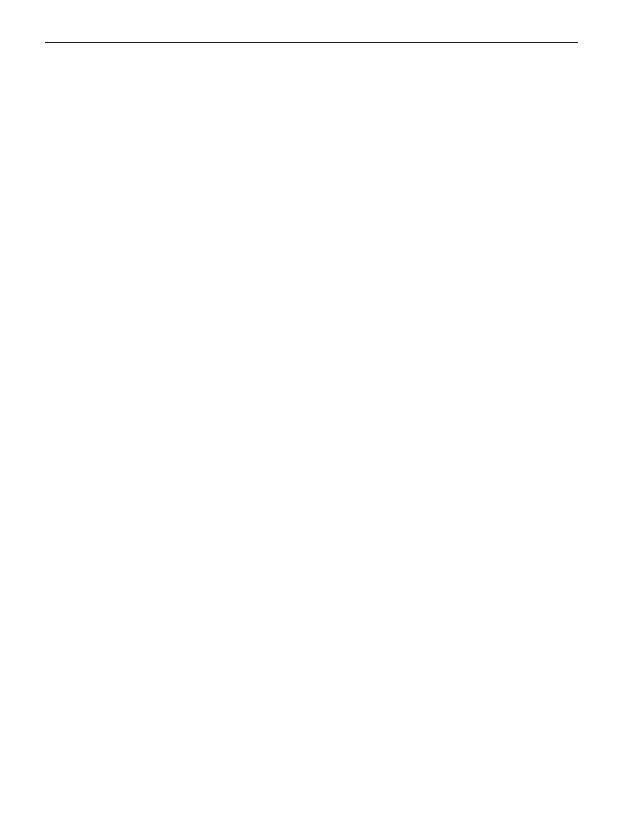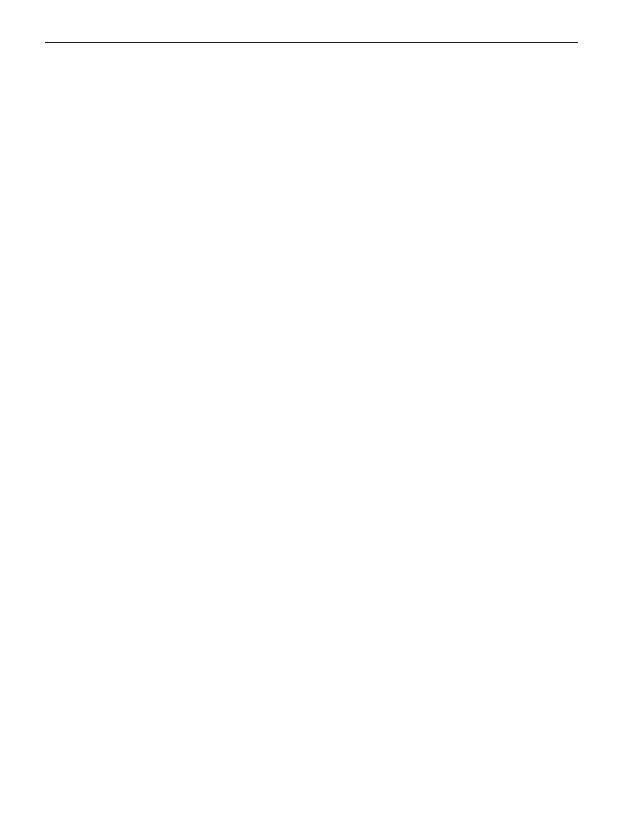
ENGLISH-14
8. SETTINGS
› Menüpunkte: Lautlos/Schlafen, Töne & Signale,
Hörerlautstärke, Freisprechlautstärke,
Bildschirm & Beleuchtung, Zeit & Datum,
Sprache, Textgröße, Anklopfen, Rufumleitung,
RufNr. unterdrücken, Auto. Tastensperre,
Netzauswahl, Favorit-Taste, Nr. Anrufbeantworter,
Notrufkontakte, Notruftaste, Sicherheitseinstellungen,
Kontakteinstellungen, 0000 für Einstellungen,
Rücksetzen
8.1 Sounds and alerts
You can personalise the settings for tones, alerts and vibration
or select a set of predened settings (prole).
› Profile: Silent/Sleep mode
Visual notications only (torch LED ashes and notications
appear on the screen), no ringtone and no vibration function
› Profile: Meeting/Theatre mode
Visual notications only (torch LED ashes and notications
appear on the screen), device vibrates and no ringtone
› Profile: Maximum/Bus mode
Key tones, SMS tone and vibration function activated, ringtone
volume is set on maximum