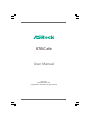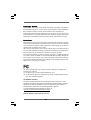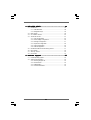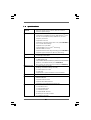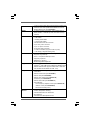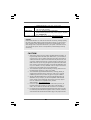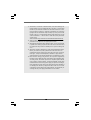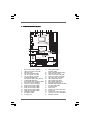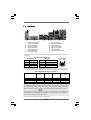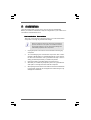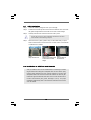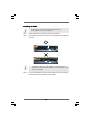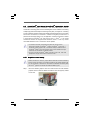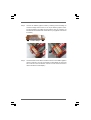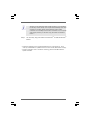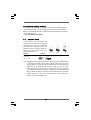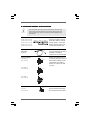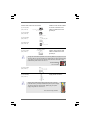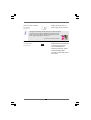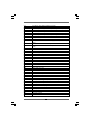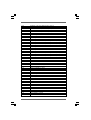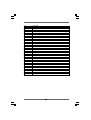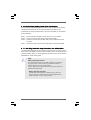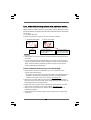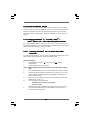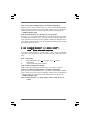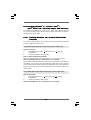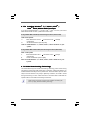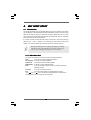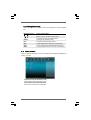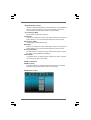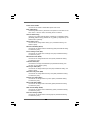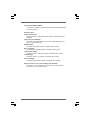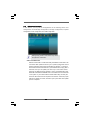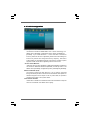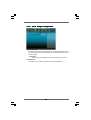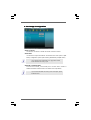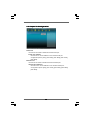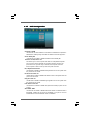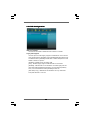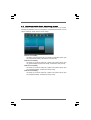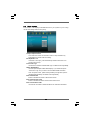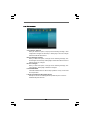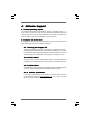11
11
1
870iCafe
User Manual
Version 2.0
Published January 2011
Copyright©2011 ASRock INC. All rights reserved.

22
22
2
Copyright Notice:Copyright Notice:
Copyright Notice:Copyright Notice:
Copyright Notice:
No part of this manual may be reproduced, transcribed, transmitted, or translated in
any language, in any form or by any means, except duplication of documentation by
the purchaser for backup purpose, without written consent of ASRock Inc.
Products and corporate names appearing in this manual may or may not be regis-
tered trademarks or copyrights of their respective companies, and are used only for
identification or explanation and to the owners’ benefit, without intent to infringe.
Disclaimer:Disclaimer:
Disclaimer:Disclaimer:
Disclaimer:
Specifications and information contained in this manual are furnished for informa-
tional use only and subject to change without notice, and should not be constructed
as a commitment by ASRock. ASRock assumes no responsibility for any errors or
omissions that may appear in this manual.
With respect to the contents of this manual, ASRock does not provide warranty of
any kind, either expressed or implied, including but not limited to the implied warran-
ties or conditions of merchantability or fitness for a particular purpose.
In no event shall ASRock, its directors, officers, employees, or agents be liable for
any indirect, special, incidental, or consequential damages (including damages for
loss of profits, loss of business, loss of data, interruption of business and the like),
even if ASRock has been advised of the possibility of such damages arising from any
defect or error in the manual or product.
This device complies with Part 15 of the FCC Rules. Operation is subject to the
following two conditions:
(1) this device may not cause harmful interference, and
(2) this device must accept any interference received, including interference that
may cause undesired operation.
CALIFORNIA, USA ONLY
The Lithium battery adopted on this motherboard contains Perchlorate, a toxic
substance controlled in Perchlorate Best Management Practices (BMP) regulations
passed by the California Legislature. When you discard the Lithium battery in
California, USA, please follow the related regulations in advance.
“Perchlorate Material-special handling may apply, see
www.dtsc.ca.gov/hazardouswaste/perchlorate”
ASRock Website: http://www.asrock.com

33
33
3
ContentsContents
ContentsContents
Contents
1.1.
1.1.
1.
IntroductionIntroduction
IntroductionIntroduction
Introduction
......................................................................................................................
......................................................................................................................
...........................................................
5 5
5 5
5
1.1 Package Contents ..................................................................... 5
1.2 Specifications ............................................................................ 6
1.3 Motherboard Layout ................................................................. 11
1.4 I/O Panel .................................................................................... 12
2.2.
2.2.
2.
InstallationInstallation
InstallationInstallation
Installation
............................................................................................................................
............................................................................................................................
..............................................................
13 13
13 13
13
Pre-installation Precautions ............................................................... 13
2.1 CPU Installation ......................................................................... 14
2.2 Installation of CPU Fan and Heatsink ....................................... 14
2.3 Installation of Memory Modules (DIMM) .................................... 15
2.4 Expansion Slots (PCI and PCI Express Slots) .......................... 17
2.5 CrossFireX
TM
and Quad CrossFireX
TM
Operation Guide .......... 18
2.6 Surround Display Information ................................................... 22
2.7 Jumpers Setup .......................................................................... 22
2.8 Onboard Headers and Connectors.......................................... 23
2.9 Dr. Debug .................................................................................. 27
2.10 Serial ATA3 (SATA3) Hard Disks Installation ............................ 31
2.11 Hot Plug and Hot Swap Functions for SATA3 HDDs ............... 31
2.12 SATA3 HDD Hot Plug Feature and Operation Guide ................. 32
2.13 Driver Installation Guide ............................................................ 34
2.14 Installing Windows
®
7 / 7 64-bit / Vista
TM
/ Vista
TM
64-bit / XP /
XP 64-bit With RAID Functions ................................................. 34
2.14.1 Installing Windows
®
XP / XP 64-bit With RAID
Functions .................................................................... 34
2.14.2 Installing Windows
®
7 / 7 64-bit / Vista
TM
/ Vista
TM
64-bit
With RAID Functions ..................................................... 35
2.15 Installing Windows
®
7 / 7 64-bit / Vista
TM
/ Vista
TM
64-bit / XP /
XP 64-bit Without RAID Functions ............................................ 36
2.15.1 Installing Windows
®
XP / XP 64-bit Without RAID
Functions ...................................................................... 36
2.15.2 Installing Windows
®
7 / 7 64-bit / Vista
TM
/ Vista
TM
64-bit
Without RAID Functions ................................................ 37
2.16 Untied Overclocking Technology .............................................. 37

44
44
4
3.3.
3.3.
3.
UEFI SUEFI S
UEFI SUEFI S
UEFI S
ETUP UTILITYETUP UTILITY
ETUP UTILITYETUP UTILITY
ETUP UTILITY
........................................................................................................
........................................................................................................
....................................................
38 38
38 38
38
3.1 Introduction ............................................................................... 38
3.1.1 UEFI Menu Bar ................................................................ 38
3.1.2 Navigation Keys ............................................................. 39
3.2 Main Screen .............................................................................. 39
3.3 OC Tweaker Screen ................................................................. 40
3.4 Advanced Screen .................................................................... 44
3.4.1 CPU Configuration .......................................................... 45
3.4.2 South Bridge Configuration ............................................ 46
3.4.3 Storage Configuration .................................................... 47
3.4.4 Super IO Configuration ................................................... 48
3.4.5 ACPI Configuration ......................................................... 49
3.4.6 USB Configuration .......................................................... 50
3.5 Hardware Health Event Monitoring Screen ............................. 51
3.6 Boot Screen .............................................................................. 52
3.7 Security Screen ........................................................................ 53
3.8 Exit Screen ............................................................................... 54
4.4.
4.4.
4.
Software SupportSoftware Support
Software SupportSoftware Support
Software Support
......................................................................................................
......................................................................................................
...................................................
55 55
55 55
55
4.1 Install Operating System ........................................................... 55
4.2 Support CD Information ............................................................. 55
4.2.1 Running Support CD ....................................................... 55
4.2.2 Drivers Menu .................................................................. 55
4.2.3 Utilities Menu ................................................................... 55
4.2.4 Contact Information ........................................................ 55

55
55
5
1.1.
1.1.
1.
IntroductionIntroduction
IntroductionIntroduction
Introduction
Thank you for purchasing ASRock 870iCafe motherboard, a reliable motherboard
produced under ASRock’s consistently stringent quality control. It delivers excellent
performance with robust design conforming to ASRock’s commitment to quality and
endurance.
In this manual, chapter 1 and 2 contain introduction of the motherboard and step-by-
step guide to the hardware installation. Chapter 3 and 4 contain the configuration
guide to BIOS setup and information of the Support CD.
Because the motherboard specifications and the BIOS software might be
updated, the content of this manual will be subject to change without
notice. In case any modifications of this manual occur, the updated
version will be available on ASRock website without further notice. You
may find the latest VGA cards and CPU support lists on ASRock website
as well. ASRock website http://www.asrock.com
If you require technical support related to this motherboard, please visit
our website for specific information about the model you are using.
www.asrock.com/support/index.asp
1.11.1
1.11.1
1.1
Package ContentsPackage Contents
Package ContentsPackage Contents
Package Contents
ASRock 870iCafe Motherboard
(ATX Form Factor: 12.0-in x 8.2-in, 30.5 cm x 20.8 cm)
ASRock 870iCafe Quick Installation Guide
ASRock 870iCafe Support CD
2 x Serial ATA (SATA) Data Cables (Optional)
1 x I/O Panel Shield
ASRock Reminds You...
To get better performance in Windows
®
7 / 7 64-bit / Vista
TM
/ Vista
TM
64-bit,
it is recommended to set the BIOS option in Storage Configuration to AHCI
mode. For the BIOS setup, please refer to the “User Manual” in our support
CD for details.

66
66
6
1.21.2
1.21.2
1.2
SpecificationsSpecifications
SpecificationsSpecifications
Specifications
Platform - ATX Form Factor: 12.0-in x 8.2-in, 30.5 cm x 20.8 cm
- All Solid Capacitor design
CPU - Support for Socket AM3+ processors
- Support for Socket AM3 processors: AMD Phenom
TM
II X6 /
X4 / X3 / X2 (except 920 / 940) / Athlon II X4 / X3 / X2 /
Sempron processors
- Supports 8-Core CPU
- Supports UCC feature (Unlock CPU Core) (see CAUTION 1)
- V4 + 1 Power Phase Design
- Supports CPU up to 140W
- Supports AMD’s Cool ‘n’ Quiet
TM
Technology
- FSB 2600 MHz (5.2 GT/s)
- Supports Untied Overclocking Technology (see CAUTION 2)
- Supports Hyper-Transport 3.0 (HT 3.0) Technology
Chipset - Northbridge: AMD 870
- Southbridge: AMD SB850
Memory - Dual Channel DDR3 Memory Technology (see CAUTION 3)
- 4 x DDR3 DIMM slots
- Support DDR3 1866(OC)/1800(OC)/1600(OC)/1333/1066/800
non-ECC, un-buffered memory (see CAUTION 4)
- Max. capacity of system memory: 32GB (see CAUTION 5)
Expansion Slot - 2 x PCI Express 2.0 x16 slot
(PCIE2 @ x16 mode; PCIE3 @ x4 mode)
- 1 x PCI Express 2.0 x1 slot
- 2 x PCI slots
- Supports ATI
TM
Quad CrossFireX
TM
and CrossFireX
TM
Audio - 7.1 CH HD Audio (Realtek ALC887 Audio Codec)
LAN - PCIE x1 Gigabit LAN 10/100/1000 Mb/s
- Realtek RTL8111E
- Supports Wake-On-LAN
- Supports LAN Cable Detection
- Supports Energy Efficient Ethernet 802.3az
Rear Panel I/O I/O Panel
- 1 x PS/2 Mouse Port
- 1 x PS/2 Keyboard Port
- 1 x Serial Port: COM1
- 1 x Optical SPDIF Out Port
- 8 x Ready-to-Use USB 2.0 Ports
- 1 x eSATA3 Connector

77
77
7
- 1 x RJ-45 LAN Port with LED (ACT/LINK LED and SPEED LED)
- HD Audio Jack: Rear Speaker/Central/Bass/Line in/Front
Speaker/Microphone (see CAUTION 6)
SATA3 - 5 x SATA3 6.0 Gb/s connectors, support RAID (RAID 0,
RAID 1, RAID 0+1 and RAID 5), NCQ, AHCI and "Hot Plug"
functions
Connector - 5 x SATA3 6.0Gb/s connectors
- 1 x IR header
- 1 x HDMI_SPDIF header
- 1 x Power LED header
- CPU/Chassis/Power FAN connector
- 24 pin ATX power connector
- 8 pin 12V power connector
- Front panel audio connector
- 3 x USB 2.0 headers (support 6 USB 2.0 ports)
- 1 x Dr. Debug (7-Segment Debug LED)
BIOS Feature - 32Mb AMI UEFI Legal BIOS with GUI support
- Supports “Plug and Play”
- ACPI 1.1 Compliance Wake Up Events
- Supports jumperfree
- SMBIOS 2.3.1 Support
- DRAM Voltage Multi-adjustment
Support CD - Drivers, Utilities, AntiVirus Software (Trial Version), AMD
OverDrive
TM
Utility, AMD Fusion, AMD Fusion Media Explorer,
ASRock Software Suite (CyberLink DVD Suite - OEM and
Trial; Creative Sound Blaster X-Fi MB - Trial)
Unique Feature - ASRock Extreme Tuning Utility (AXTU) (see CAUTION 7)
- Instant Boot
- ASRock Instant Flash (see CAUTION 8)
- ASRock AIWI (see CAUTION 9)
- ASRock APP Charger (see CAUTION 10)
- SmartView (see CAUTION 11)
- ASRock XFast USB (see CAUTION 12)
- Hybrid Booster:
- CPU Frequency Stepless Control (see CAUTION 13)
- ASRock U-COP (see CAUTION 14)
- Boot Failure Guard (B.F.G.)
Hardware - CPU Temperature Sensing
Monitor - Chassis Temperature Sensing
- CPU/Chassis/Power Fan Tachometer
- CPU Quiet Fan
- CPU/Power Fan Multi-Speed Control

88
88
8
WARNING
Please realize that there is a certain risk involved with overclocking, including adjusting
the setting in the BIOS, applying Untied Overclocking Technology, or using the third-
party overclocking tools. Overclocking may affect your system stability, or even
cause damage to the components and devices of your system. It should be done at
your own risk and expense. We are not responsible for possible damage caused by
overclocking.
CAUTION!
1. ASRock UCC (Unlock CPU Core) feature simplifies AMD CPU activation. As
long as a simple switch of the UEFI option “ASRock UCC”, you can unlock the
extra CPU core to enjoy an instant performance boost. When UCC feature is
enabled, the dual-core or triple-core CPU will boost to the quad-core CPU, and
some CPU, including quad-core CPU, can also increase L3 cache size up to
6MB, which means you can enjoy the upgrade CPU performance with a better
price. Please be noted that UCC feature is supported with AM3/AM3+ CPU
only, and in addition, not every AM3/AM3+ CPU can support this function
because some CPU’s hidden core may be malfunctioned.
2. This motherboard supports Untied Overclocking Technology. Please read “Un-
tied Overclocking Technology” on page 37 for details.
3. This motherboard supports Dual Channel Memory Technology. Before you
implement Dual Channel Memory Technology, make sure to read the
installation guide of memory modules on page 15 for proper installation.
4. Whether 1866/1800/1600MHz memory speed is supported depends on the
AM3/AM3+ CPU you adopt. If you want to adopt DDR3 1866/1800/1600
memory module on this motherboard, please refer to the memory support
list on our website for the compatible memory modules.
ASRock website http://www.asrock.com
5. Due to the operating system limitation, the actual memory size may be
less than 4GB for the reservation for system usage under Windows
®
7 /
Vista
TM
/ XP. For Windows
®
OS with 64-bit CPU, there is no such limitation.
6. For microphone input, this motherboard supports both stereo and mono modes.
For audio output, this motherboard supports 2-channel, 4-channel, 6-channel,
and 8-channel modes. Please check the table on page 12 for proper connection.
- Voltage Monitoring: +12V, +5V, +3.3V, Vcore
OS - Microsoft
®
Windows
®
7 / 7 64-bit / Vista
TM
/ Vista
TM
64-bit
/ XP / XP 64-bit compliant
Certifications - FCC, CE, Microsoft
®
WHQL Certificated
- ErP/EuP Ready (ErP/EuP ready power supply is required)
(see CAUTION 15)
* For detailed product information, please visit our website: http://www.asrock.com

99
99
9
7. ASRock Extreme Tuning Utility (AXTU) is an all-in-one tool to ne-tune
different system functions in a user-friendly interface, which is including
Hardware Monitor, Fan Control, Overclocking, OC DNA and IES. In Hard-
ware Monitor, it shows the major readings of your system. In Fan Control,
it shows the fan speed and temperature for you to adjust. In Overclocking,
you are allowed to overclock CPU frequency for optimal system
performance. In OC DNA, you can save your OC settings as a profile and
share with your friends. Your friends then can load the OC profile to their
own system to get the same OC settings. In IES (Intelligent Energy
Saver), the voltage regulator can reduce the number of output phases to
improve efficiency when the CPU cores are idle without sacrificing
computing performance. Please visit our website for the operation proce-
dures of ASRock Extreme Tuning Utility (AXTU).
ASRock website: http://www.asrock.com
8. ASRock Instant Flash is a BIOS flash utility embedded in Flash ROM.
This convenient BIOS update tool allows you to update system BIOS
without entering operating systems first like MS-DOS or Windows
®
. With
this utility, you can press <F6> key during the POST or press <F2> key to
BIOS setup menu to access ASRock Instant Flash. Just launch this tool
and save the new BIOS file to your USB flash drive, floppy disk or hard
drive, then you can update your BIOS only in a few clicks without prepar-
ing an additional floppy diskette or other complicated flash utility. Please
be noted that the USB flash drive or hard drive must use FAT32/16/12 file
system.
9. To experience intuitive motion controlled games is no longer only available
at Wii. ASRock AIWI utility introduces a new way of PC gaming operation.
ASRock AIWI is the world's first utility to turn your iPhone/iPod touch as
a game joystick to control your PC games. All you have to do is just to
install the ASRock AIWI utility either from ASRock official website or
ASRock software support CD to your motherboard, and also download the
free AIWI Lite from App store to your iPhone/iPod touch. Connecting your
PC and apple devices via Bluetooth or WiFi networks, then you can start
experiencing the exciting motion controlled games. Also, please do not
forget to pay attention to ASRock official website regularly, we will
continuously provide you the most up-do-date supported games!
ASRock website: http://www.asrock.com/Feature/Aiwi/index.asp
10. If you desire a faster, less restricted way of charging your Apple devices,
such as iPhone/iPod/iPad Touch, ASRock has prepared a wonderful
solution for you - ASRock APP Charger. Simply installing the APP Charger
driver, it makes your iPhone charged much quickly from your computer
and up to 40% faster than before. ASRock APP Charger allows you to
quickly charge many Apple devices simultaneously and even supports
continuous charging when your PC enters into Standby mode (S1), Sus-
pend to RAM (S3), hibernation mode (S4) or power off (S5). With APP
Charger driver installed, you can easily enjoy the marvelous charging
experience than ever.
ASRock website: http://www.asrock.com/Feature/AppCharger/index.asp

1010
1010
10
11. SmartView, a new function of internet browser, is the smart start page for
IE that combines your most visited web sites, your history, your Facebook
friends and your real-time newsfeed into an enhanced view for a more
personal Internet experience. ASRock motherboards are exclusively
equipped with the SmartView utility that helps you keep in touch with
friends on-the-go. To use SmartView feature, please make sure your OS
version is Windows
®
7 / 7 64 bit / Vista
TM
/ Vista
TM
64 bit, and your browser
version is IE8.
ASRock website: http://www.asrock.com/Feature/SmartView/index.asp
12. ASRock XFast USB can boost USB storage device performance. The
performance may depend on the property of the device.
13. Although this motherboard offers stepless control, it is not recommended
to perform over-clocking. Frequencies other than the recommended CPU
bus frequencies may cause the instability of the system or damage the
CPU.
14. While CPU overheat is detected, the system will automatically shutdown.
Before you resume the system, please check if the CPU fan on the
motherboard functions properly and unplug the power cord, then plug it
back again. To improve heat dissipation, remember to spray thermal
grease between the CPU and the heatsink when you install the PC system.
15. EuP, stands for Energy Using Product, was a provision regulated by
European Union to define the power consumption for the completed system.
According to EuP, the total AC power of the completed system shall be
under 1.00W in off mode condition. To meet EuP standard, an EuP ready
motherboard and an EuP ready power supply are required. According to
Intel’s suggestion, the EuP ready power supply must meet the standard of
5v standby power efficiency is higher than 50% under 100 mA current
consumption. For EuP ready power supply selection, we recommend you
checking with the power supply manufacturer for more details.

1111
1111
11
1.3 Motherboard Layout1.3 Motherboard Layout
1.3 Motherboard Layout1.3 Motherboard Layout
1.3 Motherboard Layout
FSB800
DDR3_A1 (64 bit, 240-pin module)
DDR3_A2 (64 bit, 240-pin module)
FSB800
DDR3_B1 (64 bit, 240-pin module)
DDR3_B2 (64 bit, 240-pin module)
AMD
SB850
Chipset
ATX12V1
CPU_FAN1
32Mb
BIOS
CMOS
BATTERY
CLRCMOS1
1
LAN
PHY
AUDIO
CODEC
Super
I/O
IR1
1
HD_AUDIO1
1
PCIE1
HDLED RESET
PLED PWRBTN
1
PANEL1
SPEAKER1
1
USB8_9
1
USB6_7
1
SATA3_4
AM3+
HT3.0
Phenom II
140W CPU
20.8cm (8.2-in)
30.5cm (12.0-in)
6
7
1
2
4
3
5
8
9
10
11
12
13
14
15
16
17
18
19
20
21
22
23
24
25
2627
282930
31
32
33
AMD
870
Chipset
PCIE2
PCI1
PCI2
SATA3_2
SATA3_3
SATA3_1
PS2
Mouse
PS2
Keyboard
USB 2.0
T: U SB 0
B: USB1
Top:
RJ-45
USB 2.0
T:USB2
B: USB3
FSB2.6GHz DDR3 Dual Channel
PCI Express 2.0
ErP/EuP Ready
RoHS
USB10_11
1
34
35
COM1
USB 2.0
T:USB4
B: USB5
Dr.
Debug
PLED1
1
36
870iCafe
Designed in Taipei
SATA3 6Gb/s
Support 8-Core CPU
SOCKET AM3b
USB 2.0
T:USB12
B: USB13
eSATA1
Top:
CTR BASS
Center:
REAR SPK
Bottom:
Optical
SPDIF
Top:
LINE IN
Center:
FRONT
Bottom:
MIC IN
CHA_FAN3
CPU_FAN2
SATA3_5
PWR_FAN1
CHA_FAN2
CHA_FAN1
HDMI_SPDIF_1
1
PCIE3
1 ATX 12V Power Connector (ATX12V1) 19 Chassis Speaker Header
2 Chassis Fan Connector (CHA_FAN3) (SPEAKER 1, White)
3 AM3+ CPU Socket 20 System Panel Header (PANEL1, White)
4 CPU Heatsink Retention Module 21 Power LED Header (PLED1)
5 CPU Fan Connector (CPU_FAN2) 22 Chassis Fan Connector (CHA_FAN2)
6 CPU Fan Connector (CPU_FAN1) 23 Chassis Fan Connector (CHA_FAN1)
7 2 x 240-pin DDR3 DIMM Slots 24 Clear CMOS Jumper (CLRCMOS1)
(Dual Channel A: DDR3_A1, DDR3_B1; Blue) 25 USB 2.0 Header (USB6_7, Blue)
8 2 x 240-pin DDR3 DIMM Slots 26 USB 2.0 Header (USB8_9, Blue)
(Dual Channel B: DDR3_A2, DDR3_B2; White) 27 USB 2.0 Header (USB10_11, Blue)
9 ATX Power Connector (ATXPWR1) 28 Infrared Module Header (IR1)
10 Power Fan Connector (PWR_FAN1) 29 HDMI_SPDIF Header (HDMI_SPDIF1, White)
11 SATA3 Connector (SATA3_5, White) 30 Front Panel Audio Header
12 SATA3 Connector (SATA3_3, White) (HD_AUDIO1, White)
13 SATA3 Connector (SATA3_1, White) 31 PCI Slot (PCI2)
14 SATA3 Connector (SATA3_2, White) 32 PCI Express 2.0 x16 Slot (PCIE3; Blue)
15 SATA3 Connector (SATA3_4, White) 33 PCI Slot (PCI1)
16 Southbridge Controller 34 PCI Express 2.0 x16 Slot (PCIE2; Blue)
17 Flash Memory (32Mb) 35 PCI Express 2.0 x1 Slot (PCIE1; White)
18 Dr. Debug (LED) 36 Northbridge Controller

1212
1212
12
1
2
4
3
5
6
7
8
9
10
11
12
13
14
15
1.41.4
1.41.4
1.4
I/O PI/O P
I/O PI/O P
I/O P
anelanel
anelanel
anel
1 PS/2 Mouse Port (Green) 9 Microphone (Pink)
2 USB 2.0 Ports (USB1213) 10 USB 2.0 Ports (USB01)
* 3 LAN RJ-45 Port (LAN) *** 11 eSATA3 Connector
4 Central / Bass (Orange) 12 USB 2.0 Ports (USB45)
5 Rear Speaker (Black) 13 USB 2.0 Ports (USB23)
6 Optical SPDIF Out Port 14 Serial Port (COM1)
7 Line In (Light Blue) 15 PS/2 Keyboard Port (Purple)
** 8 Front Speaker (Lime)
LAN Port
ACT/LINK
LED
SPEED
LED
* There are two LED next to the LAN port. Please refer to the table below for the LAN port LED
indications.
LAN Port LED Indications
Activity/Link LED SPEED LED
Status Description Status Description
Off No Link Off 10Mbps connection
Blinking Data Activity Orange 100Mbps connection
On Link Green 1Gbps connection
** If you use 2-channel speaker, please connect the speaker’s plug into “Front Speaker Jack”.
See the table below for connection details in accordance with the type of speaker you use.
TABLE for Audio Output Connection
Audio Output Channels Front Speaker Rear Speaker Central / Bass Line In or
(No. 8) (No. 5) (No. 4) Side Speaker
(No. 7)
2 V -- -- --
4VV----
6VVV--
8VVVV
To enable Multi-Streaming function, you need to connect a front panel audio cable to the front
panel audio header. After restarting your computer, you will find “Mixer” tool on your system.
Please select “Mixer ToolBox” , click “Enable playback multi-streaming”, and click
“ok”. Choose “2CH”, “4CH”, “6CH”, or “8CH” and then you are allowed to select “Realtek HDA
Primary output” to use Rear Speaker, Central/Bass, and Front Speaker, or select “Realtek
HDA Audio 2nd output” to use front panel audio.
*** eSATA3 connector supports SATA Gen3 in cable 1M.

1313
1313
13
2.2.
2.2.
2.
InstallationInstallation
InstallationInstallation
Installation
This is an ATX form factor (12.0-in x 8.2-in, 30.5 cm x 20.8 cm) motherboard.
Before you install the motherboard, study the configuration of your chassis to en-
sure that the motherboard fits into it.
Pre-installation PrecautionsPre-installation Precautions
Pre-installation PrecautionsPre-installation Precautions
Pre-installation Precautions
Take note of the following precautions before you install motherboard
components or change any motherboard settings.
Before you install or remove any component, ensure that the
power is switched off or the power cord is detached from the
power supply. Failure to do so may cause severe damage to the
motherboard, peripherals, and/or components.
1. Unplug the power cord from the wall socket before touching any
component.
2. To avoid damaging the motherboard components due to static
electricity, NEVER place your motherboard directly on the carpet or
the like. Also remember to use a grounded wrist strap or touch a
safety grounded object before you handle components.
3. Hold components by the edges and do not touch the ICs.
4. Whenever you uninstall any component, place it on a grounded anti-
static pad or in the bag that comes with the component.
5. When placing screws into the screw holes to secure the motherboard
to the chassis, please do not over-tighten the screws! Doing so may
damage the motherboard.

1414
1414
14
2.12.1
2.12.1
2.1
CPU InstallationCPU Installation
CPU InstallationCPU Installation
CPU Installation
Step 1. Unlock the socket by lifting the lever up to a 90
o
angle.
Step 2. Position the CPU directly above the socket such that the CPU corner with
the golden triangle matches the socket corner with a small triangle.
Step 3. Carefully insert the CPU into the socket until it fits in place.
The CPU fits only in one correct orientation. DO NOT force the CPU
into the socket to avoid bending of the pins.
Step 4. When the CPU is in place, press it firmly on the socket while you push
down the socket lever to secure the CPU. The lever clicks on the side tab
to indicate that it is locked.
2.22.2
2.22.2
2.2
Installation of CPU Fan and HeatsinkInstallation of CPU Fan and Heatsink
Installation of CPU Fan and HeatsinkInstallation of CPU Fan and Heatsink
Installation of CPU Fan and Heatsink
After you install the CPU into this motherboard, it is necessary to install a
larger heatsink and cooling fan to dissipate heat. You also need to spray
thermal grease between the CPU and the heatsink to improve heat
dissipation. Make sure that the CPU and the heatsink are securely fas-
tened and in good contact with each other. Then connect the CPU fan to
the CPU FAN connector (CPU_FAN1, see Page 11, No. 6). For proper
installation, please kindly refer to the instruction manuals of the CPU fan
and the heatsink.
STEP 1:
Lift Up The Socket Lever
STEP 2 / STEP 3:
Match The CPU Golden Triangle
To The Socket Corner Small
Triangle
STEP 4:
Push Down And Lock
The Socket Lever
Lever 90° Up
CPU Golden Triangle
Socker Corner
Small Triangle

1515
1515
15
2.3 Installation of Memory Modules (DIMM)2.3 Installation of Memory Modules (DIMM)
2.3 Installation of Memory Modules (DIMM)2.3 Installation of Memory Modules (DIMM)
2.3 Installation of Memory Modules (DIMM)
This motherboard provides four 240-pin DDR3 (Double Data Rate 3) DIMM slots,
and supports Dual Channel Memory Technology. For dual channel configuration,
you always need to install identical (the same brand, speed, size and chip-
type) DDR3 DIMM pair in the slots of the same color. In other words, you have to
install identical DDR3 DIMM pair in Dual Channel A (DDR3_A1 and DDR3_B1;
Blue slots; see p.11 No.7) or identical DDR3 DIMM pair in Dual Channel B
(DDR3_A2 and DDR3_B2; White slots; see p.11 No.8), so that Dual Channel
Memory Technology can be activated. This motherboard also allows you to
install four DDR3 DIMMs for dual channel configuration, and please install iden-
tical DDR3 DIMMs in all four slots. You may refer to the Dual Channel Memory
Configuration Table below.
Dual Channel Memory Configurations
DDR3_A1 DDR3_A2 DDR3_B1 DDR3_B2
(Blue Slot) (White Slot) (Blue Slot) (White Slot)
(1) Populated - Populated -
(2) - Populated - Populated
(3)* Populated Populated Populated Populated
* For the configuration (3), please install identical DDR3 DIMMs in all four
slots.
1. If you want to install two memory modules, for optimal compatibility
and reliability, it is recommended to install them in the slots of the
same color. In other words, install them either in the set of blue slots
(DDR3_A1 and DDR3_B1), or in the set of white slots (DDR3_A2
and DDR3_B2).
2. If only one memory module or three memory modules are installed
in the DDR3 DIMM slots on this motherboard, it is unable to activate
the Dual Channel Memory Technology.
3. If a pair of memory modules is NOT installed in the same Dual
Channel, for example, installing a pair of memory modules in
DDR3_A1 and DDR3_A2, it is unable to activate the Dual Channel
Memory Technology .
4. It is not allowed to install a DDR or DDR2 memory module into
DDR3 slot; otherwise, this motherboard and DIMM may be damaged.
5. If you adopt DDR3 1866/1800/1600 memory modules on this
motherboard, it is recommended to install them on DDR3_A2 and
DDR3_B2 slots.

1616
1616
16
notch
break
notch
break
Installing a DIMMInstalling a DIMM
Installing a DIMMInstalling a DIMM
Installing a DIMM
Please make sure to disconnect power supply before adding or
removing DIMMs or the system components.
Step 1. Unlock a DIMM slot by pressing the retaining clips outward.
Step 2. Align a DIMM on the slot such that the notch on the DIMM matches the break
on the slot.
The DIMM only fits in one correct orientation. It will cause permanent
damage to the motherboard and the DIMM if you force the DIMM into the slot
at incorrect orientation.
Step 3. Firmly insert the DIMM into the slot until the retaining clips at both ends fully
snap back in place and the DIMM is properly seated.

1717
1717
17
2.4 Expansion Slots (PCI and PCI Express Slots)2.4 Expansion Slots (PCI and PCI Express Slots)
2.4 Expansion Slots (PCI and PCI Express Slots)2.4 Expansion Slots (PCI and PCI Express Slots)
2.4 Expansion Slots (PCI and PCI Express Slots)
There are 2 PCI slots and 3 PCI Express slots on this motherboard.
PCI Slots: PCI slots are used to install expansion cards that have the 32-bit PCI
interface.
PCIE Slots:
PCIE1 (PCIE x1 slot; White) is used for PCI Express cards with x1 lane
width cards, such as Gigabit LAN card and SATA2 card.
PCIE2 (PCIE x16 slot; Blue) is used for PCI Express x16 lane width
graphics cards, or used to install PCI Express graphics cards to
support CrossFireX
TM
function.
PCIE3 (PCIE x16 slot; Blue) is used for PCI Express x4 lane width
cards, or used to install PCI Express graphics cards to support
CrossFireX
TM
function.
1. In single VGA card mode, it is recommended to install a PCI Express
x16 graphics card on PCIE2 slot.
2. In CrossFireX
TM
mode, please install PCI Express x16 graphics cards
on PCIE2 and PCIE3 slots.
3. Please connect a chassis fan to motherboard chassis fan connector
(CHA_FAN1, CHA_FAN2 or CHA_FAN3) when using multiple
graphics cards for better thermal environment.
Installing an expansion cardInstalling an expansion card
Installing an expansion cardInstalling an expansion card
Installing an expansion card
Step 1. Before installing the expansion card, please make sure that the power
supply is switched off or the power cord is unplugged. Please read the
documentation of the expansion card and make necessary hardware
settings for the card before you start the installation.
Step 2. Remove the system unit cover (if your motherboard is already installed in
a chassis).
Step 3. Remove the bracket facing the slot that you intend to use. Keep the
screws for later use.
Step 4. Align the card connector with the slot and press firmly until the card is
completely seated on the slot.
Step 5. Fasten the card to the chassis with screws.
Step 6. Replace the system cover.

1818
1818
18
1. If a customer incorrectly configures their system they will not see the
performance benefits of CrossFireX
TM
. All three CrossFireX
TM
components, a
CrossFireX
TM
Ready graphics card, a CrossFireX
TM
Ready motherboard and a
CrossFireX
TM
Edition co-processor graphics card, must be installed correctly to
benefit from the CrossFireX
TM
multi-GPU platform.
2. If you pair a 12-pipe CrossFireX
TM
Edition card with a 16-pipe card, both cards
will operate as 12-pipe cards while in CrossFireX
TM
mode.
2.52.5
2.52.5
2.5
CrossFireXCrossFireX
CrossFireXCrossFireX
CrossFireX
TMTM
TMTM
TM
and Quad CrossFireX and Quad CrossFireX
and Quad CrossFireX and Quad CrossFireX
and Quad CrossFireX
TMTM
TMTM
TM
Operation Guide Operation Guide
Operation Guide Operation Guide
Operation Guide
This motherboard supports CrossFireX
TM
and Quad CrossFireX
TM
feature.
CrossFireX
TM
technology offers the most advantageous means available of combining
multiple high performance Graphics Processing Units (GPU) in a single PC. Combining
a range of different operating modes with intelligent software design and an innovative
interconnect mechanism, CrossFireX
TM
enables the highest possible level of
performance and image quality in any 3D application. Currently CrossFireX
TM
feature
is supported with Windows
®
XP with Service Pack 2 / Vista
TM
/ 7 OS. Quad
CrossFireX
TM
feature are supported with Windows
®
Vista
TM
/ 7 OS only. Please
check AMD website for ATI
TM
CrossFireX
TM
driver updates.
2.5.1 Graphics Card Setup2.5.1 Graphics Card Setup
2.5.1 Graphics Card Setup2.5.1 Graphics Card Setup
2.5.1 Graphics Card Setup
Different CrossFireX
TM
cards may require different methods to enable CrossFireX
TM
feature. In below procedures, we use Radeon HD 3870 as the example graphics card.
For other CrossFireX
TM
cards that ATI
TM
has released or will release in the future, please
refer to ATI
TM
graphics card manuals for detailed installation guide.
Step 1. Insert one Radeon graphics card into PCIE2 slot and the other Radeon
graphics card to PCIE3 slot. Make sure that the cards are properly seated
on the slots.

1919
1919
19
CrossFire Bridge
Step 3. Connect the DVI monitor cable to the DVI connector on the Radeon graphics
card on PCIE2 slot. (You may use the DVI to D-Sub adapter to convert the
DVI connector to D-Sub interface, and then connect the D-Sub monitor
cable to the DVI to D-Sub adapter.)
Step 2. Connect two Radeon graphics cards by installing CrossFire Bridge on
CrossFire Bridge Interconnects on the top of Radeon graphics cards.
(CrossFire Bridge is provided with the graphics card you purchase, not
bundled with this motherboard. Please refer to your graphics card vendor
for details.)
or

2020
2020
20
The Catalyst Uninstaller is an optional download. We recommend using this
utility to uninstall any previously installed Catalyst drivers prior to installation.
Please check AMD website for ATI
TM
driver updates.
Step 3. Install the required drivers to your system.
For Windows
®
XP OS:
A. ATI
TM
recommends Windows
®
XP Service Pack 2 or higher to be
installed (If you have Windows
®
XP Service Pack 2 or higher installed
in your system, there is no need to download it again):
http://www.microsoft.com/windowsxp/sp2/default.mspx
B. You must have Microsoft .NET Framework installed prior to
downloading and installing the CATALYST Control Center. Please
check Microsoft website for details.
For Windows
®
7 / Vista
TM
OS:
Install the CATALYST Control Center. Please check AMD website for details.
Step 4. Restart your computer.
Step 5. Install the VGA card drivers to your system, and restart your computer.
Then you will find “ATI Catalyst Control Center” on your Windows
®
taskbar.
ATI Catalyst Control Center
2.5.2 Driver Installation and Setup2.5.2 Driver Installation and Setup
2.5.2 Driver Installation and Setup2.5.2 Driver Installation and Setup
2.5.2 Driver Installation and Setup
Step 1. Power on your computer and boot into OS.
Step 2. Remove the ATI
TM
driver if you have any VGA driver installed in your system.
Step 6. Double-click “ATI Catalyst Control Center”. Click “View”, select
“CrossFireX
TM
”, and then check the item “Enable CrossFireX
TM
”. Select “2
GPUs” and click “Apply”.
Page is loading ...
Page is loading ...
Page is loading ...
Page is loading ...
Page is loading ...
Page is loading ...
Page is loading ...
Page is loading ...
Page is loading ...
Page is loading ...
Page is loading ...
Page is loading ...
Page is loading ...
Page is loading ...
Page is loading ...
Page is loading ...
Page is loading ...
Page is loading ...
Page is loading ...
Page is loading ...
Page is loading ...
Page is loading ...
Page is loading ...
Page is loading ...
Page is loading ...
Page is loading ...
Page is loading ...
Page is loading ...
Page is loading ...
Page is loading ...
Page is loading ...
Page is loading ...
Page is loading ...
Page is loading ...
Page is loading ...
Page is loading ...
-
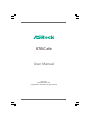 1
1
-
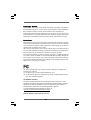 2
2
-
 3
3
-
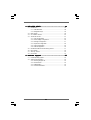 4
4
-
 5
5
-
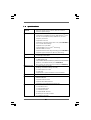 6
6
-
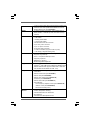 7
7
-
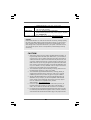 8
8
-
 9
9
-
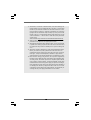 10
10
-
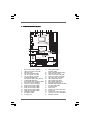 11
11
-
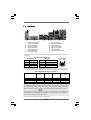 12
12
-
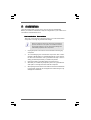 13
13
-
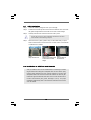 14
14
-
 15
15
-
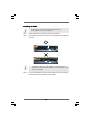 16
16
-
 17
17
-
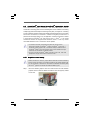 18
18
-
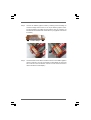 19
19
-
 20
20
-
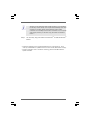 21
21
-
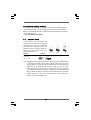 22
22
-
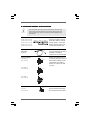 23
23
-
 24
24
-
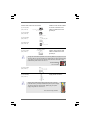 25
25
-
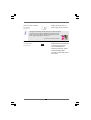 26
26
-
 27
27
-
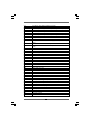 28
28
-
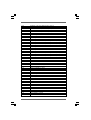 29
29
-
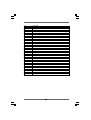 30
30
-
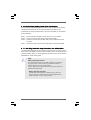 31
31
-
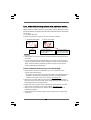 32
32
-
 33
33
-
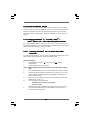 34
34
-
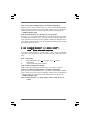 35
35
-
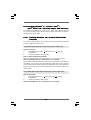 36
36
-
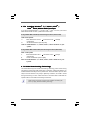 37
37
-
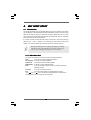 38
38
-
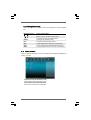 39
39
-
 40
40
-
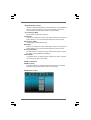 41
41
-
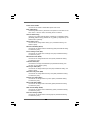 42
42
-
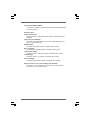 43
43
-
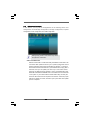 44
44
-
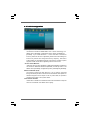 45
45
-
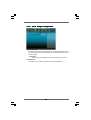 46
46
-
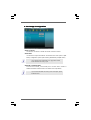 47
47
-
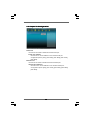 48
48
-
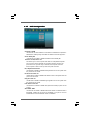 49
49
-
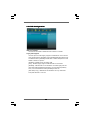 50
50
-
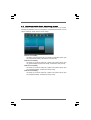 51
51
-
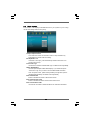 52
52
-
 53
53
-
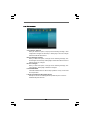 54
54
-
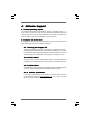 55
55
-
 56
56
Ask a question and I''ll find the answer in the document
Finding information in a document is now easier with AI
Related papers
-
ASROCK 890FX Deluxe5 User manual
-
ASROCK 880G Pro3 User manual
-
ASROCK 890GX Pro3 User manual
-
ASROCK H67DE User manual
-
ASROCK A55iCafe User manual
-
ASROCK H67DE3 User manual
-
ASROCK 890FX Deluxe4 User manual
-
ASROCK 970 Extreme3 User manual
-
ASROCK 890GX EXTREME4 User manual
-
ASROCK 970 Extreme4 User manual
Other documents
-
ECS A990FXM-A DELUXE (V1.0) User manual
-
Getac V100M(52621253XXXX) User manual
-
ECS A885GM-A2 User manual
-
ECS IC890GXM-A User manual
-
EXSYS EX-3595 Specification
-
 Sapphire Audio PURE CROSSFIRE II PC-I7RD400 User manual
Sapphire Audio PURE CROSSFIRE II PC-I7RD400 User manual
-
Genius 31600037100 Datasheet
-
Texas Instruments SmartView Owner's manual
-
AMD FD9370FHHKWOF User manual
-
Orion Couplings RFCF Plenum Plus PVDF Owner's manual