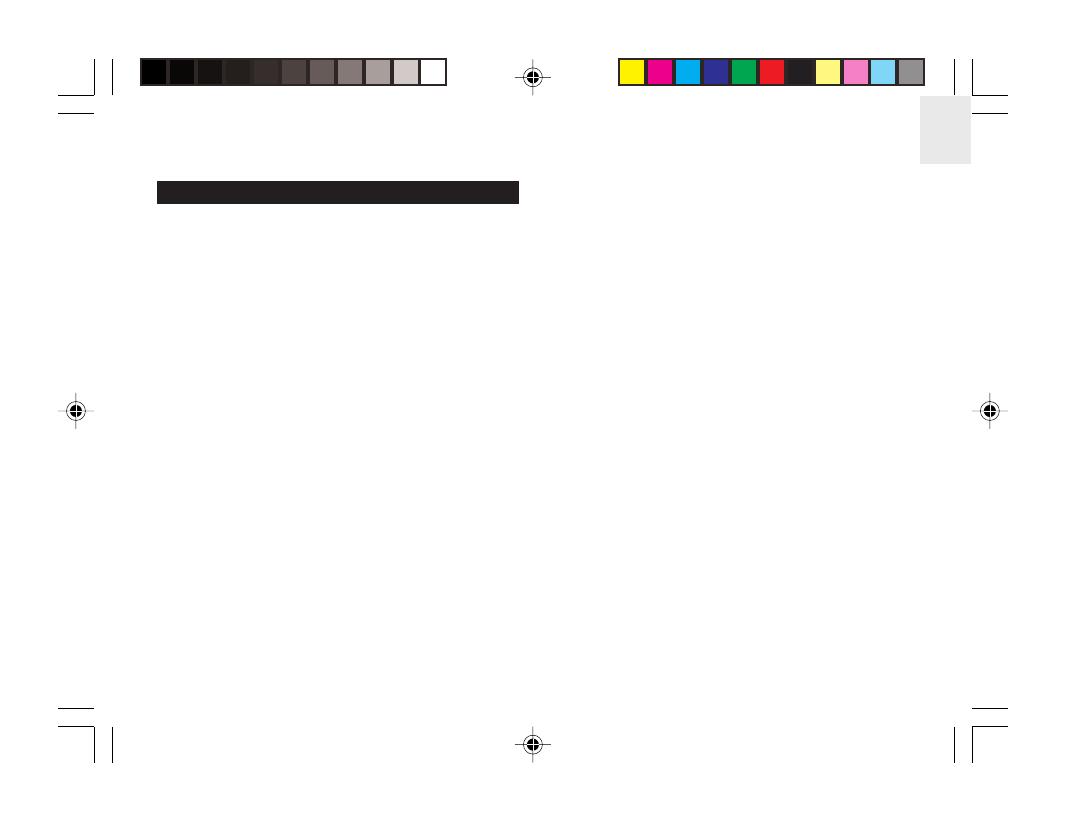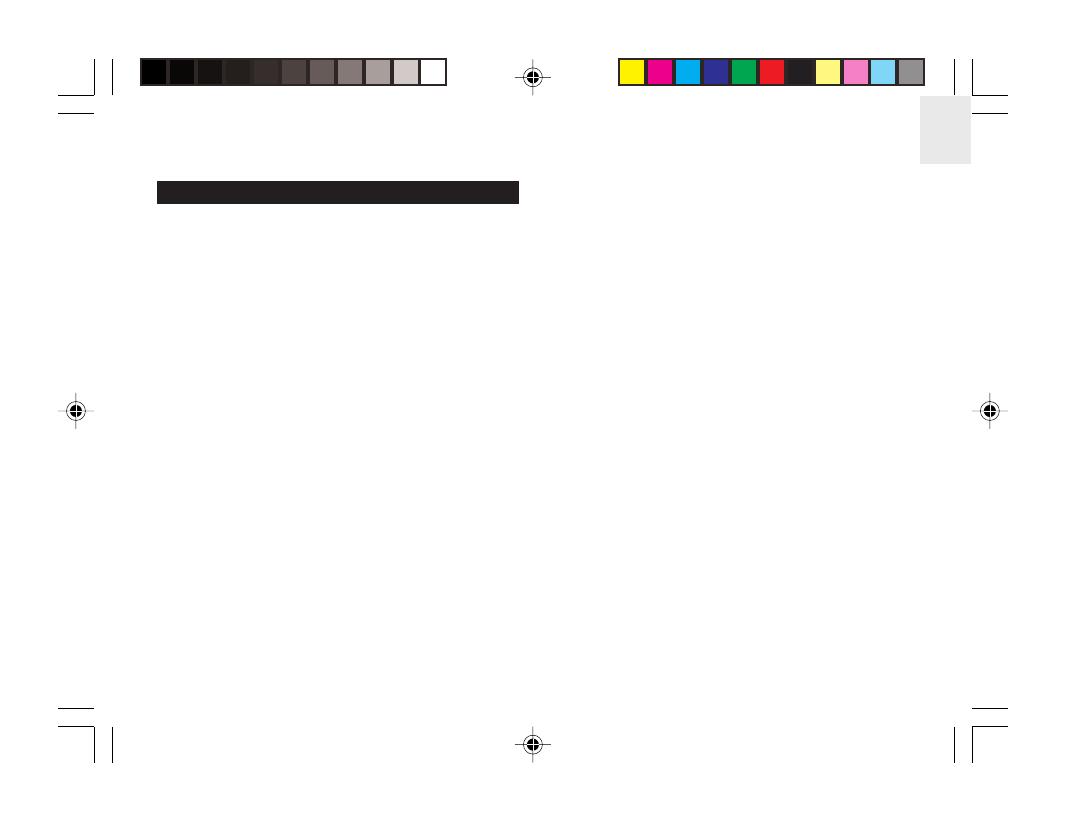
1
EN
CONTENTS
Contents ................................................................ 1
Introduction ........................................................... 2
Product Overview ................................................. 2
Front View ......................................................... 2
Back View ......................................................... 3
LCD Display ...................................................... 4
Remote Sensor (THN122N) .............................. 5
Getting Started ...................................................... 6
Batteries ............................................................ 6
AC Adaptor ........................................................ 7
Change Settings ................................................ 7
Remote Sensor (THN122N) .................................. 8
Setup Sensor .................................................... 8
Data Transmission ............................................ 9
Search for Sensor ............................................. 10
Clock ...................................................................... 10
Turn Clock ON / OFF ........................................ 10
Set Clock / Calendar ......................................... 11
Switch Clock Display ......................................... 11
Alarm ...................................................................... 11
View Alarm Settings .......................................... 11
Set Alarm ........................................................... 11
Activate Alarm ................................................... 11
Silence Alarm .................................................... 12
Weather Forecast .................................................. 12
Temperature .......................................................... 13
Select Temperature Unit .................................... 13
Minimum / Maximum Records ........................... 13
Moon Phase ........................................................... 13
Backlight ................................................................ 13
Reset System ........................................................ 14
Projection Unit ...................................................... 14
Safety and Care ..................................................... 14
Warnings ................................................................ 14
Troubleshooting .................................................... 15
Specifications ........................................................ 16
Main Unit Dimensions ....................................... 16
Remote Sensor Dimensions ............................. 16
Temperature ...................................................... 16
Remote Sensor (THN122N) .............................. 16
Clock / Projector ................................................ 16
Power ................................................................ 17
About Oregon Scientific ....................................... 17
EC-Declaration of Conformity .............................. 18
BAR623P_EN_R2.p65 7/27/04, 12:40 AM1