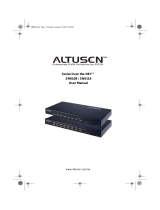SN0108 / SN0116 User Manual
vii
Logging In: . . . . . . . . . . . . . . . . . . . . . . . . . . . . . . . . . . . . . . . . . . . 57
Indirect HyperTerminal Connection. . . . . . . . . . . . . . . . . . . . . . . . . . .58
Setup: . . . . . . . . . . . . . . . . . . . . . . . . . . . . . . . . . . . . . . . . . . . . . . 58
Final Check:. . . . . . . . . . . . . . . . . . . . . . . . . . . . . . . . . . . . . . . . . .59
Logging In . . . . . . . . . . . . . . . . . . . . . . . . . . . . . . . . . . . . . . . . . . . . . . 60
PPP (Dial In) Connection . . . . . . . . . . . . . . . . . . . . . . . . . . . . . . . . . . . . . 61
Direct PPP Connection . . . . . . . . . . . . . . . . . . . . . . . . . . . . . . . . . . . . 61
Setup: . . . . . . . . . . . . . . . . . . . . . . . . . . . . . . . . . . . . . . . . . . . . . . 61
Finishing Up: . . . . . . . . . . . . . . . . . . . . . . . . . . . . . . . . . . . . . . . . . 64
Logging In: . . . . . . . . . . . . . . . . . . . . . . . . . . . . . . . . . . . . . . . . . . . 64
Indirect PPP Connection . . . . . . . . . . . . . . . . . . . . . . . . . . . . . . . . . . . 65
Setup: . . . . . . . . . . . . . . . . . . . . . . . . . . . . . . . . . . . . . . . . . . . . . . 65
Final Check:. . . . . . . . . . . . . . . . . . . . . . . . . . . . . . . . . . . . . . . . . .66
Logging In: . . . . . . . . . . . . . . . . . . . . . . . . . . . . . . . . . . . . . . . . . . . 66
Telnet . . . . . . . . . . . . . . . . . . . . . . . . . . . . . . . . . . . . . . . . . . . . . . . . . . . . 67
Logging In . . . . . . . . . . . . . . . . . . . . . . . . . . . . . . . . . . . . . . . . . . . . . . 67
SSH. . . . . . . . . . . . . . . . . . . . . . . . . . . . . . . . . . . . . . . . . . . . . . . . . . . . . .68
Terminal Session (Linux): . . . . . . . . . . . . . . . . . . . . . . . . . . . . . . . . . . 68
Third Party Utility (Windows): . . . . . . . . . . . . . . . . . . . . . . . . . . . . . . . 69
Chapter 7.
Real COM Port Management
Overview . . . . . . . . . . . . . . . . . . . . . . . . . . . . . . . . . . . . . . . . . . . . . . . . . . 71
Driver Installation . . . . . . . . . . . . . . . . . . . . . . . . . . . . . . . . . . . . . . . . . . .71
Windows 2000 and Higher Installation . . . . . . . . . . . . . . . . . . . . . . . . 71
Uninstalling the Driver . . . . . . . . . . . . . . . . . . . . . . . . . . . . . . . . . . 72
Windows 98 Installation. . . . . . . . . . . . . . . . . . . . . . . . . . . . . . . . . . . . 72
Uninstalling the Driver . . . . . . . . . . . . . . . . . . . . . . . . . . . . . . . . . . 72
Linux Installation . . . . . . . . . . . . . . . . . . . . . . . . . . . . . . . . . . . . . . . . . 73
Preparation . . . . . . . . . . . . . . . . . . . . . . . . . . . . . . . . . . . . . . . . . .73
Installing the Driver . . . . . . . . . . . . . . . . . . . . . . . . . . . . . . . . . . . .73
Uninstalling the Driver . . . . . . . . . . . . . . . . . . . . . . . . . . . . . . . . . . 73
Real COM Port Management – Windows . . . . . . . . . . . . . . . . . . . . . . . . . 74
Dialog Box Layout . . . . . . . . . . . . . . . . . . . . . . . . . . . . . . . . . . . . . . . .74
Menu and Toolbar . . . . . . . . . . . . . . . . . . . . . . . . . . . . . . . . . . . . .75
Target Information . . . . . . . . . . . . . . . . . . . . . . . . . . . . . . . . . . . . . 75
Target List . . . . . . . . . . . . . . . . . . . . . . . . . . . . . . . . . . . . . . . . . . . 76
Port List . . . . . . . . . . . . . . . . . . . . . . . . . . . . . . . . . . . . . . . . . . . . . 77
Mapped COM Ports. . . . . . . . . . . . . . . . . . . . . . . . . . . . . . . . . . . . 78
Port Mapping and Unmapping. . . . . . . . . . . . . . . . . . . . . . . . . . . . . . . 78
Port Mapping . . . . . . . . . . . . . . . . . . . . . . . . . . . . . . . . . . . . . . . . . 78
Port Unmapping. . . . . . . . . . . . . . . . . . . . . . . . . . . . . . . . . . . . . . . 79
Real COM Port Management – Linux . . . . . . . . . . . . . . . . . . . . . . . . . . . .80
Mapping/Unmapping Virtual Ports. . . . . . . . . . . . . . . . . . . . . . . . . . . .80
Virtual Port Naming Rules . . . . . . . . . . . . . . . . . . . . . . . . . . . . . . . . . .80