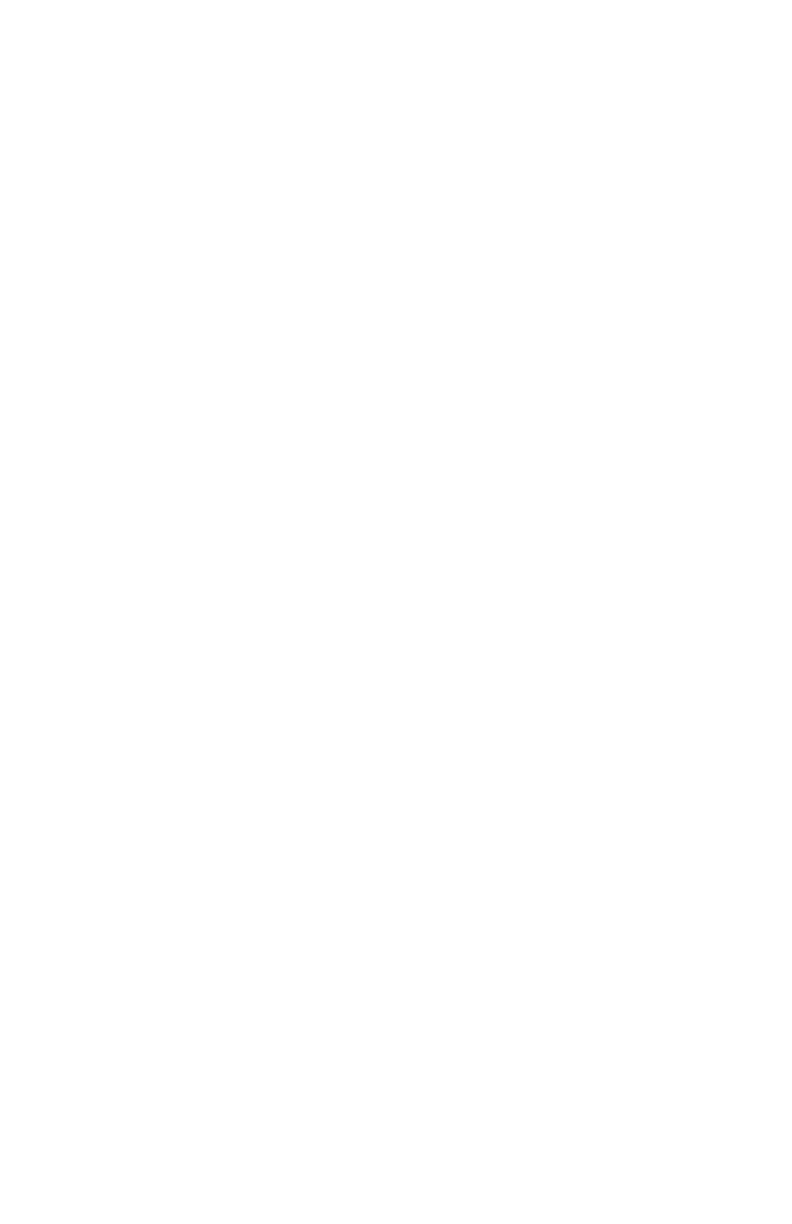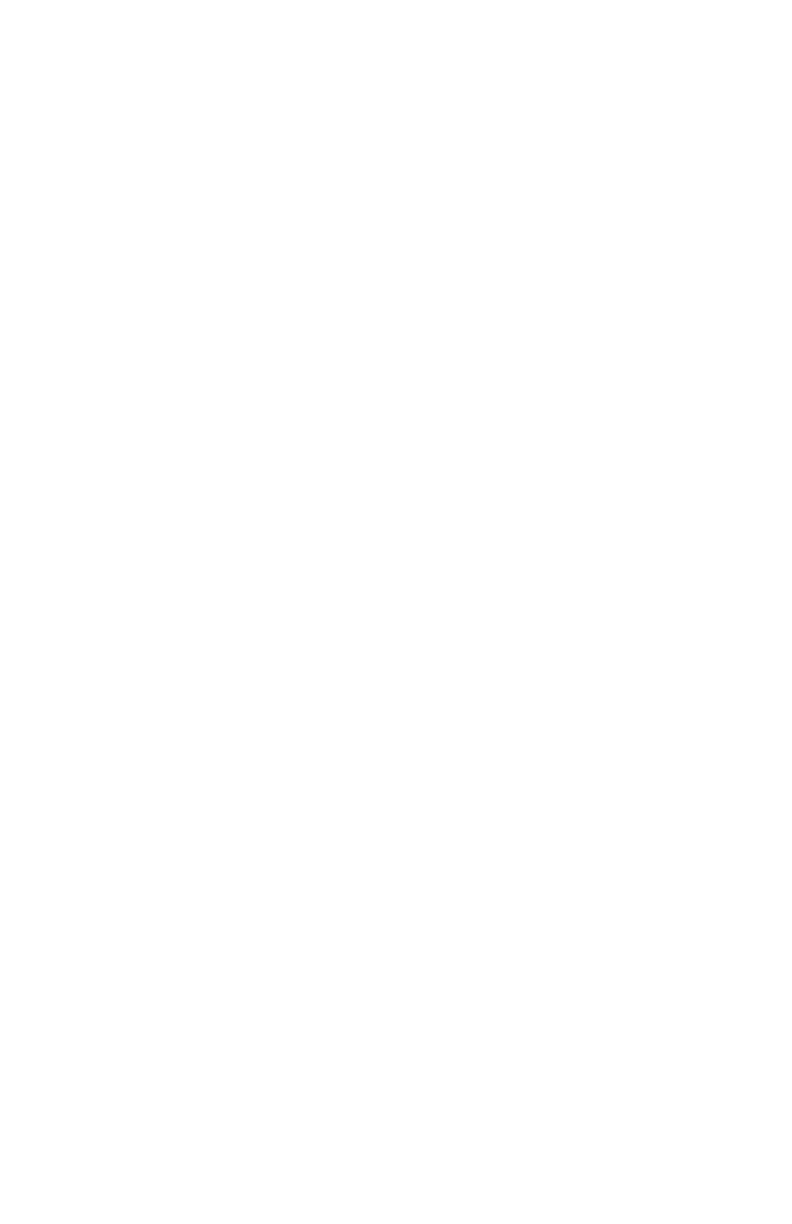
B4400/4500/4550/4600 User’s Guide
4
Setup for Windows via USB Connection . . . . . . . . . .52
Connecting a Cable. . . . . . . . . . . . . . . . . . . . . . . . 52
Change the Printer Display Language (Models B4500,
B4550, B4600) . . . . . . . . . . . . . . . . . . . . . . . . . . 53
Enable Printer Accessories. . . . . . . . . . . . . . . . . . . 53
Setup for Windows via Parallel Connection . . . . . . .55
Connecting a Cable. . . . . . . . . . . . . . . . . . . . . . . . 55
Change the Printer Display Language (Models B4500,
B4550, B4600) . . . . . . . . . . . . . . . . . . . . . . . . . . 56
Enable Printer Accessories. . . . . . . . . . . . . . . . . . . 56
Uninstalling the printer driver . . . . . . . . . . . . . . . . 56
Setup for Macintosh With USB Connection . . . . . . . .58
Connecting a Cable. . . . . . . . . . . . . . . . . . . . . . . . 58
Setup . . . . . . . . . . . . . . . . . . . . . . . . . . . . . . . . . 58
Setup for Mac OSX via Network Connection . . . . . . .60
Connecting a Cable. . . . . . . . . . . . . . . . . . . . . . . . 60
Setup . . . . . . . . . . . . . . . . . . . . . . . . . . . . . . . . . 60
Setup for Mac OS X via USB Connection . . . . . . . . . .64
Connecting a Cable. . . . . . . . . . . . . . . . . . . . . . . . 64
Setup . . . . . . . . . . . . . . . . . . . . . . . . . . . . . . . . . 64
Paper recommendations . . . . . . . . . . . . . . . . . . . . . .66
Paper and envelope types . . . . . . . . . . . . . . . . . . . 66
Transparencies and adhesive labels . . . . . . . . . . . . 66
Installing paper . . . . . . . . . . . . . . . . . . . . . . . . . . 67
Face up and face down printing . . . . . . . . . . . . . . . 68
Automatic feed sequence . . . . . . . . . . . . . . . . . . . 68
Printing envelopes . . . . . . . . . . . . . . . . . . . . . . . . 69
Heavyweight paper or cardstock . . . . . . . . . . . . . . 69
Paper feed, size and media setting. . . . . . . . . . . . . 69
B4500, B4550, B4600. . . . . . . . . . . . . . . . . . . . . . 70
Interfaces . . . . . . . . . . . . . . . . . . . . . . . . . . . . . . . . .74
Printer Drivers. . . . . . . . . . . . . . . . . . . . . . . . . . . . . .75
Windows operating systems . . . . . . . . . . . . . . . . . 75
Macintosh . . . . . . . . . . . . . . . . . . . . . . . . . . . . . . 76
Operation . . . . . . . . . . . . . . . . . . . . . . . . . . . . . . . . .77
Printer settings in Windows . . . . . . . . . . . . . . . . . . 77
Printer settings in Macintosh . . . . . . . . . . . . . . . . . 88
Consumables and maintenance. . . . . . . . . . . . . . . . .89
Consumable order details . . . . . . . . . . . . . . . . . . . 89
When to replace the toner cartridge . . . . . . . . . . . . 89
Replacing the toner cartridge. . . . . . . . . . . . . . . . . 89
When to replace the image drum . . . . . . . . . . . . . . 90
Replacing the image drum. . . . . . . . . . . . . . . . . . . 91