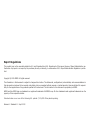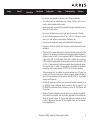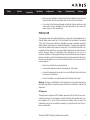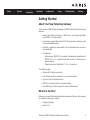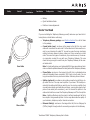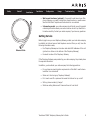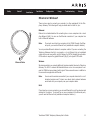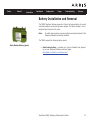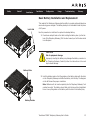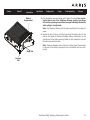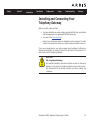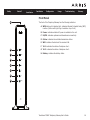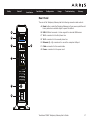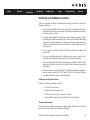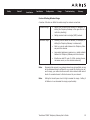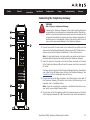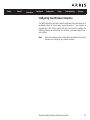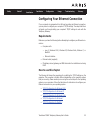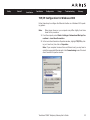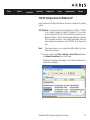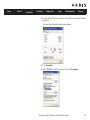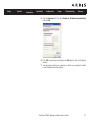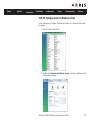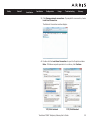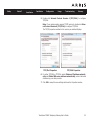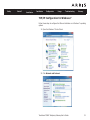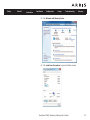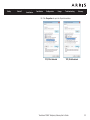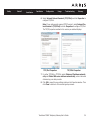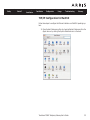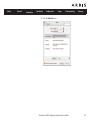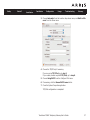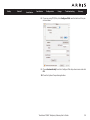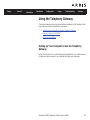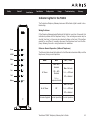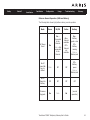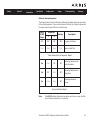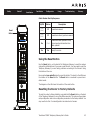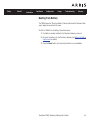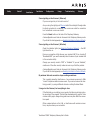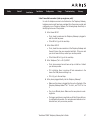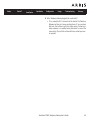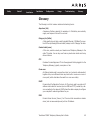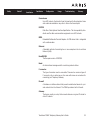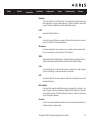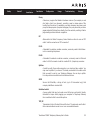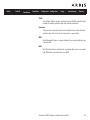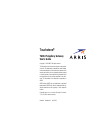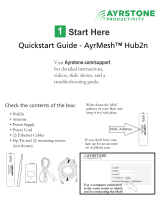Arris TG862GCT Xfinity Owner's manual
- Category
- Gateways/controllers
- Type
- Owner's manual
This manual is also suitable for

Touchstone
®
TG862
Telephony Gateway
User’s Guide
Get ready to experience the Internet’s express lane! Whether you’re checking out
streaming media, downloading new software, checking your email, or talking with
friends on the phone, the Touchstone TG862 Telephony Gateway brings it all to you
faster and more reliably. All while providing toll quality Voice over IP telephone ser -
vice and both wired and wireless connectivity. It also supports a Lithi um-Ion bat-
tery backup to provide continued telephone service during power outages.
The Touchstone Telephony Gateway provides four Ethernet connections for use as
the hub of your home/office Local Area Network (LAN). The Touchstone Telephony
Gateway also provides 802.11b/g/n wireless connectivity for enhanced mobility and
versatility. In addition, the Touchstone Telephony Gateway provides for up to two
separate lines of telephone service.
Installation is simple and your cable company will provide assistance to you for any
special requirements. The links below provide more detailed instructions.
Safety Requirements
Getting Started
Battery Installation and Removal
Installing and Connecting Your Telephony Gateway
Configuring Your Ethernet Connection
Using the Telephony Gateway
Troubleshooting
Glossary

Export Regulations
This product may not be exported outside the U.S. and Canada without U.S. Department of Commerce, Bureau of Export Admin istration au-
thorization. Any export or re-export by the purchaser, directly or indirectly, in contravention of U.S. Export Adminis tration Regulation is prohib-
ited.
Copyright © 2013 ARRIS. All rights reserved.
The information in this document is subject to change without notice. The statements, configurations, technical data, and recom mendations in
this document are believed to be accurate and reliable, but are presented without express or implied warranty. Users must take full responsi-
bility for their applications of any products specified in this document. The information in this docu ment is proprietary to ARRIS.
ARRIS and the ARRIS logo are trademarks or registered trademarks of ARRIS Group. All other trademarks and reg istered trademarks are the
property of their respective holders.
Protected under one or more of the following U.S. patents: 7,031,435. Other patents pending.
Release 8 Standard 1.0 April 2013

Safety Requirements
These Telephony Gateways comply with the applicable requirements for perform-
ance, construction, labeling, and information when used as outlined below:
CAUTION
Risk of shock
Mains voltages inside this unit. No user serviceable parts inside. Refer
service to qualified personnel only!
CAUTION
Potential equipment damage
Potential loss of service
Connecting the Telephony Gateway to existing telephone wiring should
only be performed by a professional installer. Physical connections to
the previous telephone provider must be removed and the wiring must
be checked; there must not be any voltages. Cancellation of telephone
service is not adequate. Failure to do so may result in loss of service
and/or permanent damage to the Telephony Gateway.
CAUTION
Risk of explosion
Replacing the battery with an incorrect type, heating a battery above
75°C, or incinerating a battery, can cause product failure and a risk of
fire or battery explosion. Dispose of used batteries according to the
instructions.
• The Telephony Gateway is designed to be connected directly to a telephone.
• Connecting the Telephony Gateway to the home’s existing tele phone wiring
should only be performed by a professional in staller.
• Do not use product near water (i.e. wet basement, bathtub, sink or near a
swimming pool, etc.), to avoid risk of electrocu tion.
Touchstone TG862 Telephony Gateway User’s Guide
Safety
Getting
Started
Battery
Installation
Installation
Ethernet
Configuration Usage Troubleshooting Glossary
3

• Do not use spray cleaners or aerosols on the Telephony Gateway.
• The product shall be cleaned using only a damp, lint-free, cloth. No sol-
vents or cleaning agents shall be used.
• Avoid using and/or connecting the equipment during an electri cal storm, to
avoid risk of electrocution.
• Do not use the telephone to report a gas leak in the vicinity of the leak.
• Do not locate the equipment within 6 feet (1.9 m) of a flame or ignition
source (i.e. heat registers, space heaters, fireplaces, etc.).
• Use only power supply and power cord included with the equip ment.
• Equipment should be installed near the power outlet and should be easily
accessible.
• The shield of the coaxial cable must be connected to earth (grounded) at the
entrance to the building in accordance with applicable national electrical in-
stallation codes. In the U.S., this is required by NFPA 70 (National Electrical
Code) Article 820. In the European Union and in certain other countries,
CATV instal lation equipotential bonding requirements are specified in IEC
60728-11, Cable networks for television signals, sound signals and interac-
tive services, Part 11: Safety. This equipment is in tended to be installed in
accordance with the requirements of IEC 60728-11 for safe operation.
If the equipment is to be installed in an area serviced by an IT power line
network, as is found in many areas of Norway, spe cial attention should be
given that the installation is in accor dance with IEC 60728-11, in particular
Annex B and Figure B.4.
• In areas of high surge events or poor grounding situations and areas prone
to lightning strikes, additional surge protection may be required (i.e.
PF11VNT3 from American Power Conver sion) on the AC, RF, Ethernet and
Phone lines.
• When the Telephony Gateway is connected to a local computer through Eth-
ernet cables, the computer must be proper ly grounded to the building/res-
idence AC ground network. All plug-in cards within the computer must be
properly installed and grounded to the computer frame per the manufac-
turer’s specifications.
Touchstone TG862 Telephony Gateway User’s Guide
Safety
Getting
Started
Battery
Installation
Installation
Ethernet
Configuration Usage Troubleshooting Glossary
4

• Ensure proper ventillation. Position the Telephony Gateway so that air flows
freely around it and the ventillation holes on the unit are not blocked.
• Do not mount the Telephony Gateway on surfaces that are sensitive to heat
and/or which may be damaged by the heat generated by the modem, its
power supply, or other accessories.
FCC Part 15
This equipment has been tested and found to comply with the requirements for a
Class B digital device under Part 15 of the Federal Communications Commission
(FCC) rules. These requirements are intended to provide reasonable protection
against harmful interference in a residential installation. This equipment generates,
uses and can radiate radio frequency energy and, if not installed and used in ac-
cordance with the instructions, may cause harmful interference to radio communi-
cations. However, there is no guarantee that interference will not occur in a
particular installation. If this equipment does cause harmful interference to radio or
television reception, which can be determined by turning the equipment off and on,
the user is encouraged to try to correct the interference by one or more of the fol-
lowing measures:
• Reorient or relocate the receiving antenna.
• Increase the separation between the equipment and receiver.
• Connect the equipment into an outlet on a circuit different from that to which
the receiver is connected.
• Consult the dealer or an experienced radio/TV technician for help.
Warning: Changes or modifications to this equipment not expressly approved by
the party responsible for compliance could void the user’s authority to operate the
equipment.
RF Exposure
This equipment complies with FCC radiation exposure limits set forth for an uncon-
trolled environment. This equipment should be installed and operated with mini-
mum distance of 7.9 inches (20cm) between the radiator and your body. This
transmitter must not be co-located or operating in conjunction with any other an-
tenna or transmitter.
Touchstone TG862 Telephony Gateway User’s Guide
Safety
Getting
Started
Battery
Installation
Installation
Ethernet
Configuration Usage Troubleshooting Glossary
5

Getting Started
About Your New Telephony Gateway
The Touchstone TG862 Telephony Gateway is DOCSIS compliant with the following
features:
• Speed: much faster than dialup or ISDN service; up to eight times faster
than DOCSIS 2.0 cable modems.
• Convenience: supports Ethernet and 802.11b/g/n wireless connections; both
can be used simultaneously
• Flexibility: provides two independent lines of telephone service as well as
high speed data
• Compatibility:
– Data services: DOCSIS 3.0 compliant and backward-compatible with
DOCSIS 2.0 or 1.1; supports tiered data services (if offered by your
cable company)
– Telephony services: PacketCable™ 1.5 or 1.0 compliant
The TG862 provides:
• Wireless 802.11b/g/n connectivity
• Four Ethernet ports for connections to non-wireless devices
• Up to two lines of telephone service
• DOCSIS 3.0 compliant with Li-Ion backup battery
• One USB host port (future support for external USB devices)
What’s in the Box?
Make sure you have the following items before proceeding. Call your cable company
for assistance if anything is missing.
• Telephony Gateway
• Power Cord
Touchstone TG862 Telephony Gateway User’s Guide
Safety
Getting
Started
Battery
Installation
Installation
Ethernet
Configuration Usage Troubleshooting Glossary
6

Coax Cable
7
Safety
Getting
Started
Battery
Installation
Installation
Ethernet
Configuration Usage Troubleshooting Glossary
Touchstone TG862 Telephony Gateway User’s Guide
• Battery
• Quick Installation Guide
• End User License Agreement
Items You Need
If you are installing the Telephony Gateway yourself, make sure you have the fol-
low ing items on hand before continuing:
• Telephony Gateway package: see What’s in the Box? for a list of items
in the package.
• Coaxial cable (coax): as shown in the image to the left, this is a round
cable with a connector on each end. It is the same kind of wire used to con-
nect to your television for cable TV. You can buy coax from any electronics
retailer and many discount stores; make sure it has connectors on both
ends. There are two types of connectors, slip-on and screw-on; the screw-
on connectors are best for use with your Telephony Gateway. The coax
should be long enough to reach from your Telephony Gateway to the near-
est cable outlet.
Note: For best performance, use high-quality RG-6 type coax cable and mini-
mize or eliminate splitters between the cable jack and the Telephony Gateway.
• Phone Cable: as shown in the image to the left, this is a standard phone
cable with standard phone connectors (RJ11 type) on both ends. You can
buy phone cables from any electronics retailer and many discount stores.
• Splitter (optional): provides an extra cable connection by splitting a sin-
gle outlet into two. You may need a splitter if you have a TV already con-
nected to the cable outlet that you want to use. You can buy a splitter from
any electronics retailer and most discount stores; you may also need a short
piece of coax cable (with connectors); use it to connect the splitter to the
cable outlet and then connect the Telephony Gateway and TV to the splitter.
Note: A splitter effectively cuts the signal in half and sends each half to its
two outputs. Using several splitters in a line may deteriorate the quality of
your television, telephone, and/or internet connection.
• Ethernet Cable(s): as shown in the image to the left, this is a Category 5e
(CAT5e) straight-through cable for connecting computers to the Gateway.
Phone Cable

• Wall-mount hardware (optional): if you want to wall-mount your Tele-
phony Gateway, you need to obtain two drywall anchors or wood screws.
See the Wall-Mount Template and Instructions for more details.
• Information packet: your cable company should furnish you with a packet
containing information about your service and how to set it up. Read this in-
formation carefully. Contact your cable company if you have any ques tions.
Getting Service
Before trying to use your new Telephony Gateway, contact your local cable company
to establish an Internet account and telephone service. When you call, have the
fol lowing information ready:
• the Telephony Gateway serial number and cable MAC addresses of the unit
(printed on a sticker on the bottom of the Telephony Gateway)
• the model number of the Telephony Gateway
If the Telephony Gateway was provided by your cable company, they already have
the required information.
In addition, you should ask your cable company the following questions:
• Do you have any special system requirements or files that I need to down-
load after I am connected?
• When can I start using my Telephony Gateway?
• Do I need a user ID or password to access the Internet or my e-mail?
• Will my phone number(s) change?
• What new calling features will I have and how do I use them?
Touchstone TG862 Telephony Gateway User’s Guide
Safety
Getting
Started
Battery
Installation
Installation
Ethernet
Configuration Usage Troubleshooting Glossary
8
Ethernet Cable

9
Safety
Getting
Started
Battery
Installation
Installation
Ethernet
Configuration Usage Troubleshooting Glossary
Touchstone TG862 Telephony Gateway User’s Guide
System Requirements
The Telephony Gateway operates with most computers. The following describes re-
quirements for each operating system; see the documentation for your system for
details on enabling and configuring networking.
To use the Telephony Gateway, you need DOCSIS high-speed Internet service from
your cable company. Telephone service requires that the cable company has Pack-
etCable support.
Recommended Hardware
The following hardware configuration is recommended. Computers not meeting this
configuration can still work with the TG862, but may not be able to make maximum
use of TG862 throughput.
• CPU: P4, 3GHz or faster
• RAM: 1GB or greater
• Hard drive: 7200 RPM or faster
• Ethernet: Gig-E (1000BaseT)
Windows
Windows 2000, Windows XP, Windows Vista, or Windows 7. A supported Ethernet
or wireless LAN connection must be available.
MacOS
System 7.5 to MacOS 9.2 (Open Transport recommended) or MacOS X. A supported
Ethernet or wireless LAN connection must be available.
Linux/other Unix
Hardware drivers, TCP/IP, and DHCP must be enabled in the kernel. A supported
Ethernet or wireless LAN connection must be available.

About this Manual
This manual covers the Touchstone TG862 Telephony Gateway. The model number
is on the label affixed to the bottom of the Telephony Gateway. See the image at
the left.
What About Security?
Having a high-speed, always-on connection to the Internet requires a certain
amount of responsibility to other Internet users—including the need to maintain a
reasonably secure system. While no system is 100% secure, you can use the fol-
lowing tips to enhance your system’s security:
• Keep your operating system updated with the latest security patches. Run
the system update utility at least weekly.
• Keep your email program updated with the latest security patches. In addi-
tion, avoid opening email containing attachments, or opening files sent
through chat rooms, whenever possible.
• Install a virus checker and keep it updated.
• Avoid providing web or file-sharing services over your Telephony Gateway.
Besides certain vulnerability problems, most cable companies prohibit run-
ning servers on consumer-level accounts and may suspend your account for
violating your terms of service.
• Use the cable company’s mail servers for sending email.
• Avoid using proxy
software unless you are certain that it is not open for
abuse by other Internet users (some are shipped open by default). Crimi-
nals can take advantage of open proxies to hide their identity when break-
ing into other computers or sending spam. If you have an open proxy, your
ca ble company may suspend your account to protect the rest of the net-
work.
• If you use the wireless LAN, make sure you enable wireless security on the
Telephony Gateway (for the same reasons that you should run only secured
proxies). See Configuring Your Wireless Connection
.
Touchstone TG862 Telephony Gateway User’s Guide
Safety
Getting
Started
Battery
Installation
Installation
Ethernet
Configuration Usage Troubleshooting Glossary
10
http:\\home.network
Model
Number

Ethernet Cable
11
Safety
Getting
Started
Battery
Installation
Installation
Ethernet
Configuration Usage Troubleshooting Glossary
Touchstone TG862 Telephony Gateway User’s Guide
Ethernet or Wireless?
There are two ways to connect your computer (or other equipment) to the Tele-
phony Gateway. The following will help you decide which is best for you:
Ethernet
Ethernet is a standard method of connecting two or more computers into a Local
Area Network (LAN). You can use the Ethernet connection if your computer has
built-in Ethernet hardware.
Note: To connect more than four computers to the TG862 through the Ether-
net ports, you need an Ethernet hub (available at computer retail ers).
You can purchase Ethernet cables at a computer retailer. If you are connecting the
Telephony Gateway directly to a computer, or to an Ethernet hub or broadband
router with a cross-over switch, ask for Category 5e (CAT5e) straight-through cable.
CAT5e cable is required for gigabit Ethernet (Gig-E), not regular CAT5 cable
Wireless
Wireless access lets you connect additional (wireless-capable) devices to Telephony
Gateway. The 802.11 wireless LAN standard allows one or more computers to ac-
cess the TG862 using a wireless (radio) signal. These connections are in addition to
the connections supported via Ethernet.
Note: You can use the wireless connection if your computer has a built-in or af-
termarket wireless card. To learn more about which wireless hardware
works best with your com puter, see your computer dealer.
Both
If you have two or more computers, you can use Ethernet for up to four devices and
wireless for the others. To connect five or more computers to the Ethernet ports,
you will need an Ethernet hub (available at computer retailers.)

Battery Installation and Removal
The TG862 Telephony Gateway supports a Lithium-Ion backup battery to provide
continued telephone service during power outages. The battery backup is not in-
tended to take the place of AC power.
Note: For safety and regulatory purposes, batteries are shipped outside of the
Telephony Gateway and must be installed.
The TG862 supports the following battery model:
• Basic backup battery — provides up to 8 hours of backup time, depend-
ing on your Telephony Gateway model and usage.
Basic Battery Installation and Replacement
Touchstone TG862 Telephony Gateway User’s Guide
Safety
Getting
Started
Battery
Installation
Installation
Ethernet
Configuration Usage Troubleshooting Glossary
12
Basic Backup Battery (green)

Basic Battery Installation and Replacement
This model of the Telephony Gateway has the ability to provide continued telephone
service during power outages. The battery backup is not intended to take the place
of AC power.
Use this procedure to install and to replace the backup battery.
1 Press down and pull back on the latch holding the battery door (on the bot-
tom of the Telephony Gateway). Pull the door toward you. Set the door aside
in a safe place.
CAUTION
Risk of equipment damage
Improperly inserting the battery may damage the battery connector in
the Telephony Gateway. Carefully follow the instructions in the next
step to avoid damage.
2 Hold the battery pack so that the guides on the battery align with the slots
on the Telephony Gateway and slide the battery into the bay. The diagram
on the left shows the proper orientation.
Note: Batteries will not insert completely into the Telephony Gateway if not
oriented correctly. The battery should slide into the bay without significant
force. Line up the guides on the battery with the slots in the battery bay.
Touchstone TG862 Telephony Gateway User’s Guide
Safety
Getting
Started
Battery
Installation
Installation
Ethernet
Configuration Usage Troubleshooting Glossary
13
Latch End
Battery Slots
Battery Guides

3 Push the battery pack into the bay until it seats into place. If you are tak-
ing the battery out of the Telephony Gateway, position your finger
in the battery opening area and use leverage to dislodge the battery
while pulling it straight back.
Note: The Telephony Gateway will not begin operating until you apply AC
power.
4 Replace the door. To do so, place the hinge tab of the battery door into the
receiver slot inside the Telephony Gateway battery compartment on the
opposite end of the battery opening. Rotate the door toward the unit until
the latch snaps back into place.
Note: Telephony Gateways use a Lithium-Ion battery pack. Please recycle
or dispose of the battery responsibly and in accordance with local ordi-
nances.
Touchstone TG862 Telephony Gateway User’s Guide
Safety
Getting
Started
Battery
Installation
Installation
Ethernet
Configuration Usage Troubleshooting Glossary
14
Battery
Compartment
Receiver
Slot
Hinge Tab

Installing and Connecting Your
Telephony Gateway
Before you start, make sure that:
• You have contacted your cable company and verified that they provide data
and telephone service using standard DOCSIS technology.
• You have all the items you need
.
• Cable, phone, and power outlets are available near the computer. If a cable
outlet is not conveniently located, your cable company can install a new one.
If you have ordered service, your cable company should configure the Telephony
Gateway automatically. You need only follow the instructions in this section to in-
stall and connect the Telephony Gateway.
CAUTION
Risk of equipment damage
Only qualified installation technicians should connect the Telephony
Gateway to house wiring. Incumbent telephone service must be physi-
cally disconnected at the outside interface box before making any
connections.
Touchstone TG862 Telephony Gateway User’s Guide
Safety
Getting
Started
Battery
Installation
Installation
Ethernet
Configuration Usage Troubleshooting Glossary
15

Power
US/DS
Online
WiFi
Tel
Tel
Battery
1
2
TG862
ARRIS
B
E
C
A
D
F
H
G
16
Safety
Getting
Started
Battery
Installation
Installation
Ethernet
Configuration Usage Troubleshooting Glossary
Touchstone TG862 Telephony Gateway User’s Guide
Front Panel
The front of the Telephony Gateway has the following indicators:
A WPS button with indicator light: indicates Wireless Protected Setup (WPS)
is active. (Button with light ring is located on top of unit.)
B Power: indicates whether AC power is available to the unit.
C US/DS: indicates upstream and downstream connectivity.
D Online: indicates internet data transmission status.
E WiFi: indicates the status of the wireless LAN.
F Tel 1: indicates the status of telephone line 1.
G Tel 2: indicates the status of telephone line 2.
H Battery: indicates the battery status.

Rear Panel
The rear of the Telephony Gateway has the following connectors and controls:
A Reset button: resets the Telephony Gateway as if you power cycled the unit.
Use a pointed non-metallic object to press this button.
B USB: USB host connector - future support for external USB devices
C Tel 1: connector for the first phone line.
D Tel 2: connector for the second phone line.
E Ethernet (1 - 4): connectors for use with a computer LAN port.
F Cable: connector for the coaxial cable.
G Power: connector for the power cord.
Touchstone TG862 Telephony Gateway User’s Guide
Safety
Getting
Started
Battery
Installation
Installation
Ethernet
Configuration Usage Troubleshooting Glossary
17
Reset
USB
Tel
12
12
34
Ethernet
Cable
Power
B
E
C
A
D
F
G

Selecting an Installation Location
There are a number of factors to consider when choosing a location to install your
Telephony Gateway:
• Is an AC outlet available nearby? For best results, the outlet should not be
switched and should be close enough to the Telephony Gateway that exten-
sion cords are not required.
• Is a cable jack available? For best performance, keep the number of split-
ters between the jack and cable drop to a minimum. Each splitter attenuates
(re duces) the signal available to the Telephony Gateway. A large number of
split ters can slow down the Internet connection and even affect your tele-
phone service.
• Can you easily run cables between the Telephony Gateway’s location and
the phones?
• If you are connecting devices to the Ethernet ports, can you easily run ca-
bles between the Telephony Gateway’s location and those devices?
• If you want to install the Telephony Gateway on a desktop, is there enough
space on either side to keep the vents clear? Blocking the vents may cause
overheating.
• How close are your wireless devices? The Telephony Gateway wireless con-
nection range is typically 100–200 feet (30m–65m). A number of factors
can affect connection range, as described below.
Desktop mounting instructions
Position the Telephony Gateway so that:
• air flows freely around it
• the back faces the nearest wall
• it will not fall to the floor if bumped or moved
• the ventilation holes on the side of the unit are not blocked.
Cleaning Instructions
Clean the Telephony Gateway using only a clean, slightly moistened, cloth. Do not
use aerosols in the vicinity of the Telephony Gateway.
Touchstone TG862 Telephony Gateway User’s Guide
Safety
Getting
Started
Battery
Installation
Installation
Ethernet
Configuration Usage Troubleshooting Glossary
18

Factors Affecting Wireless Range
A number of factors can affect the usable range for wireless connections.
Note: Decreasing the range of your wireless network may be beneficial, as long
as the decreased range is sufficient for your needs. By limiting your net-
work’s range, you reduce interference with other networks and make it
harder for unwant ed users to find and connect to your network.
Note: Setting the trasmit power level to High increases the range. Setting it
to Medium or Low decreases the range proportionately.
Increases range: • Raising the unit above the devices (for example, in-
stalling the Telephony Gateway in the upper floor of a
multi-story dwelling)
• Adding wireless hubs in a bridge (WDS) network
Decreases range: • Lowering the unit below the devices (for example, in-
stalling the Telephony Gateway in a basement)
• Metal or concrete walls between the Telephony Gate-
way and other devices
• Large metal appliances, aquariums, or metal cabinets
between the Telephony Gateway and other devices
• Interference and RF noise (2.4 GHz wireless phones,
microwave ovens, or other wireless networks)
Touchstone TG862 Telephony Gateway User’s Guide
Safety
Getting
Started
Battery
Installation
Installation
Ethernet
Configuration Usage Troubleshooting Glossary
19

Connecting the Telephony Gateway
WARNING
Risk of injury or equipment damage
Connecting the Telephony Gateway to the home’s existing telephone
wiring should only be performed by a professional installer. Physical con-
nections to the previous telephone provider must be removed and the
wiring must be checked; there must not be any voltage. Cancellation of
telephone service is not adequate. Failure to do so may result in loss of
service and/or permanent damage to the Telephony Gateway.
1 Connect one end of the coax cable to the cable outlet or splitter, and the
other end to the Telephony Gateway’s Cable connector (F). Tighten the con-
nections by hand, then tighten an additional 1/8 turn with a wrench.
Note: For best performance, use high-quality coax cable and minimize or
eliminate splitters between the cable jack and the Telephony Gateway.
2 Insert the plug from the power cord into the Power connector on the back
of the Telephony Gateway (G) and insert the power cord into a convenient
AC outlet.
The Power light on the front of the Telephony Gateway lights up, then flashes
once (refer to the LED tables shown in Using the Telephony Gateway). See
Troubleshooting
if the Power light does not turn on.
3 Connect one end of the Ethernet cable to any Ethernet port on the back of
the Telephony Gateway, (E) and the other end to the Ethernet port on a
com puter, hub, or broadband router.
Note: If you are connecting to a computer or an Ethernet hub with a cross-
over switch, use a straight-through cable.
4 Connect one end of the telephone cable to the telephone port on the back
of the Telephony Gateway (C or D). Connect the other end to the telephone.
Touchstone TG862 Telephony Gateway User’s Guide
Safety
Getting
Started
Battery
Installation
Installation
Ethernet
Configuration Usage Troubleshooting Glossary
20
Reset
USB
Tel
12
12
34
Ethernet
Cable
Power
B
E
C
A
D
F
G
Page is loading ...
Page is loading ...
Page is loading ...
Page is loading ...
Page is loading ...
Page is loading ...
Page is loading ...
Page is loading ...
Page is loading ...
Page is loading ...
Page is loading ...
Page is loading ...
Page is loading ...
Page is loading ...
Page is loading ...
Page is loading ...
Page is loading ...
Page is loading ...
Page is loading ...
Page is loading ...
Page is loading ...
Page is loading ...
Page is loading ...
Page is loading ...
Page is loading ...
Page is loading ...
Page is loading ...
Page is loading ...
Page is loading ...
Page is loading ...
Page is loading ...
Page is loading ...
Page is loading ...
Page is loading ...
-
 1
1
-
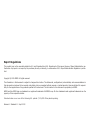 2
2
-
 3
3
-
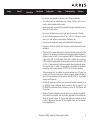 4
4
-
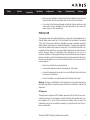 5
5
-
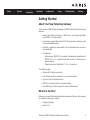 6
6
-
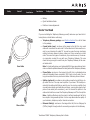 7
7
-
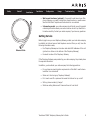 8
8
-
 9
9
-
 10
10
-
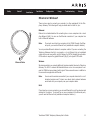 11
11
-
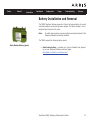 12
12
-
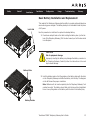 13
13
-
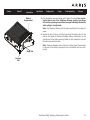 14
14
-
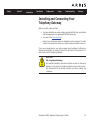 15
15
-
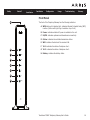 16
16
-
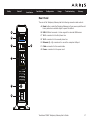 17
17
-
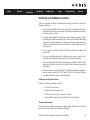 18
18
-
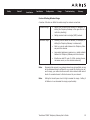 19
19
-
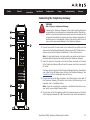 20
20
-
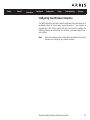 21
21
-
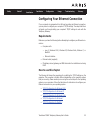 22
22
-
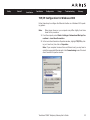 23
23
-
 24
24
-
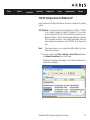 25
25
-
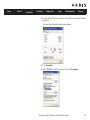 26
26
-
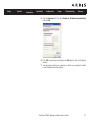 27
27
-
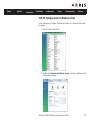 28
28
-
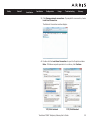 29
29
-
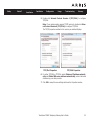 30
30
-
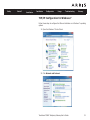 31
31
-
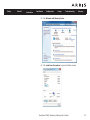 32
32
-
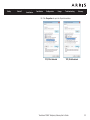 33
33
-
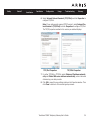 34
34
-
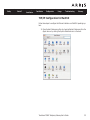 35
35
-
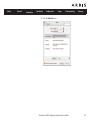 36
36
-
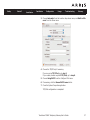 37
37
-
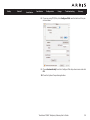 38
38
-
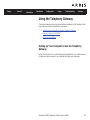 39
39
-
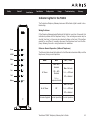 40
40
-
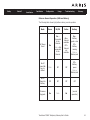 41
41
-
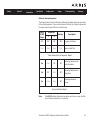 42
42
-
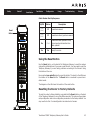 43
43
-
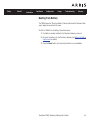 44
44
-
 45
45
-
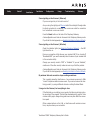 46
46
-
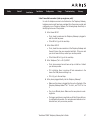 47
47
-
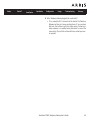 48
48
-
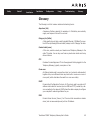 49
49
-
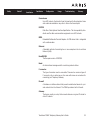 50
50
-
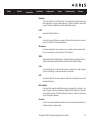 51
51
-
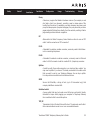 52
52
-
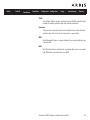 53
53
-
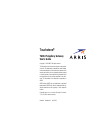 54
54
Arris TG862GCT Xfinity Owner's manual
- Category
- Gateways/controllers
- Type
- Owner's manual
- This manual is also suitable for
Ask a question and I''ll find the answer in the document
Finding information in a document is now easier with AI
Related papers
-
Arris TG862 Owner's manual
-
Arris Touchstone TG862 User manual
-
Arris TG249LG-NA Liberty Owner's manual
-
Arris TG862A Owner's manual
-
Arris WTM652 Owner's manual
-
Arris DG860P2 Owner's manual
-
Arris touchstone TM1602 User manual
-
Arris DG950 Owner's manual
-
Arris Touchstone TG1662 User manual
-
Arris Touchstone TM604 User manual
Other documents
-
 ARRIS Group UIDGWM User manual
ARRIS Group UIDGWM User manual
-
 ARRIS Group UIDTG1672 User manual
ARRIS Group UIDTG1672 User manual
-
 ARRIS Group UIDDG2470 User manual
ARRIS Group UIDDG2470 User manual
-
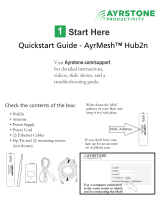 AYRSTONE AyrMesh Hub2n Quick start guide
AYRSTONE AyrMesh Hub2n Quick start guide
-
Askey Computer Corp H8N-TC7300 User manual
-
Technicolor TC7200.20 User manual
-
Technicolor TC7200.20 User manual
-
Hitachi EM-G21 User manual
-
Technicolor TC7300.TI User manual
-
Goodway HU3141 User manual