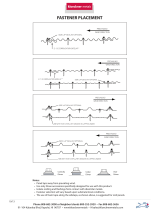KLV-V40A10
2-682-277-11(1)
8
GB
AC power cord
If you damage the AC power cord, it
may result in fire or electric shock.
• Do not pinch, bend, or twist the cable
excessively. The core lines may be
bared and cut, and cause short-
circuit, resulting in fire or electric
shock.
• Do not convert or damage the
AC power cord.
• Do not put anything heavy on
the AC power cord. Do not
pull the AC power cord.
• Keep the AC power cord away
from heat sources.
• Be sure to grasp the plug when disconnecting the AC
power cord.
If the AC power cord is damaged, stop using it and ask your
dealer or Sony service center to exchange it.
Not in use
For environmental and safety reasons, it is recommended
that the LCD TV is not left in standby mode when not in use.
Disconnect it from the AC power outlet.
Cable wiring
Take care not to catch your feet on the cables. It may damage
the LCD TV.
Installation
Do not install optional components too close to the LCD TV.
Keep optional components at least 30 cm away from the
LCD TV. If a VCR is installed in front or beside the LCD
TV, the picture may distort.
Heat
Do not touch the surface of the LCD TV. It remains hot, even
for some time after the LCD TV is turned off.
Precautions
On viewing the LCD TV comfortably
• To view the LCD TV comfortably, the recommended
viewing position is from four to seven times of the
screen’s vertical length away from the LCD TV.
• View the LCD TV in a moderate light room, as viewing
the LCD TV in poor light taxes your eyes. And watching
the screen continuously long times taxes your eyes, too.
On installing the LCD TV
• Use the specified wall-mount bracket or stands.
• Leave enough space for ventilation between the exhaust
fan in the rear of unit and the wall.
• Do not install the display unit in places subject to extreme
temperature, for example in direct sunlight, or near a
radiator, or heating vent. If the display unit is exposed to
extreme temperature, the display unit may heat up and it
may cause deformations of the casing or malfunctions.
• Do not install the display unit in a place exposed to direct
air conditioning. If the display unit is installed in such a
location, moisture may condense on the panel inside the
display unit. It may cause a malfunction.
• After transporting the display unit directly from a cold to
a warm location, or if the room temperature has changed
suddenly, pictures may be blurred or show poor color over
portions of the picture. This is because moisture has
condensed on the panel inside the display unit. Let the
moisture evaporate before using the display unit.
• To obtain a clear picture, prevent the lighting or sunlight
from illuminating the screen directly. If possible, install
the lighting on the ceiling right above the LCD TV so that
reflection of the lighting is minimized.
• The LCD TV is not disconnected from AC power outlet
when the switch is in off position. To disconnect the LCD
TV completely, pull the plug from AC power outlet.
On adjustment volume
• Adjust the volume so as not to trouble neighbors. Sound
carries very easily at night time. Therefore, closing the
windows or using headphones is suggested.
• When using headphones, adjust the volume so as to avoid
excessive levels, as hearing damage may result.
On handling the remote control
• Handle the remote control with care. Do not drop or step
on it, or spill liquid of any kind.
• Do not place the remote control in a location near heat
source, or in a place subject to direct sunlight, or in a damp
room.
On cleaning the cabinet
• Be sure to unplug the AC power cord connected to the
LCD TV from the AC power outlet before cleaning.
• Clean the cabinet with a soft cloth lightly moistened with
a mild detergent solution.
• Note that material deterioration or screen coating
degradation may occur if the display unit is exposed to a
volatile solvent, such as alcohol, thinner, benzine or
insecticide, or if prolonged contact is maintained with
rubber or vinyl materials.
010COV.book Page 8 Tuesday, May 23, 2006 9:06 AM