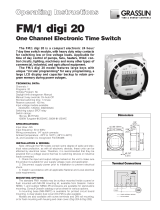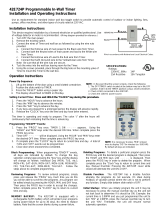Page is loading ...

COM NO NC
FM/1 Digi 20
M
Normally Open
(Dry Contact)
Normally Closed
(Dry Contact)
1
L1 L2/N
2 3 4 5
COM NO NC
FM/1 Digi 20
M
Hot Neutral
1
120VAC
2 4 5
LOAD
3
COM NO NC
FM/1 Digi 20
M
(+) (–)
1
24VDC
2 3 4 5
LOAD
Dimensions
Typical Wiring (120VAC Application)
Typical Wiring (24VDC Application)
Terminal Connections
The FM/1 digi 20 is a compact electronic 24 hour/
7 day time switch module with heavy duty relay contacts for
switching low or line voltage loads. Applicable for time of
day control of pumps, fans, heaters, HVAC control circuits,
lighting, machinery and many other types of commercial,
industrial, and agricultural equipment.
The FM/1 digi 20 features large keys with unique “circular
pattern” for easy programming, an easy-to-read LCD display
and capacitor backup to retain program memory during
power outages.
TECHNICAL DATA:
SPECIFICATIONS:
Input draw: 4VA
Input fr
equency: 50 or 60Hz
Wiring connections: 1/4” quick connects
Ambient temperature: –20°F to 140°F (–28°C to 60°C)
UL and Canadian UL recognized: File E83486
INSTALLATION & WIRING:
Note: Although the FM/1 models contain some
degr
ee of spike and electrical noise protection, as
with all electronic devices, these units can be affect-
ed by electrical noise. Therefore, it is recommended
that they be powered from a voltage source that has
no switching devices or inductive loads connected.
1. Check the input and output ratings marked on
the unit to make sure this product is suitable for your
supply voltage, load, and application.
2. Disconnect supply power prior to installation to
prevent electrical shock.
3. Install in accordance with all applicable
National and Local electrical code requirements.
MOUNTING OPTIONS:
The standard FM/1 models may be surface
mounted inside a panel or flush mounted with MK-
FM mounting kit. Indoor NEMA 1, and outdoor NEMA
3R enclosures are available for stand-alone mount-
ing. Consult Intermatic catalog or price sheet for var-
ious options.
A mounting base (MB-FMPC) is available for
printed cir
cuit board mounting. A clear plastic dust
cover (DC-FM) is also available.
Models are also available with screw terminals
and DIN rail mounting, or for flush mounting with
housing and clear cover
. (Digi 20A & Digi 20E)
Channels: 1 (SPDT)
Pr
ograms: 20
Holiday Program: No
Daylight time changeover: Manual
Manual 3 way override:
On-Auto-Of
f
Shortest switching time:
1 minute
Reserve carryover: 5 days
Input voltage models
available:
24VAC/DC; 120VAC;
208/240V
AC
Switching output: SPDT relay
Switch ratings:
16A res. @ 277VAC
1000W Tungsten @ 250V
AC;
500W @ 125VAC
FM/1 digi 20
One Channel Electronic
Time Switch
http://waterheatertimer.org/Intermatic-trippers-and-parts.html
http://waterheatertimer.org/Intermatic-timers-and-manuals.html#FMD
________________________________________________________________

SURFACE MOUNTING—Digi 20A
Remove dust cover, loosen two screws on opposite corners.
Remove the housing that surrounds the time switch and the
terminal cover away from the base. Remove timer module by
pulling straight out.
Place screws through 3 mounting holes in base and screw
to back panel or wall.
Wire in accordance with instructions. Replace terminal cover
and push timer firmly onto base. Now replace housing and
secure with screws.
NOTE: The Digi 20A is also suitable for DIN rail mounting.
Break out housing part on each side that fits over rail.
PANEL MOUNTING—Digi 20E
Cut a square hole 2-5/8” x 2-5/8” (66mm x 66mm) in the front
of the panel. Insert the time switch through the opening. With
a screwdriver, press down and turn outer screws (A) until
flanges are in position to fasten the unit in front panel, then
release. Insert plugs into holes (B).
Use 1/4” quick connects and make connections in accor-
dance with the wiring diagram shown and applicable code
B
A
A
B

■
KEYPAD DESCRIPTION
Setting the Time/Automatic Run Mode
Prog. Program Mode
Res.* Reset: Clears all programs and time
Select ON or OFF in Prog. Mode, Manual Override in Run Mode
±1h* Manual Daylight Change Key
h Setting the Hour (12:– – AM)
m Setting the Minute (12:01 AM)
Day Set Day(s) for time and programs
*Recessed keys; use a pen point to press
■
LCD DISPLAY ELEMENTS
The LCD incorporates a number of different elements to display
various data and information.
■
PROGRAMS
The Digi 20 will accept up to 20 programs
A program consists of:
1. An ON or OFF command
2. Time of day (Hour and Minute)
3. Single day or multiple days
A program is required for each ON event, and a program is
r
equired for each OFF event.
NOTE: MULTIPLE ON OR OFF EVENTS MAY BE PROGRAMMED.
For example, Program 1 may turn the office air conditioner ON at 8AM
Mon.-Fri. Program 2 may turn the air conditioner OFF at 5PM Mon.-Fri.
If someone is working late, they may press the override key to
turn ON the air conditioner. If they forget to press the override key
again when they leave, the air conditioner will stay ON all night (or
all weekend).
To prevent this from occurring, additional OFF times may be
programmed.
• Program 3 can turn the air conditioning OFF at 6PM.
• Program 4 can turn the air conditioning OFF at 7PM.
• Program 5 can turn the air conditioning OFF at 8PM., etc.
!
IMPOR
TANT:
BEFORE PROCEEDING WITH SETTING THE
TIME AND PROGRAMMING THE UNIT, PRESS THE RESET
KEY TO CLEAR ALL DATA FROM MEMORY.
■
SELECTING AM/PM OR MILITARY TIME
After pressing reset, the display may
show AM (right). The number
ed day
symbols will be flashing on and off.
If the display does not show AM, it is
in military time mode (24:00 hr.) To
change to AM/PM mode, press and hold
the h key and press the ±1h key once.
AM will appear in display.
If display is in AM mode and military
mode is desired, press and hold the h key, press the ±1h key once.
■
SETTING THE TIME
NOTE: If the h and m keys are held down longer than 2 seconds,
the numbers will advance rapidly.
Press and hold the key during the following:
(If Daylight Savings Time is in effect, press ±1h first)
1. Press h to advance to the current hour
(while holding down the key)
2. Press m to advance to the current minute
(while holding down the key)
3. Press Day repeatedly to advance to current day (while holding
down the key)
NOTE: If the days are flashing, it indicates the day of the week was
not set when setting the time. The timer cannot be programmed unless
the day of the week is entered.
■
MANUAL DAYLIGHT TIME CHANGEOVER
Each year, in the Spring, press ±1h to advance the time an hour. In
the Fall, press ±1h to set back an hour.
■
PROGRAMMING 24 HOUR OR 7 DAY SCHEDULES
It is helpful to write out the program schedules
before beginning. See last page.
!
IMPORTANT: THE CURRENT TIME OF DAY AND DAY OF
WEEK MUST BE SET PRIOR TO PROGRAMMING. SEE “SET-
TING THE TIME”
Example
Program 1: ON at 7:00AM Monday thru Saturday
Program 2: OFF at 5:00PM Monday thru Friday
Program 3: OFF at 7:00PM Satur
day
Three programs need to be entered.
Press Prog. key only once. Display
shows:
Program 1
(ON at 7:00AM Monday
thru Saturday)
Pr
ess key once ON symbol appears
Press h key to 07AM
Press m key once to 00
Pr
ess
Day key once
1 2 3 4 5 6 is displayed
Press Prog. key to enter
Program 2
(OFF at 5:00PM Monday thru Friday)
Press key twice OFF symbol appears
Press h key to 05PM
Pr
ess
m key once
to 00
Press Day key two times 1 2 3 4 5 is displayed
Press Prog. key to enter
Days of the Week ➠
Daylight Time Symbol ➠
AM and PM Symbol ➠
➠
➠
➠
➠
Time of Day or
Switching Time
Manual Override ON
ON/OFF Symbol
Auto ON Symbol indicates output is ON based on program. Terminals
3&4 make while 3&5 break.
Auto OFF Symbol indicates output is OFF based on program. Terminals
3&4 break while 3&5 make.
Run Mode Symbol
Temporary ON Symbol indicates output is temporarily ON. Terminals
3&4 make while 3&5 break. It will resume Auto operation at the next
program event.
Temporary OFF Symbol indicates output is temporarily OFF. Terminals
3&4 break while 3&5 make. It will resume Auto operation at the next
program event.
Continuous ON Symbol indicates output is permanently ON. Terminals
3&4 make while 3&5 break.
Continuous OFF Symbol indicates output is permanently OFF.
Terminals 3&4 break while 3&5 make.
Under normal operation the clock symbol should always appear.
Program 3 (OFF at 7:00PM Saturday)
Press key twice OFF symbol appears
Press h key to 07PM
Press m key once to 00
Press Day key 9 times until only 6 is displayed
Press Prog. key to enter
Press key to enter Run Mode
!
IMPORTANT: IF AN “ON” TIME WAS PROGRAMMED THAT IS EARLI-
ER IN THE DAY THAN THE CURRENT TIME, PRESS ONCE TO
TURN THE TIMER “ON”. (IT DOES NOT “LOOK BACK” TO DETERMINE
IF IT SHOULD BE ON OR OFF AFTER PROGRAMMING)
NOTE: If 24 hour time control (same schedule every day of the
week) is desired, ignore Day key.
If a ON or OFF symbol is not entered, the ON symbol will flash, and
program will not be accepted.
■
DAY KEY SELECTIONS
Press Day Key Display Shows Days
0 times 1 2 3 4 5 6 7 Every Day
1 time 1 2 3 4 5 6 Mon.–Sat.
2 times 1 2 3 4 5
Mon.–Fri.
3 times 6 7 Sat. & Sun.
4 times 1 Monday
5 times 2 T
uesday
6 times 3 Wednesday
7 times 4 Thursday
8 times 5
Friday
9 times 6 Saturday
10 times 7 Sunday
■
REVIEWING PROGRAMS
To review the programs at any time, press Prog. key. Programs will
appear in the order they were entered with repeated presses of the
Prog. key. After all programs have been reviewed, the blank display
will appear to allow entering another program. Another press of the
Prog. key will display the number of free programs available, such as
Fr 16 if 4 programs have been entered.
■
MANUAL OVERRIDE
TEMPORARY: While in the Run Mode, pressing the key once
will reverse the output; ON to OFF or OFF to ON. The symbol
appears in the display to indicate a temporary override. At the next
scheduled switching time, automatic control resumes, eliminating the
override.
CONTINUOUS: While in the Run Mode...
• Pressing the
key twice will turn the output to ON perma-
nently. symbol appears in display.
• Pressing the key three times will turn the output OFF perma-
nently
. symbol appears in display.
• To
terminate a continuous override, press the key until
appears in the display
.
■
CHANGING A PROGRAM
Select the program to be changed with the Prog. key. A new set of
days may be selected with the Day key just as in initial pr
ogramming.
Hour and minute can be changed with the h and m keys.
Press Prog. key to store the new program.
■
DELETING A PROGRAM
To delete only one or a few programs: Press Prog. key until the
desired program is displayed.
Pr
ess
m key to :59 and pr
ess once more to blank out.
Press h key to 11PM and press once more to blank out.
Pr
ess key, display will flash for several seconds and then enter
the Run Mode.
Using the r
eset key will delete ALL programs, the time of day, and
day of the week.
■
TROUBLESHOOTING
PROBLEM: Days are flashing, pressing any key does nothing
except key turns output ON and OFF.
SOLUTION: Time of Day and Day of Week have not been set. See
“SETTING THE TIME”
NOTE: This is the condition after a reset. If the timer is found in this
condition after it has been installed, programmed and operating for a
while, it may indicate that electrical noise or voltage transients have
disrupted the microprocessor causing a loss of program information.
Call 1-800-391-4555 and request that a no-charge “Snubber Filter” be
sent to you to place across the input to the timer
, which may solve the
problem.
A second, but very unlikely cause of loss of pr
ogram is a power fail-
ure with the backup capacitor low or dead. Check by disconnecting
power and monitoring how long the capacitor keeps the time of day in
the display. Typically, the capacitor will maintain the time and programs
for 5 days.
PROBLEM: Time of day was set while holding the key down,
but days are still flashing.
SOLUTION: Current day of week was not set while holding down
the key. See “SETTING THE TIME”
PROBLEM: It is 10AM and a ON program for 8AM was entered, but
the output is not ON. Display shows the and symbols.
SOLUTION: After programming, the timer does not “look back” to
determine if it should be ON. Press the key (temporary override)
to tur n the output ON;
appears in display. The timer will resume automatic operation at the
next programmed event.
PROBLEM: A program for 8AM Monday thru Friday was entered,
but it will not accept it and
is flashing.
SOLUTION: The ON
or OFF was not entered as part of the
program. ON or OFF must be selected.
■
TESTING UNIT
After the unit has been programmed you may want to check if it will
perform ON/OFF switching at the correct times. To accomplish this test
simply change the current time to 1 minute before the actual pro-
grammed switching event time. For example if the ON time programmed
is at 8:00AM (MON-SUN) and the OFF time programmed is at 5:00PM
(MON-SUN) then first check the ON event by changing the current time
to 7:59AM. The unit will display as follows (see setting the time section):
Make sure
the Auto OFF
Symbol
appears.
Make sur
e
the Auto ON
Symbol
appears.
Auto ON
Symbol will
appear to indi-
cate the
switching
event occurred
at 8:00AM.
Auto OFF
Symbol will
appear to indi-
cate the
switching
event occurred
at 5:00PM.
To check the OFF event change the current time to 4:59PM. The unit will
display as follows (see setting the time section):
This process verifies that the unit will switch at the proper programmed
times. Now simply change the time to the actual current time.
1 Minute
Later >>>>
1 Minute
Later >>>>

■
KEYPAD DESCRIPTION
Setting the Time/Automatic Run Mode
Prog. Program Mode
Res.* Reset: Clears all programs and time
Select ON or OFF in Prog. Mode, Manual Override in Run Mode
±1h* Manual Daylight Change Key
h Setting the Hour (12:– – AM)
m Setting the Minute (12:01 AM)
Day Set Day(s) for time and programs
*Recessed keys; use a pen point to press
■
LCD DISPLAY ELEMENTS
The LCD incorporates a number of different elements to display
various data and information.
■
PROGRAMS
The Digi 20 will accept up to 20 programs
A program consists of:
1. An ON or OFF command
2. Time of day (Hour and Minute)
3. Single day or multiple days
A program is required for each ON event, and a program is
r
equired for each OFF event.
NOTE: MULTIPLE ON OR OFF EVENTS MAY BE PROGRAMMED.
For example, Program 1 may turn the office air conditioner ON at 8AM
Mon.-Fri. Program 2 may turn the air conditioner OFF at 5PM Mon.-Fri.
If someone is working late, they may press the override key to
turn ON the air conditioner. If they forget to press the override key
again when they leave, the air conditioner will stay ON all night (or
all weekend).
To prevent this from occurring, additional OFF times may be
programmed.
• Program 3 can turn the air conditioning OFF at 6PM.
• Program 4 can turn the air conditioning OFF at 7PM.
• Program 5 can turn the air conditioning OFF at 8PM., etc.
!
IMPOR
TANT:
BEFORE PROCEEDING WITH SETTING THE
TIME AND PROGRAMMING THE UNIT, PRESS THE RESET
KEY TO CLEAR ALL DATA FROM MEMORY.
■
SELECTING AM/PM OR MILITARY TIME
After pressing reset, the display may
show AM (right). The number
ed day
symbols will be flashing on and off.
If the display does not show AM, it is
in military time mode (24:00 hr.) To
change to AM/PM mode, press and hold
the h key and press the ±1h key once.
AM will appear in display.
If display is in AM mode and military
mode is desired, press and hold the h key, press the ±1h key once.
■
SETTING THE TIME
NOTE: If the h and m keys are held down longer than 2 seconds,
the numbers will advance rapidly.
Press and hold the key during the following:
(If Daylight Savings Time is in effect, press ±1h first)
1. Press h to advance to the current hour
(while holding down the key)
2. Press m to advance to the current minute
(while holding down the key)
3. Press Day repeatedly to advance to current day (while holding
down the key)
NOTE: If the days are flashing, it indicates the day of the week was
not set when setting the time. The timer cannot be programmed unless
the day of the week is entered.
■
MANUAL DAYLIGHT TIME CHANGEOVER
Each year, in the Spring, press ±1h to advance the time an hour. In
the Fall, press ±1h to set back an hour.
■
PROGRAMMING 24 HOUR OR 7 DAY SCHEDULES
It is helpful to write out the program schedules
before beginning. See last page.
!
IMPORTANT: THE CURRENT TIME OF DAY AND DAY OF
WEEK MUST BE SET PRIOR TO PROGRAMMING. SEE “SET-
TING THE TIME”
Example
Program 1: ON at 7:00AM Monday thru Saturday
Program 2: OFF at 5:00PM Monday thru Friday
Program 3: OFF at 7:00PM Satur
day
Three programs need to be entered.
Press Prog. key only once. Display
shows:
Program 1
(ON at 7:00AM Monday
thru Saturday)
Pr
ess key once ON symbol appears
Press h key to 07AM
Press m key once to 00
Pr
ess
Day key once
1 2 3 4 5 6 is displayed
Press Prog. key to enter
Program 2
(OFF at 5:00PM Monday thru Friday)
Press key twice OFF symbol appears
Press h key to 05PM
Pr
ess
m key once
to 00
Press Day key two times 1 2 3 4 5 is displayed
Press Prog. key to enter
Days of the Week ➠
Daylight Time Symbol ➠
AM and PM Symbol ➠
➠
➠
➠
➠
Time of Day or
Switching Time
Manual Override ON
ON/OFF Symbol
Auto ON Symbol indicates output is ON based on program. Terminals
3&4 make while 3&5 break.
Auto OFF Symbol indicates output is OFF based on program. Terminals
3&4 break while 3&5 make.
Run Mode Symbol
Temporary ON Symbol indicates output is temporarily ON. Terminals
3&4 make while 3&5 break. It will resume Auto operation at the next
program event.
Temporary OFF Symbol indicates output is temporarily OFF. Terminals
3&4 break while 3&5 make. It will resume Auto operation at the next
program event.
Continuous ON Symbol indicates output is permanently ON. Terminals
3&4 make while 3&5 break.
Continuous OFF Symbol indicates output is permanently OFF.
Terminals 3&4 break while 3&5 make.
Under normal operation the clock symbol should always appear.
Program 3 (OFF at 7:00PM Saturday)
Press key twice OFF symbol appears
Press h key to 07PM
Press m key once to 00
Press Day key 9 times until only 6 is displayed
Press Prog. key to enter
Press key to enter Run Mode
!
IMPORTANT: IF AN “ON” TIME WAS PROGRAMMED THAT IS EARLI-
ER IN THE DAY THAN THE CURRENT TIME, PRESS ONCE TO
TURN THE TIMER “ON”. (IT DOES NOT “LOOK BACK” TO DETERMINE
IF IT SHOULD BE ON OR OFF AFTER PROGRAMMING)
NOTE: If 24 hour time control (same schedule every day of the
week) is desired, ignore Day key.
If a ON or OFF symbol is not entered, the ON symbol will flash, and
program will not be accepted.
■
DAY KEY SELECTIONS
Press Day Key Display Shows Days
0 times 1 2 3 4 5 6 7 Every Day
1 time 1 2 3 4 5 6 Mon.–Sat.
2 times 1 2 3 4 5
Mon.–Fri.
3 times 6 7 Sat. & Sun.
4 times 1 Monday
5 times 2 T
uesday
6 times 3 Wednesday
7 times 4 Thursday
8 times 5
Friday
9 times 6 Saturday
10 times 7 Sunday
■
REVIEWING PROGRAMS
To review the programs at any time, press Prog. key. Programs will
appear in the order they were entered with repeated presses of the
Prog. key. After all programs have been reviewed, the blank display
will appear to allow entering another program. Another press of the
Prog. key will display the number of free programs available, such as
Fr 16 if 4 programs have been entered.
■
MANUAL OVERRIDE
TEMPORARY: While in the Run Mode, pressing the key once
will reverse the output; ON to OFF or OFF to ON. The symbol
appears in the display to indicate a temporary override. At the next
scheduled switching time, automatic control resumes, eliminating the
override.
CONTINUOUS: While in the Run Mode...
• Pressing the
key twice will turn the output to ON perma-
nently. symbol appears in display.
• Pressing the key three times will turn the output OFF perma-
nently
. symbol appears in display.
• To
terminate a continuous override, press the key until
appears in the display
.
■
CHANGING A PROGRAM
Select the program to be changed with the Prog. key. A new set of
days may be selected with the Day key just as in initial pr
ogramming.
Hour and minute can be changed with the h and m keys.
Press Prog. key to store the new program.
■
DELETING A PROGRAM
To delete only one or a few programs: Press Prog. key until the
desired program is displayed.
Pr
ess
m key to :59 and pr
ess once more to blank out.
Press h key to 11PM and press once more to blank out.
Pr
ess key, display will flash for several seconds and then enter
the Run Mode.
Using the r
eset key will delete ALL programs, the time of day, and
day of the week.
■
TROUBLESHOOTING
PROBLEM: Days are flashing, pressing any key does nothing
except key turns output ON and OFF.
SOLUTION: Time of Day and Day of Week have not been set. See
“SETTING THE TIME”
NOTE: This is the condition after a reset. If the timer is found in this
condition after it has been installed, programmed and operating for a
while, it may indicate that electrical noise or voltage transients have
disrupted the microprocessor causing a loss of program information.
Call 1-800-391-4555 and request that a no-charge “Snubber Filter” be
sent to you to place across the input to the timer
, which may solve the
problem.
A second, but very unlikely cause of loss of pr
ogram is a power fail-
ure with the backup capacitor low or dead. Check by disconnecting
power and monitoring how long the capacitor keeps the time of day in
the display. Typically, the capacitor will maintain the time and programs
for 5 days.
PROBLEM: Time of day was set while holding the key down,
but days are still flashing.
SOLUTION: Current day of week was not set while holding down
the key. See “SETTING THE TIME”
PROBLEM: It is 10AM and a ON program for 8AM was entered, but
the output is not ON. Display shows the and symbols.
SOLUTION: After programming, the timer does not “look back” to
determine if it should be ON. Press the key (temporary override)
to tur n the output ON;
appears in display. The timer will resume automatic operation at the
next programmed event.
PROBLEM: A program for 8AM Monday thru Friday was entered,
but it will not accept it and
is flashing.
SOLUTION: The ON
or OFF was not entered as part of the
program. ON or OFF must be selected.
■
TESTING UNIT
After the unit has been programmed you may want to check if it will
perform ON/OFF switching at the correct times. To accomplish this test
simply change the current time to 1 minute before the actual pro-
grammed switching event time. For example if the ON time programmed
is at 8:00AM (MON-SUN) and the OFF time programmed is at 5:00PM
(MON-SUN) then first check the ON event by changing the current time
to 7:59AM. The unit will display as follows (see setting the time section):
Make sure
the Auto OFF
Symbol
appears.
Make sur
e
the Auto ON
Symbol
appears.
Auto ON
Symbol will
appear to indi-
cate the
switching
event occurred
at 8:00AM.
Auto OFF
Symbol will
appear to indi-
cate the
switching
event occurred
at 5:00PM.
To check the OFF event change the current time to 4:59PM. The unit will
display as follows (see setting the time section):
This process verifies that the unit will switch at the proper programmed
times. Now simply change the time to the actual current time.
1 Minute
Later >>>>
1 Minute
Later >>>>

GRASSLIN - digi 20, digi 42 SERIES (24-Hour, 7-Day)
• Automatic Daylight Time changeover with Digi 42
• Holiday program with Digi 42.
• Rechargeable battery backup with 1 week or more carryover.
• 16 amp, SPDT switching.
]
C.E.C. CERTIFIED
TITLE 24, PART 6
ON ALL MODELS MARKED W ITH “†”
PART NO TIMER VOLTAGE MOUNTING* SETPOINT PROGRAMS MAXIMUM WEEKLY ON/OFF
EVENTS
RELAY OUTPUT GENERAL
PURPOSE RATING
Digi 20A — 120 120 V, 50/60 Hz Surface or DIN Rail 20 140 SPDT, 16 A, 250 V
Digi 20A — 240 208/240 V, 50/60 Hz Surface or DIN Rail 20 140 SPDT, 15 A, 250 V
Digi 20A — 24 24 V, 50/60 Hz Surface or DIN Rail 20 140 SPDT, 16 A, 250 V
Digi 20A — 277 277 V, 50/60 Hz Surface or DIn Rail 20 140 SPDT, 16 A, 250 V
Digi 42A — 120† 120 V, 50/60 Hz Surface or DIN Rail 42 294 SPDT, 16 A, 250 V
Digi 42A — 240† 208/240 V, 50/60 Hz Surface or DIN Rail 42 294 SPDT, 16 A, 250 V
Digi 42A — 24† 24 V, 50/60 Hz Surface or DIn Rail 42 294 SPDT, 16 A, 250 V
Digi 20E — 120 120 V, 50/60 Hz Flush Panel 20 140 SPDT, 16 A, 250 V
Digi 20E — 240 208/240 V, 50/60 Hz Flush Panel 20 140 SDPT, 16 A, 250 V
Digi 20E — 24 24 V, 50/60 Hz Flush Panel 20 140 SPDT, 16 A, 250 V
Digi 20E — 277 277 V, 50/60 Hz Flush Panel 20 140 SPDT, 16 A, 250 V
Digi 42E — 120† 120 V, 50/60 Hz Flush Panel 42 294 SDPT, 15 A, 250 V
Digi 42E — 240† 208/240 V, 50/60 Hz Flush Panel 42 294 SDPT, 16 A, 250 V
Digi 42E — 24† 24 V, 50/60 Hz Flush Panel 42 294 SPDT, 16 A, 250 V
PART NO TIMER VOLTAGE MOUNTING* SETPOINT PROGRAMS MAXIMUM WEEKLY ON/OFF
EVENTS
RELAY OUTPUT GENERAL
PURPOSE RATING
Digi 42/2-120†† 120 V, 50/60 Hz Flush or Surface 42 294 (2) SPDT, 16 A, 240 VAC
Digi 42/2-240† 240 V, 50/60 Hz Flush or Surface 42 294 (2) SPDT, 16 A, 250 VAC
Digi 42/2-24† 24 V, 50/60 Hz Flush or Surface 42 294 (2) SPDT, 16 A, 250 VAC
Digi 42/2 Series 24-Hour and/or 7-Day
Application:
This unit can be used to control 240VAC two-phase loads such as pumps, compressors, etc. It
can also be used to provide time based control of two circuit lighting, ventilating, heating, cooling
or other electrical loads in commercial and industrial applications. The Digi 42/2 time switches
are programmable for 24-hour or 7-day schedules as well as an “8th day” or holiday schedule.
Each
channel can operate independently or combined.
Features:
• 24 hour or 7 day programming with resolution to the minute and accuracy to the second
• Large keys ease programming
• Unique circular programming pattern and minimal steps simpli
fy programming
• Automatic Daylight Sav ing Time changeover in Spring and Fall eliminates need to manually
change the time
• Holiday, or “8th day” progra m may be scheduled a week in advance for one or mo
re days
• Each channel may be programmed separately, or both together
• Automatically recharged NiCad battery maintains program and display for two weeks or more
• Manual override for each channel provides for either temporary or continuous ON or OFF s
tate,
with status displayed in large LCD

GRASSLIN - GMX digi SERIES (24-Hour, 7-Day)
• 16A @ 240V switch.
• Indoor or outdoor enclosure.
• Rechargeable battery backup with 1 week or more carryover.
• Optional clear cov er allows viewing timer clock face without opening cover.
Enclosure Op
tions, S
ubstitute the Following for “X”:
“I” = NEMA 1 Indoor Enclosure
“IC” = NEMA 1 Indoor Enclosure with Clear Cover
“O” = NEMA 3R Outdoor Enclosure
“OC” = NEMA 3R Outdoor Enclosure with Clear Co ver
“IM” = NEMA 1 Indoor Me
tal Enc losu
re
NOTE: 6 V and 12 VDC Models Available
PART NO TIMER VOLTAGE SWITCH AMPS PROGRAMS
GMX digi 20-“X”-120 120 V, 50/60 Hz SPDT 16 20
GMX digi 20-“X”-240 208/240 V, 50/60 Hz SPDT 16 20
GMX digi 20-“X”-24 24 V, 50/60 Hz SPDT 16 20
GMX digi 20-“X”-277 277 V, 50/60 Hz SPDT 16 20
GMX digi 42-“X”-120 120 V, 50/60 Hz† SPDT 16 42
GMX digi 42-“X”-240 208/240 V, 50/60 Hz† SPDT 16 42
GMX digi 42-“X”-24 24 V, 50/60 Hz† SPDT 16 42
GMX2 digi 42-“X”-120† 120 V, 50/60 Hz (2) SPDT 16 42
GMX2 digi 42-“X”-240† 208/240 V, 50/60 Hz (2) SPDT 16 42
GMX2 digi 42-“X”-24† 24 V, 50/60 Hz (2) SPDT 16 42
TimeMaster
MIL 72 Series
ELECTROMECHANICAL 24
HOUR & 7 DAY TIME SWITCHES
Same panel or flush mount con-
figuration as the Digi 20.
21Amp, 2HP SPDT Switch.
GM & GMX Series
MECHANICAL & ELECTRONIC
24 HOUR AND 7 DAY TIME
SWITCHES (SPDT & DPDT)
30Amp & 21Amp in NEMA 1 or
NEMA 3R Enclosur
es.
KM2 In-W
all Timer
24 HOUR OR 7 DAY
Replaces standard wall switch.
20Amp, 120V
AC.
FrostKing Refrigeration
Defrost Timers
DTMV replace all standard
Paragon or Precision models.
Digi 42
7 DAY ELECTRONIC TIME
SWITCH
Similar to Digi 20, except has
Holiday program and auto-
matic daylight time
changeover.
Digi 42/2
TWO CHANNEL TIME
SWITCH
Same features as Digi 42
except it has two channels.
Talento 800
ONE, TWO OR FOUR
CHANNEL 365 DAY
ELECTRONIC
PROGRAMMABLE TIME
CONTROL
Automatic Daylight Time
changeover and many other
features.
Also available
/