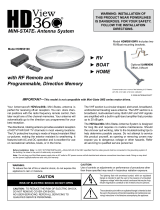Page is loading ...

© 2008 Sony Corporation
3-297-681-11(1)
LCD Color TV
Operating Instructions
KLV-20G400A

2
WARNING
To reduce the risk of fire or electric shock, do
not expose this TV to rain or moisture.
This symbol is intended to alert the
user to the presence of uninsulated
“dangerous voltage” within the
TV’s enclosure that may be of
sufficient magnitude to constitute
a risk of electric shock to persons.
This symbol is intended to alert the
user to the presence of important
operating and maintenance
(servicing) instructions in the
literature accompanying the
appliance.
The TV shall not be exposed to dripping or
splashing and no objects filled with liquids, such
as vases, shall be placed on the TV.
Outdoor Antenna Grounding
CAUTION
To prevent electric shock and blade exposure, do
not use this polarized AC plug with an extension
cord, receptacle or other outlet unless the blades
can be fully inserted.
Safety
s Operate the TV only on 110-240 V AC.
s Use the AC power cord specified by Sony
and suitable for the voltage where you use it.
s The plug is designed, for safety purposes, to
fit into the wall outlet only one way. If you
are unable to insert the plug fully into the
outlet, contact your dealer.
s If you will not be using the TV for several
days, disconnect the power by pulling the
plug itself. Never pull on the cord.
s For details concerning safety precautions,
see “Important Safety Instructions” on page
3.
Installing
s The TV should be installed near an easily
accessible power outlet.
s To prevent internal heat buildup, do not
block the ventilation openings.
s Do not install the TV in a hot or humid place,
or in a place subject to excessive dust or
mechanical vibration.
s Avoid operating the TV at temperatures
below 41°F (5°C).
s If the TV is transported directly from a cold
to a warm location, or if the room
temperature changes suddenly, the picture
may be blurred or show poor color due to
moisture condensation. In this case, please
wait a few hours to let the moisture
evaporate before turning on the TV.
s To obtain the best picture, do not expose the
screen to direct illumination or direct
sunlight. It is recommended to use spot
lighting directed down from the ceiling or to
cover the windows that face the screen with
opaque drapery. It is desirable to install the
TV in a room where the floor and walls are
not of a reflective material.
CAUTION
Use the following Sony TVs only with the
following WALL-MOUNT BRACKET.
Use with other WALL-MOUNT BRACKET
may cause instability and possibly result in
injury.
To Customers
Sufficient expertise is required for installing the
specified TV. Be sure to subcontract the
installation to Sony dealer or licensed
contractors and pay adequate attention to safety
during the installation.
Trademark Information
“BRAVIA”, and are trademarks
of Sony Corporation.
Owner’s Record
The model and serial numbers are located
at the rear of the TV. Record these
numbers in the spaces provided below.
Refer to them whenever you call upon
your Sony dealer regarding this TV.
Model Name.
Serial No.
CAUTION
RISK OF ELECTRIC SHOCK
DO NOT OPEN
ATTENTION
RISQUE DE CHOC ELECTRIQUE,
NE PAS OUVRIR
PRECAUCION
RIESGO DE CHOQUE ELECTRICO
NO ABRIR
Antenna lead-in wire
Antenna discharge
unit (NEC Section
810-20)
Grounding conductors
(NEC section 810-21)
Power service grounding
electrode system (NEC Art
250 Part H)
NEC: National Electrical
Code
Ground clamps
Electrical service
equipment
Ground clamps
Sony TV Model No.
KLV-20G400A
Sony
Wall-Mount
Bracket
Model No.
SU-WL100

3
Important
Safety
Instructions
1) Read these instructions.
2) Keep these instructions.
3) Heed all warnings.
4) Follow all instructions.
5) Do not use this apparatus near water.
6) Clean only with dry cloth.
7) Do not block any ventilation openings. Install in
accordance with the manufacturer’s instructions.
8) Do not install near any heat sources such
as radiators, heat registers, stoves, or other
apparatus (including amplifiers) that
produce heat.
9) Do not defeat the safety purpose of the polarized or
grounding-type plug. A polarized plug has two blades
with one wider than the other. A grounding type plug
has two blades and a third grounding prong. The wide
blade or the third prong are provided for your safety.
If the provided plug does not fit into your outlet,
consult an electrician for replacement of the obsolete
outlet.
10) Protect the power cord from being walked on or
pinched particularly at plugs, convenience
receptacles, and the point where they exit from the
apparatus.
11) Only use attachments/accessories specified by the
manufacturer.
12) Use only with the cart, stand, tripod, bracket, or table
specified by the manufacturer, or sold with the
apparatus. When a cart is used, use caution when
moving the cart/apparatus combination to avoid
injury from tip-over.
13) Unplug this apparatus during lightning storms or
when unused for long periods of time.
14) Refer all servicing to qualified service personnel.
Servicing is required when the apparatus has been
damaged in any way, such as power-supply cord or
plug is damaged, liquid has been spilled or objects
have fallen into the apparatus, the apparatus has been
exposed to rain or moisture, does not operate
normally, or has been dropped.
MOISTURE
To reduce the risk of fire or electric shock, do not expose this TV to rain or
moisture.
s The TV must never be exposed to dripping, splashing, or spilling
liquids of any kind.
s Do not place liquid filled objects such as a vase or potted plant on the
TV.
s Do not use a power line operated TV set near
water; for example, near a bathtub, washbowl,
kitchen sink, laundry tub, wet basement or near a
swimming pool, etc.
CLEANING
When cleaning, be sure to unplug the power cord to avoid any chance of
electric shock.
s Clean the cabinet of the TV with a dry soft
cloth.
s Wipe the LCD screen gently with a soft cloth.
s Stubborn stains may be removed with a cloth slightly moistened with
a solution of mild soap and warm water.
s If using a chemically pretreated cloth, please follow the instruction
provided on the package.
s Never use strong solvents such as a thinner, alcohol or benzine for
cleaning.
s Periodic vacuuming of the ventilation openings is recommended to
ensure to proper ventilation.
VENTILATION
The ventilation openings in the TV are necessary to ensure reliable
operation of the TV and to protect it from overheating.
s Do not block or cover the ventilation openings
with cloth or other materials.
s Never place the TV on a bed, sofa, rug or other
similar surface where ventilation openings may
be blocked.
s Unless proper ventilation is provided, the TV may accumulate dust and
cause damage.
s Never allow liquid or solid objects to fall into the
ventilation openings.
s If any liquid or solid object falls inside the TV unplug the TV
immediately and have it checked by qualified service personnel before
operating it further.
s Never push objects of any kind into the TV through the ventilation
openings as they may come in contact with dangerous voltage points
or short out parts that could result in a fire or an electric shock.
3
(Continued)

4
Allow adequate space around the TV set to ensure proper air circulation.
s Never place the TV in a confined space, such as a
bookcase or built-in cabinet, unless proper
ventilation is provided.
CARRYING THE TV
Carry the TV in the specified manner
To avoid dropping the TV and causing serious injury, be sure to follow
these guidelines:
s Before carrying TV set, disconnect all cables.
s When you carry TV set, place your hand as
illustrated and hold it securely. Do not put stress on
the LCD panel.
s When carrying TV set, do not subject it to shocks or
vibration, or excessive force.
INSTALLATION
The TV should be installed near an easily accessible AC power outlet.
s Do not install the TV face up or down, upside down or on its side.
s Do not install the TV in hot, oily, humid, or excessively dusty places.
s Do not install the TV in places subject to
extreme temperature, such as in direct sunlight,
near a radiator or a heating vent. The TV may
overheat in such conditions and can cause
deformation of the enclosure and/or cause TV
malfunction.
s Do not install the TV in a place exposed to
direct air conditioning; moisture may condense
inside and may cause TV malfunction.
s Do not install the TV where it may be exposed to mechanical vibration.
s Do not install the TV where insects may enter.
s Do not install the TV in a location where it may protrude, such as on
or behind a pillar, or any place you might bump your head or receive
bodily injury.
s To prevent fire keep flammable objects or open flame (e.g. candles)
away from the TV.
s Do not place optional equipment on top of the TV.
Prevent the TV from toppling over
Take measures to prevent the TV from toppling over
and causing injury, damage to the TV and property.
s Secure the TV to a wall and/or stand.
s Never install the TV on unstable and/or uneven surfaces.
s Do not allow children to climb on or play with furniture and TV sets.
s Do not install the TV on furniture that can easily be used as steps, such
as a chest of drawers.
s Care should be taken to install the TV where it cannot be pushed,
pulled over, or knocked down.
s Care should be taken to route all AC power cords and connecting
cables so that they cannot be pulled or grabbed by curious children.
(30 cm)
11
7
/
8
inches
(6 cm)
inches
4 inches
(10 cm)
4 inches
(10 cm)
2
3
/
8
Leave at least this much space around the set.
Installed with stand
inches
11
7
/
8
4 inches
(10 cm)
4 inches
(10 cm)
4 inches (10 cm)
(30 cm)
Leave some space around the TV set as shown below.
Otherwise, air-circulation may be inadequate and cause
overheating, which may cause a fire or damage to the TV set.
Installed on the wall
Leave at least
this much space
around the set.
Never install the TV set as follows:
Air circulation is blocked. Air circulation is blocked.
Wall Wall
4

5
Medical institutions
Do not place this TV in a place where medical
equipment is in use. It may cause a medical
equipment malfunction.
Outdoor use
Do not install this TV outdoors. The TV should not be exposed to rain or
direct sunlight in order to avoid damage and possible fire or electric shock.
Do not install this TV in a vehicle, ship or other
vessel
s Excessive bumping motion of a moving vehicle
or continuous swaying motion on a boat may
cause the TV to fall down and cause injury.
s Exposing the TV to seawater may cause a fire,
electric shock or damage to your TV.
Magnetic influence
s This TV contains a strong magnet in the speaker unit that generates a
magnetic field. Keep any items susceptible to magnetic fields away
from the speaker.
s Electro-magnetic radiation emitted from optional equipment installed
too closed to the TV may cause picture distortion and/or noisy sound.
Wall-mount use
s Wall-mount installation requires the use of
a Wall-Mount Bracket. When installing or
removing the TV and the Wall-Mount
Bracket, be sure to use qualified
contractors. If not properly secured during
installation or removal from the
Wall-Mount Bracket, the TV may fall and
cause serious injury.
s Be sure to follow the installation guide supplied with the Wall-Mount
Bracket when installing the TV.
s Be sure to attach the brackets with the specified parts supplied with the
Wall-Mount Bracket.
s Do not hang the TV from the ceiling. It may fall and cause serious
injury.
s Do not hang anything on the TV.
s Do not allow children to climb on the TV.
AC POWER CORD
s Do not touch the AC power cord and its plug
with wet hand, it may cause electric shock.
s When disconnecting the AC power cord, grasp
the plug and disconnect from the wall outlet
first. Do not pull by the cord.
s Keep the power cord away from heat sources.
A TV set with a three-wire grounding type AC power cord plug must be
connected to an AC power outlet with a protective earthing connection.
s Do not convert or damage the AC power cord.
s Consult your electrician to have the outlet changed to suit your TV.
Subjecting the AC power cord to wear and/or abuse can damage the AC
power cord and your TV.
s Do not place the TV where the power cord can be easily pinched, bent,
twisted, or catch your feet.
s Do not allow anything to rest on or roll over the cord.
s Before connecting cables, be sure to unplug the AC power cord for
your safety.
s Do not move the TV with the AC power cord (or other cables such as
audio and video) connected.
s Use only an original Sony AC power cord with your TV; no brand
substitution is allowed.
s Do not use AC power cord supplied with the TV with any other
equipment.
s Never use a damaged AC power cord. A
damaged AC power cord can cause a
short-circuit, which may result in a fire or
electric shock.
Do not use a damaged or poorly fitting AC power
outlet as your TV’s power source.
s Insert the plug fully into the outlet. If it is loose, it
may cause arcing and result in a fire.
s Do not overload the same AC power outlet.
Unplugging the AC power cord from the wall outlet will completely
remove power from the TV.
s During lightning storms or when
the TV is left unattended and
unused for extended periods of
time, the AC power cord should
be unplugged from the wall
outlet. This will avoid possible
damage to your TV. Also unplug
the antenna to prevent damage to
the TV.
s For energy conservation and safety reasons, practice unplugging the
AC power cord from the AC power outlet.
5
(Continued)

6
Clean the AC power plug
Unplug the AC power plug and clean it
occasionally to avoid dust from accumulating.
While cleaning, look for signs of damage. A
damaged AC power cord should never be used.
ACCESSORIES
Keep small accessories out of children’s reach.
Use only the specified accessories with this TV.
Volume Adjustment
s When using headphones, adjust the volume to
avoid excessive audio levels from causing
possible hearing loss.
BATTERIES
Your remote control batteries are consumables.
s To preserve our environment, dispose of used batteries according to
your local laws or regulations.
s Do not dispose of batteries in a fire.
s Do not short-circuit, disassemble or overheat the batteries.
s Replace only with the same or equivalent type of batteries. Using
incorrect replacement batteries can lead to an explosion.
LCD SCREEN
s Although the LCD screen is made with high-precision technology and
has effective pixels of 99.99% or more, black dots or bright points of
light (red, blue, or green) may appear constantly on the LCD screen.
This is a structural property of the LCD panel and is not a malfunction.
s The LCD screen is made with high-precision technology and to
achieve a high level of performance and picture quality, this TV’s
backlight setting is set to maximize the brightness of the TV. However,
uneven brightness may be observed when the LCD TV is viewed in a
dark ambient without an input source or blank screen. This condition
is normal and not a malfunction of the TV. Changing the Picture mode,
Backlight setting, enabling the Light Sensor, or turning on the Power
Management will improve this condition.
s To avoid damaging the LCD panel, do not expose the LCD screen to
direct sunlight.
s Do not push or scratch the LCD screen, or place objects on top of the
TV. The images may be uneven or the LCD panel may be damaged.
s If the TV is used in a cold place, smear may occur in the picture or the
picture may become dark. This does not indicate a failure. These
phenomena improve as the temperature rises.
s Ghosting may occur when still pictures are displayed continuously. It
should disappear after a few moments.
s The LCD screen and enclosure get warm when the TV is in use. This
is not a malfunction.
s Avoid spraying insect repellent with volatile material on the LCD
screen.
s Avoid prolonged contact with rubber or plastic material to the LCD
screen.
Broken screen panel
Do not throw anything at the TV as the impact can
cause the LCD screen glass to crack, break or
scatter.
s If damage occurs to the LCD panel, small traces of liquid crystal
sandwiched between the glass may be found on scattered broken glass.
s Do not touch the broken glass with bare hands. As with any broken
glass pieces, avoid skin contact and exposure to your eyes or mouth.
Avoid direct contact with liquid or damp surfaces of the glass as these
may have an adverse effect on some people. The contacted area should
be rinsed thoroughly with water. If conditions persist, see your doctor.
s If the surface of the TV cracks, do not touch the TV until you have
unplugged the AC power cord. Otherwise electric shock may result.
SERVICING
Do not use the TV if you suspect the TV is
damaged or if the TV is damaged.
s Do not attempt to service the TV yourself
since opening the cabinet may expose you
to dangerous voltage levels or other
hazards. Refer all servicing to qualified
service personnel.
s If replacement parts are required, acquire a
written certification from the service
technician which states that adequate
replacement parts with the same or similar
characteristics as the original parts have been
used. Unauthorized substitutions may result in
a fire, an electric shock or other hazards.
Safety check
s Upon completion of any TV servicing or
repair, ask the service technician to perform
routine safety checks as specified by Sony
and to certify that the TV is safe to operate.
Have a qualified service technician dispose
of the TV if it is not safe to operate.
6

7
Contents
Getting Started
Welcome to the World of
TM
.........................................................................8
Connecting the TV ...........................................................................................................8
Cable System and/or VHF/UHF Antenna System.......................................................8
Cable Box/Satellite Box...............................................................................................9
Satellite Receiver and Cable/Antenna.......................................................................10
VCR, Cable and Antenna..........................................................................................10
When Connecting to Optional Equipment...................................................................11
Securing the TV..............................................................................................................13
Preventing the TV from Toppling...............................................................................13
Recommended Measures to Secure the TV .............................................................13
Bundling the Connecting Cables...............................................................................15
Adjusting the Viewing Angle of the TV ......................................................................15
Setting Up the Channel List - Initial Setup...................................................................16
Basic Operations
Remote Control ..............................................................................................................17
TV Controls.....................................................................................................................19
Using the Menus
Overview of MENU .........................................................................................................20
Using the Picture Settings ............................................................................................20
Using the Sound Settings .............................................................................................21
Using the Setup Settings...............................................................................................22
Using the Channel Setup Settings ...............................................................................25
Other Information
Troubleshooting.............................................................................................................26
Preparation for Wall Mounting......................................................................................28
Specifications.................................................................................................................30
Index................................................................................................................................31

8
Getting Started
Welcome to the World of
TM
Thank you for purchasing this Sony LCD Color Television. This manual is
for model KLV-20G400A. The packing box contains the supplied
accessories listed on page 30.
Connecting the TV
To display clear, crisp pictures, your TV must be connected properly. To
properly connect your TV, follow the basic connections provided in this
section and in the separate Quick Setup Guide accompanied with your TV.
It is strongly recommended that you connect the antenna/cable input using the
75-ohm coaxial cable (not supplied) to receive optimum picture quality. A 300-
ohm twin lead cable can be easily affected by radio frequency, resulting in
signal deterioration.
When the antenna/cable connection is done, you must perform an Initial Setup
so your TV will create a list of channels you can view (see page 16).
Cable System
and/or VHF/UHF
Antenna System
Connecting a cable system or an external VHF/UHF antenna to the
CABLE/ANTENNA input will allow you to enjoy standard definition
programming.
Cable or VHF/UHF (or VHF only) Antenna
75-ohm coaxial
cable (not supplied)
Rear of TV
CABLE/ANTENNA input

Getting Started
9
Getting Started
Cable and VHF/UHF (or VHF only) Antenna
If you want to watch both cable and antenna (over-the-air) programming,
you will need to use an optional A-B RF switch (not supplied) to switch
between the cable and over-the-air antenna programming, as shown below.
Cable Box/
Satellite Box
Make sure you connect these equipment to your TV via the component video
(with audio) input on the back of your TV.
Be sure to set Cable setting option to On or Off in Channel Setup
settings for the type of input signal you choose (see page 25).
A/B RF
Switch
Rear of TV
CABLE/ANTENNA
input
Cable
Antenna
(
576p/576i/
480p/480i
)
3
COMPONENT IN
P
Y
B
PR
VIDEO IN
12
AUDIO OUT
L
AUDIO
R
VIDEO
S VIDEO
L
AUDIO
(
MONO
)
R
AUDIO
L
R
YRL
AUDIO 1
VIDEO
P
B
PR
COMPONENT VIDEO OUT
LINE OUT
SERVICE
ONLY
Component cable
Rear of TV
Cable/Satellite
Cable Box/
Satellite Box
Audio cable
Y (green)
P
B (blue)
P
R (red)
AUDIO-L (white)
AUDIO-R (red)
Component video (YP
B
P
R
) connection is necessary to view 480i, 480p,
576i and 576p formats. Note that this TV displays all format types of
picture in the LCD panel’s native resolution (640 dots × 480 lines).
HDTV in its original high resolution of 1920 dots × 1080 lines or 1280
dots × 720 lines cannot be displayed. The message “Unsupported video
format” will appear, and a vertically stretched picture may appear when
a 720p or 1080i format image is received by component video (YP
B
P
R
)
connection. Nothing will be displayed when a 1080p format image is
received.

Getting Started
10
Satellite Receiver
and Cable/Antenna
VCR, Cable and
Antenna
(
576p/576i/
480p/480i
)
3
COMPONENT IN
VIDEO IN
1 2
AUDIO
L
R
AUDIO OUT
P
Y
B
PR
L
AUDIO
R
VIDEO
S VIDEO
L
AUDIO
(
MONO
)
R
SERVICE
ONLY
CABLE/ANTENNA
A/V cable
Satellite Receiver
CATV/Antenna cable (not supplied)
Satellite antenna cable
S VIDEO
cable
S VIDEO
VIDEO
(yellow)
AUDIO-L
(white)
AUDIO-R
(red)
Rear of TV
If your satellite receiver is not equipped with S VIDEO, use a VIDEO
cable (yellow) instead of the S VIDEO cable.
Run the Initial Setup program, as described in “Setting Up the Channel
List” on page 16 after completing your connections.
VIDEO IN
1 2
AUDIO
L
R
AUDIO OUT
P
Y
B
P
R
(
576p/576i/
480p/480i
)
3
COMPONENT IN
L
AUDIO
R
VIDEO
S VIDEO
L
AUDIO
(
MONO
)
R
SERVICE
ONLY
CABLE/ANTENNA
Rear of TV
A/V cable
CATV cable
Antenna cable (not supplied)
SVIDEO
AUDIO-L
(white)
AUDIO-R
(red)
S VIDEO cable
VCR
VIDEO
(yellow)
If your VCR is not equipped with S VIDEO, use a VIDEO cable (yellow)
instead of the S VIDEO cable.
Run the Initial Setup program, as described in “Setting Up the Channel
List” on page 16 after completing your connections.

Getting Started
11
Getting Started
When Connecting to Optional Equipment
1
COMPONENT IN
(
576p/576i/
480p/480i
)
COMPONENT IN
L
AUDIO
AUDIO
R
L
AUDIO
(
MONO
)
VIDEO
S VIDEO
R
L
R
AUDIO OUT
VIDEO IN
12
3
P
Y
B
PR
SERVICE
ONLY
3
CABLE/ANTENNA
3
4
5
6
72
Left side
Rear
For service use only
Item Description
1 Headphones
jack
Connects to your headphones. If your headphones do not match the jack, use a suitable plug
adapter (not supplied).
2 AC IN Connects the supplied AC power cord.
3 VIDEO IN 1/2
S VIDEO
Connects to the S VIDEO output jack on your camcorder or other video equipment that has
S VIDEO. S VIDEO provides better picture quality than composite video (4).
4
VIDEO
IN 1/2
VIDEO/
L (MONO)-
AUDIO-R
Connects to the composite video and audio output jacks on your camcorder or other video
equipment such as video game equipment.
If you have mono equipment, connect its audio output jack to the TV’s L (MONO)
audio input jack.
5 AUDIO OUT
L-AUDIO-R
Connects to the left and right audio input jacks of your audio or video equipment. You can use
these outputs to listen to your TV’s audio through your stereo system.
To turn off the TV speakers, see the Sound settings on page 21.
6 COMPONENT
IN 3
L-AUDIO-R
Connects to your DVD player’s or digital set-top box’s component video (YP
B
P
R
) and audio
(L/R) jacks. Component video provides better picture quality than the S VIDEO (3) and the
composite video (4) connections.
Set the Component output of the connected equipment to 480i or 480p.
7 CABLE/
ANTENNA
RF input that connects to your Cable or VHF/UHF antenna.
(Continued)

Getting Started
12
VIDEO IN 1/2 are equipped with S VIDEO. S VIDEO will be selected when both composite video and S
VIDEO are connected.
Component video (YP
B
P
R
) connection is necessary to view 480i, 480p, 576i and 576p formats. Note
that this TV displays all format types of picture in the LCD panel’s native resolution (640 dots × 480
lines). HDTV in its original high resolution of 1920 dots × 1080 lines or 1280 dots × 720 lines cannot be
displayed. The message “Unsupported video format” will appear, and a vertically stretched picture may
appear when a 720p or 1080i format image is received by component video (YP
B
P
R
) connection.
Nothing will be displayed when a 1080p format image is received.
For the connected TV screen, select “4:3 Letter Box” or “4:3 Pan Scan” in the setting menu of the
external equipment, such as a DVD player.

Getting Started
13
Getting Started
Securing the TV
Sony strongly recommends taking measures to prevent the TV from toppling
over; as unsecured TVs may topple and result in property damage, serious
bodily injury or even death.
Preventing the TV
from Toppling
❑ Secure the TV to a wall and/or stand.
❑ Do not allow children to play or climb on furniture and TV sets.
❑ Avoid placing or hanging items on the TV.
❑ Never install the TV on:
• slippery, unstable and/or uneven surfaces.
• furniture that can easily be used as steps, such as a chest of drawers.
❑ Install the TV where it cannot be pulled, pushed, or knocked over.
❑ Route all AC power cords and connecting cables so that they are not
accessible to curious children.
Recommended
Measures to Secure
the TV
1 Secure the Stand for the TV.
Make sure the TV stand can adequately support the weight of the TV.
Use two angle braces (not supplied) to secure the stand.
For each angle brace use the appropriate hardware to:
• attach one side of the angle brace to the wall stud.
• attach the other side to the TV stand.
Angle brace
Stand
(Continued)

Getting Started
14
2 Secure the TV to the Stand.
Use the optional hardware listed below (not supplied):
• M6 × 12mm anchor bolt (screwed into the TV’s Table-Top Stand).
• A screw or similar (attach it to the TV stand).
• Rope or chain (strong enough to support the weight of the TV). Make
sure that there is no excess slack in the rope or chain.
An alternative way to secure the TV is with an optional Sony Support
Belt Kit.
3 Anchor the TV to the Wall.
Use the hardware listed below (not supplied).
• Two M4 × 12-18mm anchor bolts (screw into the top-most wall-
mount holes located on the rear of the TV).
• Rope or chain (attach to one M4 anchor bolt).
• Wall-anchor (attach to the wall stud) strong enough to support the
weight of the TV (pass the rope through the wall-anchor, then attach
to the other M4 anchor bolt).
Contact Sony Customer Support to obtain the optional Support Belt Kit
by providing your TV model name.
– For Canada call: 1-877-899-7669
Measure 2 provides minimal protection against the TV toppling over.
For further protection, follow all three measures recommended above.
If an electric screw driver is used, set the torque to tighten at
approximately 1.5 N·m {15 kgf·cm}.
Screw hole on the
Table-Top Stand
Anchor bolt
Screw
Wall-mount
holes
Rope or
chain
Anchor bolts
Wall-
anchor

Getting Started
15
Getting Started
Bundling the
Connecting Cables
You can bundle the connecting cables with the supplied cable band as
illustrated below.
Adjusting the
Viewing Angle of the
TV
This TV can be adjusted back and forth within the angles shown below.
Do not bundle the AC power cord with other connecting cables.
When tilting the TV, hold the stand with one hand to avoid slipping or
tipping the TV.
Right view
Front
3º 8º

Getting Started
16
Setting Up the Channel List - Initial Setup
After you finish connecting your TV, you need to run Initial Setup, which
automatically sets up available channels. The Initial Setup screen appears
when you turn on your TV for the first time. If you do not want to set up the
channels at this time, you can do it later by selecting the Auto Program
option in the Channel Setup settings (see page 25).
1 Press to turn on the TV.
The Initial Setup screen appears.
2 Press V/v to highlight the on-screen display language. Then press .
The message “First please connect cable/antenna. Do you want to start
Auto Program?” appears.
3 Press B/b to highlight “OK” then press .
To run Auto Program again at a later time
❑
Use the Auto Program feature as described on page 25.
POWER
Please select your language
Initial Setup
English
Español
Français

17
Basic Operations
Basic Operations
Remote Control
Button Description
1 DISPLAY Press once to display the current channel number and channel
label settings. The OSD (on-screen display) will turn off after
a few seconds or press again to immediately turn off the
display.
2 SOUND Press to cycle through different sound settings: Dynamic for
enhanced treble and bass, Standard for spoken dialog and
Clear Voice for listening to human voice clearly.
3 PICTURE Press repeatedly to cycle through the available picture modes:
Vivid, Standard, Custom. The picture modes can also be
accessed in the Picture settings. For details, see “Using the
Picture Settings” on page 20.
4 SLEEP Press repeatedly until the TV displays the time in minutes
(Off, 15, 30, 45, 60, 90 or 120) that you want the TV to remain
on before shutting off. Press SLEEP after setting the Sleep
Timer to display the time remaining until shutting off. To
cancel Sleep Timer, press SLEEP repeatedly until Off
appears.
5 RETURN Press to go back to the previous screen when displaying items
and settings.
6 MENU Press to display the TV functions and settings. See “Using the
Menus” on page 20.
7 JUMP Press to jump back and forth between two channels. The TV
alternates between the current channel and the last channel that
was selected.
8 MUTING Press to mute the sound. Press again or press VOL + to restore
the sound.
9 VOL +/– Press to adjust the volume.
0 POWER Press to turn on and off the TV.
Insert two size AA batteries
(supplied) by matching the e
and E on the batteries to the
diagram inside the remote
control’s battery compartment.
7
8
9
6
5
4
3
2
10
z The 5 button, MTS/SAP
and CH+ button have a
tactile dot. Use them as a
reference when operating
the TV.
(Continued)

Basic Operations
18
Button Description
qz MTS/SAP Press repeatedly to cycle through the Multi-channel TV Sound
(MTS) options: Stereo, Auto SAP (Second Audio Program),
and Mono. The MTS setting can be also accessed in the
Sound setting. For details, see “Using the Sound Settings” on
page 21.
qs INPUT Press to display Inputs. The Inputs feature lets you select the
TV and the external inputs connected to your TV. You can also
assign a label using Label Video Inputs in the Setup settings
(see page 23).
1 Press INPUT to display the
input menu.
2 Press V/v to highlight your
selection, then press .
See page 23 for information about setting up the
video input labels, including the Skip function.
qd V/v/B/b Press V/v/B/b to move the on-screen cursor. Press to
select/confirm an item.
If you press when no OSD (on-screen display) is
displayed, the Favorites will appear.
The
Favorites
feature lets you select
programs from a list of up to 16 favorite
channels that you specify.
1 Press .
2 Press V/v to highlight your
selection, then press .
To add the current channel to the
list of favorite channels,
highlight Add to Favorites and
press .
To remove a channel from your list, use Favorite Channels in
the Channel Setup settings (see page 25).
qf 0 - 9 ENT Press 0 - 9 to select a channel; the channel changes after two
seconds. Press ENT to change channels immediately.
qg CH +/– Press to scan through channels. To scan quickly through
channels, press and hold down either +/–.
qs
qa
qd
qf
qg
Inputs
Video 1
Video 2
Component
TV
Favorites
Go to Inputs
Add to Favorites
1 28: -----
2 60: -----
3 28: -----
4 65: -----
5 68: -----
6 28: -----
7 -- : -----
8 -- : -----
Edit Favorites

Basic Operations
19
Basic Operations
TV Controls
INPUT
MENU
POWER
CHANNEL
PIC OFF/TIMER
POWER
23 45
9
876
VOLUME
1
Item Description
1 MENU Press to display the TV functions and settings (See “Using the Menus” on page 20).
2 INPUT Press to display the inputs list. The Inputs feature lets you select the TV and the external
inputs connected to your TV. You can also assign a label using Label Video Inputs in the
Setup settings (see page 23).
In the TV settings screen, this button is used to confirm the selection or setting.
3 – VOLUME + Press to adjust the volume. In the TV settings screen, these buttons serve as left/right buttons.
4 – CHANNEL + Press to scan through channels. To scan quickly through channels, press and hold down either
–/+. In the TV settings screen, these buttons serve as up/down buttons.
5 POWER Press to turn on and off the TV.
6 PIC OFF/
TIMER LED
Lights up in green when the Picture Off feature is activated. Lights up in orange when Sleep
Timer is set. For details, see page 23.
7 POWER LED Lights up in green when the TV is turned on.
8 (IR) Infrared
Receiver
Receives IR signals from the remote control. Do not put anything near the sensor, as its
function may be affected.
9 Speaker Outputs audio signal.
The CHANNEL + button has a tactile dot. Use it as a reference when operating the TV.
Make sure that the TV is turned off before unplugging the power cord. Unplugging the
power cord while the TV is turned on may cause the TV to malfunction.

20
Using the Menus
Overview of MENU
MENU provides one button access for controlling your TV. It enables you to perform a variety of tasks
intuitively with a control panel on the screen rather than a variety of remote control button presses.
Using the Picture Settings
Option Description
Picture Mode
Customized picture
viewing
Vivid Select for enhanced picture contrast and sharpness.
Standard Select for standard picture settings. Recommended for home
entertainment.
Custom Allows you to store your preferred settings.
Reset Resets the current Picture Mode settings to the default values.
Picture Adjust to increase or decrease picture contrast.
Brightness Adjust to brighten or darken the picture.
Color Adjust to increase or decrease color intensity.
Hue Adjust to increase or decrease the green tones.
Color Temperature
White adjustment
Cool Select to give the white colors a bluish tint.
Neutral Select to give the white colors a neutral tint.
Warm Select to give the white colors a reddish tint.
Sharpness Adjust to sharpen or soften the picture.
Picture
Picture Mode
Reset
Picture
Brightness
Hue
Color Temperature
Sharpness
Vivid
100
50
0
Color 75
Cool
18
/