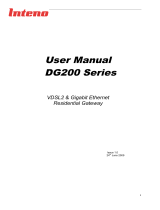Page is loading ...

Installation
Guide
English Svenska Suomi Norsk
DG150 Multi WAN Residential Gateway

3
English Svenska Suomi Norsk
English
Language Page
English ....................... 4
Svenska ..................... 8
Suomi ...................... 12
Norsk ....................... 16
DG150 Multi WAN Residential Gateway

4
DG150
Multi WAN Residential Gateway
FG101
AR382
DG201
XG6746
FG500
AR560
GbE1 WAN GbE2 WAN
WPS USB Internet TEL2 TEL1 WiFi Ethernet WAN POWER
WLAN
WLAN
USB
USB 1
MGMLAN1
LAN1
2
LAN3
4
LAN2
3
LAN4
5
6
8
79
1
LAN2
USB
USB 2
RESET
LAN3
LAN4
2 4
3
WIFI
5
6
8
79
1
USB
WPS
WAN
EG500
POWER WAN Ethernet WIFI TEL1 TEL2 Internet USB WPS
2 4
3 5
6
8
79
1
USB
WPS
WAN
WIFI
DG150
DSL WAN GbE WAN Internet Ethernet Status Wireless WPS ECO Voice
2 4
3 5
68
79
1
D SL WA N INTERNET STATUS
GbE WAN
W IFI ECO
TELE
VG50
Status Ethernet WAN Wireless WPS USB DSL Internet
2 4
3 5
68
7
1
WAN DSL
INTERNET
WPS
STATUS
WIFI
USB
AR382
FG101
DG201
XG6746
TEL2TEL1 LAN1G bE1 LAN2LAN3LAN4DSL
TEL1TEL2
WiFi
802.11n
WiFi
802.11n
GbE2
AR560
DSL
USB
WiFi
802.11n
WiFi
802.11n
SFP CATV
USB
FG500
USB
USB
WPS
TEL1TEL2
SFP
EG500
USB
USB WPS ECO
USB
WPS
WPS ECO
SFP
WAN
WAN
DSL
DG150
USB
USB
WAN
INTERNET
WANGbE
WPS WiFi On/Off
WPS WiFi
DSL
VG50
WAN
INTERNET
WANGbE
Back
Front/top
DG150
Multi WAN Residential Gateway
DG150
Multi WAN Residential Gateway

5
English Svenska Suomi Norsk
Start Box
Check that the following items
are in the Start Box:
• Inteno DG150
• Power adapter
• RJ45 Network cable WAN (Red)
(large contact)
• RJ45 Network cable LAN (Yellow)
(large contact)
• RJ11 DSL cable (Grey) (small contact)
• RJ11 Telephone cable (Green)
(small contact)
• DSL splitter (only included for
DSL customers)
Connecting the
DSL/telephone jack
It’s important to connect the broadband
service to the rst telephone jack in your
home. Otherwise you may get trouble with
your telephony service, as well as your
data service. In an apartment you’ll usually
nd the rst telephone jack close to the
entrance door. In a villa, the location of the
jack may be harder to detect, as you need
to nd out where the telephone cable
connects to the house. If you previously
have had a broadband service and it has
worked without troubles you’ll know that
you should install the modem in the same
telephone jack as before. If you haven’t
had a broadband service you’ll need to
localize the rst telephone jack.
Do as follows:
1. Shut down your computer.
2. Connect the DSL splitter adapter to the
rst telephone jack inside the house.
3. Connect the grey telephone cable
between the DSL splitter and the
DG150 (DSL).
Connecting the WAN/
broadband connection
Do as follows:
1. Shut down your computer.
2. Connect a RJ45 network WAN cable
between your broadband outlet
and the DG150 WAN port (WAN).
Back
DG150
Multi WAN Residential Gateway
This installation guide will help you install the Inteno DG150. Your
service provider will supply you with information about log in and
access. DG150 can be connected to an ADSL network or to an
Ethernet based broadband network.
a
b
d
c

6
Connecting the LAN
1. Connect a RJ45 network LAN cable
between the DG150 network ports
(LAN 1–4) and the network port on
the back or side of your computer.
If you have more computers,
use LAN2, LAN3, LAN4.
2. Finally, plug the power adapter into an
electrical outlet and contact into the
modem where it is labeled “Power”.
3. Start the computer.
4. The colored lights will blink for roughly
30 seconds. If you have connected your
modem properly, the Power, WAN and
Internet lights will be a xed green color.
See picture labeled “Front”. You have
now connected the DG150.
Connecting the
Wireless Local
Area Network (WiFi)
1. Make sure that the WiFi is active,
Wireless LED should be green.
2. For wireless connection rst perform a
search for available wireless networks
using the WiFi client.
3. Compare the list with the SSID which is
shown on a sticker on the under side of
the DG150.
4. Connect by double clicking on the
correct SSID and then providing the
encryption code which is shown on the
sticker labeled WPA on the under side
of the DG150.
Description of
the front panel
Graphics on the front panel
1. DSL WAN indicator
On (green) – connected to the
DSL network
Off – not connected to the DSL network
Blinking (green) – Syncing DSL
2. GbE WAN indicator
On (green) – WAN connected,
1000 Mps
On (yellow) – WAN connected, 100 Mps
Off – WAN not connected
3. Internet indicator
On (green) – Contact with DNS server
Off – No contact with DNS server
4. Ethernet indicator
On (green) – LAN connected
Off – LAN not connected
5. Status indicator
On (green) – CPE start-up ok
On (red) – CPE start-up problem
(contact your operator)
Off – Power off
6. Wireless indicator
On – (green) WiFi activated
Off – WiFi not active
Blinking (green) – active
7. WPS indicator
Blinking (green) – WPS in service
Off – WPS disabled
8. Echo indicator
On (green) – Echo mode meaning
WiFi off
Off – WiFi on
9. Voice
On (green) – SIP account registered
Off – No SIP account enabled
Blinking (green) – SIP account enabled
but not registered
g
f
DG150
Multi WAN Residential Gateway
DG150
Multi WAN Residential Gateway
e

7
English Svenska Suomi Norsk
h
i
Description of
the Buttons
1. WPS
Press the WPS button and the WPS
LED will blink green (max 2 min).
Pair your device and the WPS LED will
be solid green at successful pairing
2. ECO (WiFi on/off)
Press the WiFi ON/OFF button and
the WiFi will turn OFF or ON
Troubleshooting
1. Check that the power is on. The Status
indicator light should be on (Status).
See picture labeled “Front”.
2. Is the Staus indicator light off?
Check that the modem is properly
connected to the power adapter.
Check that the power adapter is
connected to an electrical outlet. If the
modem is properly connected to an
electrical outlet, a power indicator light
that is still not on may indicate a faulty
modem or a faulty power adapter.
Contact your service provider.
3. Is the Staus indicator light red?
Contact your service provider.
4. Is the DSL WAN indicator light off?
Check the connection between the
DSL port on the modem and your
telephone jack. If the DSL indicator
light is off, despite proper connection,
contact your service provider.
5. Is your broadband connection is broken
when one of the telephones in the
house is lifted? This probably means
that the modem is not connected to
the rst telephone jack. This is also
the case if there is excessive static on
the line. Move the modem to the rst
incoming telephone jack.
6. Is the Ethernet indicator light off?
Check the connection between the
LAN port on the modem and the net-
work port on the back or side of your
computer. Check that the NIC in your
computer is functioning properly.
7. Reset button. See picture labeled
“Back”. This button resets the modem
to factory settings. Hold it in for 10
seconds.
DG150
Multi WAN Residential Gateway

8
DG150
Multi WAN Residential Gateway
DG150
Multi WAN Residential Gateway
DG150
Multi WAN Residential Gateway
Baksida
Framsida/topp
FG101
AR382
DG201
XG6746
FG500
AR560
GbE1 WAN GbE2 WAN
WPS USB Internet TEL2 TEL1 WiFi Ethernet WAN POWER
WLAN
WLAN
USB
USB 1
MGMLAN1
LAN1
2
LAN3
4
LAN2
3
LAN4
5
6
8
79
1
LAN2
USB
USB 2
RESET
LAN3
LAN4
2 4
3
WIFI
5
6
8
79
1
USB
WPS
WAN
EG500
POWER WAN Ethernet WIFI TEL1 TEL2 Internet USB WPS
2 4
3 5
6
8
79
1
USB
WPS
WAN
WIFI
DG150
DSL WAN GbE WAN Internet Ethernet Status Wireless WPS ECO Voice
2 4
3 5
68
79
1
D SL WA N INTERNET STATUS
GbE WAN
W IFI ECO
TELE
VG50
Status Ethernet WAN Wireless WPS USB DSL Internet
2 4
3 5
68
7
1
WAN DSL
INTERNET
WPS
STATUS
WIFI
USB
AR382
FG101
DG201
XG6746
TEL2TEL1 LAN1G bE1 LAN2LAN3LAN4DSL
TEL1TEL2
WiFi
802.11n
WiFi
802.11n
GbE2
AR560
DSL
USB
WiFi
802.11n
WiFi
802.11n
SFP CATV
USB
FG500
USB
USB
WPS
TEL1TEL2
SFP
EG500
USB
USB WPS ECO
USB
WPS
WPS ECO
SFP
WAN
WAN
DSL
DG150
USB
USB
WAN
INTERNET
WANGbE
WPS WiFi On/Off
WPS WiFi
DSL
VG50
WAN
INTERNET
WANGbE

12
Takaosa
Etuosa
DG150
Multi WAN Residential Gateway
DG150
Multi WAN Residential Gateway
DG150
Multi WAN Residential Gateway
FG101
AR382
DG201
XG6746
FG500
AR560
GbE1 WAN GbE2 WAN
WPS USB Internet TEL2 TEL1 WiFi Ethernet WAN POWER
WLAN
WLAN
USB
USB 1
MGMLAN1
LAN1
2
LAN3
4
LAN2
3
LAN4
5
6
8
79
1
LAN2
USB
USB 2
RESET
LAN3
LAN4
2 4
3
WIFI
5
6
8
79
1
USB
WPS
WAN
EG500
POWER WAN Ethernet WIFI TEL1 TEL2 Internet USB WPS
2 4
3 5
6
8
79
1
USB
WPS
WAN
WIFI
DG150
DSL WAN GbE WAN Internet Ethernet Status Wireless WPS ECO Voice
2 4
3 5
68
79
1
D SL WA N INTERNET STATUS
GbE WAN
W IFI ECO
TELE
VG50
Status Ethernet WAN Wireless WPS USB DSL Internet
2 4
3 5
68
7
1
WAN DSL
INTERNET
WPS
STATUS
WIFI
USB
AR382
FG101
DG201
XG6746
TEL2TEL1 LAN1G bE1 LAN2LAN3LAN4DSL
TEL1TEL2
WiFi
802.11n
WiFi
802.11n
GbE2
AR560
DSL
USB
WiFi
802.11n
WiFi
802.11n
SFP CATV
USB
FG500
USB
USB
WPS
TEL1TEL2
SFP
EG500
USB
USB WPS ECO
USB
WPS
WPS ECO
SFP
WAN
WAN
DSL
DG150
USB
USB
WAN
INTERNET
WANGbE
WPS WiFi On/Off
WPS WiFi
DSL
VG50
WAN
INTERNET
WANGbE

16
DG150
Multi WAN Residential Gateway
DG150
Multi WAN Residential Gateway
DG150
Multi WAN Residential Gateway
Bakside
Forside/topp
FG101
AR382
DG201
XG6746
FG500
AR560
GbE1 WAN GbE2 WAN
WPS USB Internet TEL2 TEL1 WiFi Ethernet WAN POWER
WLAN
WLAN
USB
USB 1
MGMLAN1
LAN1
2
LAN3
4
LAN2
3
LAN4
5
6
8
79
1
LAN2
USB
USB 2
RESET
LAN3
LAN4
2 4
3
WIFI
5
6
8
79
1
USB
WPS
WAN
EG500
POWER WAN Ethernet WIFI TEL1 TEL2 Internet USB WPS
2 4
3 5
6
8
79
1
USB
WPS
WAN
WIFI
DG150
DSL WAN GbE WAN Internet Ethernet Status Wireless WPS ECO Voice
2 4
3 5
68
79
1
D SL WA N INTERNET STATUS
GbE WAN
W IFI ECO
TELE
VG50
Status Ethernet WAN Wireless WPS USB DSL Internet
2 4
3 5
68
7
1
WAN DSL
INTERNET
WPS
STATUS
WIFI
USB
AR382
FG101
DG201
XG6746
TEL2TEL1 LAN1G bE1 LAN2LAN3LAN4DSL
TEL1TEL2
WiFi
802.11n
WiFi
802.11n
GbE2
AR560
DSL
USB
WiFi
802.11n
WiFi
802.11n
SFP CATV
USB
FG500
USB
USB
WPS
TEL1TEL2
SFP
EG500
USB
USB WPS ECO
USB
WPS
WPS ECO
SFP
WAN
WAN
DSL
DG150
USB
USB
WAN
INTERNET
WANGbE
WPS WiFi On/Off
WPS WiFi
DSL
VG50
WAN
INTERNET
WANGbE

www.intenogroup.com
/