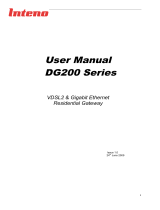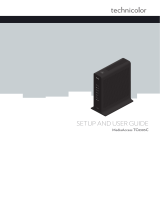Page is loading ...

Quick Reference Guide
Cisco Model TES301 IP Managed Services
Home Gateway
Activation
1. Once the device boots up, use the LCD menu to view the Internet status to verify that the gateway is connected to the Internet
as follows:
• Wave your hand over the LCD.
• Tap the up or down arrows repeatedly until the Internet Status icon is highlighted.
• Tap the right arrow. The Internet status page appears.
2. Tap the left arrow to exit this view.
3. To verify that your phone connection is set up properly, verify that the blue LED light on the top panel of the gateway is lit.
4. Follow the instructions in your owner’s manual for your computer or other wireless device to activate the wireless connection.
Note: A wireless connection requires a wireless-enabled device with an 802.11b/g/n wireless network adapter installed.
INTERNETPHONE 2 PHONE 1 ETHERNET3412
RESET
12V DC IN
ON/OFF USB
T14910
802.11b/g/n
Wireless
Laptop
Modem
EPC2425
POWER
DS
US
ONLINE
ETHERNET
1
2
3
LINK
SETUP
4
WIRELESS
TEL2
TEL1
PCPhone
IPTV
Set-Top Box
REC SIG HD
5. You are now ready to confi gure your gateway. Refer to the Cisco Model TES301 IP Managed Services Home Gateway User
Guide for instructions to complete the setup of your gateway.
Americas Headquarters
Cisco Systems, Inc.
San Jose, CA
Asia Pacic Headquarters
Cisco Systems (USA) Pte. Ltd.
Singapore
Europe Headquarters
Cisco Systems International BV Amsterdam,
The Netherlands
Cisco has more than 200 oces worldwide. Addresses, phone numbers, and fax numbers are listed on the Cisco Website at www.cisco.com/go/oces.
Cisco and the Cisco logo are trademarks of Cisco Systems, Inc. and/or its aliates in the U.S. and other countries. A listing of Cisco's trademarks can be found at
www.cisco.com/go/trademarks. Wi-Fi Protected Setup is a trademark of the Wi-Fi Alliance. Other third party trademarks mentioned are the property of their
respective owners. The use of the word partner does not imply a partnership relationship between Cisco and any other company. (1009R)
April 2011 Part Number 4038300 Rev A
The top panel of your TES301 provides a liquid crystal display
(LCD) screen for easy setup and confi guration. Use the touch
sensitive arrow keys to navigate through the menu options. The
top panel also provides light-emitting diode (LED) status icons
that indicate the operational state of your gateway.
1 Power (Green/Red)—The Power LED lights up when the
TES301 is powered on. The LED becomes red during a
malfunction.
2 WPS Touch-Sensitive Key (Amber)—Touch for 3 seconds to
initiate pairing with Wi-Fi devices.
3 LCD with Touch-Sensitive Keys—The LCD screen lights
up with the wave of your hand to display menu options
for common setup and confi guration functions. The touch
sensitive keys, indicated by the up, down, left, and right
arrows, help you navigate through the menus.
4 Phone 1-2 (Blue)—The LED lights up blue when it is
registered with the SIP server. It fl ashes to indicate voice mail
messages have been received.
Safety First
Your gateway comes with a CD that contains a user guide with
important safety information. Before installing this gateway, read
the Important Safety Instructions provided in the user guide.
T14939
1 2
1 2 43

Installation
1. Make sure the power switch is in the Off position. Power down all devices that you will connect to the gateway.
2. Insert a standard RJ-45 Ethernet cable (included) into the INTERNET port on the gateway and connect the other end to your
broadband network termination device, such as a modem, router, GPON, or similar device.
Note: The illustrations in this guide show a modem connection as an example.
INTERNETPHONE 2 PHONE 1 ETHERNET3412
RESET
12V DC IN
ON/OFF USB
T14905
Modem
EPC2425
POWER
DS
US
ONLINE
ETHERNET
1
2
3
LINK
SETUP
4
WIRELESS
TEL2
TEL1
3. Insert a standard RJ-45 Ethernet cable into an Ethernet port on the gateway and connect the other end to your PC.
INTERNETPHONE 2 PHONE 1 ETHERNET3412
RESET
12V DC IN
ON/OFF USB
T14906
Modem
EPC2425
POWER
DS
US
ONLINE
ETHERNET
1
2
3
LINK
SETUP
4
WIRELESS
TEL2
TEL1
PC
4. Insert a standard RJ-11 telephone cable into the PHONE 1 port and connect the other end to an analog telephone, cordless
phone base station, or fax machine.
INTERNETPHONE 2 PHONE 1 ETHERNET3412
RESET
12V DC IN
ON/OFF USB
T14907
Modem
EPC2425
POWER
DS
US
ONLINE
ETHERNET
1
2
3
LINK
SETUP
4
WIRELESS
TEL2
TEL1
PCPhone
5. (Optional) You can connect the PHONE 2 port to a second analog telephone or a fax machine.
Note: To prevent an invalid connection to the circuit-switched Telco network, do not connect an RJ-11 telephone cable from the
PHONE 1 (or PHONE 2) port on the TES301 to a telephone wall jack.
6. (Optional) Connect additional PCs, or other Ethernet devices, such as a set-top, to an ETHERNET port using a standard RJ-45
Ethernet cable.
INTERNETPHONE 2 PHONE 1 ETHERNET3412
RESET
12V DC IN
ON/OFF USB
T14908
Modem
EPC2425
POWER
DS
US
ONLINE
ETHERNET
1
2
3
LINK
SETUP
4
WIRELESS
TEL2
TEL1
PCPhone
IPTV
Set-Top Box
REC SIG HD
7. Connect the included power adapter to the TES301 power port, and then plug the power adapter into an electrical outlet.
Note: The power adapter that shipped with your device may differ from the illustration below.
INTERNETPHONE 2 PHONE 1 ETHERNET3412
RESET
12V DC IN
ON/OFF USB
T14909
8. Use the power switch on the back panel to power on the TES301. The power LED on the front panel will light up as soon as
the device powers on. The LCD will light up with a message that the device is booting up.
/