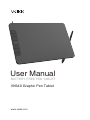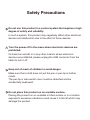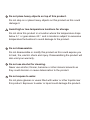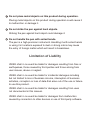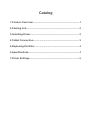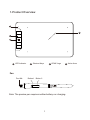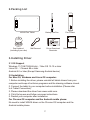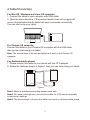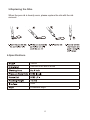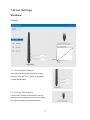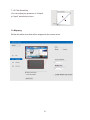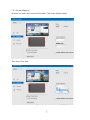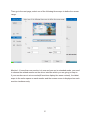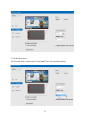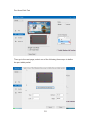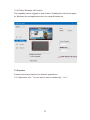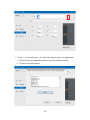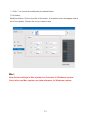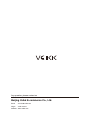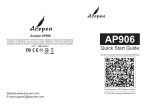User Manual
VK640 Graphic Pen Tablet
BATTERY-FREE PEN TABLET
www.veikk.com

Safety Precautions
Donotusethisproductinacontrolsystemthatrequiresahigh
degreeofsafetyandreliability.
Insuchasystem, thisproductmaynegativelyaffectother electronic
devicesandmalfunctionduetotheeffectofthosedevices.
Keep out of reach of children to avoid danger.
Makesurethatachilddoesnotputthepenor pentipinhis/her
mouth.
Thepentiporsideswitchcovercouldbedetachedandbe
accidentally swallowed.
Turnthepoweroffinthe areaswhereelectronicdevicesare
prohibited.
On boardanaircraftorinanyotherlocationwhereelectronic
devicesareprohibited, please unplug the USB connector from the
tablet to turn it off.
Donotplacethisproductonanunstablesurface.
Placingthisproductonanunstableortiltedsurfaceorinalocation
exposed toexcessivevibrationscouldcauseittofalloffwhich may
damage the product.
!

Avoid high or low-temperature locations for storage.
Do not store this product in a location where the temperature drops
below 5 or goes above 40 and in locations subject to excessive
temperature fluctuations to avoid damage to the product.
Do not disassemble.
Do not disassemble or modify this product as this could expose you
to heat, fire, electric shock and injury. Disassembling the product will
also void your warranty.
Do not use alcohol for cleaning.
Never use alcohol, thinner, benzene or other mineral solvents as
they could discolor or cause deterioration to the product.
Do not expose to water.
Do not place glasses or vases filled with water or other liquids near
this product. Exposure to water or liquid could damage the product.
Donotplaceheavyobjectsontopofthisproduct.
Donotstepon orplaceheavyobjectsonthisproductasthiscould
damageit.
!

LimitationofLiability
Donotplacemetalobjectsonthisproductduringoperation.
Placingmetalobjectsonthisproductduringoperationcouldcauseit
to malfunction ordamageit.
Donotstrikethepenagainsthardobjects.
Strikingthepenagainsthardobjectcoulddamageit.
Donothandlethepenwithsoiledhands.
Thepenisahigh-precisioninstrument. Handlingitwithsoiledhands
orusingitinlocationsexposedtodustor strongodorsmaycause
theentryofforeignmatterwhichwillresultinbreakdown.
VEIKKshallinnoeventbeliablefordamagesresultingfromfiresor
earthquakes, thosecausedbythirdpartiesandthosearisingfrom
user misuse, abuseorneglect.
VEIKKshallinnoeventbeliableforincidentaldamages-including
but notlimitedtolossofbusinessincome, interruptionofbusiness
activities, corruptionorlossof data-thatariseoutof theuseorfailure
tousethis product.
VEIKKshallinnoeventbeliablefordamagesresultingfromuses
not documentedinthismanual.
VEIKKshallinnoeventbeliablefordamagesfrommalfunction
causedby connectiontootherdevicesoruseofthirdpartysoftware.

Catalog
1.Product Overview..................................................................... 1
2.Packing List.............................................................................. 2
3.Installing Driver........................................................................ 2
4.Tablet Connection.................................................................... 3
5.Replacing the Nibs................................................................... 4
6.Specifications........................................................................... 4
7.Driver Settings.......................................................................... 5

1.Product Overview
1
Shortcut Keys VEIKK Logo Active AreaLED Indicator
Pen
Note: Thepassivepenrequiresneitherbatterynorcharging.
Pen Nib Button 1 Button 2

2
3.Installing Driver
2.Packing List
Battery-free PenVK640 Pen Tablet Pen Pocket
Driver Download
Reminder
Quick Start Guide
Quick Start Guide
VK640 BATTERY-FREE PEN TABLET
www.veikk.com
Pen Holder x1
(Including 8 pen nibs)
Nib Removal
3.2 Installation
3.1 OS Support
For Chrome OS computer and the Android mobile phone:
No need to install VEIKK driver on the Chrome OS computer and the
Android mobile phone.
Windows 11/10/8/7(32/64 bits) / Mac OS 10.12 or later
Linux OS / Chrome88 or later
Android 6.0 or later (Except Samsung Android device)
For Mac OS, Windows and Linux OS computer:
1. Before installing the driver, please uninstall all tablet drivers from your
computer and keep all antivirus programs and the drawing software closed.
2. Connect the tablet to your computer before installation (Please refer
to 4.Tablet Connection).
3. Please download the driver from www.veikk.com.
4. Click Set up.exe and follow onscreen instructions.
5. Restartyourcomputerafterinstallation.

3
4.Tablet Connction
For Mac OS, Windows and Linux OS computer:
1. Connect the tablet to your computer with USB cable.
2. Openthedriverinterface.Iftheproductmodelshowsattheupperleft
corner,thisindicatesthatthetablethasbeenconnectedsuccessfully.
Youcanstartusingyourtablet.
For Chrome OS computer:
Connect the tablet to your Chrome OS computer with the USB cable,
then you can start using your tablet.
For Android mobile phone:
1. Please connect the tablet to your phone with the OTG adapter.
2. RotatethetabletasshowninFigure1, then you can start using your tablet.
Note1:Worksinmobilephoneverticalscreenmodeonly.
Note2:Forsomemobilephones,youneedtoenabletheOTGfunctionmanually
inthephone’ssettings.
Note3:The shortcut keys of the pen and tablet can't work on Android mobile phone.
Note: The shortcut keys of the pen and tablet can't work on the Chrome OS
computer.
Figure1

4
5.Replacing the Nibs
6.Specifications
When the pen nib is heavily worn, please replace the nib with the nib
removal.
VK640
232 mm x152 mm x 8 mm
USB
6 Shortcut Keys

5
7.Driver Settings
Windows:
7.1 Pen:
7.1.2 Current Pen Pressure
Current Pen Pressure shows the current
pressure level being exerted on your tablet
and can be used to test pen pressure.
7.1.1 Pen Function Settings
You may customize the functions of pen
buttons. Use the “Pen” option to program
custom keystrokes.

6
7.1.3 Click Sensitivity
You can adjust pen pressure to “Output”
or “Input” sensitivity on here.
7.2 Mapping
Define the tablet area that will be mapped to the screen area.

7
7.2.1 Screen Mapping
All Area: the entire active area of the tablet. This is the default setting
Part Area: Click Part

8
Then go to the next page, select one of the following three ways to define the screen
range.
Monitor1: If more than one monitor is in use and you are in extended mode, you need
to choose the related monitor on the driver interface which you are going to map to.
If your monitors are in mirror mode(All monitors display the same content), the tablet
maps to the entire space on each monitor and the screen cursor is displayed on each
monitor simultaneously.

9
7.2.2 Working Area
All Area:the entire active area of the tablet.This is the default setting.

10
Part Area:Click Part
Then go to the next page, select one of the following three ways to define
the pen tablet partial.

11
7.2.3 Enable Windows Ink Function
This capability can be toggled on and off here. Enabling this will allow support
for Windows Ink and applications that run using Windows Ink.
7.3.1 Application ListYou can add or remove software by “+”or “-”
7.3 Function
Customize the keys functions for different applications

“+”: Click “+” to add softwares, you have two ways to select an application.
1Choose from the dropdown(need to open the software firstly)
2Choose from the browser
12

“-”: Click “-” to remove the softwares you added before.
7.3.2 Hotkey
Redefine Hotkey: Click on the title of the button. A dropdown menu will appear with a
list of tool options. Choose the one you want to use.
13
Mac:
Note:Driver settings in Mac system are the same in Windows system.
Users who use Mac system can take reference to Windows system.

Email
Skype : veikk service
Website : www.veikk.com
Beijing Veikk E-commerce Co., Ltd.
Any question, please contact us
-
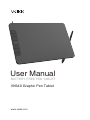 1
1
-
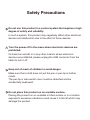 2
2
-
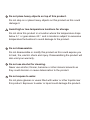 3
3
-
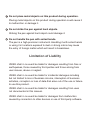 4
4
-
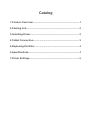 5
5
-
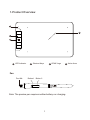 6
6
-
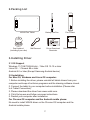 7
7
-
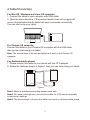 8
8
-
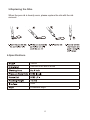 9
9
-
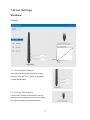 10
10
-
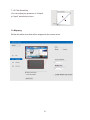 11
11
-
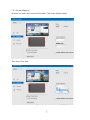 12
12
-
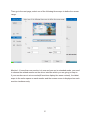 13
13
-
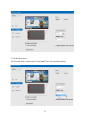 14
14
-
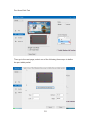 15
15
-
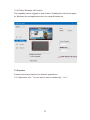 16
16
-
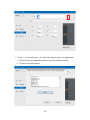 17
17
-
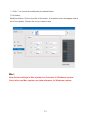 18
18
-
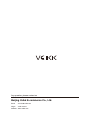 19
19
Ask a question and I''ll find the answer in the document
Finding information in a document is now easier with AI
Related papers
Other documents
-
GAOMON M10K PRO User manual
-
GAOMON S620 User manual
-
GAOMON M1220 User manual
-
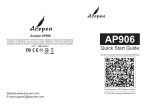 Acepen AP906 9.5 Inch Electric Writing Tablet User guide
Acepen AP906 9.5 Inch Electric Writing Tablet User guide
-
Wacom cintiq companion User manual
-
Huion H610 Pro V2 Graphic Drawing Tablet User manual
-
Wacom Intuos - Pro User manual
-
Huion GS2201 User manual
-
Hanvon 0605 User manual
-
GAOMON GAOMON M10K2018 10 x 6.25 inches Graphic Drawing Tablet 8192 Levels of Pressure Digital Pen Tablet User manual