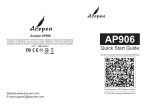Page is loading ...

User Manual
A15Pro Graphic Pen Tablet
BATTERY-FREE PEN TABLET
www.veikk.com
3 colours for choice:Red Grey Blue
Extra Quick Dial perfects your creating process

Safety Precautions
Donotusethisproductinacontrolsystemthatrequiresahigh
degreeofsafetyandreliability.
Insuchasystem, thisproductmaynegativelyaffectother electronic
devicesandmalfunctionduetotheeffectofthosedevices.
Keep out of reach of children to avoid danger.
Makesurethatachilddoesnotputthepenor pentipinhis/her
mouth.
Thepentiporsideswitchcovercouldbedetachedandbe
accidentally swallowed.
Turnthepoweroffinthe areaswhereelectronicdevicesare
prohibited.
On boardanaircraftorinanyotherlocationwhereelectronic
devicesareprohibited, please unplug the USB connector from the
tablet to turn it off.
Donotplacethisproductonanunstablesurface.
Placingthisproductonanunstableortiltedsurfaceorinalocation
exposed toexcessivevibrationscouldcauseittofalloffwhich may
damage the product.
!

Avoid high or low-temperature locations for storage.
Do not store this product in a location where the temperature drops
below 5 or goes above 40 and in locations subject to excessive
temperature fluctuations to avoid damage to the product.
Do not disassemble.
Do not disassemble or modify this product as this could expose you
to heat, fire, electric shock and injury. Disassembling the product will
also void your warranty.
Do not use alcohol for cleaning.
Never use alcohol, thinner, benzene or other mineral solvents as
they could discolor or cause deterioration to the product.
Do not expose to water.
Do not place glasses or vases filled with water or other liquids near
this product. Exposure to water or liquid could damage the product.
Donotplaceheavyobjectsontopofthisproduct.
Donotstepon orplaceheavyobjectsonthisproductasthiscould
damageit.
!

LimitationofLiability
Donotplacemetalobjectsonthisproductduringoperation.
Placingmetalobjectsonthisproductduringoperationcouldcauseit
to malfunction ordamageit.
Donotstrikethepenagainsthardobjects.
Strikingthepenagainsthardobjectcoulddamageit.
Donothandlethepenwithsoiledhands.
Thepenisahigh-precisioninstrument. Handlingitwithsoiledhands
orusingitinlocationsexposedtodustor strongodorsmaycause
theentryofforeignmatterwhichwillresultinbreakdown.
VEIKKshallinnoeventbeliablefordamagesresultingfromfiresor
earthquakes, thosecausedbythirdpartiesandthosearisingfrom
user misuse, abuseorneglect.
VEIKKshallinnoeventbeliableforincidentaldamages-including
but notlimitedtolossofbusinessincome, interruptionofbusiness
activities, corruptionorlossof data-thatariseoutof theuseorfailure
tousethis product.
VEIKKshallinnoeventbeliablefordamagesresultingfromuses
not documentedinthismanual.
VEIKKshallinnoeventbeliablefordamagesfrommalfunction
causedby connectiontootherdevicesoruseofthirdpartysoftware.

Catalog
1.Product Overview..................................................................... 1
2.Packing List.............................................................................. 2
3.Installing Driver........................................................................ 2
4.Tablet Connection.................................................................... 3
5.Replacing the Nibs................................................................... 4
6.Specifications........................................................................... 4
7.Driver Settings.......................................................................... 5

1.Product Overview
1
Pen
Pen Nib Button 1 Button 2
Note: Thepassivepenrequiresneitherbatterynorcharging.
USB Port
Shortcut Keys Active Area
Quick Dial LED Indicator

2.Packing List
2
3.Installing Driver
Battery-free PenA15PRO Pen Tablet Pen Pocket USB-A to USB-C
Cable
Pen Holder x1
(Including 8 pen nibs)
Nib Removal Driver Download
Reminder
Quick Start Guide
Quick Start Guide
A15PRO BATTERY-FREE PEN TABLET
www.veikk.com
3.2 Installation
3.1 OS Support
For Chrome OS computer and the Android mobile phone:
No need to install VEIKK driver on the Chrome OS computer and the
Android mobile phone.
Windows 11/10/8/7(32/64 bits) / Mac OS 10.12 or later
Linux OS / Chrome88 or later
Android 6.0 or later (Except Samsung Android device)
For Mac OS, Windows and Linux OS computer:
1. Before installing the driver, please uninstall all tablet drivers from your
computer and keep all antivirus programs and the drawing software closed.
2. Connect the tablet to your computer before installation (Please refer
to 4.Tablet Connection).
3. Please download the driver from www.veikk.com.
4. Click Set up.exe and follow onscreen instructions.
5. Restartyourcomputerafterinstallation.

3
4.Tablet Connection
Figure 1 Figure 2
For Mac OS, Windows and Linux OS computer:
1. Connect the tablet to your computer with USB cable.
2. Openthedriverinterface.Iftheproductmodelshowsattheupperleftcorner,
thisindicatesthatthetablethasbeenconnectedsuccessfully.Youcanstart
usingyourtablet.
For Chrome OS computer:
Connect the tablet to your Chrome OS computer with the USB cable, then you
can start using your tablet
Note: The shortcut keys of the pen and tablet can't work on the Chrome OS computer.
For Android mobile phone:
1. PleaseconnectthetablettoyourmobilephonewiththeOTGadapter.
2. Choosethemostcomfortablewayyouliketousethetablet.
A. By default, theworkingareaofthetabletis10*6inch,butyouneedtorotate
thetabletasshowninFigure1.
B.PressK1andK12atthesametime,theworkingareaofthetabletis3*6inch,
butyoucanusethetabletinthenormaldirectionasshowninFigure2.
Note1:Worksinmobilephoneverticalscreenmodeonly.
Note2:Forsomemobilephones,youneedtoenabletheOTGfunctionmanually
inthephone’ssettings.
Note3:The shortcut keys of the pen and tablet can't work on Android mobile phone.

4
6.Specifications
5.Replacing the Nibs
When the pen nib is heavily worn, please replace the nib with the nib
removal.
1. Insert the pen nib
into the pen holder
hole.
2. Tilt the pen so that the
pen holder can fully
catch the pen nib.
3. Pull out the nib. 4. Insert a new nib
into the pen and
push it straightly
until it stops.
10 x 6 Inch
A15PRO
12 Shortcut Keys & Quick Dial

5
7.Driver Settings
Windows:
7.1 Pen:
7.1.2 Current Pen Pressure
Current Pen Pressure shows the current
pressure level being exerted on your tablet
and can be used to test pen pressure.
7.1.1 Pen Function Settings
You may customize the functions of pen
buttons. Use the “Pen” option to program
custom keystrokes.

6
7.1.3 Click Sensitivity
You can adjust pen pressure to “Output”
or “Input” sensitivity on here.
7.2 Mapping
Define the tablet area that will be mapped to the screen area.

7
7.2.1 Screen Mapping
All Area: the entire active area of the tablet. This is the default setting
Part Area: Click Part

8
Then go to the next page, select one of the following three ways to define the screen
range.
Monitor1: If more than one monitor is in use and you are in extended mode, you need
to choose the related monitor on the driver interface which you are going to map to.
If your monitors are in mirror mode(All monitors display the same content), the tablet
maps to the entire space on each monitor and the screen cursor is displayed on each
monitor simultaneously.

9
7.2.2 Working Area
All Area:the entire active area of the tablet.This is the default setting.

10
Part Area:Click Part
Then go to the next page, select one of the following three ways to define
the pen tablet partial.

11
7.2.3 Enable Windows Ink Function
This capability can be toggled on and off here. Enabling this will allow support
for Windows Ink and applications that run using Windows Ink.
7.3.1 Application ListYou can add or remove software by “+”or “-”
7.3 Function
Customize the keys functions for different applications

“+”: Click “+” to add softwares, you have two ways to select an application.
1Choose from the dropdown(need to open the software firstly)
2Choose from the browser
12

“-”: Click “-” to remove the softwares you added before.
7.3.2 Hotkey
Redefine Hotkey: Click on the title of the button. A dropdown menu will appear with a
7.3.3 Quick Dail
You can define the functions of the Dial. Tap on Dial button to select the function you
would like to use. To switch between functions, press down the middle button of the Dial.
You will see the function name briefly at the bottom of the screen when switched.
list of tool options. Choose the one you want to use.
13

Mac:
Note:Driver settings in Mac system are the same in Windows system.
Users who use Mac system can take reference to Windows system.
14

Email
Skype : veikk service
Website : www.veikk.com
Beijing Veikk E-commerce Co., Ltd.
Any question, please contact us
/