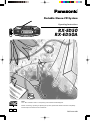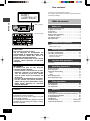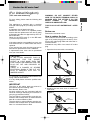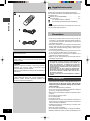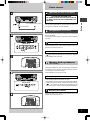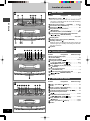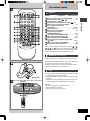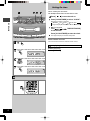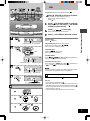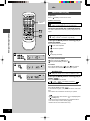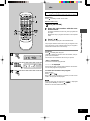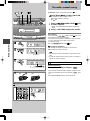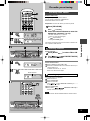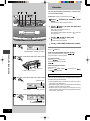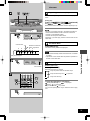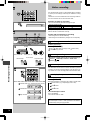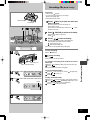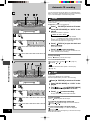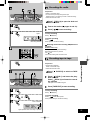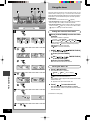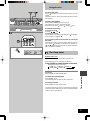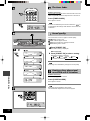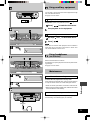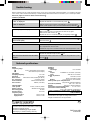Operating Instructions
RX-ED50A
RQT5142-1MB
Portable Stereo CD System
EB
PORTABLE STEREO CD SYSTEM
123
456≥10
7890
TPS
GN
Note:
The “ EB ” indication shown on the packing case indicates United Kingdom.
Before connecting, operating or adjusting this product, please read these instructions completely.
Please keep this manual for future reference.
RX-ED50

RQT5142
2
Before use
Dear customer
Thank you for purchasing this product.
For optimum performance and safety, please read these
instructions carefully.
Table of contents
Before use
Caution for AC mains lead . . . . . . . . . . . . . . . . . . . . . 3
Supplied accessories . . . . . . . . . . . . . . . . . . . . . . . . . . 4
Precautions . . . . . . . . . . . . . . . . . . . . . . . . . . . . . . . . . . 4
Power sources . . . . . . . . . . . . . . . . . . . . . . . . . . . . . . . 5
Memory back-up batteries . . . . . . . . . . . . . . . . . . . . . . 5
Location of controls . . . . . . . . . . . . . . . . . . . . . . . . . . . 6
The remote control . . . . . . . . . . . . . . . . . . . . . . . . . . . . 7
Setting the time . . . . . . . . . . . . . . . . . . . . . . . . . . . . . . . 8
Compact disc operations
CDs . . . . . . . . . . . . . . . . . . . . . . . . . . . . . . . . . . . . . . . . . 9
Other modes of play . . . . . . . . . . . . . . . . . . . . . . . . . 10
Radio operations
The radio: manual tuning . . . . . . . . . . . . . . . . . . . . . 12
The radio: preset tuning . . . . . . . . . . . . . . . . . . . . . . 13
Presetting radio stations . . . . . . . . . . . . . . . . . . . . . . 13
Selecting channels . . . . . . . . . . . . . . . . . . . . . . . . . . . 13
Cassette deck operations
Cassettes . . . . . . . . . . . . . . . . . . . . . . . . . . . . . . . . . . . 14
Recording operations
Before recording . . . . . . . . . . . . . . . . . . . . . . . . . . . . . 16
Recording CDs . . . . . . . . . . . . . . . . . . . . . . . . . . . . . . 17
Automatic CD recording . . . . . . . . . . . . . . . . . . . . . . 18
AUTO . . . . . . . . . . . . . . . . . . . . . . . . . . . . . . . . . . . . . 18
1-REC . . . . . . . . . . . . . . . . . . . . . . . . . . . . . . . . . . . . 18
Recording the radio . . . . . . . . . . . . . . . . . . . . . . . . . . 19
Recording tape-to-tape . . . . . . . . . . . . . . . . . . . . . . . 19
Timer operations
Using the timer . . . . . . . . . . . . . . . . . . . . . . . . . . . . . . 20
The sleep timer . . . . . . . . . . . . . . . . . . . . . . . . . . . . . . 21
The timer fader . . . . . . . . . . . . . . . . . . . . . . . . . . . . . . 22
Reference
Sound quality . . . . . . . . . . . . . . . . . . . . . . . . . . . . . . . 22
Creating a three dimensional sound field with S.Virtualizer
22
Using auxiliary equipment . . . . . . . . . . . . . . . . . . . . 23
Using headphones . . . . . . . . . . . . . . . . . . . . . . . . . . . 23
Maintenance . . . . . . . . . . . . . . . . . . . . . . . . . . . . . . . . 23
Troubleshooting . . . . . . . . . . . . . . . . . . . . . Back cover
Technical specifications . . . . . . . . . . . . . . Back cover
CLASS 1
LASER PRODUCT
(Back of product)
THIS UNIT IS INTENDED FOR USE IN MODERATE
CLIMATES.
(Inside of product)
CAUTION!
THIS PRODUCT UTILIZES A LASER.
USE OF CONTROLS OR ADJUSTMENTS OR
PERFORMANCE OF PROCEDURES OTHER THAN
THOSE SPECIFIED HEREIN MAY RESULT IN
HAZARDOUS RADIATION EXPOSURE.
DO NOT OPEN COVERS AND DO NOT REPAIR
YOURSELF. REFER SERVICING TO QUALIFIED
PERSONNEL.
WARNING:
TO REDUCE THE RISK OF FIRE, ELECTRIC
SHOCK OR PRODUCT DAMAGE,
• DO NOT EXPOSE THIS APPARATUS TO RAIN,
MOISTURE, DRIPPING OR SPLASHING AND
THAT NO OBJECTS FILLED WITH LIQUIDS,
SUCH AS VASES, SHALL BE PLACED ON THE
APPARATUS.
•
USE ONLY THE RECOMMENDED ACCESSORIES.
• DO NOT REMOVE THE COVER (OR BACK);
THERE ARE NO USER SERVICEABLE PARTS
INSIDE. REFER SERVICING TO QUALIFIED
SERVICE PERSONNEL.
The socket outlet shall be installed near the
equipment and easily accessible.
The mains plug of the power supply cord shall
remain readily operable.
To completely disconnect this apparatus from the
AC Mains, disconnect the power supply cord plug
from AC receptacle.

RQT5142
3
Before use
Caution for AC mains lead
(For United Kingdom)
(“EB” area code model only)
For your safety, please read the following text
carefully.
This appliance is supplied with a moulded
three pin mains plug for your safety and conve-
nience.
A 5-ampere fuse is fitted in this plug.
Should the fuse need to be replaced please
ensure that the replacement fuse has a rating
of 5-ampere and that it is approved by ASTA or
BSI to BS1362.
Check for the ASTA mark m or the BSI mark
o on the body of the fuse.
If the plug contains a removable fuse cover you
must ensure that it is refitted when the fuse is
replaced.
If you lose the fuse cover the plug must not be
used until a replacement cover is obtained.
A replacement fuse cover can be purchased
from your local dealer.
If a new plug is to be fitted please observe the
wiring code as stated below.
If in any doubt please consult a qualified elec-
trician.
IMPORTANT
The wires in this mains lead are coloured in
accordance with the following code:
Blue: Neutral, Brown: Live.
As these colours may not correspond with the
coloured markings identifying the terminals in
your plug, proceed as follows:
The wire which is coloured Blue must be con-
nected to the terminal which is marked with the
letter N or coloured Black or Blue.
The wire which is coloured Brown must be con-
nected to the terminal which is marked with the
letter L or coloured Brown or Red.
WARNING: DO NOT CONNECT EITHER
WIRE TO THE EARTH TERMINAL WHICH IS
MARKED WITH THE LETTER E, BY THE
EARTH SYMBOL n OR COLOURED
GREEN OR GREEN/YELLOW.
THIS PLUG IS NOT WATERPROOF—KEEP
DRY.
Before use
Remove the connector cover.
How to replace the fuse
The location of the fuse differ according to the
type of AC mains plug (figures A and B). Con-
firm the AC mains plug fitted and follow the in-
structions below.
Illustrations may differ from actual AC mains
plug.
1. Open the fuse cover with a screwdriver.
2. Replace the fuse and close or attach the
fuse cover.
Fuse cover
Figure A
Figure B
Fuse
(5 ampere)
Fuse
(5 ampere)
Figure A
Figure B
CAUTION!
IF THE FITTED MOULDED PLUG IS
UNSUITABLE FOR THE SOCKET
OUTLET IN YOUR HOME THEN THE
FUSE SHOULD BE REMOVED AND THE
PLUG CUT OFF AND DISPOSED OF
SAFELY.
THERE IS A DANGER OF SEVERE
ELECTRICAL SHOCK IF THE CUT OFF
PLUG IS INSERTED INTO ANY 13-
AMPERE SOCKET.

RQT5142
4
Before use
Supplied accessories
Please check and identify the supplied accessories.
Use numbers indicated in parentheses when asking for re-
placement parts.
Remote control (EUR644864) . . . . . . . . . . . . . . 1 pc.
AC mains lead . . . . . . . . . . . . . . . . . . . . . . . . . . . 1 pc.
(For United Kingdom: VJA0733)
(For Australia and New Zealand: RJA0035-A)
The included AC mains lead is for use with this unit only. Do
not use it with other equipment.
Precautions
•Avoid using or placing this unit near sources of heat. Do
not leave it in an automobile exposed to direct sunlight for
a long time with the doors and windows closed as this
may deform the cabinet.
•Avoid cuts, scratches, or poor connections in the AC mains
lead, as they may result in possible fire or electric shock
hazard. Also, excessive bending, pulling or splicing of the
cord should be avoided.
•
Do not unplug the AC
mains lead
by pulling on the cord. To
do so may cause premature failure or shock hazard.
•Do not operate this unit on AC power in a bathroom, as a
potential shock hazard may result.
•When not in use, disconnect the AC mains lead from the
household mains socket.
Use of batteries
•If this unit is not used for a long period of time or is
used only from an AC power source, remove all the
batteries to prevent potential damage due to possible
battery leakage.
•Do not use rechargeable type batteries.
•Do not mix old and new batteries or batteries of different
types (e.g. manganese and alkaline).
•Remove worn out batteries promptly and dispose of them
properly.
•Do not heat or expose to flame.
•Do not disassemble.
•Do not short circuit.
•If a battery leaks, remove all the batteries and dispose of
them properly. Thoroughly clean the battery compartment
before inserting new batteries.
•If battery fluid comes in contact with skin or clothes, flush
with water immediately.
•Keep out of reach of children.
•
Do not attempt to recharge alkaline or manganese batteries.
•
Batteries installed incorrectly can leak and damage the unit.
CAUTION!
•DO NOT INSTALL, OR PLACE THIS UNIT, IN A BOOKCASE, BUILT-
IN CABINET OR IN ANOTHER CONFINED SPACE. ENSURE THE
UNIT IS WELL VENTILATED. TO PREVENT RISK OF ELECTRIC
SHOCK OR FIRE HAZARD DUE TO OVERHEATING, ENSURE THAT
CURTAINS AND ANY OTHER MATERIALS DO NOT OBSTRUCT THE
VENTILATION VENTS.
•DO NOT OBSTRUCT THE UNIT’S VENTILATION OPENINGS WITH
NEWSPAPERS, TABLECLOTHS, CURTAINS, AND SIMILAR ITEMS.
•DO NOT PLACE SOURCES OF NAKED FLAMES, SUCH AS LIGHT-
ED CANDLES, ON THE UNIT.
•DISPOSE OF BATTERIES IN AN ENVIRONMENTALLY FRIENDLY
MANNER.
Excessive sound pressure from earphones and headphones
can cause hearing loss.
Do not leave the batteries in an automobile exposed to
direct sunlight for a long period of time with doors and
windows closed.
CAUTION
Danger of explosion if battery is incorrectly replaced.
Replace only with the same or equivalent type
recommended by the manufacturer.
Dispose of used batteries according to the manufacturer’s
instructions.
This product may receive radio interference caused by
mobile telephones during use. If such interference is
apparent, please increase separation between the
product and the mobile telephone.

RQT5142
5
Before use
Power sources
Operating the unit on AC power
Connect the AC mains lead.
The AC mains lead must be disconnected from the unit if
you intend to power the unit with batteries.
Using batteries (not included)
The unit cannot be powered by batteries if the AC mains
lead is connected.
The remote control cannot turn the unit on when batteries
are used.
Removing the batteries
Open the battery cover, insert a finger into the hole in the
bottom of the unit and push out.
Battery life
“ ”
lights when the batteries are running down. Replace
all the batteries with new ones.
Memory back-up batteries
(not included)
Insert these batteries to save the information contained in
the memory, such as the clock and timer settings, if there is
an interruption to the power supply.
These batteries do not power the unit.
Replacing the batteries
•The memory batteries last about one year.
•
Connect the unit to AC power before replacing the batteries.
•
Extend the life of the memory batteries by always pressing
[ ] to turn the unit off before disconnecting the unit
from the AC power source or replacing the power batteries.
Removing the batteries
Open the battery cover, insert a finger into the hole in the
bottom of the unit and push out.
(R20,D,UM-1)
(R6,AA,UM-3)
AC mains lead
To household mains socket
FOR UNITED KINGDOM ONLY
BE SURE TO READ THE CAUTION FOR THE
AC MAINS LEAD ON PAGE 3 BEFORE CON-
NECTION.

RQT5142
6
Before use
Location of controls
Basic controls
Number Designation Reference Page
Standby/on switch (
) . . . . . . . . . . . . . . . . . . 8
Press to switch the unit from on to standby mode or
vice versa. In standby mode, the unit is still consuming
a small amount of power.
Volume control buttons (–,+ VOLUME) . . . 9,12,14
Preset EQ button (PRESET EQ) . . . . . . . . . . . . . 22
AUX button ( ) . . . . . . . . . . . . . . . . . . . . . . . 23
Play timer/record timer button
( PLAY/REC) . . . . . . . . . . . . . . . . . . . . . . . . . . . . 20
Clock/timer button (CLOCK/TIMER) . . . . . . . . . 8,20
Time adjust/preset tuning/CD track select dial
(
TIME/PRE.TUNE/CD
)
. . . . . . . . . . . . . . . . . . . . . . . . . . . . . . . . . . . 8,9,13,20
Display panel
Remote control signal sensor (SENSOR) . . . . . . 7
Standby indicator (
)
When the unit is connected to the AC mains supply, this
indicator lights up in standby mode and goes out when
the unit is turned on.
Speaker
Tuner/CD controls
Number Designation Reference Page
CD recording mode button
(CD REC MODE) . . . . . . . . . . . . . . . . . . . . . . . . . . . .
18
Band button (BAND ) . . . . . . . . . . . . . . . 12,13
Tuning/CD search buttons
( , REW–TUNE/ –FF) . . . . . . . . . . 9,12
CD play/pause button ( ) . . . . . . . . . . . . 9
Stop, TAPE/CD mode select button
( TAPE/CD) . . . . . . . . . . . . . . . . . . . . . . . . . . . . . . 9
CD tray open/close button
( CD OPEN/CLOSE) . . . . . . . . . . . . . . . . . . . . . . . . .
9
Preset tuning/CD track select/skip dial
(
TIME/PRE.TUNE/CD
) . . . . . . . . . 9,13
CD tray
Cassette deck controls
Number Designation Reference Page
Deck 1 eject button ( DECK 1) . . . . . . . . . . . . . 14
Deck 1
Deck 1/2 select button (DECK 1/2) . . . . . . . . . . . 15
Tape edit button (TAPE EDIT) . . . . . . . . . . . . . . . 19
Cassette play/direction button ( ) . . . . 14
Record/record pause button
( ) . . . . . . . . . . . . . . . . . . . . . . . . . . . . . . . 17–19
Rewind/fast forward TPS buttons
( , REW–TUNE/ –FF) . . . . . . . . 14–15
Stop, TAPE/CD mode select button
( TAPE/CD) . . . . . . . . . . . . . . . . . . . . . . . . . . . 14,19
Deck 2 eject button ( DECK 2) . . . . . . . . . . . 17,19
Deck 2

RQT5142
7
Before use
The remote control
Buttons
Number Designation Reference Page
Sound virtualizer button (S.VIRTUALIZER) . . . . 22
CD skip/search buttons ( , ) . . . . . . . . . . . . 11
Tuning buttons (–TUNE+)
Rewind/fast forward TPS buttons (REW FF)
Tape counter reset button (C-RESET) . . . . . . . . 16
Reverse mode select button
(REV MODE) . . . . . . . . . . . . . . . . . . . . . . . . . . 15–16
Numbered buttons . . . . . . . . . . . . . . . . . . . 10–11,13
Sleep timer button (SLEEP) . . . . . . . . . . . . . . . . . 21
Program memory button
(PROGRAM MEMORY) . . . . . . . . . . . . . . . . . . . 11,13
Timer fader button (TIMER FADER) . . . . . . . . . . 22
Tape stop/mode select button ( ) . . . . . . . . . . . 15
FM mode BP button (FM MODE/BP) . . . . . . . . 12,19
CD stop/program clear/mode select button
( /CLEAR) . . . . . . . . . . . . . . . . . . . . . . . . . . . . 10–11
CD play mode button (PLAY MODE) . . . . . . . . . . 10
Display select button (DISPLAY) . . . . . . . . . . . 8,16
When the unit is supplied with AC power, buttons to ,
, , and function in the same way as the controls
on the main unit. To save power, the unit cannot be turned
on from the remote control when batteries are used.
Batteries (not included)
Insert so the poles (+ and –) match those in the remote control.
Remove if the remote control is not going to be used for a
long period of time. Store in a cool, dark place.
Replace if the unit does not respond to the remote control
even when held close to the front panel.
Use
Aim at the sensor, avoiding obstacles, at a maximum range
of 7 meters directly in front of the unit.
•Keep the transmission window and the unit’s sensor free
from dust.
•Operation can be affected by strong light sources, such
as direct sunlight, and the glass doors on cabinets.
Do not;
•put heavy objects on the remote control.
•take the remote control apart.
•spill liquids onto the remote control.
PORTABLE STEREO CD SYSTEM
PORTABLE STEREO CD SYSTEMPORTABLE STEREO CD SYSTEM
30˚30˚
(R6,AA,UM3)
SENSOR
7m

RQT5142
8
Before use
Setting the time
This is a twenty-four hour clock.
The example shows how to set the clock to 13:30.
Press [
] to turn the unit on.
Press [CLOCK/TIMER] to select “CLOCK”.
Each time the button is pressed:
“CLOCK” “ON
PLAY” “
PLAY OFF”
Original display “OFF
REC” “ON
REC”
Within 10 seconds
Turn [ TIME/PRE.TUNE/CD]
to set the time.
Press [CLOCK/TIMER] to start the clock.
The original display is restored shortly after.
When batteries are used
The unit cannot be turned on with the remote control.
Displaying the clock
Remote control only
Press [DISPLAY].
CLOCK/TIMER
CLOCK/TIMER
PORTABLE STEREO CD SYSTEMPORTABLE STEREO CD SYSTEM

RQT5142
9
Compact disc operations
CDs
Preparation: (when using batteries) Press [ ].
Press [ TAPE/CD] to switch to CD mode.
(Unit comes on when using AC power.)
Each time the button is pressed
TAPE
CD
Press [ CD OPEN/CLOSE] to open the
tray, load a CD, and press [ CD OPEN/
CLOSE] to close the tray.
Press [ ] to start play.
Plays to the end of the CD and stops.
Press [–,+ VOLUME] to adjust the volume.
To stop play
Press [ TAPE/CD].
One touch play (When using AC power)
When a CD is loaded, press [ ].
The unit comes on and play starts.
To pause play
Press [ ] during play.
Press again to resume play.
To skip tracks
Turn [ TIME/PRE.TUNE/CD] clockwise (for-
ward) or counterclockwise (backward).
Searching through tracks
Press and hold [ REW–TUNE/ ] (backward) or
[ TUNE/ –FF] (forward) during play.
If this unit causes interference to other equipment (radios
and televisions) separate it from the equipment.
CD selection
Choose discs with this mark: ( )
Do not
•use irregularly shaped discs ( ).
•use discs with labels and stickers that are coming off or
with adhesive exuding from under labels and stickers. ( )
•
attach scratch-proof covers or any other kind of accessory.
•write anything on the CD.
•clean CDs with liquids. (Wipe with a soft, dry cloth.)
FF
REW
TUNE
Displayed when CD not loaded.
Total playing time
Label
Number of tracks
Track playing Elapsed time

RQT5142
10
Compact disc operations
CDs
Other modes of play
Preparation:
Press [ /CLEAR] to switch to CD mode.
Remote control only
Direct access play
Starts normal play from a selected track
Select the track with the numbered buttons.
For tracks numbered 10 and over, press [≥10] then the two
digits.
Repeat play
Plays a track or all tracks repeatedly
Press [PLAY MODE] before or during play to
select the mode.
Each time the button is pressed
: One track repeated
: All tracks repeated
No display (canceled)
To repeat selected tracks
Start program play ( page 11).
Press [PLAY MODE] to select “ ”.
To cancel
Press [PLAY MODE] until
“
”
and
“
”
are cleared.
The mode is also canceled if the CD tray is opened.
Random play
Plays the tracks once each in random order
Press [PLAY MODE] before or during play to
select
“
”
.
Each time the button is pressed
No display (canceled)
To cancel
Press [PLAY MODE] to clear
“
”
.
If canceled during play, play continues to the end of the
disc.
The mode is also canceled if the CD tray is opened.
•Random play does not work when
“
”
is displayed (press
[ /CLEAR] first).
•Tracks cannot be selected with the numbered buttons.
•You cannot skip to tracks already played.
•Search can be done within tracks only.
PORTABLE STEREO CD SYSTEM
Numbered
buttons

RQT5142
11
Compact disc operations
PORTABLE STEREO CD SYSTEM
CDs
Program play:
Select up to 36 tracks to play in the order you choose
Preparation:
Press [ /CLEAR] to switch to CD mode.
Remote control only
Press [PROGRAM].
Enter the track number with the num-
bered buttons.
For tracks numbered 10 and over, press [≥10] then the
two digits.
Repeat this step to program the tracks in the required
order.
Press [ ].
All the tracks are played in the selected order.
The program remains intact even if play is stopped or the
unit is turned off. “Cd-P” appears when play is stopped to
indicate the contents are in the memory.
To cancel
Press [ /CLEAR] while stopped.
“CLEAR” is displayed, all the tracks are cleared, and pro-
gram mode is canceled.
The mode is also canceled if the CD tray is opened.
“FULL” is displayed
If 36 tracks have been programmed.
“-- --:-- --” is displayed
If the total play time of the program exceeds 100 minutes.
You can still program and play tracks.
To check the contents of the program
While stopped
Press [ ] or [ ].
Each time one of the buttons is pressed, a track and its
order in the program are displayed.
Program play does not work when “ ” is displayed
(press [PLAY MODE] to clear it) ( page 10).
Search can be done within tracks only.

RQT5142
12
Radio operations
FM AM
The radio: manual tuning
Preparation: (when using batteries) Press [
].
Press [BAND ] to select FM or AM.
(Unit comes on when using AC power.)
Each time the button is pressed
AM FM
Press [ , REW–TUNE/ –FF]
to select a station.
“
”
is displayed during FM stereo broadcasts.
Press [–,+VOLUME] to adjust the volume.
Auto-tuning
Press and hold [ , REW–TUNE/ –FF] until
the frequency starts changing rapidly.
Stops when it finds a station. (Interference may also cause
it to stop. Start auto-tuning again if this occurs.)
To stop auto-tuning
Press [ , REW–TUNE/ –FF].
To improve reception
FM: Change the length and position of the antenna.
AM: Change the facing of the unit.
•AM reception is briefly interrupted if a tape deck is oper-
ated.
•To improve reception when using the unit in a building or
vehicle use it near a window.
If noise is excessive in FM
Remote control only
Press [FM MODE/BP] to display
“
”
.
This mode improves sound quality if reception is weak for some
reason but broadcasts are heard in monaural (“ ” goes
out).
Press [FM MODE/BP] again to cancel the mode.
Frequency

RQT5142
13
Radio operations
The radio: preset tuning
Presetting radio stations
Remote control only
Tuning is simpler if you preset stations.
You can preset 12 FM and 12 AM stations.
Preset the stations one at a time.
Preparation: Tune to the station you want to preset
Press [PROGRAM].
While
“ ”
is flashing
Press the numbered buttons to enter the
station into a channel (1 to 12).
•To enter channels 10, 11, and 12
Press ≥10, then the two digits.
•If
“ ”
stops flashing
Press [PROGRAM] again.
The station occupying a channel is erased if another sta-
tion is preset in that channel.
Selecting channels
On the main unit
Press [BAND ] to select FM or AM.
Turn
[ TIME/PRE.TUNE/CD]
to select the channel.
On the remote control
Press [TUNER] to select FM or AM.
Press the numbered buttons to select the channel (1 to
12) the station is in.
To select channels 10, 11, and 12
Press ≥10, then the two digits.
Canceling a preset channel
e.g. If channel 3 is not needed.
Select channel 3.
Press [PROGRAM].
Within 10 seconds
Turn [
TIME/PRE.TUNE/CD] so “-- --”
is displayed.
Press [PROGRAM].
Now, when [
TIME/PRE.TUNE/CD] is
turned, channel 3 is skipped.
The channel can still be selected with the remote control.
Preset channel

RQT5142
14
Cassette deck operations
Cassettes
You can play cassettes in either deck 1 or deck 2. Deck
1 is used in this example.
Preparation: (when using batteries) Press [
].
Press [ TAPE/CD] to switch to TAPE
mode.
(Unit comes on when using AC power.)
Press [ DECK 1] to open the deck and
load a cassette.
Play starts from the side facing up
Close deck by hand.
(Play direction automatically switches to “ ” when the
deck is closed.)
Press [ ] to start play.
: Side facing up played
: Side facing down played
Press [–,+VOLUME] to adjust the volume.
To stop play
Press [ TAPE/CD].
One touch play (When using AC power)
When a cassette is loaded, press [ ].
The unit comes on and play starts.
To change sides
Press [ ] during play.
Each time the button is pressed
Fast-forward and rewind
While stopped
Press [ REW–TUNE/ ] (backward) or [
TUNE/ –FF] (forward).
Cassette tape selection and care
The unit can play normal, high, and metal position tapes. It
identifies the type automatically.
•Tapes exceeding 100 minutes are thin and can break or
get caught in the mechanism.
•Tape slack can get caught up in the mechanism and should
be taken up before the tape is played.
•Endless tapes can get caught up in the deck’s moving
parts if used incorrectly. Use tapes appropriate to this unit’s
auto-reverse mechanism.
Displayed when cassette not loaded.
Tape facing out
Insert inside the guides
Selected deck
Play direction
Tape counter

RQT5142
15
Cassette deck operations
Cassettes
Tape Program Sensor (TPS)
TPS finds the beginning of a track and resumes play from
there.
During play
Press [ REW–TUNE/ ] (backward)
or [ TUNE/ –FF] (forward).
Each press increases the number of tracks skipped (up to 9).
TPS may not operate correctly in the following situations:
•If the interval between tracks is less than 4 seconds.
•If there is noise between tracks.
•If there are silent parts within tracks.
TPS stops if you start play, rewind or fast-forward on the
other deck.
To switch decks
Press [DECK 1/2].
The deck currently selected is displayed.
•The unit automatically selects the deck when a cassette
is loaded.
•Operations on the current deck stop when an operation is
started on the other deck.
Selecting reverse mode
Remote control only
Press [REV MODE].
Each time the button is pressed
: Plays top side to bottom side then stops
: Plays continuously until [ ] is pressed
: Plays one side only
To play two cassettes in succession
Press [REV MODE] so “ ” is displayed.
Press [ ] to start play.
Play continues until [ ] is pressed
You can also press [DECK 1/2] to select the deck to play
first.
1234567
321123
FF
REW
TUNE
Number of tracks skipped
Current track
Number of times the
button is pressed
Play from this point
Current deck

RQT5142
16
Recording operations
Before recording
Use household AC power or new batteries when recording
to avoid poor recordings caused by the batteries running
down.
Televisions can cause interference to recordings made on
this unit if the two are too close to each other.
Selection of tapes for recording
The unit automatically identifies the type of tape.
Normal position/TYPE
High position/TYPE
Metal position/TYPE ×
Metal position tapes can be used, but the unit will not be
able to record or erase them correctly.
Volume and sound quality in recording
•Recording level is set automatically.
•Recordings are unaffected by changes to sound quality.
Selecting reverse mode
Remote control only
Press [REV MODE].
and : Both sides record (top side bottom side).
: One side only records.
Erasing recordings
Insert the cassette with the side to be erased facing up.
Press [ TAPE/CD] to switch to TAPE mode.
Press [ ].
Erasure prevention
The illustration shows how to remove the tabs to prevent
recording. To record on the tape again, cover as shown, be-
ing careful not to cover the high position discrimination hole.
To display the tape counter while recording
Remote control only
Press [DISPLAY].
Each time the button is pressed in CD, Radio, or AUX mode
Present state (e.g., elapsed play time of CD)
Present time
Tape counter
To reset the tape counter
Press [C-RESET].
The counter resets to
“
000
”
.
Side A
Tab for side “B” Tab for side “A”
To re-record
Normal tape
Hi-position tape
Detection hole
Present state (e.g., elapsed play time of CD)
Present time
Tape counter
Your attention is drawn to the fact that recording pre-
recorded tapes or discs or other published or broadcast
material may infringe copyright laws.

RQT5142
17
Recording operations
Recording CDs (Deck 2 only)
Preparation:
•Insert a CD ( page 9).
•To record from the beginning of the tape
Wind on the leader tape.
•Select the reverse mode.
Press [ DECK 2] to open the deck and
load a cassette.
Recording starts from the side facing up
Close deck by hand.
(Play direction automatically switches to
“
”
when
the deck is closed.)
Press [ TAPE/CD] to switch to CD mode.
Each time the button is pressed
TAPE CD
Press [ ] to start recording.
CD play and recording start at the same time.
The cassette stops when the CD finishes.
: Recording top side
: Recording bottom side
Deck 1 cannot be operated during recording.
To stop recording
Press [ TAPE/CD].
To pause recording
Press [ ].
Press again to resume recording.
To continue recording from another CD on the
same tape
Press [ CD OPEN/CLOSE] and insert the other CD.
Press [ ].
Recording begins from where it stopped.
To record selected tracks
Do step , then program the tracks ( Program play
steps to on page 11).
Press [ ].
To skip unwanted tracks
Press [ ] to pause recording. (The CD also pauses.)
Turn [ TIME/PRE.TUNE/CD] so the
next track you want to record is displayed.
Press [ ] to resume recording.
Recording tape
Leader tape
Insert inside the guides
Tape facing out
Lights
Recording direction

RQT5142
18
Recording operations
Automatic CD recording
You can record the whole CD (AUTO) or a selected track(1-
REC). If a track is interrupted at the end of the side facing
up, it is recorded again on the side facing down.
AUTO
Recording begins from the side facing up and the reverse
mode is set to
“
”
.
Preparation: Insert a CD ( page 9)
Press [ TAPE/CD] to switch to CD mode.
Press [CD REC MODE] so
“
AUTO
”
is dis-
played.
Each time the button is pressed
AUTO 1-REC OFF
The display shows the length of tape needed.
“C-- -- -- --” indicates the tape needed exceeds 100
minutes. You can still record, but some tracks may not
be recorded if the tape isn’t long enough.
Press [ DECK 2] to open the deck and
load a cassette.
Close deck by hand.
Press [ ] to start recording.
The unit rewinds the tape, records 10 seconds of si-
lence, and then starts recording.
To stop recording
Press [ TAPE/CD]. The CD also stops.
To record selected tracks
Program tracks ( steps and on page 11).
Do steps to .
You cannot use AUTO with repeat or random play
( page 10).
1-REC
Preparation:
Insert a CD ( page 9) and a cassette.
Wind the tape to where you want to start recording.
Press [ TAPE/CD] to switch to CD mode.
Press [CD REC MODE] so
“
1-REC
”
is dis-
played.
Turn
[
TIME/PRE.TUNE/CD
]
to select the track you want to record.
Press [ ] to start recording.
CD play and recording start at the same time.
To stop recording
Press [ TAPE/CD]. The CD also stops.
To continue recording from another CD
Press [ CD OPEN/CLOSE] and insert the other CD.
Do steps and .
To record a track while it is being played
Press [CD REC MODE] so “1-REC ” is displayed.
Press [ ].
Recording starts from the beginning of the track and stops
when the track finishes.

RQT5142
19
Recording operations
Recording the radio
Preparation:
•Wind on the leader tape.
•To record from part way through the tape
Wind the tape on to where you want to start recording.
•Select the reverse mode.
Press [ DECK 2] to open the deck and
load a cassette.
Tune to the station ( pages 12 and 13).
Press [ ] to start recording.
To stop recording
Press [ TAPE/CD].
To pause recording
Press [ ].
Press again to resume recording.
Reducing noise when recording AM (Beat Proof
function)
Remote control only
Press [FM MODE/BP] while recording.
Each time the button is pressed
bP1 bP2
Choose the setting with the least noise.
Recording tape-to-tape
Preparation:
•Prepare the cassettes
Wind on the leader tape.
•Select the reverse mode.
Press [ TAPE/CD] to switch to TAPE
mode.
Press [ DECK 1] and insert the play-
back cassette.
Press [ DECK 2] and insert the record-
ing cassette.
The tapes can be different types.
Press [TAPE EDIT] to start recording.
To stop recording
Press [ TAPE/CD].
To pause recording
Press [ ]. Both decks pause.
Press [TAPE EDIT] to resume recording.
Lights
Recording direction
Deck 2 direction
Lights (flashes when recording is paused)

RQT5142
20
Timer operations
Using the timer
The timer has two functions. It can be set to come on at a
certain time to wake you up, or it can be set to record the
radio. Be aware that weak batteries can cause the timers to
malfunction. Use household AC power for best operation.
Preparations:
•Turn the unit on and set the clock ( page 8).
•For the play timer, prepare the music source you want to
listen to; tape, CD or radio, and set the volume.
•For the record timer, insert the tape in deck 2, select the
reverse mode ( page 16), tune to the radio station
( pages 12 and 13) and set the volume.
Setting the start and finish times
Press [CLOCK/TIMER] to select the timer
function.
Each time the button is pressed:
“CLOCK” “ON
PLAY” “
PLAY OFF”
Previous display “OFF
REC” “ON
REC”
These indicators flash on the display for about 10 seconds.
Proceed to step before the indicators stop flashing.
ON
PLAY: to set the play timer
ON
REC: to set the record timer
Dial
[ TIME/PRE.TUNE/CD]
to set the start time.
Press [CLOCK/TIMER].
Dial
[ TIME/PRE.TUNE/CD]
to set the finish time.
Press [CLOCK/TIMER].
The start and finish times are now set.
Turning the timers on
Press [
PLAY/REC].
Each time the button is pressed:
PLAY
REC off (no display)
PLAY: to turn the play timer on
REC: to turn the record timer on
(The indicator doesn't appear if the start and finish times
haven't been set.)
“
E
”
appears if the clock hasn't been set.
Press [ ] to turn the unit off.
The unit must be off for the timers to operate.
The record timer comes on about 30 seconds earlier
than the set time.
(Continued on next page)
Start Finish Start Finish
Page is loading ...
Page is loading ...
Page is loading ...
Page is loading ...
-
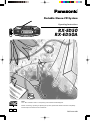 1
1
-
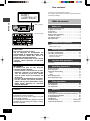 2
2
-
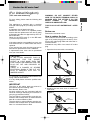 3
3
-
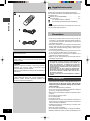 4
4
-
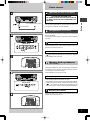 5
5
-
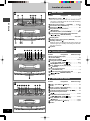 6
6
-
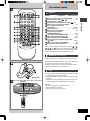 7
7
-
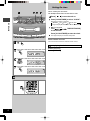 8
8
-
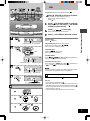 9
9
-
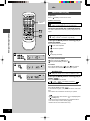 10
10
-
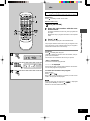 11
11
-
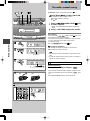 12
12
-
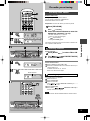 13
13
-
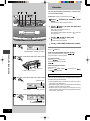 14
14
-
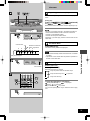 15
15
-
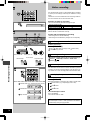 16
16
-
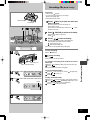 17
17
-
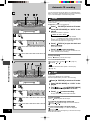 18
18
-
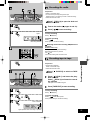 19
19
-
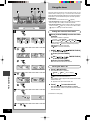 20
20
-
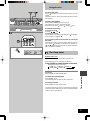 21
21
-
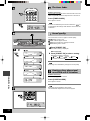 22
22
-
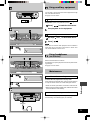 23
23
-
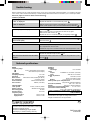 24
24
Panasonic RXED50A User manual
- Type
- User manual
Ask a question and I''ll find the answer in the document
Finding information in a document is now easier with AI
Related papers
-
Panasonic RX-ED50 User manual
-
Panasonic sc ak410 ag s Owner's manual
-
Panasonic SCAK210EE User manual
-
Panasonic sc ak 200 User manual
-
Panasonic SCAK210 User manual
-
Panasonic SAAK220 - MINI HES W/CD PLAYER Operating instructions
-
Panasonic sc ak 340 Owner's manual
-
Panasonic SCAK640 Owner's manual
-
Panasonic SB-WAK630 User manual
-
Panasonic SC-AK240 Owner's manual