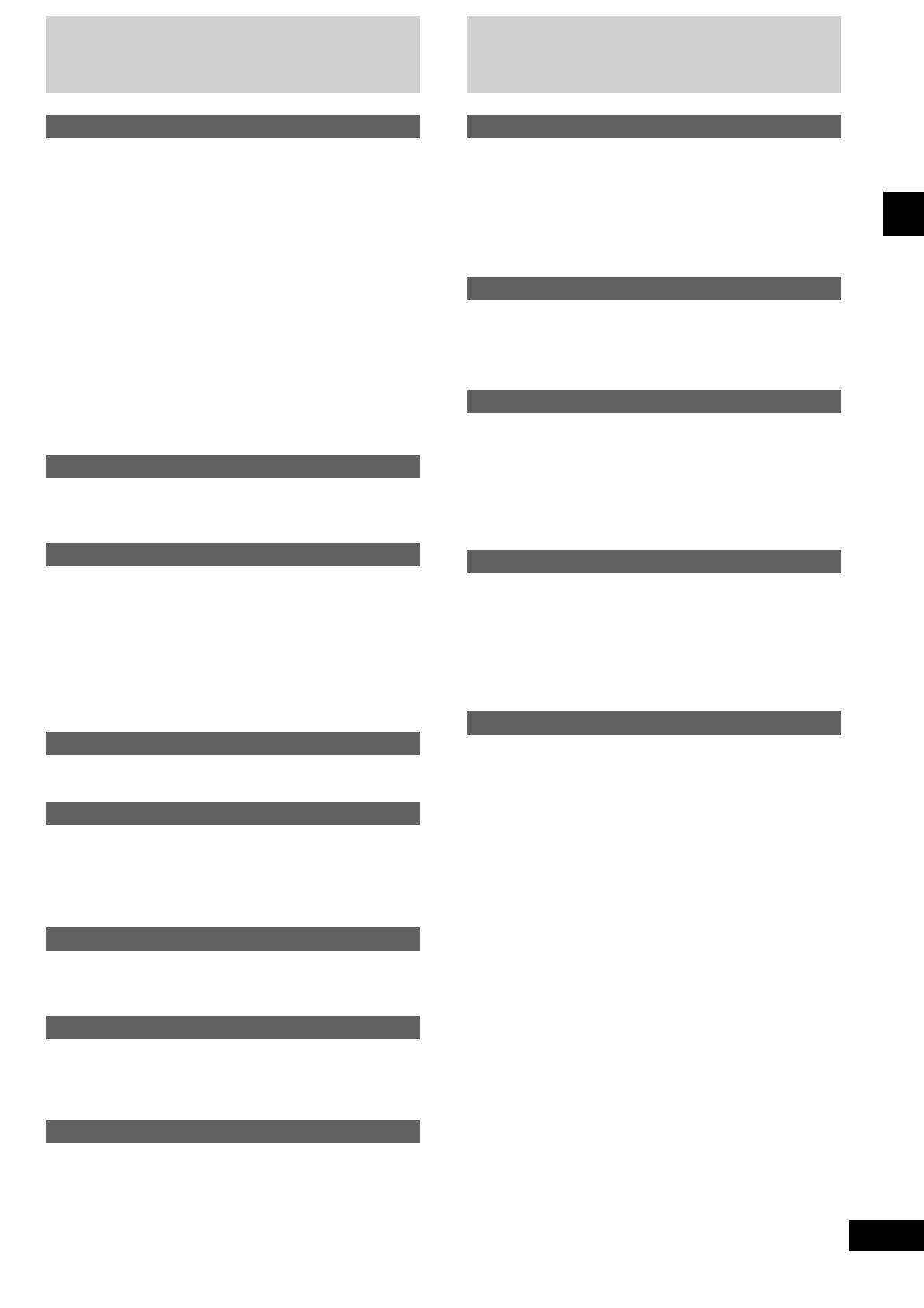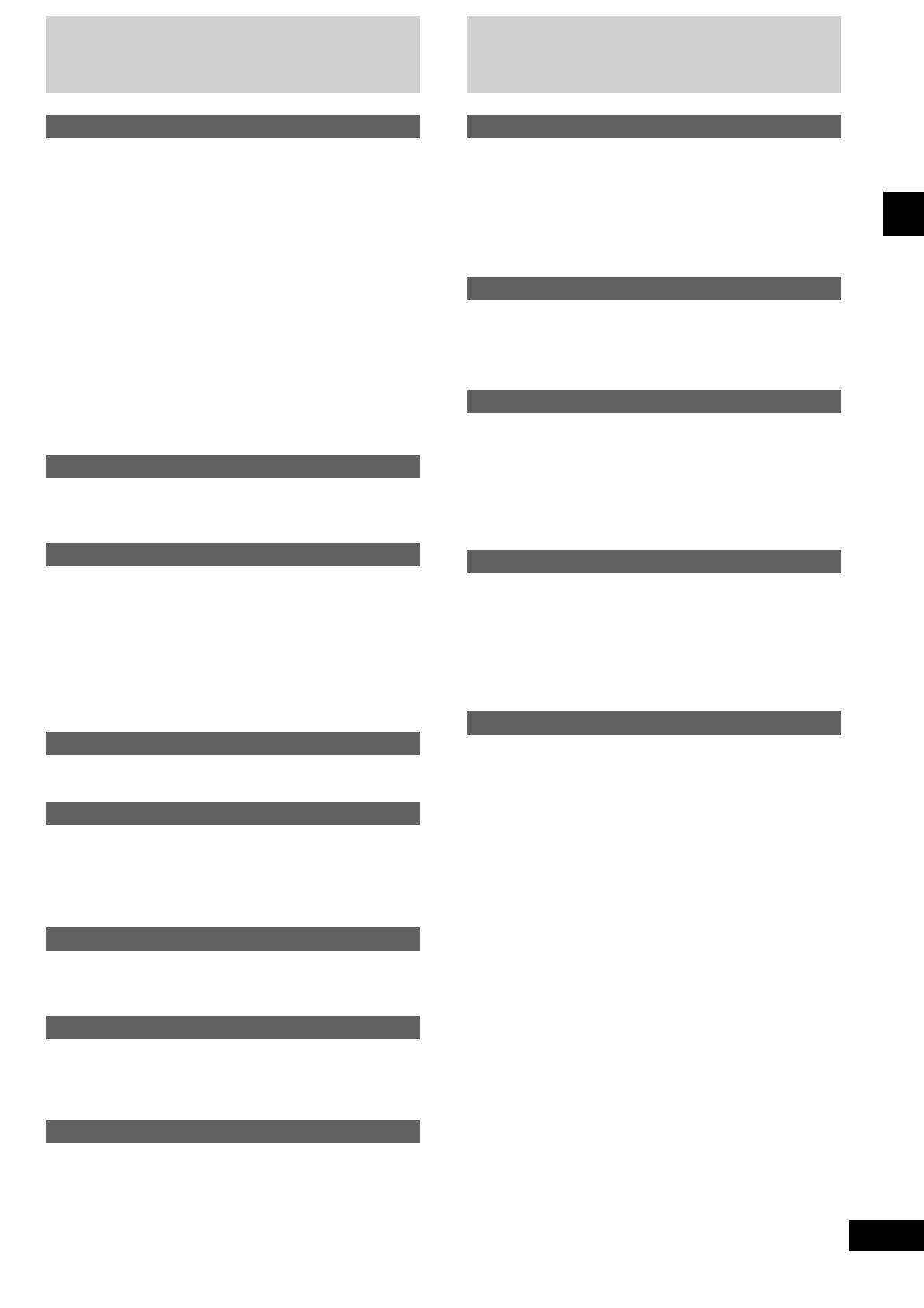
3
RQT6131
Before using
Table of contents
Safety precautions
Placement
Set the unit up on an even surface away from direct sunlight, high
temperatures, high humidity, and excessive vibration. These
conditions can damage the cabinet and other components, thereby
shortening the unit’s service life.
Place it at least 15 cm away from wall surfaces to avoid distortion
and unwanted acoustical effects.
Do not place heavy items on the unit.
Voltage
Do not use high voltage power sources. This can overload the unit
and cause a fire.
Do not use a DC power source. Check the source carefully when
setting the unit up on a ship or other place where DC is used.
AC mains lead protection
Ensure the AC mains lead is connected correctly and not damaged.
Poor connection and lead damage can cause fire or electric shock.
Do not pull, bend, or place heavy items on the lead.
Grasp the plug firmly when unplugging the lead. Pulling the AC
mains lead can cause electric shock.
Do not handle the plug with wet hands. This can cause electric
shock.
Foreign matter
Do not let metal objects fall inside the unit. This can cause electric
shock or malfunction.
Do not let liquids get into the unit. This can cause electric shock or
malfunction. If this occurs, immediately disconnect the unit from the
power supply and contact your dealer.
Do not spray insecticides onto or into the unit. They contain
flammable gases which can ignite if sprayed into the unit.
Service
Do not attempt to repair this unit by yourself. If sound is interrupted,
indicators fail to light, smoke appears, or any other problem that is not
covered in these instructions occurs, disconnect the AC mains lead
and contact your dealer or an authorized service center. Electric shock
or damage to the unit can occur if the unit is repaired, disassembled
or reconstructed by unqualified persons.
Extend operating life by disconnecting the unit from the power source
if it is not to be used for a long time.
Before using
Supplied accessories .............................................. 2
Safety precautions................................................... 3
Caution for AC Mains Lead..................................... 4
Concerning the remote control .............................. 5
Battery installation ........................................................... 5
Correct method of use .................................................... 5
Placement of speakers............................................ 5
Connections ............................................................. 6
Basic connections (for supplied accessories) .................. 6
Optional antenna connections ......................................... 7
External unit connection .................................................. 7
Front panel controls ................................................ 8
Turning the demo function off.............................. 10
Convenient functions ............................................ 10
Auto-off function.................................................... 11
Setting the time...................................................... 11
Radio operations
Listening to radio broadcasts............................... 12
Presetting radio broadcasts ................................. 13
Compact disc operations
Concerning compact discs ................................... 14
Listening to compact discs .................................. 15
Program play................................................................. 16
To listen to specific CDs and tracks (CD Play Mode
function) ........................................................................ 17
Direct access play ......................................................... 18
Repeat play................................................................... 18
CD display..................................................................... 18
Cassette deck operations
Listening to tapes.................................................. 19
Recording operations
Before recording (Deck 2 only) ............................ 20
Recording from compact discs ............................ 21
Recording from radio broadcasts ........................ 21
Tape-to-tape recording.......................................... 22
Sound quality operations
Using the built-in sound quality settings............. 22
Enhancing the sound quality................................ 22
Timer operations
Using the timers .................................................... 23
Using the play/record timer ........................................... 23
Using the sleep timer .................................................... 25
Reference
Using an external unit ........................................... 25
Troubleshooting guide .......................................... 26
Maintenance ........................................................... 26
Specifications ........................................................ 27