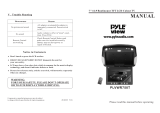Page is loading ...

Please read this manual carefully
before using this TV set and keep it
for future reference.
HLH15BB/15HL25S/HLE20BB/20AL25S
LCD TV
USER MANUAL

THIS SYMBOL INDICATES THAT HIGH VOLTAGE IS PRESENT
INSIDE. IT IS DANGEROUS TO MAKE ANY KIND OF CONTACT
WITH ANY INSIDE PART OF THIS PRODUCT.
WARNING : To reduce the risk of electric shock do not remove cover or back.
No user-serviceable parts inside refer service to qualified service personnel.
This equipment has been tested and found to comply with the limits for a Class B digital device,
pursuant to Part 15 of the FCC Rule. These limits are designed to provide reasonable protection
against harmful interference in a residential installation. This equipment generates, use and
can radiate radio frequency energy and, if not installed and used in accordance with the
instructions, may cause harmful interference to radio communications. However ,there is no
guarantee that interference with not occur in a particular installation. If this equipment does
cause harmful interference to radio or television reception, which can be determined by turning
the equipment off and on, the user is encourage to try to correct the interference by one or
more of the following measures:
*Reorient or relocate the receiving antenna.
*Increase the separation between the equipment and receiver.
*Connect the equipment into an outlet on a circuit different from that to which the receiver
is connected.
*Consult the dealer or an experienced radio/TV technician for help.
This device compiles with Part 15 of the FCC Rules. Operation is subject to the following
two conditions: (1) This device may be not cause harmful interference, and (2) this device
must accept any interference received, including interference that may cause undesired
operation.
FCC CAUTION:
To assure continued compliance and possible undesirable interference, the provided ferrite
cores must be used when connecting this plasma display to video equipment; and maintain
at least 40cm spacing to other peripheral device.
CANADIAN NOTICE:
This Class B digital apparatus compiles with Canadian ICES-003.
RISK ELECTRIC SHOOK
DO NOT OPEN
WARNING
Safety of operators has been taken into consideration at the design and manufacture
phase, but inappropriate operation may cause electric shock or fire. To prevent the product
from being damaged, the following rules should be observed for the installation, use and
maintenance of the product. Read the following safety instruction before starting the operation.
The User Manual uses the following symbols to ensure a safe operation and prevent
any damage to operators or properties:
THIS SYMBOL INDICATES THAT THERE ARE IMPORTANT
OPERATING AND MAINTENANCE INSTRUCTIONS IN THE
LITERATURE ACCOMPANYING THE APPLIANCE.
FCC STATEMENT
Warning

IMPORTANT SAFETY INSTRUCTIONS
Read all of the instructions before using this appliance. When using this
appliance, always exercise basic safety precautions, including the following:
1)Save these Instructions ---the safety and operating instructions should be
retained for future reference.
2)All warning on the appliance and in the operating instructions should be followed.
3)Cleaning --- Unplug from the wall outlet before cleaning. Do not use liquid
cleaners or aerosol cleaners. Use only dry cloth for cleaning.
4)Attachments ---do not use attachments not recommended by the manufacturer
as they may cause hazards.
5)Water and moisture -- do not place this product near water, for example, near a
bathtub, wash bowl, kitchen sink, laundry tub, in a wet basement, or near a
swimming pool.
6)Accessories ---do not place this unit on an unstable cart, stand, tripod, bracket,
or table. Use only with a cart, stand, tripod, bracket, or table recommend by the
manufacture, or sold with the unit.
7)Ventilation ---Slots and openings in the cabinets and the back or bottom are
provided for ventilation. These openings must not be blocked. In a built in
installation such a bookcase or rack do not install product unless proper ventilation
is provided.
8)Power Source ---this LCD TV should be operated only from the type of
power source indicated on the rating label. If you are not sure of the type of power
supply to your home, consult your appliance dealer or local power company.
9)Do not defeat the safety purpose of the polarized or grounding-type plug. A
polarized plug has two blades with one wider than the other. A grounding type plug
has two blades and a third grounding prong. The wide blade or the third prong are
provided for your safety. If the provided plug does not fit into your outlet, consult an
electrician for replacement of the obsolete outlet. To prevent electric shock, ensure
the grounding pin on the AC cord power plug is securely connected.
10)Power cord protection ---Power supply cords should be routed so that they are
not likely to be walked on or pinched by items placed upon or against them. Pay
particular attention to cords or plugs, convenience receptacle, and the point where
they exit from the appliance.
11)Lighting precaution ---for added protection for this product during a lighting
storm or when it is left unattended for long period of time, unplug it from the wall
outlet and disconnect the antenna or cable system. This will prevent damage to the
product due to lighting and power line surges.
12)Never push objects of any kind into this product through openings as they may
touch dangerous voltage point or short out parts that could result in a fire or electric
shock. Avoid spilling liquid of any kind on the product.
13)Servicing ---do not attempt to service the product by yourself, as opening or
removing covers may expose you to dangerous voltage or other hazards. Refer all
servicing to authorized service personnel.
14)Unplug this unit from the wall outlet and refer servicing to qualified service
personnel under the following conditions:
a. When the power supply cord or plug is damaged or frayed.
Safety Instructions

b.If liquid has been spilled, or objects have been fallen into the unit.
c.If the unit has been exposed to rain or water.
d.If the unit does not operate normally by following the operating instructions.
Adjust only those controls that are covered by the operating instructions, as
improper adjustment of other controls may result in damage and will often
require extensive work by a qualified technician to restore the unit to its normal
operation.
e.If the unit has been dropped or damaged in any way.
f.When the unit exhibits a distinct change in performance; this indicates a need
for service.
15)Heat --- The product should be situated away heat source such as radiators, heat
registers, stoves, or other products (Including amplifiers) that product heat.
16)Overloading ---Do not overload wall outlets and extension cord as this can result
in a risk of fire or electric shock.
SAVE THESE INSTRUCTIONS
Thank you for using our Haier product. This easy-to-use manual will guide you in
getting the best use of your product. Remember to record the model and serial
number. They are on label in back of the unit.
Model number
serial number
Date of purchase
Staple your receipt to your manual. You will need it to obtain warranty service.
Safety Instructions

To users:
Thank you for our LCD-TV. purchasing
CONTENT
Front Panel Controls..................................................................................
Connection Options...................................................................................
Remote Control Key Functions...................................................................
Remote Control ..................................................................................
Installing Batteries..................................................................................
Connection Instructions.............................................................................
Grounding..............................................................................................
External equipment Connections..............................................................
Antenna Connection.............................................................................
PC Setup.............................................................................................
VCR Setup...........................................................................................
Cable TV Setup....................................................................................
External AV Source Setup......................................................................
Basic Operating Instructions.......................................................................
Turn on the LCD-TV.................................................................................
Audio Control..........................................................................................
Mute......................................................................................................
Select the TV Channel You Want...............................................................
Picture Mode...........................................................................................
Program Scan.........................................................................................
Sleep......................................................................................................
Menu Operations.......................................................................................
Picture Menu Options...............................................................................
Picture Menu Options Continued...............................................................
Sound Menu Options................................................................................
Sound Menu Options Continued................................................................
Function Menu Options.............................................................................
Function Menu Options Continued.............................................................
Adjust Menu Options................................................................................
Tuning Menu Options..............................................................................
Tuning Menu Options Continued..............................................................
Parental Menu Options.............................................................................
Parental Menu Options Continued.............................................................
Troubleshooting Guide...............................................................................
Specifications...........................................................................................
Warranty ..................................................................................................
2
3
4
5
5
6
6
6
6
7
8
9
9
10
10
10
10
11
11
11
11
12
12
13
13
14
15
16
16
17
18
18
19-21
22
23
24
Before connecting the LCD-TV and turning on the power, please
read this book carefully. Please keep this book for later use.
If the unit is disabled by an electrostatic discharge, please turn
the power to the unit and turn it back on to reset.
off

Front Panel Controls
Control Panel Function
1.TV/AV PC/COMPONENT/AV/SV/TV
2. MENU Press to select the main menu
3. VOL-(V-) Volume down / Left orientation to adjust the item in the OSD
VOL+ (V+) Volume up / Right orientation to adjust the item/Press to enter
4. CH-(P-) TV channel down / to select the item in the menu
CH+(P+) TV channel up / to select the item in the menu
5. Power supply switch
6. Power indicator
Illuminates red in standby mode, illuminates green when the display is
turned on
7.Remote Sensor
Selects the input signals:
Receives the signals from the remote control
TV/AV MENU VOL- VOL+ CH- CH+ POWER
1 2 3 4 5
6
7
2 3 14
5
2 3 14
67
567
HLH15BB
HLE20BB
15HL25S/20AL25S

AV /S-VIDEO/COMPONENT Audio Input
Connect audio
output from an external
device to these jacks
D-SUB Input
Connect to the VGA
15PIN analog output
connector of the PC
display card for PC
display purpose
S-Video Input
Connect S-Video out
from an S-Video device
to the jacks.
Antenna Input
Connect cable or
antenna signals to
the TV, either direc-
tly or through your
cable box.
Connection Options
Earphone port
PC Audio Input
Connect the PC output
connector from a PC to
the audio input port
(The figure is just for referrence, please see actual unit. )
DVD/DTV Input
Connect a component
device to these jacks
ANT IN
S-VIDEO
D-SUB IN
PC AUDIO IN
AUDIO IN
R
L
VIDEO IN
V
Pb
Pr Y
COMPONENT IN
Video Input
Connect video
output from an external
device to this jack
DC IN
DC Power Cord Socket
This TV operates on DC
power. The voltage is
indicated on the specifications
page. Never attempt to
operate the TV on ac power

Remote Control Key Functions
When using the remote control, aim it towards the remote sensor on the TV
2.
Power supply switch
9. MENU
To display/exit the main menu
11. CH+/CH-
TV channel up/down or select the item of the menu
12. VOL+
Volume up / to select the main menu/ to adjust the item/ to
enter the submenu.
VOL-
Volume down / to select the main menu/ to adjust the item
6. 0-9
TV channel number select
3. RECALL
Quick TV channel switch(return to the last channel)
10. TV/AV
Select PC/COMPONENT/AV/SV/TV
7. MTS/SAP
Select MONO,STEREO, SAP in NTSC system
1. MUTE
MUTE
8. P.STD
Select picture mode: PERSONAL/STANDARD/MILD/FRESH
5. DISPLAY
Display current input signal information
4. EXIT
Menu exit
Illustration of the keys on the remote control:
MUTE
RECALL DISPLAY EXIT
1 2 3
4 5 6
7 8 9
MTS/SAP P.STD
MENU TV/AV
CH+
CH-
VOL
-
VOL
+
CCD SLEEP SCAN
0
1 2
3 4
5
6
7 8
9 10
11
12
13 14
15
13. CCD
Closed caption on/off
14. SCAN
Channel scan
15. SLEEP
TV sleep button

Remote Control
Installing Batteries
1.Slide open the cover of the battery compartment on the back of the remote
control.
2.Load two batteries in the compartment. (plus and minus poles to
respective mark)
3.Replace the cover of the battery compartment.
AAA alkaline
Precautions
Make sure that there is no
obstacle between the remote
controller and television set.
As strong light may interfere with the
signals, change your position to
operate the remote control if
the television cannot be turned
on or off as expected.
Keep the remote control
away from heat sources or
humid areas to ensure
effective performance of
the remote.
Make sure that two AA 1.5V alkaline
batteries are loaded. The batteries
must be of the same type, must be
inserted properly, and must not be
rechargeable.
+
-

Connection Instructions
Ensure that you connect the grounding / earth wire to prevent possible
electric shock. If grounding methods are not possible, have a qualified
electrician install a separate circuit breaker. Do not try to ground the
unit by connecting it to telephone wires, lightening rods, or gas pipes.
Grounding
External Equipment Connections
Antenna Connection
- Antenna or Cable Service with a Cable Box Connections
- For optimum picture quality, adjust antenna direction if needed.
Multi-family Dwellings/Apartments
(Connect to wall antenna socket)
wall antenna
socket
VHF antenna
UHF antenna
outdoor
antenna
Single-family Dwellings /Houses
(Connect to wall jack for outdoor antenna)
Bronze Wire
Be careful not to bend the bronze
wire when connecting the antenna.
Bronze Wire
Turn clockwise to tighten.
RF coaxial wire (75 ohm)
To improve picture quality in a poor
signal area, purchase and install a
signal amplifier.
If the antenna needs to be split for two
TV s, install a 2-Way Signal Splitter
in the connections.
If the antenna is not installed properly,
contact your dealer for assistance.
NOTE: Cables shown are not included with the TV
Note:The connection instructions just take model L1510A for example, there may be some
difference from model L2310A.

Connection Instructions
You can use your LCD-TV as a monitor for your personal computer using a VGA
cable (not supplied).
PC Setup
Connection and use steps:
1.Read the user guide supplied with
your computer and ensure that it has
a VGA connector;
2.Make sure that the power of the LCD
-TV and the PC are off;
3.Connect a D type 15-pin VGA interface
cable ( not supplied ) to the VGA video
interface connector on the PC. Then
connect the other end to the VGA video
interface connector on the back of the
LCD-TV.Tighten the screws on the VGA
connectors once they are firmly
connected;
4.Turn on the power of the LCD-TV first ,
and then turn on the power of the PC;
5.Press the TV/AV button to set the video
input mode of the LCD-TV to PC-RGB;
6.Check the image on your TV. There may be noise associated with the resolution,
vertical pattern, contrast or brightness in PC mode. If noise is present, change
the PC mode to another resolution, change the refresh rate to another rate or
adjust the brightness and contrast on the menu until the picture is clear. If the
refresh rate of the PC graphic card can not be changed,change the PC graphic
card or consult the manufacturer of the PC graphic card.
D-SUB IN

V
IN
Connection Instructions
VCR Setup
Connection and use steps:
1.Read the user guide supplied with your AV devices and ensure that it has
Composite or S-Video connectors;
2.Make sure that the power of the LCD-TV and the AV device are off;
.Turn on the power of the LCD-TV first ;
and then turn on the power of the AV
device;
4.Press the TV/AV button to set the video
input mode of the LCD-TV to S-VIDEO
mode or AV mode.
Connection Option 1
Set VCR output switch to 3 or 4 and then
tune TV to the same channel number.
Connection Option 2
1. Connect the audio and video cables from
the VCR's output jacks to the TV input jacks,
as shown in the figure.
When connecting the TV to VCR, match
the jack colors (Video = yellow, Audio
Left = white,and Audio Right = red).
If you connect an S-VIDEO output from
VCR to the S-VIDEO input, the picture
quality is improved; compared to conne-
cting a regular VCR to the Video input.
2. Insert a video tape into the VCR and press
PLAY on the VCR. (Refer to the VCR owner s
manual.)
3
- To avoid picture noise (interference), leave an adequate distance between the
VCR and TV
.
VCR
1
2

V
IN
V
IN
Connection Instructions
Cable TV Setup
- After subscribing to a cable TV service from a local provider you can watch cable
TV programming. The TV cannot display TV programming unless a TV tuner
device or cable TV converter box is connected to the TV.
- For further information regarding cable TV service, contact your local cable TV
service provider(s).
Connection Option 1
1. Select 3 or 4 with channel switch on cable
box.
2. Tune the TV channel to the same selected
output channel on cable box.
3. Select channels at the cable box or with
the cable box remote control.
Connection Option 2
1. Connect the audio and video cables from
the Cable Box's output jacks to the TV
input jacks, as shown in the figure.When
connecting the TV to a Cable Box, match
the jack colors
(Video = yellow, Audio Left = white, and
Audio Right = red).
2. Select the input source by using the TV/AV
button on the remote control.
3. Select your desired channel with the
remote control for cable box.
External AV Source Setup
How to connect
Connect the audio and video cables from
the external equipment's output jacks to the
TV input jacks, as shown in the figure.
When connecting the TV to external equip-
ment, match the jack colors (Video = yellow,
Audio Left = white, and Audio Right = red).
How to use
1. Select the input source by using the TV/AV
button on the remote control.
2. Operate the corresponding external equi-
pment. Refer to external equipment ope-
rating guide.

Basic Operating Instructions
Turn on the LCD-TV
When the POWER button is pressed and the LCD-TV
is turned on, the indicator light on the front of the LCD-TV
changes from red to green. When the LCD-TV is turned off
using the power button, the LCD-TV will go into standby
mode and the indicator light turns red.
Note:
The display of the input mode
will disappear in 3 seconds.
PC
COMPONENT
AV
SV
Switch Among Different Inputs: TV / PC / COMPONENT / AV / SV
Each time you press the TV/AV button, TV, PC, COMPONENT, AV, SV,
will appear on the screen in order.
Audio Control
1.Press the VOL+ button to increase the volume. A number will appear
on screen indicating the volume level.
2.Press the VOL- button to decrease the volume. A number will appear
on screen indicating the volume level.
Mute
1.Press the MUTE button to mute the sound temporarily. A mute icon
appears on the screen.
2.Press the MUTE button or VOL+/VOL- again to restore the sound.
The mute icon disappears.
TV
MUTE
RECALL DISPLAY EXIT
1 2 3
4 5 6
7 8 9
MTS/SAP P.STD
MENU TV/AV
CH+
CH-
VOL
-
VOL
+
CCD SLEEP SCAN
0
30

Basic Operating Instructions
Select the TV Channel You Want
You can use the number keys on the remote control to directly select TV
channels.
The LCD-TV can store up to channels , and you can press the keys on the
remote control or on the panel to make a selection.
181
Program Scan
Press SCAN button to scan through all the memorized TV channels. The scan
will pause for about 2 seconds on each channel .
If you want to stop the function during auto scanning, simply press the SCAN
button again .
Picture Mode
Press P.STD button on the remote control for menu display . For desired mode as
follows:
PERSONAL STANDARD MILD FRESH
Sleep
Press SLEEP button to set the time : SLEEP 240-SLEEP 180-SLEEP 120
-SLEEP 90-SLEEP 60-SLEEP 45-SLEEP 30-SLEEP 15-OFF
This feature allows you to turn off the television after a pre-selected
minutesnumber of

Menu Operations
Picture Menu Options
1. Press MENU button to display the main menu, and VOL+/VOL-to select the
main menu .
2. Press CH+/CH- to scroll through the parameters
3. Press VOL+/VOL- buttons to make changes to the parameters
4. Press the EXIT button to exit the menu
* In this manual, the OSD (On Screen Display) may be different from your TV s
because it is just an example to
Press TV/AV to select the input source, and the menu is
different .
illustrate the TV operation.
for each source
Picture quality can be adjusted for any input separately .
The picture quality on the screen can be adjusted as follows:
1. Press MENU button and VOL+/VOL- until the following menu appears
on the screen.
PC/COMPONENT MENU
TV/AV/SV MENU
PICTURE
BRIGHTNESS
CONTRAST
SHARPNESS
COLOR
HUE
PICTURE
BRIGHTNESS
CONTRAST
SHARPNESS
COLOR TEMP
30
Note: Symbols on top of the menu in this manual may be different from the actual set
30
30
2
COOL
50
50
2
50
50
Only available in NTSC system
No available in component

Menu Operations
2. Press CH+/CH- button to enter the picture menu and to go up and down to
select the desired option .
3.Press VOL+/VOL- button to increase and decrease the level to adjust the
selected option to your preference .
4. Repeat step 2 and step 3 until desired picture quality has been achieved .
Function:
BRIGHTNESS :Adjust the brightness of the picture . By increasing the level, it
will add more light to dark parts of the picture and by decreasing the level ,it will
add more dark to light parts of the picture.
CONTRAST : Adjust the contrast of the picture . The higher as
the number increase.
SHARPNESS : Adjust the amount of the detail enhancement , the image
sharpness rises as the number increases (By increasing the level, it will show
cleaner and clearer images and by decreasing the level, it will make picture
smoother).
COLOR : Press VOL+/VOL- to adjust the color
HUE : Adjust the tone of the picture . Appear and be adjusted only under NTSC
mode
COLOR TEMP : Press to select the color temperature from
contrast becomes
WARM/COOL .
Picture Menu Options continued
Sound Menu Options
Sound can be adjusted for any input as follows:
1. Press MENU and VOL+/VOL- button until the following menu appears on
the screen
VOLUME
BALANCE
BASS
TREBLE
AUDIO MODE
AVL
SOUND
50
50
50
50
VOICE
OFF

Menu Operations
Sound Menu Options continued
You can adjust sound options to the levels you prefer.
2. Press CH+/CH- button to enter the audio menu and to go up and down to
select the desired option .
3.Press VOL+/VOL- button to increase and decrease the level to adjust the
selected option to your preference .
4. Repeat step 2 and step 3 until desired sound quality has been achieved ..
Function :
VOLUME : Adjust the volume of your TV
BALANCE : Adjust the balance of the audio output from left to right . When
indication value of balance increases toward +50 , sound of the left speaker
becomes weaker . When indication value of balance decreases toward -50 ,
sound of the right speaker become weaker .
BASS : Adjust the bass of the sound . Can only be adjust under PERSONAL mode .
TREBLE : Adjust the treble of the sound . Can only be adjust under PERSONAL
mode .
AUDIO MODE : Press VOL+/VOL- to select among PERSONAL, VOICE, MUSIC
and THEATRE .
AVL:
Automatic Volume Limit Control reduces the effect of high volumes by
the limiting the same volume to all channels .

Menu Operations
Function Menu Options
Menu Language Selection:
The menus can be shown on the screen in the selected language. First select
your language.
1. Press MENU button and VOL+/VOL- until the following menu appears
on the screen.
2. Press CH+/CH- button to enter the function menu and to go up and down to
select the desired option .
3.Press VOL+/VOL- button to increase and decrease the level to adjust the
selected option to your preference .
4.
Functions:
1. INPUT SOURCE : Display current mode . There are PC, COMPONENT ,
AV , SV ,TV to display .
2. LANGUAGE : Press VOL+/VOL- to select the OSD language.
3. CC MODE :Press VOL+/VOL-buttons to select the Closed Caption options.
Closed Captioning helps the hearing impaired with the broadcast program,
as well as helping children learn how to read. A built in decoder displays the
audio portion of a program as text on the screen when this option is selected.
OFF: When OFF is displayed on CC MODE is turned off.
CC1: When CC1 on TV means CC MODE is turned on.
CC2 to CC4: For other modes of video related broadcast information.
TT1: For program guide and other information displayed by broadcasters.
(This blocks a large portion of the picture on your screen).
TT2 to TT4 :For other modes of information displayed by broadcasters.
(This blocks a large portion of the picture on your screen).
Repeat step 2 and step 3 until desired settings have been achieved .
TV, it means
is displayed
IMPORTANT: Closed captioning availability entirely depends on broadcasters
supplying the signal. Therefore, closed captioning might not always be
available and language availability will differ by broadcast.
INPUT SOURCE TV
LANGUAGE ENGLISH
CC MODE ON
BLUE SCREEN ON
RESET
FUNCTION

Menu Operations
Function Menu Options Continued
Note: Select CC1 for full translation of the primary language such as English in
your area. Select CC2 for secondary language translation such as French or
any other language that may be broadcast in your area.
4.BLUE SCREEN: Press VOL+/VOL- to select ON or OFF.
5. RESET : Press VOL+ to reset some settings to the factory default .
To set On, the screen
will be in blue screen after 3 seconds if there is no signal.
Adjust Menu Options
1. Press MENU and VOL+/VOL- button until the following menu appears on the
screen
ADJUST
AUTO CONFIG
PHASE
CLOCK
H POSITION
V POSITION
Note: This menu is only appears in PC mode .
2. Press CH+/CH- button to enter the adjust menu and to go up and down to
select the desired option .
3.Press VOL+/VOL- button to increase and decrease the level to adjust the
selected option to your preference .
4. Repeat step 2 and step 3 until desired quality has been achieved ..
Functions:
AUTO CONFIG : Is opted for adjustment of picture location frequency and phase
parameters .
PHASE : Removes any horizontal distortion and clears or sharpness the displayed
characters .
CLOCK : Adjust the TFT-LCD to match the PC input source
H-POSITION : Picture horizontal position adjust
V-POSITION : Picture vertical position adjust .
0
50
50
50
/