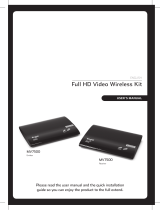1
DC IN 5V
HDMI OUT
HDMI OUT
1
2
DC 5V
Connect
1 Connect video source to the transmitter using the HDMI cable
Connect one end of the HDMI cable (included) to the HDMI connector of the •
transmitter.
2 Connect the video source to the transmitter using the component cables
Connect one end of the RCA (green, blue and red) cables to the Y/Pb/Pr IN •
connectors of the transmitter. Connect the other end of the RCA cables to the
corresponding Y/Pb/Pr OUT connectors of your HD devices.
Connect one end of the set of audio cables to the AUDIO L/R IN connectors •
of the transmitter. Connect the other end to the corresponding AUDIO L/R
OUT connectors of your HD devices.
3 Connect the power adaptor to the transmitter
Connect one end of the power adapter (included) to the DC IN connector •
of the transmitter. Connect the other end of the power adaptor to a power
socket.
The power LED indicator lights up in solid red. »
The HDMI devices and analog devices with the component and stereo RCA start connecting. »
1 Connect the receiver with an additional HDMI cable (not included):
Connect one end of the HDMI cable to the receiver. •
Connect the other end to the HDMI OUT connector of your HDTV. •
2 Connect the power adaptor to the receiver:
Connect one end of the power adapter (included) to the DC IN connector of •
the receiver.
Connect the other end of the power adaptor to a power socket. •
Connect the transmitter to your HD devices
Transmitter Receiver
Connect the receiver to your HDTV set