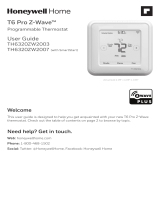Page is loading ...

1
For HVAC related
issues, contact your
servicing dealer
Î NOTE: A 24 Volt common and hot wire MUST be
connected to the 7CONT624A for operation.
Touchscreen
Comfort Control
Model 7CONT624AS42DA
User Guide and Installation Instructions
11-HD12D1-2
Contents
User Guide
Features .......................................................................................................................................................................... 2
Operation .........................................................................................................................................................................3
User Settings ...................................................................................................................................................................4
Scheduling .......................................................................................................................................................................5
Enrolling into “Z-Wave” Network ........................................................................................8
About ...............................................................................................................................................................................9
Clean Screen ..................................................................................................................................................................9
Installer’s Guide
Product Specications ..................................................................................................................................................10
Installation and Wiring ...................................................................................................................................................10
Physical Location ..........................................................................................................................................................10
Field Wiring Diagrams ...................................................................................................................................................12
Optional Remote Temperature Sensors Installation .....................................................................................................29
Installer’s Setup .............................................................................................................................................................30
Test Mode ......................................................................................................................................................................33
Restore Defaults ............................................................................................................................................................33
Troubleshooting .............................................................................................................................................................34
Limited Warranty ............................................................................................................................................................36
FCC/IC Notice ................................................................................................................................................................38

2
User Guide
Features
TCONT624AS42DA Features
• 24v,Z-Wavecomfortcontrol
• Remoteaccessviasmartphone,tablet,orP.C.(requiresH0RQLWRU
TM
PRELOH$SS).
• Interactive4.3”black&whitetouchscreen
•
7Dayprogrammable,4schedules/day
• BuiltinhumiditysensorwithRHdisplay
• Filter,maintenance,humidierservicereminders
• Remotetemperaturesensingoption(1indoor/1outdoor)
• Auxiliary&compressorheatlockouts
• Dehumidication(overcooling)
• Enhanceddehumidication(cooling)
• Adjustablevariablespeedfansettings(pwm)
• EnergySavingsMode(ESM)
• Screenlockandguestlock
• Upgradablermware
• Servicetestmodes

3
The model TCONT624AS42DAA Comfort Control provides typical operation of a forced air heating and cooling HVAC system. The TCONT624
comfort control also features a Z-Wave™ module for remote control.
Normally, the Comfort Control displays the Home Screen as shown above.
Item Description Notes
Clock Display The current time is displayed in the upper left corner
of the main screen. The time will blink when the clock
has not been set.
See TIME/DATE for more information.
The clock will be updated by the eMonitor.
Dynamic Labels and Func-
tion Control Buttons
The buttons are dened by the dynamic labels in each
button. As you navigate through menus, the labels for
the buttons will change.
Setpoint Display and Set-
point Up/Down Buttons
The current heat or cool setpoint is displayed. These
setpoints may be set at https://emonitor.us
or by pressing the Set- point Up/Down buttons.
Pressing the setpoint button changes the setpoint
screen. The current mode is display at the top of the
screen. Adjust the setpoint by pressing the up or
down arrows. To change setpoint mode, press the
MODE button.
The setpoints will push each other if they are adjusted
to within the minimum heat/cool separation setting.
This is normally 3 degrees.
Temperature Display The Comfort Control displays the current temperature
as sensed by the internal temperature sensor.
The internal temperature sensor can be adjusted as
necessary.
Menu Button Button used to access other Comfort Control menus Other Comfort Control menus can be accessed by
pressing the MENU button.
System Mode Button Button used to change the system mode Off: System off
Heating: Heating only
Cooling: Cooling only
Auto: Heating/Cooling as necessary
EM Heat: Indoor Heat only
Fan Mode Button Button used to change the fan mode: Auto: Fan on when cooling/heating is necessary
On: Fan constantly on
Circ: Fan on for a user-selected number of minutes
per hour.
Schedule Mode Button Button used to change the schedule mode: Hold: System maintains the current temperature set-
points. Schedules are disregarded.
Run: Run the system schedule
Energy Saving Mode (ESM): Temperature setpoints in
ESM Setpoints are maintained.
Operation
User Guide
PM
Fan
Cooling
Menu
Sched Mode
Hold
Cool
Auto
F
:

4
User Guide
Thermostat
Setting Range Description
Temperature Scale [Fahrenheit], Celsius Select the temperature display scale
Cooling RH Setpoint 30% - 60% [50%] Select the desired indoor relative humidity during cooling mode. Dehu-
midication must be enabled in the Installer Settings for this option to be
available.
Smart Continuous Fan Yes, [No] If yes is selected, continuous fan mode is disabled when indoor humidity
exceeds the Cooling RH Setpoint
Continuous Fan Airow 35% - 100% [50%] Select the desired fan speed when the Fan Mode selected is Continuous
(variable speed blower required)
Fan Circulate On Time 1 - 59 minutes, [Off] Select the desired amount of time the fan will cycle per hour when the Fan
Mode selected is Circ
Local Schedule Enable [Yes], No Select whether scheduling will be enabled or disabled
Max Heat Setpoint 55 - [90] Degrees Select the highest heating setpoint allowed
Min Cooling Setpoint [60] - 99 Degrees Select the lowest cooling setpoint allowed
H/C Delta [3] - 15 Degrees Select the minimum deadband between Heating and Cooling setpoints
Once all selections have been made, press the Done button to exit and return to Menu. Press Next to navigate to the next setting.
Energy Savings Mode
Setting Range Description
ESM Heat Setpoint 55 - 90 degrees [62] Select the desired Heating Setpoint when ESM (Energy Savings Mode) is
selected
ESM Cooling Setpoint 60 - 99 Degrees [85] Select the desired Cooling Setpoint when ESM (Energy Savings Mode) is
selected
Once all selections have been made, press the Done button to exit and return to Menu. Press Next to navigate to the next setting.
Display
Setting Range Description
Screen Timeout [0] - 90 Seconds Select how long after the last button press before the screen timeouts to a
minimized screen
Backlight Timeout 0 - 90 Seconds [20] Select how long after the last button press before the backlight dims
Backlight On Percent 0 - [100] Percent Select the screen brightness when the backlight is lit
Backlight Off Percent [0] - 100 Percent Select the screen brightness when the backlight timeout expires
Buzzer Enable [Yes], No Select whether button presses are audible
Security [Unlocked], Display Lock, Guest
Access
Select security level
• Unlocked - Enables selection of all menus and settings
• Display Lock - Disables selection of all menus and settings
• Guest Access - Disables selection of all menus and settings except the
following: Raise or lower heating or cooling setpoint +/- 5 degrees and
change system mode
Note: When Display Lock or Guest Lock is selected a lock icon will appear
next to the up arrow.
Note: To disable Display Lock or Guest Access, press and hold the up
and down arrows until the lock icon disappears.
Once all selections have been made, press the Done button to exit and return to Menu. Press Next to navigate to the next setting.
User Settings allow the user to customize various settings on the 624 control. To access User Settings simply press
the Menu button once and “User Settings” will be displayed. To enter the User Settings menu, press the Select button,
then use the Next button to navigate through the options below. The default setting will be shown in brackets. After
each selection press the Done button to save changes.
User Settings

5
User Guide
User Settings allow the user to customize various settings on the 624 control. To access User Settings simply press
the Menu button once and “User Settings” will be displayed. To enter the User Settings menu, press the Select button,
then use the Next button to navigate through the options below. The default setting will be shown in brackets. After
each selection press the Done button to save changes.
User Settings Continued
Scheduling
Scheduling
Time Schedule Name Heat Temperature Setting Cool Temperature Setting
6:00 AM Wake 70 F 78 F
8:00 AM Day 62 F 85 F
6:00 PM Evening 70 F 78 F
10:00 PM Night 62 F 78 F
The schedule may be changed locally at the control with the Edit Schedule menu. You can also schedule the Thermostat at
https://emonitor.us With the eMonitor you can establish your own time period names (they will not display locally) and more than 4
time periods. The eMonitor will override this default schedule.
Schedule Setup Procedure
The 624 comfort control is preset at the factory with a 7 Day energy savings schedule. Each day of the week is pre-programmed with the
following schedule:
Time/Date
Setting Range Description
Hour 1 - 12 am, 1 - 12 pm Select the current hour of day
Minutes 0 - 59 Select current minute of day
Day of Week Sun - Sat Select current day of week
Year 2013 - 2113 Select current year
Month Jan - Dec Select current month of year
Date 1 - 31 Select current day of month
Once all selections have been made, press the Done button to exit and return to Menu. Press Next to navigate to the next setting.
Reminders
Setting Range Description
Filtration Enable Yes, [No] Selecting yes, enables the Filter Reminder feature
Filter Period [Monthly], Quarterly, Semi-Annu-
ally, Annually
Select how often the reminder will be displayed
Filter Start Month [Jan] - Dec Select the Filter Reminder start month
System Maint Enable Yes, [No] Selecting yes, enables the System Maintenance Reminder feature
First Maint Month Jan - Dec Select the rst System Maintenance month
Second Maint Month Jan - Dec Select the second System Maintenance month
Once all selections have been made, press the Done button to exit and return to Menu. Press Next to navigate to the next setting.

6
Scheduling
Edit Schedule
Button Press Menu Displayed What Needs to Be Done?
Press Menu from Home
screen
USER SETTINGS
Press Next SCHEDULE
Press Select EDIT SCHEDULE
Press Select SELECT DAY Continue to press “Next” until the day of week to edit is displayed.
Press Select SET TIME Set the start time for each of four periods for the day displayed. Use the Up/Down
buttons to set the start time for the period displayed. Wake is the default period.
Pressing the “Next” button three times cycles through the period displayed (Wake,
Day, Evening and Night).*
Press Next HEAT SETPOINT Use the Up/Down arrows to set the Heat set point for the period displayed
Press Next COOL SETPOINT Use the Up/Down arrows to set the Heat set point for the period displayed
Press Next Continue pressing Next and using up/down arrows until all Heat & Cool set points
are set for the day displayed. After editing a start time or editing the set point
temperature for one or more periods press “Done” to save edits. If “Done” is not
pressed edits will not be saved.
After Pressing Done Copy Schedule is dis-
played at the top of the
screen. Yes
and No buttons are dis-
played on the right side of
the screen.
Press yes to copy or no to return to Edit Schedule menu.
Press Yes to Copy COPY “_ _ _” To is
displayed at the top of the
screen. Yes and
No buttons are displayed
on the right side of the
screen.
Pressing Yes will copy the day displayed to the next day in the week. If Yes is
pressed ve more times the scheduled will be copied to the remaining 5 days in
the week. To skip over a day and avoid copying the schedule to that day press No.
Press Done** EDIT SCHEDULE
menu is displayed
To return to the Home Screen press “Done” one more time.
Press Done** Home Screen is displayed
The schedule may be changed locally at the control with the Edit Schedule menu. You can also make temporary changes at
https://emonitor.us or with the eMonitor mobile apps.
Edit Schedule (Local)
Press the following button sequence to edit or create an entirely new daily schedule.
User Guide
*Note: You must assign Wake to the earliest time period of the day. If you normally close after midnight--for example 1am--then the period beginning at 1 am
must be treated as the Wake period. This limitation is not there if you set the program at https://emonitor.us.
**Note: For a new schedule to be accepted, you must press Done at least twice. If you hit Back, the schedule will not be saved and will default back
to what it was before.

7
Scheduling
Copying Schedules
Button Press Menu Displayed What Needs to Be Done?
Menu
Next USER SETTINGS screen
Select EDIT SCHEDULE screen
Next COPY SCHEDULE screen
Select COPY FROM screen (Mon) Defaults to Monday
Next Advances to next day
Back Goes back to previous day
Select Copy To screen Select the day to copy to by pressing on Yes or No buttons until the copy to day
is selected.
Press Done COPY SCHEDULE Continue copying one days schedule at a time to another or Press Done until
the Home Screen Appears
Press Done SCHEDULE
Press Done HOME SCREEN is dis-
played
The schedule may be changed locally at the control with the Edit Schedule menu. You can also make temporary schedule changes at
https://emonitor.us or with the eMonitor mobile apps.
Copying Schedules
Press the following button sequence to access “Copying Schedules” from the Home Screen.
User Guide

8
1
6WHSLVJHWWLQJWKHH0RQLWRU*DWHZD\LQWR,QFOXVLRQPRGH
Enroll Comfort Control into existing Z-Wave Network
1RWH7KHH0RQLWRU*DWHZD\QHHGVWREHRSHUDWLRQDOLQRUGHUWRVHWXSWKH=:DYHQHWZRUN
2
Enroll the Comfort Control into the QHWZRUN. (Inclusion)
a. 3UHVVWKH0(18EXWWRQRQWKH&RPIRUW&RQWURO
b Press WKH1(;7EXWWRQWRDGYDQFHWRWKH=:$9(PHQX.
c. 3UHVV6(/(&7
d. 3UHVV<(6WR,QFOXGHLQWKH1HWZRUN
3
Verify enrollment of the Comfort Control.
a. Press Menu Button on the main Comfort Control screen.
b. Press the Next Button to advance to the About screen and press the Select Button.
c. Press the Next Button to advance through the menu options to Node ID
• If the number listed there is anything other than “00”, the Comfort Control has been successfully enrolled.
• If the number listed there is “00”, the Comfort Control has NOT been successfully enrolled. In this case, repeat stepV and
verify again.
d. Press Done button 2 times when nished.
User Guide
a. Power cycle the eMonitor Gateway (simple pull the plug and then plug it back in). This will leave the Gateway in
inclusion mode for 3 minutes to enable you to enroll the thermostat controls.
b. Alternatively if the eMonitor has already been registered, you can accomplish the same thing by going to
https://emonitor.us, clicking on Settings/Smart Controls, and pressing Add Control near the top of the page.
c. You can also put the Gateway into inclusion mode via the embedded web server.

About
Clean Screen
About
Setting Range
Version Current rmware version loaded on the control
ZWAVE Ver Current version of the ZWAVE rmware
Node - ID ZWAVE identication for this device
Home - ID ZWAVE identication for the connected ZWAVE network
Out - Type Identies the type of outdoor unit installed
C/O - Type Indicates whether the switchover valve (SOV) is energized in cooling or heating mode
In - Type Identies the type of indoor unit installed
Once all selections have been made, press the Done button to exit and return to Menu. Press Next to navigate to the next setting.
Clean Screen
Setting Range Description
Clean Screen Yes, No Selecting yes allows the user to clean the screen without activating any
of the onscreen touch points. Use only water and a soft cloth, no harmful
chemicals.
Once all selections have been made, press the Done button to exit and return to Menu. Press Next to navigate to the next setting.
9

10
Installer’s Guide
Product Specications
Specication Description
Product Model: TCONT624AS42DAA
Product: HVAC System comfort control. Z-Wave™ RF communications enabled
Size: 5.75” wide x 3.5” height x 1” depth
Display: Fixed Segment LCD, 4” x 2.25”, with 17 character alpha numeric display
Touchscreen: Yes.
Backlight: Yes, White, Controllable, on, off, timeout
Power: 24VAC from HVAC System
HVAC System Type: Standard (gas/electric), Heat Pump, or Dual Fuel
Heat/Cool Stages: Up to four stages of heat/two stages cool
PWM Output (BK) Proprietary Variable speed motor control
Heat Pump Switchover valve: Selectable change over with cool or with heat
Auxiliary Contact Ventilation or dehumidier control
Communications: Z-Wave™ RF
Memory: Non-volatile
Date/Time: 24 hour super capacitor backup
Time is automatically updated if the control is connected toWKHH0RQLWRU
MERCURY NOTICE
When this Comfort Control is replacing an old thermostat that contains mercury in a sealed tube, do not dispose of your old thermostat in
the trash. Dispose of properly. Contact your local waste management authority for instructions regarding recycling and proper disposal
of the old thermostat.
A listing of heating, ventilating and air conditioning wholesalers that participate in the Thermostat Recycling Corporation’s recycling
program are available at
www.thermostat-recyle.org.
Installation and Wiring
Temperature Sensing Considerations
The624Controlisdesignedforinstallationinclimatecontrolledlivingspaces.Itisrecommendedtoplacetheunitincentral
locationswithgoodcirculation.Avoidexteriorwallsandareasnearwindows,doors,ventsorconcealedpipesorchimneys.
Incorrect
Placement
of the 624
Ceiling Fan
Natural heat
dissapation
from the 924
Touch Screen
Onboard
Thermistor
5 FEET
Optimum
Zone
2 FEET
Correct
Placement
of the 950
Correct
Placement
of the 624
Heat from the 624 screen may be
trapped within the body of the 624
control by an external top-down airflow
source, such as a ceiling fan.
The onboard thermistor may be
biased by this heat causing the
displayed indoor temperature to be
elevated.
PM
Fa
n
Co
oling
Menu
Sched
Mode
H
o
ld
C
o
ol
Auto
F
:
Physical Location

11
2
Mark two mounting holes using new wall plate.
• Pull wires through hole in center of wall plate.
• Locate the new wall plate over existing opening.
• Mark two holes with pencil.
• Use a level to verify that the two hole locations are level.
• Correct hole locations as needed.
4
Attach all wires securely to the new Comfort Control.
(See the Field Wiring Diagrams on the following pages.)
Note: A wire must be connected to “C” to power the Comfort Control.
• Use the information from the Field Wiring Diagrams to match the wires to the correct terminals.
• Use 1/8” blade screwdriver to secure wires in terminals.
CAUTION: EQUIPMENT DAMAGE HAZARD
Improper wiring can lead to equipment damage. Use the eld wiring diagrams to ensure the Comfort
Control is wired properly. After wires are secure, bare wires MUST NOT touch each other. See the Field Connection Wiring Diagrams on
the following pages for specic system applications.
3
Install new wall plate.
• Pull wires through hole in center of wall plate.
• Locate the new wall plate over existing opening.
• Attach wall plate to wall using two screws provided. Do not overtighten.
AUX/C
J2 AUX NC
C
R
W1
W2
O/B
G
BK
J2
J1
RS
RS
ODT
ODT
AUX NO
Y1
Y2 J1
AUX/C
J2 AUX NC
C
R
W1
W2
O/B
G
BK
J2
J1
RS
RS
ODT
ODT
AUX NO
Y1
Y2 J1
AUX/C
J2 AUX NC
C
R
W1
W2
O/B
G
BK
J2
J1
RS
RS
ODT
ODT
AUX NO
Y1
Y2 J1
Installer’s Guide
6
Turn power to heating and cooling system back on.
The Comfort Control display should turn on and begin displaying information. Proceed to Installer’s Setup to congure system
settings.
5
Attach the Comfort Control face to the wall plate.
a. Carefully align the face plate to the wall plate while aligning pins into wire terminals.
b. Once Comfort Control face is properly aligned, apply pressure at top and bottom of Comfort
Control face until it is secure.
AUX/C
J2 AUX NC
C
R
W1
W2
O/B
G
BK
J2
J1
RS
RS
ODT
ODT
AUX NO
Y1
Y2 J1
AUX/C
J2 AUX NC
C
R
W1
W2
O/B
G
BK
J2
J1
RS
RS
ODT
ODT
AUX NO
Y1
Y2 J1
1
CAUTION: Before proceeding with installation, verify system power has been removed.
Separate the face of the new Comfort Control from the wall plate.
Apply pressure at two tabs on top of wall plate to release it.
Î NOTE: It is not recommended that this Z-wave
TM
Comfort Control be mounted onto metal structures.
Metal may adversely affect the radio frequency (RF) communication between the Comfort Control and
the Z-wave
TM
bridge.
CAUTION: ELECTRICAL HAZARD

12
Field Wiring Diagrams
Heat/Cool Diagram 1: 1 or 2 Stage Cooling w/TAM7 Model Variable Speed Air Handler
G
W1
YI (In)
R
B/C
Y2
BK
W2
Y 1
R
B
Y2
Notes:
1. Cut/remove the factory installed “BK” jumper at the indoor unit
2. “Y2” & “R” connections at outdoor are only required for two
stage units
3. Jumper “W2” to “W3” if three stages of indoor heat is available
4. “YI” and “YO” connections must be made as shown for freeze
protection and internally mounted condensate overflow circuits to
work properly
5. If third party condenstate overflow switched are installed, they
should be wired between “Y1” of the thermostat and “YI” of the
airflow control board
Sensor Options in the Installer Settings/Sensor Settings menu
Remote Sensor (connect to the RS terminals)
- None
- Replaces internal sensor
- Average with internal sensor
Outdoor Temp Sensor (connect to the ODT terminals)
- None
- Outdoor
Caution: Do not run sensor wires in the same bundle with HVAC
wires. Keep away from high voltage wiring to avoid interference.
Remote Tempurature Sensor Connections and Operation:
Aux relay
outputs
RS
C
RS
R
ODT
W1
W2
BK
ODT
NO
C
Y1
NC
Y2
O/B
G
Thermostat Connection
Outdoor
Sensor
Remote
Sensor
W3
YO
VS Air Handler &
Electric Heat
One or Two Stage
Cooling Only
(Note 1)
(Note 2)
(Note 2)
(Note 3)
(Note 5)
(Note 4)
Installer’s Guide
Heat/Cool Diagram 2: 1 Stage Cooling w/“GAM5A” & “TAM4” Model Air Handler
G
W1
YI (In)
R
B/C
W2
B
Y
Notes:
1. Jumper “W2” to “W3” if three stages of indoor heat is available
2. “YI” and “YO” connections must be made as shown for freeze
protection and internally mounted condensate overflow circuits to
work properly
3. If third party condenstate overflow switched are installed, they
should be wired between “Y” of the thermostat and “YI” of the
airflow control board
Sensor Options in the Installer Settings/Sensor Settings menu
Remote Sensor (connect to the RS terminals)
- None
- Replaces internal sensor
- Average with internal sensor
Outdoor Temp Sensor (connect to the ODT terminals)
- None
- Outdoor
Caution: Do not run sensor wires in the same bundle with HVAC
wires. Keep away from high voltage wiring to avoid interference.
Remote Tempurature Sensor Connections and Operation:
Aux relay
outputs
RS
C
RS
R
ODT
W1
W2
BK
ODT
NO
C
Y1
NC
Y2
O/B
G
Thermostat Connection
Outdoor
Sensor
Remote
Sensor
W3
YO
Non-VS
Air Handler &
Electric Heat
One Stage
Cooling Only
(Note 1)
(Note 2)
O
Heat/Cool Wiring Diagrams

13
Heat/Cool Diagram 3: 1 Stage Cooling w/“GAM5B” Model Air Handler
G
W1
Y
R
B/C
W2
B
Y
Notes:
1. Jumper “W2” to “W3” if three stages of indoor heat is available
2. “Y” terminal must be connected at indoor unit for high stage
airflow.
Sensor Options in the Installer Settings/Sensor Settings menu
Remote Sensor (connect to the RS terminals)
- None
- Replaces internal sensor
- Average with internal sensor
Outdoor Temp Sensor (connect to the ODT terminals)
- None
- Outdoor
Caution: Do not run sensor wires in the same bundle with HVAC
wires. Keep away from high voltage wiring to avoid interference.
Remote Tempurature Sensor Connections and Operation:
Aux relay
outputs
RS
C
RS
R
ODT
W1
W2
BK
ODT
NO
C
Y1
NC
Y2
O/B
G
Thermostat Connection
Outdoor
Sensor
Remote
Sensor
W3
Non-VS
Air Handler &
Electric Heat
One Stage
Cooling Only
(Note 1)
(Note 2)
O
Non-VS
Air Handler &
Electric Heat
Heat/Cool Diagram 4: 2 Step Cooling w/“GAM5B” Model Air Handler
G
W1
Y
R
B/C
Y
2
W2
Two Step
Cooling Only
Y 1
R
B
Y2
Notes:
1. Jumper “W2” to “W3” if three stages of indoor heat is available
2. “Y” must be connected at indoor unit for high stage airfloor
Sensor Options in the Installer Settings/Sensor Settings menu
Remote Sensor (connect to the RS terminals)
- None
- Replaces internal sensor
- Average with internal sensor
Outdoor Temp Sensor (connect to the ODT terminals)
- None
- Outdoor
Caution: Do not run sensor wires in the same bundle with HVAC
wires. Keep away from high voltage wiring to avoid interference.
Remote Tempurature Sensor Connections and Operation:
(Note 1)
(Note 2)
Aux relay
outputs
RS
C
RS
R
ODT
W1
W2
BK
ODT
NO
C
Y1
NC
Y2
O/B
G
Thermostat Connection
Outdoor
Sensor
Remote
Sensor
W3
(Note 2)
Heat/Cool Wiring Diagrams
Installer’s Guide

14
Non-VS
Air Handler &
Electric Heat
Heat/Cool Diagram 5: 1 Stage Cooling w/“GAF2-S” Model Air Handler
G
W1
R
B/C
One Stage
Cooling Only
Y
B
Sensor Options in the Installer Settings/Sensor Settings menu
Remote Sensor (connect to the RS terminals)
- None
- Replaces internal sensor
- Average with internal sensor
Outdoor Temp Sensor (connect to the ODT terminals)
- None
- Outdoor
Caution: Do not run sensor wires in the same bundle with HVAC
wires. Keep away from high voltage wiring to avoid interference.
Remote Tempurature Sensor Connections and Operation:
Aux relay
outputs
RS
C
RS
R
ODT
W1
W2
BK
ODT
NO
C
Y1
NC
Y2
O/B
G
Thermostat Connection
Outdoor
Sensor
Remote
Sensor
Heat/Cool Diagram 6: 1 stage cooling w/“GAF2-36M” Model Air Handler
G
W1
YI (In)
R
B/C
Y
B
Notes:
1. “YI” and “YO” connections must be made as shown for freeze
protection and internally mounted condensate overflow circuits to
work properly
2. If third party condenstate overflow switched are installed, they
should be wired between “Y1” of the thermostat and “YI” of the
airflow control board
Sensor Options in the Installer Settings/Sensor Settings menu
Remote Sensor (connect to the RS terminals)
- None
- Replaces internal sensor
- Average with internal sensor
Outdoor Temp Sensor (connect to the ODT terminals)
- None
- Outdoor
Caution: Do not run sensor wires in the same bundle with HVAC
wires. Keep away from high voltage wiring to avoid interference.
Remote Tempurature Sensor Connections and Operation:
Aux relay
outputs
RS
C
RS
R
ODT
W1
W2
BK
ODT
NO
C
Y1
NC
Y2
O/B
G
Thermostat Connection
Outdoor
Sensor
Remote
Sensor
YO
Non-VS
Air Handler &
Electric Heat
One Stage
Cooling Only
O
(Note 1) (Note 2)
Heat/Cool Wiring Diagrams
Installer’s Guide

15
Non-VS
Air Handler &
Electric Heat
Heat/Cool Diagram 7: 1 Stage Cooling w/”GAT2” & “GAM2” Model Air Handlers
G
W1
R
B/C
W2
One Stage
Cooling Only
Y
B
Notes:
1. Jumper “W2” to “W3” if three stages of indoor heat is available
Sensor Options in the Installer Settings/Sensor Settings menu
Remote Sensor (connect to the RS terminals)
- None
- Replaces internal sensor
- Average with internal sensor
Outdoor Temp Sensor (connect to the ODT terminals)
- None
- Outdoor
Caution: Do not run sensor wires in the same bundle with HVAC
wires. Keep away from high voltage wiring to avoid interference.
Remote Tempurature Sensor Connections and Operation:
(Note 1)
Aux relay
outputs
RS
C
RS
R
ODT
W1
W2
BK
ODT
NO
C
Y1
NC
Y2
O/B
G
Thermostat Connection
Outdoor
Sensor
Remote
Sensor
W
3
Non-VS
Air Handler &
Electric Heat
Heat/Cool Diagram 8: 1 Stage Cooling w/“TEM3” Model Air Handler
G
W1
R
B/C
W2
One Stage
Cooling Only
Y
B
Notes:
1. Jumper “W2” to “W3” if three stages of indoor heat is available
Sensor Options in the Installer Settings/Sensor Settings menu
Remote Sensor (connect to the RS terminals)
- None
- Replaces internal sensor
- Average with internal sensor
Outdoor Temp Sensor (connect to the ODT terminals)
- None
- Outdoor
Caution: Do not run sensor wires in the same bundle with HVAC
wires. Keep away from high voltage wiring to avoid interference.
Remote Tempurature Sensor Connections and Operation:
(Note 1)
Aux relay
outputs
RS
C
RS
R
ODT
W1
W2
BK
ODT
NO
C
Y1
NC
Y2
O/B
G
Thermostat Connection
Outdoor
Sensor
Remote
Sensor
W
3
Heat/Cool Wiring Diagrams
Installer’s Guide

16
VS Air Handler &
Electric Heat
Heat/Cool Diagram 9: 1 or 2 Stage Cooling w/non-TAM7 Model Variable Speed Air Handler
G
W1
Y1
R
B/C
Y
2
BK
W2
One or Two Stage
Cooling Only
Y 1
R
B
Y2
Notes:
1. Cut/remove the factory installed “BK” jumper at the indoor unit
2. “Y2” & “R” connections at outdoor are only required for two
stage units
3. Jumper “W2” to “W3” if three stages of indoor heat is available
4. For non-Trane/American Standard Indoor units “BK” is not
connected and “Y1”/”Y2” must be connected at indoor unit.
Sensor Options in the Installer Settings/Sensor Settings menu
Remote Sensor (connect to the RS terminals)
- None
- Replaces internal sensor
- Average with internal sensor
Outdoor Temp Sensor (connect to the ODT terminals)
- None
- Outdoor
Caution: Do not run sensor wires in the same bundle with HVAC
wires. Keep away from high voltage wiring to avoid interference.
Remote Tempurature Sensor Connections and Operation:
(Note 1)
(Note 4)
(Note 3)
Aux relay
outputs
RS
C
RS
R
ODT
W1
W2
BK
ODT
NO
C
Y1
NC
Y2
O/B
G
Thermostat Connection
Outdoor
Sensor
Remote
Sensor
W3
(Note 2)
(Note 2)
Non-VS
Air Handler &
Electric Heat
Heat/Cool Diagram 10: 1 Stage Cooling w/non-variable Speed Air Handler
(Excludes Hyperion/Forefront/TEM3 Air Handlers)
G
W1
R
B/C
W2
One Stage
Cooling Only
Y
B
Notes:
1. Jumper “W2” to “W3” if three stages of indoor heat is available
Sensor Options in the Installer Settings/Sensor Settings menu
Remote Sensor (connect to the RS terminals)
- None
- Replaces internal sensor
- Average with internal sensor
Outdoor Temp Sensor (connect to the ODT terminals)
- None
- Outdoor
Caution: Do not run sensor wires in the same bundle with HVAC
wires. Keep away from high voltage wiring to avoid interference.
Remote Tempurature Sensor Connections and Operation:
(Note 1)
Aux relay
outputs
RS
C
RS
R
ODT
W1
W2
BK
ODT
NO
C
Y1
NC
Y2
O/B
G
Thermostat Connection
Outdoor
Sensor
Remote
Sensor
W
3
Y
Heat/Cool Wiring Diagrams
Installer’s Guide

17
One or Two Stage
Gas Furnace
Heat/Cool Diagram 11: 1 Stage Cooling w/non-Variable Speed Gas Furnace
G
W1
Y
R
B/C
W2
One Stage
Cooling Only
Y
B
Sensor Options in the Installer Settings/Sensor Settings menu
Remote Sensor (connect to the RS terminals)
- None
- Replaces internal sensor
- Average with internal sensor
Outdoor Temp Sensor (connect to the ODT terminals)
- None
- Outdoor
Caution: Do not run sensor wires in the same bundle with HVAC
wires. Keep away from high voltage wiring to avoid interference.
Remote Tempurature Sensor Connections and Operation:
Aux relay
outputs
RS
C
RS
R
ODT
W1
W2
BK
ODT
NO
C
Y1
NC
Y2
O/B
G
Thermostat Connection
Outdoor
Sensor
Remote
Sensor
Two Stage VS
Gas Furnace
Heat/Cool Diagram 12: 1 or 2 Stage Cooling w/Variable Speed Gas Furnace
G
W1
Y1
R
B/C
Y2
BK
W2
One or Two stage
Cooling Only
Y 1
R
B
Y2
Notes:
1. Cut/remove the factory installed “BK” jumper at the indoor unit
2. “Y2” & “R” connections at outdoor are only required for two
stage units
3. For non-Trane/American Standard Indoor units “BK” is not
connected and “Y1”/”Y2” must be connected at indoor unit.
Sensor Options in the Installer Settings/Sensor Settings menu
Remote Sensor (connect to the RS terminals)
- None
- Replaces internal sensor
- Average with internal sensor
Outdoor Temp Sensor (connect to the ODT terminals)
- None
- Outdoor
Caution: Do not run sensor wires in the same bundle with HVAC
wires. Keep away from high voltage wiring to avoid interference.
Remote Tempurature Sensor Connections and Operation:
Aux relay
outputs
RS
C
RS
R
ODT
W1
W2
BK
ODT
NO
C
Y1
NC
Y2
O/B
G
Thermostat Connection
Outdoor
Sensor
Remote
Sensor
(Note 2)
(Note 2)
(Note 3)
(Note 1)
Heat/Cool Wiring Diagrams
Installer’s Guide

18
Non-VS
Oil Furnace
Heat/Cool Diagram 13: 1 Stage Cooling w/non-Variable Speed Oil Furnace
G
W1
Y
R
B/C
W2
One Stage
Cooling Only
Y
B
Notes:
1. BT (Bonnet Thermostat) model THT1248
(BAYSEN03ATEMPAA) required for dual fuel, oil furnace
applications.
2. Field supplied relay (R1) required for oil burner primary
Sensor Options in the Installer Settings/Sensor Settings menu
Remote Sensor (connect to the RS terminals)
- None
- Replaces internal sensor
- Average with internal sensor
Outdoor Sensor (connect to the ODT terminals)
- None
- Outdoor
Caution: Do not run sensor wires in the same bundle with HVAC
wires. Keep away from high voltage wiring to avoid interference.
Remote Tempurature Sensor Connections and Operation:
BT
Aux relay
outputs
RS
C
RS
R
ODT
W1
W2
BK
ODT
NO
C
Y1
NC
Y2
O/B
G
Thermostat Connection
Outdoor
Sensor
Remote
Sensor
T
T
R1
Oil Burner Primary
R1
(Note 1)
(Note 2)
(Note 2)
Heat/Cool Wiring Diagrams
Installer’s Guide
Variable Speed
Oil Furnace
Heat/Cool Diagram 14: 1 or 2 Stage Cooling w/Variable Speed Oil Furnace
G
W1
Y1
R
B/C
Y2
BK
W2
One or Two Stage
Cooling Only
Y 1
R
B
Y2
Notes:
1. Cut/remove the factory installed “BK” jumper at the indoor unit
2. “Y2” & “R” connections at outdoor unit are only required for 2
stage systems
3. For non-Trane/American Standard Indoor units “BK” is not
connected and “Y1”/”Y2” must be connected at indoor unit.
4. BT (Bonnet Thermostat) model THT1248 BAYSEN03ATEMPAA)
required for dual fuel, oil furnace applications
5. Field supplied relay (R1) required for oil burner primary
Sensor Options in the Installer Settings/Sensor Settings menu
Remote Sensor (connect to the RS terminals)
- None
- Replaces internal sensor
- Average with internal sensor
Outdoor Temp Sensor (connect to the ODT terminals)
- None
- Outdoor
Caution: Do not run sensor wires in the same bundle with HVAC
wires. Keep away from high voltage wiring to avoid interference.
Remote Tempurature Sensor Connections and Operation:
(Note 2)
(Note 2)
(Note 1)
(Note 3)
Aux relay
outputs
RS
C
RS
R
ODT
W1
W2
BK
ODT
NO
C
Y1
NC
Y2
O/B
G
Thermostat Connection
Outdoor
Sensor
Remote
Sensor
O
BT
(Note 4)
T
T
R1
Oil Burner Primary
(Note 5)
R1
(Note 5)

19
Package Unit
G
W1
Y1
R
B/C
Y2
BK
W2
Aux relay
outputs
RS
C
RS
R
ODT
W1
W2
BK
ODT
NO
C
Y1
NC
Y2
O/B
G
Thermostat Connection
Outdoor
Sensor
Remote
Sensor
O
Heat/Cool Diagram 15: Package Single or Multi-Stage Gas/Electric with Variable Speed Blower
Notes:
1. Cut/remove the factory installed “BK” jumper on the
ECM fan control board
2. For non-Trane/American Standard Indoor units “BK” is
not connected
Sensor Options in the Installer Settings/Sensor Settings menu
Remote Sensor (connect to the RS terminals)
- None
- Replaces internal sensor
- Average with internal sensor
Outdoor Temp Sensor (connect to the ODT terminals)
- None
- Outdoor
Caution: Do not run sensor wires in the same bundle with HVAC
wires. Keep away from high voltage wiring to avoid interference.
Remote Tempurature Sensor Connections and Operation:
(Note 1)
(Note 2)
Package Unit
G
W
Y
R
B/C
Aux relay
outputs
RS
C
RS
R
ODT
W1
W2
BK
ODT
NO
C
Y1
NC
Y2
O/B
G
Thermostat Connection
Outdoor
Sensor
Remote
Sensor
Heat/Cool Diagram 16: Package Single Stage Gas/Electric with non-Variable Speed Blower
Sensor Options in the Installer Settings/Sensor Settings menu
Remote Sensor (connect to the RS terminals)
- None
- Replaces internal sensor
- Average with internal sensor
Outdoor Temp Sensor (connect to the ODT terminals)
- None
- Outdoor
Caution: Do not run sensor wires in the same bundle with HVAC
wires. Keep away from high voltage wiring to avoid interference.
Remote Tempurature Sensor Connections and Operation:
Heat/Cool Wiring Diagrams
Installer’s Guide

20
Heat Pump Diagram 1: 1 or 2 Stage Heat Pump w/TAM7 Model Variable Speed Air Handler
G
W1
YI (In)
R
B/C
Y2
BK
W2
Y1
R
B
Y2
Notes:
1. Cut/remove the factory installed “BK” jumper at the indoor unit
2. Jumper “W2” to “W3” if three stages of indoor heat is available
3. “YI” and “YO” connections must be made as shown for freeze
protection and internally mounted condensate overflow circuits to
work properly
4. If 3rd party condensate overflow switches are installed, they
should be wired between “Y1” of the thermostat and “YI” of the
airflow control board
Sensor Options in the Installer Settings/Sensor Settings menu
Remote Sensor (connect to the RS terminals)
- None
- Replaces internal sensor
- Average with internal sensor
Outdoor Temp Sensor (connect to the ODT terminals)
- None
- Outdoor
Caution: Do not run sensor wires in the same bundle with HVAC
wires. Keep away from high voltage wiring to avoid interference.
Remote Tempurature Sensor Connections and Operation:
Aux relay
outputs
RS
C
RS
R
ODT
W1
W2
BK
ODT
NO
C
Y1
NC
Y2
O/B
G
Thermostat Connection
Outdoor
Sensor
Remote
Sensor
O
W3
X2
O
YO
Variable Speed Air
Handler & Electric Heat
One or Two stage
Heat Pump
(Note 2)
(Note 3)
(Note 4)
(Note 1)
Variable Speed Air
Handler & Electric Heat
Heat Pump Diagram 2: 1 Stage Heat Pump w/”GAM5A” & “TAM4” Model Air Handler
G
W1
Y I
R
B/C
Y
W2
One stage
Heat Pump
Y
R
B
Notes:
1. Jumper “W2” to “W3” if three stages of indoor heat is available
2. “YI” and “YO” connections must be made as shown for freeze
protection and internally mounted condensate overflow circuits to
work properly.
3. If 3rd party condensate overflow switches are installed, they
should be wired between “Y” of the thermostat and “YI” of the
airflow control board.
Sensor Options in the Installer Settings/Sensor Settings menu
Remote Sensor (connect to the RS terminals)
- None
- Replaces internal sensor
- Average with internal sensor
Outdoor Temp Sensor (connect to the ODT terminals)
- None
- Outdoor
Caution: Do not run sensor wires in the same bundle with HVAC
wires. Keep away from high voltage wiring to avoid interference.
Remote Tempurature Sensor Connections and Operation:
Aux relay
outputs
RS
C
RS
R
ODT
W1
W2
BK
ODT
NO
C
Y1
NC
Y2
O/B
G
Thermostat Connection
Outdoor
Sensor
Remote
Sensor
O
W3
X2
O
(Note 1)
(Note 2)
(Note 3)
O
Heat Pump Wiring Diagrams
Installer’s Guide
/