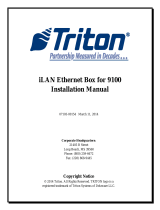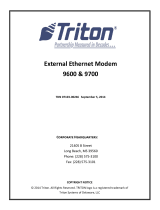ReplacingthefrontaudioandUSB
assembly...............68
Replacingtheinternalspeaker.......69
Replacingthethermalsensor.......71
Replacingthecoverpresenceswitch....73
ReplacingtheWiFiunits.........75
InstallingorremovingtherearWiFiantenna.82
InstallingorremovingthefrontWiFiantenna.83
Replacingthekeyboardormouse.....85
Completingthepartsreplacement.....86
Chapter6.Recoveryinformation...89
Creatingandusingrecoverymedia......89
Creatingrecoverymedia.........89
Usingrecoverymedia..........90
Performingbackupandrecoveryoperations...90
Performingabackupoperation......90
Performingarecoveryoperation......91
UsingtheRescueandRecoveryworkspace...91
Creatingandusingarescuemedium......92
Creatingarescuemedium........92
Usingarescuemedium.........92
Reinstallingpreinstalledapplicationsanddevice
drivers..................93
Reinstallingsoftwareprograms........94
Reinstallingdevicedrivers..........94
Solvingrecoveryproblems..........94
Chapter7.UsingtheSetupUtility
program................97
StartingtheSetupUtilityprogram.......97
Viewingandchangingsettings........97
Usingpasswords..............97
Passwordconsiderations.........98
Power-OnPassword..........98
AdministratorPassword.........98
HardDiskPassword...........98
Setting,changing,anddeletingapassword.98
Erasinglostorforgottenpasswords(clearing
CMOS)................99
Enablingordisablingadevice........99
Selectingastartupdevice..........100
Selectingatemporarystartupdevice....100
Selectingorchangingthestartupdevice
sequence...............100
EnablingErPcompliancemode........100
ICEperformancemode...........101
ICEthermalalert..............101
ExitingtheSetupUtilityprogram.......102
Chapter8.Updatingsystem
programs..............103
Usingsystemprograms...........103
Updating(ashing)theBIOSfromadisc....103
Updating(ashing)theBIOSfromyouroperating
system..................104
RecoveringfromaPOST/BIOSupdatefailure..104
Chapter9.Preventingproblems..105
Keepingyourcomputercurrent........105
Gettingthelatestdevicedriversforyour
computer...............105
Updatingyouroperatingsystem......105
UsingSystemUpdate..........106
Cleaningandmaintenance..........106
Basics................106
Cleaningyourcomputer.........107
Goodmaintenancepractices.......108
Movingyourcomputer...........108
Chapter10.Troubleshootingand
diagnostics.............109
Basictroubleshooting............109
Troubleshootingprocedure..........110
Troubleshooting..............110
Audioproblems............111
CDproblems.............112
DVDproblems.............113
Intermittentproblems..........115
Keyboard,mouse,orpointingdevice
problems...............115
Monitorproblems............116
Networkingproblems..........118
Optionproblems............121
Performanceandlockupproblems.....122
Printerproblems............123
Serialportproblems...........123
Softwareproblems...........124
USBproblems.............125
LenovoSolutionCenter...........125
Chapter11.Gettinginformation,help,
andservice.............127
Informationresources............127
LenovoThinkVantageTools........127
LenovoWelcome............127
HelpandSupport............127
SafetyandWarranty...........127
LenovoWebsite(http://www.lenovo.com)..127
LenovoSupportWebsite.........127
Helpandservice..............128
Usingthedocumentationanddiagnostic
program...............128
Callingforservice............128
iiThinkCentreUserGuide