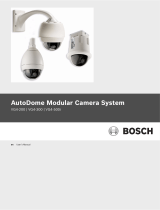Page is loading ...

ADTTE OPERATOR'S MANUAL ADDENDUM(8000-2675-03, REV. A)
1 of 2
ADTTE TOUCH TRACKER
®
Operator's Manual Addendum
+
1
4
7
2
5
8
0
3
6
9
–
F
1
F
2
O
n
R
u
n
M
o
n
A
r
m
A
u
x
i
l
i
a
r
y
M
e
n
u
S
a
l
v
o
C
l
o
s
e
P
G
-
U
P
O
p
e
n
P
G
-
D
N
A
c
k
C
l
e
a
r
P
r
o
g
U
s
e
r
S
i
t
e
L
a
s
t
¬
N
e
x
t
®
I
r
i
s
C
o
n
f
i
g
P
s
w
d
L
o
c
k
O
f
f
H
o
l
d
¯
O
f
f
P
G
-
R
I
G
H
T
P
a
t
t
e
r
n
E
x
i
t
O
n
P
G
-
L
E
F
T
S
h
o
t
E
n
t
e
r
This document updates information found in the
ADTTE Operator's Manual (8000-2675-02). Keep
this document with the Operator's Manual.
LCD Display
The LCD is divided into six functional areas: site,
monitor, camera, entry field, status, and preset
mode. The following illustration provides an
overview of the LCD.
STS Mon Cam 1024
003 0005 -L
© Sensormatic 2000
Site
(STS)
Three-digit field that provides the
current status of the connected
switching system. Refer to your
switching system's operating
instructions for information about the
displayed status.
Monitor
(MON)
Three-digit field that shows the monitor
number currently being controlled by
the T
OUCH TRACKER. This monitor is
also referred to as the “called” monitor.
Camera
(CAM)
Four-digit field that shows the camera
number currently being controlled by
the T
OUCH TRACKER. The information
from the camera appears on the called
monitor.
Entry
Field
Displays the numbers entered by an
operator from the T
OUCH TRACKER
numeric keypad. This field is limited to
four digits.
Status
One-character field that shows the
current state of the system. “P”
appears during normal operation, “M”
appears during system menu
programming, and “L” appears when
the keyboard lock is enabled.
Preset
Mode
One-character field that shows the current
state of the Shot function. Either “
-” or “+”
appears in this field. “
-” indicates that the
Shot button will recall a previously defined
preset. “+” indicates that the Shot button
will save the current position of the dome
as a preset.
Locking / Unlocking
Cameras
After calling a pan/tilt camera to view and control
on a system monitor, press the Lock button to
prevent other operators from controlling the
movements of the camera. Other operators may
call the locked camera, but they cannot control its
movements.
Regardless of keyboard prioritization, only the
keyboard that locks a camera can unlock it. To
unlock the camera, call the camera to the monitor
and press the Lock button again.
Site
Monito
r
Camera
Entry
Field
Status
Preset
Mode

ADTTE OPERATOR'S MANUAL ADDENDUM(8000-2675-03, REV. A)
2 of 2
Working with Shots
A shot is a programmed video scene, based on a
specific pan, tilt, zoom and focus setting, that can
be recalled automatically. Shots are also referred
to as presets or targets. Depending upon your
system, you can have multiple pre-defined shots.
Refer to the system operating instructions for
additional information.
Setting Up Shots
Note: Shot programming is under keyboard lock
protection. Refer in Chapter 2 for information about
disabling the keyboard lock.
To set up a shot, do the following:
1. If the LCD displays L, enter the keyboard lock
password, then press Lock. This switches the
T
OUCH TRACKER to programming mode.
2. Press the
+ button (located next to the upper
right corner of the LCD). This switches the
T
OUCH TRACKER Shot function to “set” mode.
3. Use the number buttons to enter the camera
number, then press the Camera button to
select the camera.
4. Adjust the camera using the Tracker Ball,
zoom, focus, and iris controls until you have
the scene that you want to save.
5. Use the number buttons to assign a number
this shot. Press Shot to save the scene.
When finished programming, enter the keyboard
lock password and press Lock to prevent
unauthorized access to the programming features.
Viewing Preset Shots
Note: If the lower right corner of the LCD displays
+P, you must press
- (located next to lower right
corner of LCD) to switch the T
OUCH TRACKER Shot
function to “recall” mode.
To display a preset shot:
1. Use the number buttons to select the camera
whose shot you want to display, then press the
Camera button.
2. Use the number buttons to enter the shot
number that you want to display, then press
the Shot button.
The camera will immediately point to the preset
shot, then zoom and focus automatically.
Disclaimers and Notices
WARRANTY DISCLAIMER: Sensormatic Electronics
Corporation makes no representation or warranty with respect
to the contents hereof and specifically disclaims any implied
warranties of merchantability or fitness for any particular
purpose. Further, Sensormatic Electronics Corporation
reserves the right to revise this publication and make changes
from time to time in the content hereof without obligation of
Sensormatic Electronics Corporation to notify any person of
such revision or changes.
LIMITED RIGHTS NOTICE: For units of the Department
of Defense, all documentation and manuals were developed at
private expense and no part of it was developed using
Government Funds. The restrictions governing the use and
disclosure of technical data marked with this legend are set
forth in the definition of “limited rights” in paragraph (a) (15)
of the clause of DFARS 252.227.7013. Unpublished - rights
reserved under the Copyright Laws of the United States.
TRADEMARK NOTICE: Touch Tracker is a registered
trademark of Sensormatic Electronics Corporation. Other
product names (if any) mentioned herein may be trademarks or
registered trademarks of other companies.
No part of this guide may be reproduced in any form without
written permission from Sensormatic Electronics Corporation.
BSL 9/2000
/