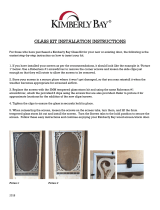POL
POL phone
to have and to hold
INSTALLATION MANUAL
HANDSET & ENTRY PANEL(VERSION 2)

Page 2 - Polophone Intercom
SYSTEM OVERVIEW & OPERATION
The Centurion Polophone is a very versatile intercom system designed for a multitude of applications ranging
from a basic 1 to 1 kit to larger installations with up to 5 components in the system. A component is either an
entry panel or a handset as detailed below.
Expandability
The Polophone system can be configured using combinations of up to 5 components as follows:
!
Up to two entry panels
!
Two groups of handsets with up to three handsets per group.
!
The system can operate without an entry panel connected.
Each call button rings one of the two groups of handsets. Intercommunication is available between the two
groups of handsets.
Wiring
The system uses a two wire bus to link all the components, making the wiring of the system particularly easy.
Powering the system
The Polophone system operates off a DC supply and can therefore be powered from either a 14V DC mains
adaptor or directly from the battery supply of a 12V gate motor system.
The power source can be connected to any component in the system.
Other features
Using the same two wire bus, each handset can independently operate the door lock or gate motor linked to
each entry panel. The entry panel is provided with a potential free, normally open contact to operate either a
gate motor or, in series with a separate power supply, to activate a door lock.
An auxiliary, potential free, normally open pushbutton is also provided on each handset. This pushbutton does
not connect to the two wire bus and requires separate wiring to operate an auxiliary function on the gate motor
or at the entrance such as switching an external light etc.
A fourth button is provided on each handset to call the handsets in the other handset group.
A small window is provided on the face of the handset cradle to accommodate an indicator light (LED). This can
be wired to a gate motor status function etc. Similar to the auxiliary pushbutton, additional wiring is required.
Permanent backlighting of the entry panel call button(s) and identification label(s) are provided.
1 to 1
Entry
Panel
Handset
Entry
Panels
Handsets
3 to 2
Intercommunication
4 to 1
Entry
Panel
Handsets
Intercommunication
Fig 1 Excellent expandability using only two wires

SYSTEM OVERVIEW & OPERATION
Polophone Intercom - Page 3
Operation
When setting up the system the handsets can be split into two groups. Each call button at an entry panel will be
linked to a handset group. Intercommunication can only occur between these handset groups.
When the call button(s) at an entry panel is pressed it will ring the handset(s) linked to the specific handset group.
In an installation with two entry panels the call tone will be different for each entry panel. There will be a
simultaneous ring at the entry panel to confirm the ringing at the handset(s).
When lifting the handset, voice communication can take place between the entry panel and the handset. If any
of the other handsets in the system are picked up while this communication is taking place, there will be
common communication with these handsets.
A dedicated call button is provided on the handset to call the other group of handsets. Any handset in one group
will ring all the handsets in the other group. The ring tone is different to that generated when being called from
the entry panels to that the user can identify that it is an internal call. If communication is taking place between
handsets the entry panels are automatically disconnected to ensure privacy of internal communication.
ENTRY PANEL
Button “B”
rings group
“B” handset(s)
Button “A”
rings group
“A” handset(s)
A
B
HANDSET
POL phone
A
U
X
A
U
X
Triggers the relay
on Entry Panel 1
Closes the auxiliary
contacts on the
terminal block
on the underside
of the Handset
Rings the other
Handset group
Triggers the
relay on
Entry Panel 2

Page 4 - Polophone Intercom
SPECIFICATIONS
Operating Voltage
Current Draw
Quiescent
Maximum
Speech Volume
Wiring / Cabling
Ring tone
12-14V DC (14V DC if powering handset)
Supplied from gate motor DC supply* or
separate 14V DC supply
Adjustable at each entry panel and handset
150mA (+/- 60mA for a 1:1 system)
200mA
2 polarized wires for speech, call and
gate/door lock release
Electronic while button is depressed, with
separate tones when calling from each entry
panel in a system or between groups of handsets
Call confirmation at entry panel
Wiring / Cabling distance
Gate / Door release
Handset Auxiliary Contact
Handset Indicator lens
Operating Temperature
Entry Panel illumination
Humidity
Yes
Accommodates 5mm LED. Requires separate
wiring to 2 wire bus.
Potential free normally open contact. Requires
separate wiring to 2 wire bus. Contact rating:
2A @ 12V DC/AC
Max 150m - Refer to cable thickness on page 5
2A 12V AC/DC Potential free normally open
contact at entry panel. Door lock requires
separate power supply wired in series with contact
-20°C to +50°C
Call buttons and labels backlit
0-90% non condensing
IP Rating
IP56
Surge Protection
Yes
* NB: If 12V DC gate motor supply dips when motors starts up and the intercom is being used
at the same time, the speech quality might be affected.

The POLOphone system is supplied as separate components:
!
Component 1-Entry Panel (with one or two call buttons) consisting of:
!
Component 2 -Handset consisting of:
!
Component 3-Optional
SYSTEM COMPONENTS
Polophone Intercom - Page 5
1 X 14V DC Power supply/mains adapter(2 pin)
(Alternatively use auxiliary 12V supply from gate motor)
2 X Rawlplugs
2 X Mounting Screws
1 X Cover Retaining Screw
1 X Mounting Screw sealing washer
2 X Call button labels
rM
X
2 X Rawlplugs
2 X Mounting Screws
1 X Cover Retaining Screw
1 X Telephone Cord
1 X Cable Tie
A
B

Page 6 - Polophone Intercom
POWER SUPPLY & WIRING
Power Supply
The Polophone system operates off a 14V DC supply. The system is designed so that power can be connected to
any one of the components in the system.
If the system is being installed with a gate operator that can provide at least a 12V DC 150mA supply, the entry
panel can be connected directly to this unit.
NB: If the 12V DC gate motor supply dips when motors starts up and the intercom is being used at the same
time, the speech quality might be affected.
Alternatively if battery power is not available at the entry panel, CENTURION offers a 14V DC supply (mains
adapter), (order ref: POLOP000V1) that plugs into a universal two pin 220V AC mains supply socket.
A DC jack is provided on the output of the adapter that plugs conveniently into the cradle of any one of the
handsets in the system.
Terminals are provided on the cradle electronic module to terminate a 14V DC supply should the supply being
used not have a jack compatible with the socket on the cradle.
The two wire bus of the Polophone system is polarised. If incorrectly connected the unit will not operate, but it
will not be damaged.
The length of the bus is limited to a maximum of 150m.
NB: It might be necessary to double up on the thickness of the 2 wire bus depending on the distance
between the entry panel and handsets in the system, and to which component the power supply is
connected (handset or entry panel). Refer to page 5 for the cable thickness schedule.
WiringWiring
Additional wiring required for Auxiliary and Status LED
TRGTRG
2 Wire Bus
Fig 2 Wiring Requirements

Polophone Intercom - Page 7
WIRING
Fig 3 Cable Thickness Schedule
2 WIRES
0,2mm²
0,4mm²
0,4mm² 0,8mm²
2 WIRES
PSU
12V DC
PSU
14V DC
LOCATION OF
POWER SUPPLY
LOCATION OF
POWER SUPPLY
FROM
COMPONENT
TO
COMPONENT
NUMBER
OF WIRES
CABLE DISTANCE
<150M<100M
Door Lock DriveDoor Lock Drive
Fig 4 Door Lock Drive
Polophone Intercom - Page 7
WIRING
Fig 3 Cable Thickness Schedule
2 WIRES
0,2mm²
0,4mm²
0,4mm² 0,8mm²
2 WIRES
PSU
12V DC
PSU
14V DC
LOCATION OF
POWER SUPPLY
LOCATION OF
POWER SUPPLY
FROM
COMPONENT
TO
COMPONENT
NUMBER
OF WIRES
CABLE DISTANCE
<150M<100M
Door Lock DriveDoor Lock Drive
Fig 4 Door Lock Drive
DOOR LOCK
11
22
__
++
NONO
COMCOM
LOCK
POWER SUPPLY
ENTRY PANEL
NO
2
1
+
-
COM
If the gate trigger wire is connected to a potential free contact (NO or COM)
on the entry panel, the gate can be opened by joining the NO and COM
terminals together.
For additional security it is advisable to wire to the auxiliary terminals on
the handset or connect the PoloSwitch in the gate motor.
WARNING

Wall Mount Installation
1.6m
!
!
!
Position entry panel on wall adjacent
to entrance gate or door
Mount at a height that allows
speaking into the system to be
comfortable.
A recommended height is shown.
.
1A
!
Dimensions of the entry panel base
and mounting holes relative to the
entry panel cover.
1B
Alternatively mount the entry panel
onto a gooseneck ensuring that:
!
The entry panel does not protrude
too far into the driveway.
!
The entry panel is not set too far back
and can be easily accessed from a
vehicle.
!
The height allows speaking into the
system to be comfortable.
Gooseneck Installation
3
4
!
Lift off the outer cover of the entry
panel.
!
Insert screwdriver as shown and un-
clip the electronic module from base.
!
In the case of an uneven wall, the
tabs may be cut as shown to allow
the base to ‘sit’ on the wall without
Rocking.
!
Lift electronic module off base.
5
A
100mm100mm
Wall Mount Installation
1.6m
!
!
!
Position entry panel on wall adjacent
to entrance gate or door
Mount at a height that allows
speaking into the system to be
comfortable.
A recommended height is shown.
.
1A
!
Dimensions of the entry panel base
and mounting holes relative to the
entry panel cover.
1B
Alternatively mount the entry panel
onto a gooseneck ensuring that:
!
The entry panel does not protrude
too far into the driveway.
!
The entry panel is not set too far back
and can be easily accessed from a
vehicle.
!
The height allows speaking into the
system to be comfortable.
Gooseneck Installation
3
4
!
Lift off the outer cover of the entry
panel.
!
Insert screwdriver as shown and un-
clip the electronic module from base.
!
In the case of an uneven wall, the
tabs may be cut as shown to allow
the base to ‘sit’ on the wall without
Rocking.
!
Lift electronic module off base.
5
A
100mm100mm
Wall Mount Installation
1.6m
!
!
!
Position entry panel on wall adjacent
to entrance gate or door
Mount at a height that allows
speaking into the system to be
comfortable.
A recommended height is shown.
.
1A
!
Dimensions of the entry panel base
and mounting holes relative to the
entry panel cover.
1B
Alternatively mount the entry panel
onto a gooseneck ensuring that:
!
The entry panel does not protrude
too far into the driveway.
!
The entry panel is not set too far back
and can be easily accessed from a
vehicle.
!
The height allows speaking into the
system to be comfortable.
Gooseneck Installation
3
4
!
Lift off the outer cover of the entry
panel.
!
Insert screwdriver as shown and un-
clip the electronic module from base.
!
In the case of an uneven wall, the
tabs may be cut as shown to allow
the base to ‘sit’ on the wall without
Rocking.
!
Lift electronic module off base.
5
A
100mm100mm
6 7
74mm74mm
110mm110mm
18mm18mm
138mm138mm
2
!
Hold the entry panel base against the
wall at the required height ensuring
that it is vertical.
!
Mark the location of the mounting
holes.
!
Using a 6mm masonry bit, drill holes
into the wall for the rawlplugs
provided in the kit.
!
If the cable is being routed into the unit
from a concealed conduit behind the
base, knock out one of the cable entry
holes provided in the base and feed
through the cable. Ensure that at least
100mm of cable extends out of the
wall.
!
Fit sealing washer (A) onto top
mounting screw before installing.
Page 8 - Polophone Intercom
ENTRY PANEL INSTALLATION

B
8
B
8
B
8
!
Screw the base firmly into position and
using the slots provided in the
mounting holes, adjust the base to be
perfectly vertical.
!
(B) Ensure that sealing washer is fitted
and closes off the mounting hole
against water ingress.
9
10
X
M r
rY
M
12
11
13
14
!
Hook the electronics module into the
base as shown and clip back into
position.
!
Terminate cable onto electronics.
Refer to wiring diagram (See page
10).
!
If the cable is surface mounted, route
the cable into the unit from
underneath as shown and terminate
onto the electronics. Refer to the
wiring diagram (See page 10).
!
Write call button labels, insert into
lens(es) and clip lens(es) back onto
chassis.
!
Clip outer cover back into position.
NB: It will be necessary when
commissioning the unit to have
the cover removed.
!
Secure the cover using the fixing
screw provided in kit.
Polophone Intercom - Page 9
ENTRY PANEL INSTALLATION

6
115mm115mm
53mm53mm
60mm60mm 25mm25mm
6
115mm115mm
53mm53mm
60mm60mm 25mm25mm
6
115mm115mm
53mm53mm
60mm60mm 25mm25mm
1 1
4 5
!
Outer dimensions of the mounting
holes in the cradle base relative to the
cradle base.
!
Hold the cradle base against the wall
at the required height and ensure that
it is vertical.
!
Mark the location of the mounting
holes.
!
Using a 6mm masonry bit, drill holes
into the wall for the rawlplugs
provided in the kit.
!
If the cable is being routed into the
unit from a concealed conduit behind
the base, route the cable through the
cable entry point provided.
!
Ensure that at least 140mm of cable
extends out of the wall.
Page 10 - Polophone Intercom
HANDSET INSTALLATION
Handset InstallationHandset Installation
1
1550mm1550mm
1
2
3
!
Position handset on wall where
required and at a height that will allow
for comfortable use of the handset. A
height of 1550mm from the floor to
the base of the cradle is recom-
mended.
!
To remove the cradle base, squeeze
the sides of the cradle.
!
Extract the cradle base.
!
In the case of an uneven wall, the
tabs may be cut as shown to allow the
cradle base to ‘sit’ on the wall without
rocking.
56mm56mm
A
7 8
!
Screw the base firmly into position
and using the slots provided in the
mounting holes to adjust the base to
be perfectly vertical.
!
Route the cable over the channel in
the cradle base cross bar and using
the cable tie (A) - provided secure
the cable to the cradle base as
shown.

80mm80mm
A
B
1110
CONCEALED
CABLE ROUTE
CONCEALED
CABLE ROUTE
!
Terminate cable onto electronics.
Refer to wiring diagram (See page
10).
!
If the cable is surface mounted,
route the cable into the unit from
underneath as shown. Secure to
cradle base using cable tie provided.
Allow sufficient slack (±80mm)
1413
15
A
!
Using a sharp knife carefully cut out
the cable entry slot to allow the
surface mounted cable to route into
!
Clip the cradle back onto the base.
NB: It will be necessary when
commissioning the unit to have
the cradle cover removed.
!
Clip the (A) long tail end of the
telephone cord into the jack provided
at the bottom of the cradle and
similarly into the handpiece. Replace
the handpiece onto the cradle.
Polophone Intercom - Page 11
HANDSET INSTALLATION
80mm80mm
9
!
Tighten cable tie ensuring that there is
sufficient slack to terminate the cable
onto the electronics (±80mm).
A
B
!
Terminate onto the electronics.
Refer to the wiring diagram (See page
10)
Wiring the status LED Wiring the status LED
1
!
Connect the wires from the status
LED on the gate motor to the
terminals.
12
*
2
!
Insert the wire from the LED drive in
the gate motor into the terminal
marked with a ( ).
!
Insert the wire from the COM/- from
the gate motor into the terminal
marked with a ( ).
*

BATTERY SUPPLY
TRG
COM
POWER SUPPLY
FOR DOOR STRIKE
EXTRA
HANDSETS
DOOR
STRIKE
HANDSET
ENTRY PANEL
WIRING DIAGRAM
See Note
Below
See Note
Below
POTENTIAL FREE
NORMALLY OPEN
CONTACT TO
ACTIVATE GATE
MOTOR ETC.
NO
2
1
+
-
COM
NO
2
1
+
-
COM
NONO
22
11
++
--
COMCOM
NONO
22
11
++
--
COMCOM
BATTERY SUPPLY
TRG
COM
POWER SUPPLY
FOR DOOR STRIKE
EXTRA
HANDSETS
DOOR
STRIKE
HANDSET
ENTRY PANEL
WIRING DIAGRAM
See Note
Below
See Note
Below
POTENTIAL FREE
NORMALLY OPEN
CONTACT TO
ACTIVATE GATE
MOTOR ETC.
NO
2
1
+
-
COM
NO
2
1
+
-
COM
NONO
22
11
++
--
COMCOM
NONO
22
11
++
--
COMCOM
BATTERY SUPPLY
TRG
COM
POWER SUPPLY
FOR DOOR STRIKE
EXTRA
HANDSETS
DOOR
STRIKE
HANDSET
ENTRY PANEL
WIRING DIAGRAM
See Note
Below
See Note
Below
POTENTIAL FREE
NORMALLY OPEN
CONTACT TO
ACTIVATE GATE
MOTOR ETC.
NO
2
1
+
-
COM
NO
2
1
+
-
COM
NONO
22
11
++
--
COMCOM
NONO
22
11
++
--
COMCOM
BATTERY SUPPLY
TRG
COM
POWER SUPPLY
FOR DOOR STRIKE
EXTRA
HANDSETS
DOOR
STRIKE
HANDSET
ENTRY PANEL
WIRING DIAGRAM
See Note
Below
See Note
Below
POTENTIAL FREE
NORMALLY OPEN
CONTACT TO
ACTIVATE GATE
MOTOR ETC.
NO
2
1
+
-
COM
NO
2
1
+
-
COM
NONO
22
11
++
--
COMCOM
NONO
22
11
++
--
COMCOM
BATTERY SUPPLY
TRG
COM
POWER SUPPLY
FOR DOOR STRIKE
EXTRA
HANDSETS
DOOR
STRIKE
HANDSET
ENTRY PANEL
WIRING DIAGRAM
See Note
Below
See Note
Below
POTENTIAL FREE
NORMALLY OPEN
CONTACT TO
ACTIVATE GATE
MOTOR ETC.
NO
2
1
+
-
COM
NO
2
1
+
-
COM
NONO
22
11
++
--
COMCOM
NONO
22
11
++
--
COMCOM
BATTERY SUPPLY
TRG
COM
POWER SUPPLY
FOR DOOR STRIKE
EXTRA
HANDSETS
DOOR
STRIKE
HANDSET
ENTRY PANEL
WIRING DIAGRAM
See Note
Below
See Note
Below
POTENTIAL FREE
NORMALLY OPEN
CONTACT TO
ACTIVATE GATE
MOTOR ETC.
NO
2
1
+
-
COM
NO
2
1
+
-
COM
NONO
22
11
++
--
COMCOM
NONO
22
11
++
--
COMCOM
BATTERY SUPPLY
TRG
COM
POWER SUPPLY
FOR DOOR STRIKE
EXTRA
HANDSETS
DOOR
STRIKE
HANDSET
ENTRY PANEL
WIRING DIAGRAM
See Note
Below
See Note
Below
POTENTIAL FREE
NORMALLY OPEN
CONTACT TO
ACTIVATE GATE
MOTOR ETC.
NO
2
1
+
-
COM
NO
2
1
+
-
COM
NONO
22
11
++
--
COMCOM
NONO
22
11
++
--
COMCOM
11
22
__
++
NONO
COMCOM
11
22
__
++
NONO
COMCOM
11
22
__
++
NONO
COMCOM
11
22
__
++
NONO
COMCOM
AUXILIARY OUTPUT/POTENTIAL FREE NORMALLY OPEN
- GATE PEDESTRIAN OPENING
- PILLAR LIGHT CONTROL
- ENTRANCE LIGHT CONTROL
NOTES:
Power Supply
1. Only one 12V DC Power Supply is typically needed to power the system.
2. Power can be connected to any component in the system.
3. The diagram shows the 12V Battery Supply of gate motor connected to the
entry panel to power the system.
4. If power is being connected to the handset use either a mains adapter with
a DC jack compatible with the socket provided (A) or connect 12-14V DC
to the terminals (B).B .
B
A
TO COMMON/NEGATIVE
TO STATUS
LED OUTPUT
*
*
Page 12 - Polophone Intercom

Figure 6 Entry Panel Selector Switch
Handset Call Group Selector Switch and Volume Control
!
Each handset is fitted with a selector switch(C) to allow the group number for the specific handset to be set.
Set the switch depending on which group, (A) or (B) the respective handset is required to be linked.
!
Adjust the speech volume at the handset to approximately 75% by adjusting the control knob (D).
Clockwise rotation increases the volume.
Entry Panel Selector Switch and Volume Control
!
If the system has only one entry panel set the selector switch (A) to the upper position or (1).
!
If there are two entry panels set the selector switch on the one panel to the upper position (1) and on the
other panel to the lower position (2).
!
When adjusting the speech volume start by pressing the call button to activate the speech on the entry
panel.
!
Rotate the volume control knob (B) in a clockwise direction.
!
Test the volume by putting the cover back. An acceptable level occurs just before the entry panel howls.
!
The volume setting varies depending on the number of handsets connected to the system.
Check Functions
!
Press the gate/door release pushbutton on each handset and check that the gate/door adjacent each entry
panel operates.
!
At each handset press the pushbutton to call the handsets in the other group. Make sure that these handsets
ring and that there is communication.
!
At each handset check the operation of both the auxiliary pushbutton and the status LED if being used.
!
Replace all covers.
!
If doing the installation for a client it is recommend when handing over to explain carefully the operation
and full functions of the system.
Figure 5 Entry Panel Selector Switch
22
11
Figure 6 Entry Panel Selector Switch
Handset Call Group Selector Switch and Volume Control
!
Each handset is fitted with a selector switch(C) to allow the group number for the specific handset to be set.
Set the switch depending on which group, (A) or (B) the respective handset is required to be linked.
!
Adjust the speech volume at the handset to approximately 75% by adjusting the control knob (D).
Clockwise rotation increases the volume.
Entry Panel Selector Switch and Volume Control
!
If the system has only one entry panel set the selector switch (A) to the upper position or (1).
!
If there are two entry panels set the selector switch on the one panel to the upper position (1) and on the
other panel to the lower position (2).
!
When adjusting the speech volume start by pressing the call button to activate the speech on the entry
panel.
!
Rotate the volume control knob (B) in a clockwise direction.
!
Test the volume by putting the cover back. An acceptable level occurs just before the entry panel howls.
!
The volume setting varies depending on the number of handsets connected to the system.
Check Functions
!
Press the gate/door release pushbutton on each handset and check that the gate/door adjacent each entry
panel operates.
!
At each handset press the pushbutton to call the handsets in the other group. Make sure that these handsets
ring and that there is communication.
!
At each handset check the operation of both the auxiliary pushbutton and the status LED if being used.
!
Replace all covers.
!
If doing the installation for a client it is recommend when handing over to explain carefully the operation
and full functions of the system.
Figure 5 Entry Panel Selector Switch
22
11
Figure 6 Entry Panel Selector Switch
Handset Call Group Selector Switch and Volume Control
!
Each handset is fitted with a selector switch(C) to allow the group number for the specific handset to be set.
Set the switch depending on which group, (A) or (B) the respective handset is required to be linked.
!
Adjust the speech volume at the handset to approximately 75% by adjusting the control knob (D).
Clockwise rotation increases the volume.
Entry Panel Selector Switch and Volume Control
!
If the system has only one entry panel set the selector switch (A) to the upper position or (1).
!
If there are two entry panels set the selector switch on the one panel to the upper position (1) and on the
other panel to the lower position (2).
!
When adjusting the speech volume start by pressing the call button to activate the speech on the entry
panel.
!
Rotate the volume control knob (B) in a clockwise direction.
!
Test the volume by putting the cover back. An acceptable level occurs just before the entry panel howls.
!
The volume setting varies depending on the number of handsets connected to the system.
Check Functions
!
Press the gate/door release pushbutton on each handset and check that the gate/door adjacent each entry
panel operates.
!
At each handset press the pushbutton to call the handsets in the other group. Make sure that these handsets
ring and that there is communication.
!
At each handset check the operation of both the auxiliary pushbutton and the status LED if being used.
!
Replace all covers.
!
If doing the installation for a client it is recommend when handing over to explain carefully the operation
and full functions of the system.
Figure 5 Entry Panel Selector Switch
22
11
A
B
Polophone Intercom - Page 13
GROUP & VOLUME SETTINGS
A
B
Figure 6 Entry Panel Selector Switch
Handset Call Group Selector Switch and Volume Control
!
Each handset is fitted with a selector switch(C) to allow the group number for the specific handset to be set.
Set the switch depending on which group, (A) or (B) the respective handset is required to be linked.
!
Adjust the speech volume at the handset to approximately 75% by adjusting the control knob (D).
Clockwise rotation increases the volume.
Entry Panel Selector Switch and Volume Control
!
If the system has only one entry panel set the selector switch (A) to the upper position or (1).
!
If there are two entry panels set the selector switch on the one panel to the upper position (1) and on the
other panel to the lower position (2).
!
When adjusting the speech volume start by pressing the call button to activate the speech on the entry
panel.
!
Rotate the volume control knob (B) in a clockwise direction.
!
Test the volume by putting the cover back. An acceptable level occurs just before the entry panel howls.
!
The volume setting varies depending on the number of handsets connected to the system.
Check Functions
!
Press the gate/door release pushbutton on each handset and check that the gate/door adjacent each entry
panel operates.
!
At each handset press the pushbutton to call the handsets in the other group. Make sure that these handsets
ring and that there is communication.
!
At each handset check the operation of both the auxiliary pushbutton and the status LED if being used.
!
Replace all covers.
!
If doing the installation for a client it is recommend when handing over to explain carefully the operation
and full functions of the system.
Figure 5 Entry Panel Selector Switch
22
11
A
B
Polophone Intercom - Page 13
GROUP & VOLUME SETTINGS
A
B
Figure 6 Entry Panel Selector Switch
Handset Call Group Selector Switch and Volume Control
!
Each handset is fitted with a selector switch(C) to allow the group number for the specific handset to be set.
Set the switch depending on which group, (A) or (B) the respective handset is required to be linked.
!
Adjust the speech volume at the handset to approximately 75% by adjusting the control knob (D).
Clockwise rotation increases the volume.
Entry Panel Selector Switch and Volume Control
!
If the system has only one entry panel set the selector switch (A) to the upper position or (1).
!
If there are two entry panels set the selector switch on the one panel to the upper position (1) and on the
other panel to the lower position (2).
!
When adjusting the speech volume start by pressing the call button to activate the speech on the entry
panel.
!
Rotate the volume control knob (B) in a clockwise direction.
!
Test the volume by putting the cover back. An acceptable level occurs just before the entry panel howls.
!
The volume setting varies depending on the number of handsets connected to the system.
Check Functions
!
Press the gate/door release pushbutton on each handset and check that the gate/door adjacent each entry
panel operates.
!
At each handset press the pushbutton to call the handsets in the other group. Make sure that these handsets
ring and that there is communication.
!
At each handset check the operation of both the auxiliary pushbutton and the status LED if being used.
!
Replace all covers.
!
If doing the installation for a client it is recommend when handing over to explain carefully the operation
and full functions of the system.
Figure 5 Entry Panel Selector Switch
22
11
A
B
Polophone Intercom - Page 13
GROUP & VOLUME SETTINGS
A
B
A
B
C
D

PROBLEM
POSSIBLE CAUSES & SOLUTIONS TO PROBLEM
2
1
3
4
5
Entry Panel howling when
active
Lights off on Entry Panel
Entry Panel relay not
triggering when gate button
pressed on Handset
Handset not ringing
when called
No speech when
handset lifted
!
!
!
!
Check polarity of power supply wires.
Check polarity of 2 wire bus.
Check supply voltage.
Check 2 wire bus voltage at Entry Panel.
!
Reduce volume on Entry Panel.
!
!
Check correct group (1 or 2) is selected on Entry Panel.
Check bus voltage at Entry Panel
!
!
!
!
Check polarity of 2 wire bus.
Check 2 wire bus voltage at Handset.
Check coil cord connection.
Check that correct group (A or B) is selected on Handset.
!
!
!
Increase volume on Handset.
Check coil cord connection to cradle.
Check hook switch is free to move.
Page 14 - Polophone Intercom
FAULT FINDING GUIDE

Polophone Intercom - Page 15
NOTES

Latest Revision: 24.11.2006
Document Ref.:1163.D.01.0001_14
© 2006 Centurion Systems (Pty) Ltd.
Sharecall 0860-CENTURION
(Sharecall number applicable when dialed from within South Africa only)
or visit www.centsys.co.za
for details of your nearest agent
Centurion Systems (Pty) Ltd Head Office:
Tel: +27 (0)11 699-2400, Fax: +27 (0)11 704-3412 or 462-6669
148 Epsom Avenue, North Riding
P.o. Box 506, Cramerview, 2060
South Africa
For technical support, contact:
South African Branches and Regional Distributors:
Other Countries:
Master address page: 0000.D.01.0004_2
Johannesburg Central/West Rand........................................(011) 699-2400
Johannesburg East-Rand..............................................(011) 397-6401
Durban.............................................................(031) 701-9583
Nelspruit ..........................................................(013) 752-8074/5
Pretoria.............................................................(012) 349-1745
Cape Town..........................................................(021) 552-9425
Port Elizabeth......................................................(041) 581-6994/5
East London.........................................................(043) 743-4923
Bloemfontein ........................................................(051) 448-1714
Kimberly............................................................(053) 832-3231
Vereeniging .........................................................(016) 422-5667
Please refer to our website: www.centsys.co.za
Product Code: DOC1163D01
/