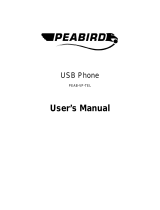Page is loading ...

User manual


4
US
Some of the following information may not apply to your
particular product; however, when using telephone
equipment, basic safety precautions should always be
followed to reduce the risk of fire, electric shock and injury
to persons, including the following :
1. Read and understand all instructions.
2. Follow all warnings and instructions marked on the
product.
3. Unplug this product from the wall outlet before cleaning.
Do not use liquid cleaners or aerosol cleaners. Use a
damp cloth for cleaning.
4. Telephones should not be used while you are in a
bathtub, shower or pool. Immersion of the telephone or
handset in water could cause an electrical shock.
5. Slots and openings in the cabinet back or bottom are
provided for ventilation, to protect it from overheating.
These openings must not be blocked or covered. The
openings should never be blocked by placing the product
on the bed, sofa, rug, or other similar surface. This
product should not be placed in a built-in installation
unless proper ventilation is provided.
6. This product should be operated only from the type of
power source indicated on the marking label. If you are
not sure of the type of power supply to your home,
consult your dealer or local power company.
7. Do not allow anything to rest on the power cord. Do not
locate this product where the cord will be abused by
persons walking on it.
8. Do not overload wall outlets and extension cords as this
can result in the risk of fire or electric shock.
9. Never push objects of any kind into this product through
cabinet slots as they may touch dangerous voltage points
or short out parts that could result in a risk of fire or
electric shock. Never spill liquid of any kind on the
product.
10. To reduce the risk of electric shock, do not disassemble
this product, but take it to a qualified service personnel
when service or repair work is required. Opening or
removing covers may expose you to dangerous voltages
or other risks. Incorrect reassembly can cause electric
shock when the appliance is subsequently used.
11. Do not expose the product to extreme temperatures
such as areas near a hot radiator or stove or in a hot car.
12. Do not place lighted candles, cigarettes, cigars, etc., on
the telephone.
13. Never touch uninsulated telephone wires or terminals
unless the telephone line has been disconnected at the
network interface.
14. Never install or modify telephone wiring during a
lightning storm.
15. Never install telephone jacks in wet locations unless the
jack is specifically designed for wet locations.
16. Use caution when installing or modifying telephone lines
to prevent electrical shock and/or fire.
17. Unplug this product from the wall outlet and refer
servicing to qualified service personnel under the
following conditions:
A. When the power supply cord or plug is damaged or
frayed.
B. If the product has been exposed to rain or water.
C. If the product does not operate normally by following the
operating instructions.
D. If the product’s cabinet has been damaged.
E. If the product exhibits a distinct change in performance.
18. Avoid using a telephone (other than a cordless type)
during an electrical storm. There may be a remote risk of
electric shock from lightning.
19. Do not use the telephone to report a gas leak in the
vicinity of the leak.
20. Do not place this product on an unstable cart, stand or
table. The product may fall, causing serious damage to the
product.
IF YOUR PRODUCT UTILIZES BATTERIES, THE
FOLLOWING ADDITIONAL PRECAUTIONS
SHOULD BE OBSERVED :
1. Use only the type and size of battery(ies) specified in the
user manual.
2. Do not dispose of the battery(ies) in fire. They may
explode. Check with local codes for possible special
disposal instructions.
3. Do not open or mutilate the battery(ies). Released
electrolyte is corrosive and may cause damage to the
eyes or skin. It may be toxic if swallowed.
4. Exercise care in handling battery(ies) in order not to
short out the battery(ies) with conducting materials such
as rings, bracelets, and keys. The battery(ies) or
conductor may overheat and cause burns.
5. Do not attempt to recharge the battery(ies) provided
with or identified for use with this product that are not
intended to be charged. The battery(ies) may leak
corrosive electrolyte or explode.
6. Do not attempt to rejuvenate the battery(ies) provided
with or identified for use with this product by heating
them. Sudden release of the battery(ies) electrolyte may
occur causing burns or irritation to eyes or skin.
7. When replacing battery(ies), all batteries should be
replaced at the same time. Mixing fresh and discharged
batteries could increase internal cell pressure and
rupture the discharged battery(ies). (Applies to products
employing more than one separately replaceable primary
battery.)
8. When inserting battery(ies) into this product, the proper
polarity or direction must be observed. Reverse insertion
of battery(ies) can cause charging, and that may result in
leakage or explosion.
9. Remove battery(ies) from this product if storing over 30
days because the battery(ies) could leak and damage the
product.
10. Discard “dead” battery(ies) as soon as possible since
“dead“ batteries are more likely to leak in a product.
11. Do not store this product, or the battery(ies) provided
with or identified for use with this product, in high-
temperature areas.
Batteries that are stored in a freezer or refrigerator for
the purpose of extending shelf life should be protected
from condensation during storage and defrosting.
Batteries should be stabilized at room temperature prior
to use after cold storage.
12. If your product uses rechargeable battery(ies), charge the
battery(ies) only in accordance with the instructions and
limitation specified in the User Manual.
SAVE THESE INSTRUCTIONS
Important Safety Instructions

5
US
Environment and safety
Safety information
This telephone is not designed for making emergency telephone calls when the power fails. Skype does not
support emergency calls. An alternative should be made available for access to emergency calls.
Power requirements
The computer will provide power through the USB cable.
FCC CERTIFICATION NUMBER IS LOCATED ON THE CABINET BOTTOM
The term „IC:“ before the certification number signifies that Industry Canada technical
specifications were met. This certification means that the equipment meets certain radio
communications and operational requirements.
Safety precautions
> Do not allow the phone to come into contact with liquids or moisture.
> Do not open the phone. This could expose you to high voltages.
> There is a slight chance that the telephone could be damaged by an electrical storm. It is recommended
that users unplug the phone from the USB socket during a storm.
> Do not use the phone in an explosive hazard area such as where there is gas leaking.
> Children should be supervised to ensure the phone is used in a safe fashion.
> Usage of the phone at high volume may cause hearing damage.
Environmental care
Please remember to observe the local regulations regarding the disposal of your packaging materials and old
phone and where possible promote their recycling.
Installation requirements
In order to use the phone, your computer should meet the following requirements:
• Computer running Microsoft
®
Windows
®
2000 or XP
• 400 MHz processor
• 128 MB RAM
• Free USB slot on computer
• Internet connection (broadband recommended)
Need help
For more information on troubleshooting and FAQ’s:
Online help : www.p4c.philips.com
Troubleshooting : see page 19
Updated Informations for Users are available on : www.p4c.philips.com
Important information

6
US
What else you need :
A desktop or a laptop with free USB
port
• Internet connection (broadband
recommended).
• Only the Skype version printed on the
Installation CD is granted for a full
compatibility. New feature in upgraded Skype
versions may not work with VOIP080.
What’s in the box
VOIP080 Phone
Installation CD
Quick Start Guide
Cradle
Carry case

7
US
1
4
8
9
2
12
5
3
6
7
10
11
Your VOIP080
Overview phone front
1Earpiece
2LED
Flash quickly when a call comes in.
Stay on during a call.
Flash slowly when phone is muted.
Blink with voicemail(s) waiting.
3 Scroll Up Key
Scroll up an item.
Increase earpiece volume.
4Talk Key
Make and answer calls.
Play voicemail.
5Skype Key
Run Skype.
Toggle between Skype tabs.
6Off Key
End a call.
Stop voicemail.
Minimize Skype window.
7 Scroll Down Key
Scroll down an item.
Decrease earpiece volume.
8 Digit 1 and Voicemail list Key
Enter 1.
Press and hold to access voicemail list.
9 Star and Contact list Key
Enter *.
Press and hold to access contact list.
10 Digit 0 and + Key
Enter 0 and +
Press and hold to enter +
11 Mute Key
Mute/unmute a call.
12 Microphone

8
US
2
13
14
Overview phone rear
2LED
13 USB connector grove
Use to contain the USB connector.
14 USB connector
Connect to USB slot on the computer
Your VOIP080

9
US
Connect
To connect your phone :
1. Unwind the USB cable from your phone.
2. Connect the USB connector directly to a USB slot on your computer.
Install
VOIP080 driver is provided in the enclosed CD. Please plug in USB
connector to your computer before installation starts.
To install the VOIP080 driver :
1. Insert the Installation CD into the computer's CD ROM (or DVD
ROM) drive.
2. The installation program will start automatically.
3. Follow the instructions on the screen.
4. Click on Quit.
5. Remove the installation CD from CD ROM (or DVD ROM) drive.
Note : Please make sure the USB connector is NOT plugged in
before installation starts.
Note :
No battery is required. Power for the phone is provided by
the computer through the USB cable.
TIP : If for some reasons the installation does not start automatically:
- Click START and then Run on Windows.
- Type explorer and navigate to the CD ROM (or DVD ROM) drive.
- Double-click on SetupWizard.exe.
Note : If your operating system is Windows 2000, you need to
restart your computer to complete the installation.
Note : The VOIP080 driver should auto-start if Autorun VOIP080
Driver at Startup
option is checked during installation.
Connect and install

10
US
Set up for the first time
1. Make sure the phone is connected to a USB slot directly on your
computer.
2. Start the VOIP080 driver by double clicking the shortcut icon created
on your desktop, if the driver is not running.
3. If this is the first time you run the VOIP080 driver, you will see the
message
Another program wants to use Skype
. Select
Allow
this program to use Skype and click OK.
4. Start Skype if VOIP080 driver has not started Skype for you. Login
with your Skype account.
5. In the Skype window, click on To o l s . Select Options. Select Sound
Devices
on the left.
6. For XP user, select Philips VOIP080 in the Audio In, Audio Out,
and
Ringing
pull-down box. Click
SAVE
.
For Windows 2000 user, select USB Audio Device in the Audio In,
Audio Out, and Ringing pull-down box. Click SAVE.
Connection status
When the mouse cursor is placed over the VOIP080 tray icon, the current
status of your phone will be displayed. When your phone is ready to be
used, the tray icon is blue and the status will show VOIP080 Phone -
connected. Otherwise, you can correct the problem according to the
displayed status.
Connection status :
(Blue) USB plugged in, connection to Skype normal.
(Grey) USB plugged in, but Skype is offline / not logged in / not running.
(Red) USB not plugged in.
For further information on how to fix a connection problem, see page 19.
Note : If you don't have a Skype account, you can find more details
about how to create one on http://www.skype.com.
TIP : When VOIP080 driver is running, a tray icon will appear at the
bottom right corner of your computer screen.
Connect and install

11
US
Call Skype Contact
1. Press and hold star key to open the contact list window.
2. Press / to select the contact you want to call.
3. Press to make the call.
Search by letter
While the contact list window is opened, enter the first letter of the
contact using the keypad to search.
E.g. to search a contact "Sam", press four times. The first contact that
begins with letter S will be selected.
E.g. to search a SkypeOut contact "+1233456789", press once. The
first contact that begins with + will be selected.
OR
1. Press until the Skype contact list tab is focused.
2. Press / to select the contact you want to call.
3. Press to make the call.
Call SkypeOut Number
1. Press until the Skype contact list tab is focused.
2. Press / to select the contact you want to call.
3. Press to make the call.
OR
1. Use the keypad to dial the number you want to call.
2. Press to make the call.
TIP : To minimize Skype, press and hold .
Note : In order to make SkypeOut calls, you need to purchase
Skype credits. For more details, please visit :
http://www.skype.com/store/buy/skypeout.html.
Call

12
US
Answer Call
When an incoming call arrives, the phone will ring and the LED will flash
quickly.
To answer the call, press .
End Call
To end a call, press
.
Note :
To make a SkypeOut call, it is necessary to dial the country
prefix before the phone number you are calling, i.e. 00, 011 or +.
For example:
When making calls to North America : 00-1-905-1234567 or
011-1-905-1234567
When making international calls : 00-852-12345678 or
+852-12345678
TIP : To enter +, press and hold .
To clear entered numbers, press .
WARNING - Emergency Call : Skype does not support
emergency call. Please use normal telephone line in case of
emergency.
TIP :
To deny a call, press .
You can answer other incoming calls during a call. A call waiting tone
can be heard, and the LED on the phone will flash quickly. To pick up
the incoming call, press . The original call will be put on hold.
Note : When you are in DND (Do Not Disturb) status in
Skype, the phone will not ring. LED on the phone will still flash to
notify you of the incoming call.
TIP : You can set the ring tone off through the VOIP080 driver. For
more information, see page 18.
Call

13
US
Features during a Call
Adjust Earpiece Volume
You can increase or decrease the volume of the caller's voice during a call.
There are 8 volume levels for selection.
To adjust the volume :
1. Press to increase the volume.
2. Press to decrease the volume.
Mute Microphone
During a call, if you wish to speak to someone privately without the
opposite party hearing your conversation :
1. Press to mute the microphone. You can still hear the opposite
party talking.
LED will flash slowly.
2. Press again to restore communication.
Listen to Voicemail
When there are voicemails waiting to be retrieved, the LED on the phone
will blink slowly.
To listen to a voicemail :
1. Press and hold to open the voicemail list window.
2. Press / to select the voicemail you want to retrieve.
3. Press to listen to the voicemail.
TIP : The microphone volume and the earpiece volume can also be
adjusted through the VOIP080 driver. For more information, see
page 16.
Note : For details about how to get a voicemail account, please
visit : http://www.skype.com/products/skypevoicemail/.
TIP : Press to stop a voicemail while it is being played.
Press again to close the voicemail window.
Call

14
US
Voicemail status icons
Indicates a new voicemail.
Indicates an old voicemail.
Indicates the voicemail is currently playing. Press to stop it.
Call

15
US
Settings
The VOIP080 driver allows you to customize your phone to a setting that
suits you best.
To start configuring your phone :
Double click the tray icon at the bottom right corner of your
computer screen.
OR
Right-click the tray icon and select one of the four options :
• General Options
• Audio Settings
• Tone Settings
• About
The VOIP080 Phone Settings window will be opened.
• Click Apply to apply changes.
• Click Cancel to cancel all made changes.
• Click OK to apply changes and close the window.
To exit the VOIP080 driver :
Right-click the tray icon and select EXIT. In the opened exit prompt
window, click OK to confirm exit.
Note : If VOIP080 driver is closed, calls cannot be made or received
through the phone.
TIP : To bypass the exit prompt window, check the Do Not Show
This Message Again checkbox before clicking OK.
Configuration

16
US
General Options
Open the VOIP080 Phone Settings window and select the General
Options tab. The following settings will be available.
Auto Start Skype When VOIP080 Phone is
Connected
When the box is checked, Skype will start automatically when VOIP080
phone is plugged into the computer. It is recommended to leave this box
checked.
Change language
Choose a language from the pull-down menu under
Language Selection
and click OK to apply the change.
To change Skype language display
To change the language in Skype open the Skype program and go to Tools
and then Change Language and select a language.
Audio Input and Output Device
Settings
Open the VOIP080 Phone Settings window and select the Audio Settings
tab. The following settings will be available.
Set the device that audio output of Skype
routes to
Select a device under
Earpiece Device
to listen to audio from Skype. It is
recommended to choose Philips VOIP080 for XP user, or USB Audio
Device for Windows 2000 user.
Set the device that audio input of Skype
routes to
Select a device under
Microphone Device
for audio input of Skype to
route to. It is recommended to choose Philips VOIP080 for XP user, or
USB Audio Device for Windows 2000 user.
Adjust the earpiece volume
Adjust the Earpiece Volume bar to change volume at earpiece. When the
bar is moved to the lowest position, the earpiece will be muted.
Configuration

17
US
Adjust the microphone volume
Adjust the Microphone Volume bar to change volume at microphone.
When the bar is moved to the lowest position, the microphone will be
muted.
Set the device that audio input/output of
other Windows applications route to
You can choose a different audio input/output device for other Windows
applications, for example: Windows Media Player.
For Windows XP user
Click
Advanced
to open
Sound and Audio Devices Properties
window. Select an audio output device under Sound playback. Select an
audio input device under Sound recording.
Make sure Use only Default Devices is checked and click OK.
For Windows 2000 user
Click Advanced to open Sounds and Multimedia Properties window.
Select an audio output device under Sound playback. Select an audio
input device under
Sound recording
.
Make sure
Use only Preferred Devices
is checked and click
OK
.
Note : It is recommended to set both audio input and output device
as the sound card on your computer.
Note : By checking the checkbox Use only Default Devices (for
XP user) or Use only Preferred Devices (for Windows 2000
user), you will be able to separate the audio path of your computer.
Sound from Skype will be emitted at the phone, while audio from
other Windows applications will be emitted at the selected device.
Configuration

18
US
Ring Tone and Key Tone Settings
Open the VOIP080 Phone Settings window and select the Tone Settings
tab. The following settings will be available.
Change ringer melody
Select one of the melodies under Ringer Settings and click OK to apply
the change. You can click
Listen
to hear how the melody sounds.
Change ringer volume
Select a volume level under Ringer Settings and click OK to apply the
change. Select
Off
to disable the ringer.
Disable key tone
Check the Disable Key Tone checkbox under Key Tone Settings. No
sound will be emitted when a key is pressed.
Product information
Open the VOIP080 Phone Settings window and select the About tab to
find out information about your VOIP080 phone.
Default settings
Auto Start Skype when VOIP080 Phone is
connected :
Checked
Earpiece Device : Philips VOIP080
Microphone Device : Philips VOIP080
Ringer Melody : Melody 1
Ringer Level : High
Disable Key Tone : Unchecked
Exit prompt message : Enabled
Configuration

19
US
If the above solutions still do not solve your problem, remove the phone from the computer and restart Skype
and VOIP080 driver. Wait for 15 minutes and try again.
Problems Solutions
The phone does not ring. • Make sure the ringer volume is not set to off.
• Make sure Skype status is not in DND (Do Not Disturb).
No sound during call. • Check if the audio path is set correctly under Skype.
• Turn up the earpiece volume.
Opposite party hears no sound. • Unmute the microphone.
• Turn up the microphone volume using VOIP080 driver.
• Make sure the call is not on hold.
Cannot make or receive Skype calls. • Make sure your Skype status is not offline.
• Check if the USB cable is connected properly.
• Check if the VOIP080 driver is running.
Cannot make SkypeOut calls. • Enter 00, 011 or + before the number to dial.
• Check your account to see if you have enough credit.
Cannot open the contact list. • Close the voicemail list and try again.
Cannot open the voicemail list. • Close the contact list and try again.
LED keeps flashing slowly while off
call.
• Retrieve your new voicemail(s).
No key tone can be heard. • Enable key tone using VOIP080 driver.
Selected "Do not allow this program
to use Skype" by mistake.
•In Skype, go to Tools > Options > Privacy > Manage
other program' access to Skype, select VOIP080.EXE,
click CHANGE, select Allow this program to use Skype,
and click OK.
Connection status shows :
VOIP080 - API access denied.
• See above
Troubleshooting

20
US
Warranty
The warranty informations are available on www.p4c.philips.com.
Conformity
The Declaration of conformity is available on www.p4c.philips.com.
Electric, Magnetic and Electromagnetic Fields
("EMF")
1. Philips Royal Electronics manufactures and sells many consumers oriented products, which usually, as with
any electronic apparatus, have the ability to emit and receive electro magnetic signals.
2. One of Philips' leading Business Principles is to take all necessary health and safety precautions for our
products, to comply with all applicable legal requirements and to stay well within the EMF standards
applicable at the time of producing the products.
3. Philips is committed to develop, produce and market products that cause no adverse health effects.
4. Philips confirms that if its products are handled properly for their intended use, they are safe to use
according to scientific evidence available today.
5. Philips plays an active role in the development of international EMF and safety standards, enabling Philips
to anticipate further developments in standardization for early integration in its products.
Recycling & disposal
Disposal instructions for old products :
The purpose of the WEEE directive (Waste Electrical and Electronic Equipment; 2002/96/EC) is to ensure that
products are recycled using best available treatment, recovery and recycling techniques to ensure human health
and high environmental protection.
Your product is designed and manufactured with high quality materials and components, which can be recycled
and reused.
Do not dispose of your old product in your general household waste bin.
Inform yourself about the local separate collection system for electrical and electronic products
marked by this symbol.
Use one of the following disposal options :
1. Dispose of the complete product (including its cables, plugs and accessories) in the designated WEEE
collection facilities.
2. If you purchase a replacement product, hand your complete old product back to the retailer. He should
accept it as required by the WEEE directive.
Philips has marked the packaging with standard symbols designed to promote the recycling and
appropriate disposal of your eventual waste.
A financial contribution has been paid to the associated national recovery & recycling system.
The labelled packaging material is recyclable.
Information
/