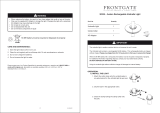Page is loading ...

Studio Flash Kit
NS-DACMSFK/NS-DACMSFK-C
Before using your new product, please read these instructions to prevent any damage.
USER GUIDE
NS-DACMSFK_NS-DACMSFK-C_16-0144_V2_MAN_ENG.book Page i Tuesday, March 1, 2016 10:14 AM

2
www.insigniaproducts.com
Studio Flash Kit
Contents
IMPORTANT SAFETY INSTRUCTIONS. . . . . . . . . . . . . . . . . . . . . . . . . . . . . . . . . . . . . . . . . . . . . . . . . . . . . . . . . . . . . . 2
Introduction . . . . . . . . . . . . . . . . . . . . . . . . . . . . . . . . . . . . . . . . . . . . . . . . . . . . . . . . . . . . . . . . . . . . . . . . . . . . . . . . . . . . 3
Features. . . . . . . . . . . . . . . . . . . . . . . . . . . . . . . . . . . . . . . . . . . . . . . . . . . . . . . . . . . . . . . . . . . . . . . . . . . . . . . . . . . . . . . . . 3
Package contents . . . . . . . . . . . . . . . . . . . . . . . . . . . . . . . . . . . . . . . . . . . . . . . . . . . . . . . . . . . . . . . . . . . . . . . . . . . . . . . . . . . . . .3
Flash head . . . . . . . . . . . . . . . . . . . . . . . . . . . . . . . . . . . . . . . . . . . . . . . . . . . . . . . . . . . . . . . . . . . . . . . . . . . . . . . . . . . . . . . . . . . . .4
Light holder. . . . . . . . . . . . . . . . . . . . . . . . . . . . . . . . . . . . . . . . . . . . . . . . . . . . . . . . . . . . . . . . . . . . . . . . . . . . . . . . . . . . . . . . . . . .5
Assembling your flash kit . . . . . . . . . . . . . . . . . . . . . . . . . . . . . . . . . . . . . . . . . . . . . . . . . . . . . . . . . . . . . . . . . . . . . . . . 5
Using your flash kit . . . . . . . . . . . . . . . . . . . . . . . . . . . . . . . . . . . . . . . . . . . . . . . . . . . . . . . . . . . . . . . . . . . . . . . . . . . . . . 8
Troubleshooting. . . . . . . . . . . . . . . . . . . . . . . . . . . . . . . . . . . . . . . . . . . . . . . . . . . . . . . . . . . . . . . . . . . . . . . . . . . . . . . . . 9
Replacement parts . . . . . . . . . . . . . . . . . . . . . . . . . . . . . . . . . . . . . . . . . . . . . . . . . . . . . . . . . . . . . . . . . . . . . . . . . . . . . . 9
Specifications . . . . . . . . . . . . . . . . . . . . . . . . . . . . . . . . . . . . . . . . . . . . . . . . . . . . . . . . . . . . . . . . . . . . . . . . . . . . . . . . . . . 9
Legal notices . . . . . . . . . . . . . . . . . . . . . . . . . . . . . . . . . . . . . . . . . . . . . . . . . . . . . . . . . . . . . . . . . . . . . . . . . . . . . . . . . . . 10
ONE-YEAR LIMITED WARRANTY . . . . . . . . . . . . . . . . . . . . . . . . . . . . . . . . . . . . . . . . . . . . . . . . . . . . . . . . . . . . . . . . . 11
IMPORTANT SAFETY INSTRUCTIONS
When using your photographic equipment, basic safety precautions should always be followed, including the following:
1 Read and understand all instructions before using.
2 Close supervision is necessary when any appliance is used by or near children. Do not leave the appliance
unattended while in use.
3 Care must be taken as burns can occur from touching hot parts.
4 The flash head switch is provided with the symbols O indicating off and | indicating on.
5 Do not operate the appliance with a damaged cord or if the appliance has been dropped or damaged until it has
been examined by a qualified serviceman.
6 Position the power cord and sync cable so that they will not be tripped over, pulled, or contact hot surfaces.
7 If an extension cord is necessary, a cord with a current rating at least equal to that of the appliance should be used.
Cords rated for less amperage than the appliance may overheat.
8 Always unplug the appliance from the electrical outlet before cleaning or servicing and when not in use. Never yank
the cord to pull the plug from the outlet. Grasp the plug and pull to disconnect.
9 Let the appliance cool completely before putting away. Loop cord loosely around the flash head when storing.
10 To reduce the risk of electric shock, do not immerse this appliance in water or other liquids.
11 Keep dry. Do not handle with wet hands or immerse in or expose to water or rain. Failure to observe this precaution
could result in fire or electric shock.
12 Do not operate this appliance in damp or wet settings or outdoors when the appliance may be exposed to the wet
weather conditions.
13 Do not expose to high temperatures. Do not leave this appliance in a closed vehicle under the sun or in other areas
subject to extremely high temperature. Failure to observe this precaution could result in fire or damage to the
housing or internal parts.
14 To reduce the risk of electric shock, do not disassemble this appliance. If the appliance breaks open as the result of a
fall or other accident, do not use the appliance. Instead, take it to a qualified serviceman when service or repair work
is required. Incorrect reassembly can cause electric shock when the appliance is used subsequently.
15 The use of an accessory attachment not recommended by the manufacturer may cause a risk of fire, electric shock, or
injury to persons.
16 This appliance has a polarized plug (one blade is wider than the other). To reduce the risk of electric shock, this plug is
intended to fit in a polarized outlet only one way. If the plug does not fit fully in the outlet, reverse the plug. If it still
does not fit, contact a qualified electrician. Do not modify the plug in any way.
17 The flash produces a bright light that can damage a person's eyes. Do not point the flash at someone at a close range.
For close up shots, use an umbrella to defuse the light.
18 Turn off the flash immediately when it works abnormally and consult a qualified repair technician to determine the
cause.
19 Avoid sudden impacts.
20 Dust the flash regularly.
21 The flash gets hot when in use. Avoid continuous flashes when it is not necessary. Avoid touching the flash when the
flash is in use.
22 The use of an accessory attachment not recommended by the manufacturer may cause a risk of fire, electric shock, or
injury to persons.
SAVE THESE INSTRUCTIONS
NS-DACMSFK_NS-DACMSFK-C_16-0144_V2_MAN_ENG.book Page 2 Tuesday, March 1, 2016 10:14 AM

3
Studio Flash Kit
www.insigniaproducts.com
Introduction
Congratulations on your purchase of a high-quality Insignia product. Your NS-DACMSFK/NS-DACMSFK-C
represents the state of the art in studio flash technology and is manufactured for reliable and trouble-free
performance.
Features
• Versatile studio flash kit for indoor portrait or product shots
• Master sync or optical slave operation
• Continuously variable light output adjustment
• Guide number (GN) 27m at ISO100
• Recycle time of one to four seconds
Package contents
Flash head (2) Flash socket and holder (2) PC sync cable (2)
Light stand (2) Umbrella
32-inch black and silver (1)
Translucent (2)
Carrying case (1)
Note: The product box is designed
for use as a carrying case. No
separate carrying case is provided.
NS-DACMSFK_NS-DACMSFK-C_16-0144_V2_MAN_ENG.book Page 3 Tuesday, March 1, 2016 10:14 AM

4
NS-DACMSFK/NS-DACMSFK-C
www.insigniaproducts.com
Flash head
# Item Description
1 Flash window Covers the flash tube.
2 PC sync cable jack
Connect a PC sync cable to this jack and to your camera’s PC flash
sync jack, then set your camera to flash or sync mode.
3 Flash intensity control knob
Turn this knob clockwise to increase the flash intensity or
counter-clockwise to decrease the intensity. You can select from 1/8
intensity to full intensity.
4 TEST button
Press this button to test the flash without taking a picture or to
release the stored flash power.
5 READY indicator
Lights green when the flash is fully charged. Lights red when the
flash is not fully charged.
6 AC power plug
Screw this plug into the power socket on the light holder, then
connect the light holder power cord to an AC power outlet.
7 Light sensor
Senses the light from your camera’s flash and triggers your slave
flash.
1
2
7
3
4
5
6
Front Back
NS-DACMSFK_NS-DACMSFK-C_16-0144_V2_MAN_ENG.book Page 4 Tuesday, March 1, 2016 10:14 AM

5
Studio Flash Kit
www.insigniaproducts.com
Light holder
Assembling your flash kit
To assemble you flash kit:
1 Pull open the legs on a light stand, then slide the legs down until they are fully extended and lock into place.
2 Open the locking knobs on the center stand column, extend the column to the height you want, then tighten
the knobs to lock the column in place.
Caution: Make sure the stand’s legs are fully extended and the center column is locked into place before
attaching the light holder.
# Item Description
1 Power socket
Screw the AC power plug on the bottom of the flash head into this
socket.
2 Umbrella mounting hole Insert an umbrella through this hole.
3 Angle adjustment knob
Loosen this knob, tilt the light holder up or down to adjust the angle,
then tighten the knob.
4 Power switch Press this switch to turn the flash on or off.
5 Umbrella knob
Loosen this knob, insert an umbrella through the umbrella mounting
hole, then tighten this knob to secure the umbrella in place.
6 Light holder knob Tighten this knob to secure the light holder to the stand.
2
3
5
6
1
4
Stand leg
Locking knobs
Center column
NS-DACMSFK_NS-DACMSFK-C_16-0144_V2_MAN_ENG.book Page 5 Tuesday, March 1, 2016 10:14 AM

6
NS-DACMSFK/NS-DACMSFK-C
www.insigniaproducts.com
3 Place a light holder onto the top of a light stand, then tighten the light holder knob.
4 Screw the AC power plug on the bottom of a flash head into the power socket on the light holder.
Warning: Do not plug the power cord into a power outlet until you have completed the flash head assembly.
Touching the exposed power socket when the power cord is plugged into a power outlet can cause an electric
shock or fire.
NS-DACMSFK_NS-DACMSFK-C_16-0144_V2_MAN_ENG.book Page 6 Tuesday, March 1, 2016 10:14 AM

7
Studio Flash Kit
www.insigniaproducts.com
5 Loosen the umbrella mounting knob on the light holder, insert an umbrella though the umbrella mounting
hole, then tighten the knob.
Slide the tab on the umbrella handle over the tab to open the umbrella.
Notes:
• The black and silver umbrella diffuses, broadens, and evenly distributes the light from the flash. Point the silver
interior of the umbrella at the subject and the flash at the interior of the umbrella. The flash light bounces back
on the subject. The black exterior of the umbrella keeps light from escaping.
• The transparent umbrella softens the light from the flash. Point the exterior of the umbrella at the subject and
the flash at the interior of the umbrella. As the light from the flash passes through the umbrella, the light is
softened. The transparent umbrella is good for shooting close-up pictures and outdoor pictures in bright
sunlight.
6Optional: Insert one end of a PC sync cable into the PC sync cable jack on the slave flash, then plug the other
end of the cable into the your camera’s PC flash sync jack.
Note: If you camera does not have a PC flash sync jack, you can purchase a hotshoe adapter that lets you
connect a PC sync cable.
Notes:
• Your slave flash automatically fires when it detects the flash from a camera. Some cameras have a pre-flash
feature that fires a test flash before firing the main flash. The pre-flash adjusts camera settings to suit the
lighting environment. Your slave flash may fire when it detects the pre-flash. For accurate flash timing, set your
camera's flash mode to manual (instead of auto or TTL), and adjust the flash's power level so it is just enough
to fire the slave flash.
You can also adjust the flash timing from the flash PC sync port on your camera. The PC sync cable lets the
camera control your slave flash. When the camera shutter opens or the main camera flash fires, the camera
triggers your slave flash.
• Your flash kit comes with two flash heads and light stands. You can use the second flash head as a second
slave flash to provide additional lighting. The second flash head fires when it detects the light from the first
slash head or the camera. If you want to connect both slave flash heads using PC sync cables. You will need a
multi-flash controller unit (not provided).
Umbrella
mounting
knob
NS-DACMSFK_NS-DACMSFK-C_16-0144_V2_MAN_ENG.book Page 7 Tuesday, March 1, 2016 10:14 AM

8
NS-DACMSFK/NS-DACMSFK-C
www.insigniaproducts.com
Using your flash kit
To use your flash kit:
1 Assemble your flash kit. See “Assembling your flash kit
” on page 5.
2 If you are not using a PC sync cable, position the flash heads so that the light sensor on your flash head has a
clear line-of-sight to the camera’s flash.
3 Point the flash head toward the surface you want the light to reflect off of. You can point the flash toward an
umbrella or a wall or other surface.
4 Plug the power cord on the light holder into a power outlet, then press the power switch on the on back of the
flash head. When the flash is fully charged, the READY indicator lights green.
5 If necessary, adjust the flash intensity. Turn the intensity knob clockwise to increase the flash intensity or
counter-clockwise to decrease the flash intensity.
6 Take a picture.
Note
If you decrease the flash intensity, press the TEST button
to release the stored power. When the flash recharges, the
amount of stored power matches to lower setting.
Tips
For best results:
• Take several shots.
• If the picture is too dark, increase the flash intensity.
• If the picture is too light, decrease the flash intensity or
adjust the camera’s exposure.
• If the picture has unwanted shadows, move the flash or
use an umbrella to filter the light from the flash.
NS-DACMSFK_NS-DACMSFK-C_16-0144_V2_MAN_ENG.book Page 8 Tuesday, March 1, 2016 10:14 AM

9
Studio Flash Kit
www.insigniaproducts.com
Troubleshooting
Replacement parts
For a list of replacement or spare parts go to insigniaproducts.com. In the Search for Keyword/SKU box, enter your
model NS-DACMSFK/NS-DACMSFK-C, then press ENTER.
Specifications
Specifications are subject to change without notice.
Problem Possible solutions
My flash head does not turn on
and the power indicator does not
light.
• Make sure that the flash head is securely tightened to the flash holder socket.
• Make sure that the power cord is plugged into a working power outlet.
• Make sure the power switch on the back of the flash holder socket is turned on.
Picture looks bleached out
• Decrease the flash intensity.
• Use an umbrella to soften the light from your flash head.
Picture is too dark
• Increase the flash intensity.
• Use the black and silver umbrella to intensify the light from your flash head.
Using my flash does not seem to
change the lighting in a picture
• Some cameras have a pre-flash feature that fires before the main flash. The
pre-flash adjusts camera settings to suit the lighting environment. Your slave
flash may fire when it detects the camera pre-flash. Make sure that the camera is
set to manual flash mode (not pre-flash).
• Another option is to use the PC sync cable to connect your slave flash to your
camera. The camera fires your slave flash when the main camera flash fires or
when the camera shutter opens.
• Your slave flash may also fire when it detects any bright light. For example, if you
turn on a lamp or light source near your slave flash, it may fire.
The slave flash goes off too late or
not at all
• Make sure that the READY indicator has turned on before you take a picture.
• If the light sensor on your slave flash does not have a clear line-of-sight to the
camera’s flash or if the camera’s flash is weak, your slave flash may fire late or not
at all.
• Move your slave flash to provide a clear line-of sight.
• Use the PC sync cable to let the camera control your slave flash.
Camera’s flash does not seem
bright enough
• Increase the flash intensity on your camera's flash settings.
• Make sure that the READY indicator has turned on before you take a picture.
The flash head fires by itself
without any camera interaction.
• Make sure that there are no bright light sources close to the flash head’s sensor.
• The PC sync cable may be damaged. Try a different cable.
Power is on but the READY
indicator does not light.
• Your flash’s internal thermal overload protection has activated. Let the flash
head cool for 10 to 20 minutes.
Max power (WS) 72
Guide number (m ISO 100) 27
Color temperature 5600K ± 200K
Operating voltage AC 120 V, 60Hz
Power control Stepless (1/8 to full power)
Recycle time 1 to 4 seconds
Trigger model Sync, slave, test button
Flash duration 1/2000-1/800s
Flash overload protection Thermally protected
Duty cycle
Continuous with 1 flash every 30 sec. at full power
Thermally protected
Dimensions 4 × 6 in. (100 x 152 mm)
Weight Approximately 12 ounces (340 g)
NS-DACMSFK_NS-DACMSFK-C_16-0144_V2_MAN_ENG.book Page 9 Tuesday, March 1, 2016 10:14 AM

10
NS-DACMSFK/NS-DACMSFK-C
www.insigniaproducts.com
Legal notices
FCC Part 15
This device complies with Part 15 of the FCC Rules. Operation of this product is subject to the following two conditions: (1) this device may not
cause harmful interference, and (2) this device must accept any interference received, including interference that may cause undesired
operation.
This equipment has been tested and found to comply within the limits for a class B digital device, pursuant to Part 15 of the FCC Rules. These
limits are designed to provide reasonable protection against harmful interference in a residential installation. This equipment generates, uses,
and can radiate radio frequency energy and, if not installed and used in accordance with the instructions, may cause harmful interference to
radio communications. However, there is no guarantee that interference will not occur in a particular installation. If this equipment does cause
harmful interference to radio or television reception, which can be determined by turning the equipment off and on, the user is encouraged to
try to correct the interference by one or more of the following measures:
• Reorient or relocate the receiving antenna.
• Increase the separation between the equipment and receiver.
• Connect the equipment into an outlet on a circuit different from that to which the receiver is connected.
• Consult the dealer or an experienced radio/TV technician for help.
FCC warning
Changes or modifications not expressly approved by the party responsible for compliance with the FCC Rules could void the user’s authority to
operate this equipment.
Canadian Notice
CAN ICES-3 (B)/NMB-3(B)
IC Statement
This device complies with Industry Canada licence-exempt RSS standard(s). Operation is subject to the following two conditions:
(1) this device may not cause interference, and (2) this device must accept any interference, including interference that may cause undesired
operation of the device. This equipment complies with IC radiation exposure limits set forth for an uncontrolled environment.
NS-DACMSFK_NS-DACMSFK-C_16-0144_V2_MAN_ENG.book Page 10 Tuesday, March 1, 2016 10:14 AM

11
Studio Flash Kit
www.insigniaproducts.com
ONE-YEAR LIMITED WARRANTY
Definitions:
The Distributor* of Insignia branded products warrants to you, the original purchaser of this new Insignia-branded product (“Product”), that the Product
shall be free of defects in the original manufacturer of the material or workmanship for a period of one (1) year from the date of your purchase of the
Product (“Warranty Period”).
For this warranty to apply, your Product must be purchased in the United States or Canada from a Best Buy branded retail store or online at
www.bestbuy.com or www.bestbuy.ca, and is packaged with this warranty statement.
How long does the coverage last?
The Warranty Period lasts for 1 year (365 days) from the date you purchased the Product. Your purchase date is printed on the receipt you received with
the Product.
What does this warranty cover?
During the Warranty Period, if the original manufacture of the material or workmanship of the Product is determined to be defective by an authorized
Insignia repair center or store personnel, Insignia will (at its sole option): (1) repair the Product with new or rebuilt parts; or (2) replace the Product at no
charge with new or rebuilt comparable products or parts. Products and parts replaced under this warranty become the property of Insignia and are not
returned to you. If service of Products or parts are required after the Warranty Period expires, you must pay all labor and parts charges. This warranty lasts
as long as you own your Insignia Product during the Warranty Period. Warranty coverage terminates if you sell or otherwise transfer the Product.
How to obtain warranty service?
If you purchased the Product at a Best Buy retail store location, please take your original receipt and the Product to any Best Buy store. Make sure that you
place the Product in its original packaging or packaging that provides the same amount of protection as the original packaging. If you purchased the
Product from a Best Buy online web site (www.bestbuy.com or www.bestbuy.ca), mail your original receipt and the Product to the address listed on the
web site. Make sure that you put the Product in its original packaging or packaging that provides the same amount of protection as the original
packaging.
To obtain warranty service, in the United States call 1-888-BESTBUY, Canada call 1-866-BESTBUY. Call agents may diagnose and correct the issue over the
phone.
Where is the warranty valid?
This warranty is valid only in the United States and Canada at Best Buy branded retail stores or websites to the original purchaser of the product in the
county where the original purchase was made.
What does the warranty not cover?
This warranty does not cover:
• Food loss/spoilage due to failure of refrigerator or freezer
• Customer instruction/education
•Installation
•Set up adjustments
• Cosmetic damage
• Damage due to weather, lightning, and other acts of God, such as power surges
• Accidental damage
•Misuse
•Abuse
•Negligence
• Commercial purposes/use, including but not limited to use in a place of business or in communal areas of a multiple dwelling condominium or
apartment complex, or otherwise used in a place of other than a private home.
• Modification of any part of the Product, including the antenna
• Display panel damaged by static (non-moving) images applied for lengthy periods (burn-in).
• Damage due to incorrect operation or maintenance
• Connection to an incorrect voltage or power supply
• Attempted repair by any person not authorized by Insignia to service the Product
• Products sold “as is” or “with all faults”
• Consumables, including but not limited to batteries (i.e. AA, AAA, C etc.)
• Products where the factory applied serial number has been altered or removed
• Loss or Theft of this product or any part of the product
• Display panels containing up to three (3) pixel failures (dots that are dark or incorrectly illuminated) grouped in an area smaller than one tenth (1/10)
of the display size or up to five (5) pixel failures throughout the display. (Pixel based displays may contain a limited number of pixels that may not
function normally.)
• Failures or Damage caused by any contact including but not limited to liquids, gels or pastes.
REPAIR REPLACEMENT AS PROVIDED UNDER THIS WARRANTY IS YOUR EXCLUSIVE REMEDY FOR BREACH OF WARRANTY. INSIGNIA SHALL NOT BE LIABLE
FOR ANY INCIDENTAL OR CONSEQUENTIAL DAMAGES FOR THE BREACH OF ANY EXPRESS OR IMPLIED WARRANTY ON THIS PRODUCT, INCLUDING, BUT
NOT LIMITED TO, LOST DATA, LOSS OF USE OF YOUR PRODUCT, LOST BUSINESS OR LOST PROFITS. INSIGNIA PRODUCTS MAKES NO OTHER EXPRESS
WARRANTIES WITH RESPECT TO THE PRODUCT, ALL EXPRESS AND IMPLIED WARRANTIES FOR THE PRODUCT, INCLUDING, BUT NOT LIMITED TO, ANY
IMPLIED WARRANTIES OF AND CONDITIONS OF MERCHANTABILITY AND FITNESS FOR A PARTICULAR PURPOSE, ARE LIMITED IN DURATION TO THE
WARRANTY PERIOD SET FORTH ABOVE AND NO WARRANTIES, WHETHER EXPRESS OR IMPLIED, WILL APPLY AFTER THE WARRANTY PERIOD. SOME
STATES, PROVINCES AND JURISDICTIONS DO NOT ALLOW LIMITATIONS ON HOW LONG AN IMPLIED WARRANTY LASTS, SO THE ABOVE LIMITATION MAY
NOT APPLY TO YOU. THIS WARRANTY GIVES YOU SPECIFIC LEGAL RIGHTS, AND YOU MAY ALSO HAVE OTHER RIGHTS, WHICH VARY FROM STATE TO STATE
OR PROVINCE TO PROVINCE.
Contact Insignia:
For customer service please call 1-877-467-4289
www.insigniaproducts.com
INSIGNIA is a trademark of Best Buy and its affiliated companies.
Distributed by Best Buy Purchasing, LLC
©2016 Best Buy. All rights reserved.
Made in China
NS-DACMSFK_NS-DACMSFK-C_16-0144_V2_MAN_ENG.book Page 11 Tuesday, March 1, 2016 10:14 AM

www.insigniaproducts.com
1-877-467-4289 (U.S. and Canada) or 01-800-926-3000 (Mexico)
INSIGNIA is a trademark of Best Buy and its affiliated companies.
Distributed by Best Buy Purchasing, LLC
©2016 Best Buy. All rights reserved.
Made in China.
V2 ENGLISH
16-0144
NS-DACMSFK_NS-DACMSFK-C_16-0144_V2_MAN_ENG.book Page -1 Tuesday, March 1, 2016 10:14 AM
/