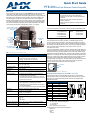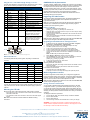Quick Start Guide
PTE-300 PosiTrack Ethernet Camera Controller
Overview
The PTE-300 PosiTrack Camera Controller (FG630-65) represents the camera
control head in the AMX PosiTrack Pan/Tilt series. The PTE-300 controls
cameras with the highest level of broadcast quality precision, using gears rather
than pulleys to pan and tilt the camera, providing very smooth operation. The
PTE-300 features an Ethernet control interface that offers more installation
flexibility, increased distances to the master controller and no proprietary cable
runs. With built-in DDDP technology, the AMX NetLinx® Controller recognizes
the PTE-300 immediately, making the device easily identifiable on the network.
The PTE-300 can be used in VisualArchitect (version 1.2 or higher).
Lens Compatibility
The PTE-300 supports a wide variety of lenses, including the following models:
Configuration Settings
The PTE-300 uses a lens control "joyswitch," accessible through the main
access hole in the back of the device, which allows the installer to control pan,
tilt, zoom, and focus locally. This way, when an installer is connecting wiring in an
inaccessible or possibly hazardous location, such as atop a ladder, the installer
does not need to leave the site and go to the control room to see if the
connections are correct.
The lens control joyswitch contains 5 switches. Moving it left and right relative to
the top of the device controls pan; moving it up and down controls tilt. Pressing in
the center of the switch puts the joyswitch in lens control mode, where moving
the joyswitch left and right adjusts zoom, and moving the joyswitch up and down
adjusts focus. Pressing in the center switch again puts it back into pan/tilt control
mode; if the camera has not been enabled, this may be used to lock out further
commands from the joyswitch if necessary. When the PTE-300 is being
controlled locally via the joyswitch, communications from the NetLinx master are
ignored. The LED to the right of the joyswitch flashes once per second in
network control mode and twice per second in local mode.
Using the RS-232 Camera Control DB-9 connector
The PTE-300 contains one EIA RS-232C standard port for equipment that
requires RS-232 control. The RS-232 DB-9 (male) connector on the PTE-300
unit connects to the camera head’s RS-232 connector. The following table
describes the pinouts.
The following communication parameters are supported:
• 300, 2400, 9600, 19200 and 38400 baud
• 7, 8, or 9 Data bits
• 1 or 2 Stop bits
• Even, Odd and None parity settings
The default RS-232 communications settings are:
9600 baud
No Parity
8 bits
1 stop bit
FIG. 1
PTE-300 Camera Controller (side view)
PTE-300 Specifications
Power Requirements: • Max. amperage - 2.5A
• Quiescent current draw: 100mA @ 24V
• Voltage - 24V DC (18V min., 28V max.)
Weight Capacity: 30 lbs. (13.6 kg) balanced lens/camera weight (max)
Angular Travel: • Pan ± 177° (354° total)
•Tilt ± 90° (180° total)
Performance (24V): • 35°/sec. (Pan and Tilt)
Repeatability: ± 3 arc minutes
Presets: • Stores up to 100 presets for pan, tilt, zoom, focus, and
iris operations.
Optical Centerline: • Optical centerline is between 1/2” and 5" above the
mounting plane of the camera/lens.
• Optical centerline allows the mounting of the camera/
lens such that the tilt axis is capable of going through the
optical axis of the camera.
Control Panel: • RS-232 DB-9 connector (for camera control)
• HD-15 high density connector (for lens control)
• RJ-45 Ethernet port provides 10BaseT communication
with the NetLinx Master
• 2-pin 3.5mm captive-screw connector for 24VDC power
Enclosure: Metal with enamel and anodized matte finish
Dimensions: • Height - 6 7/16" (16.35cm)
• Depth - 6 1/4" (15.49cm)
Weight: 11 lbs. (4.99 kg)
Certifications: • FCC Part 15
• Class B
•CE
• IEC-60950
Operating Temp Range: 32° F to 120° F (0° C to 48.8° C) ambient temperature
Included Accessories: Power Supply, 24VDC
Camera/Lens
RS-232 Camera Control
DB-9 connector (male)
to Camera
Lens Control
Ethernet RJ-45 port
to NetLinx Master
HD-15
high-density
connector
(female)
to Camera
Power connector
(2-pin captive wire)
Cradle
Lens
Power status LED
Ethernet LED
PTE-300 Specifications (Cont.)
Other AMX Equipment: • CC-CAM lens control cable (FG10-159)
• CC-CAM RS-232 camera control cable (DB-9)
• Pedestal mount (PM-CAM, PosiTrack Pedestal Mount,
FG630-42)
• Tripod mount (TM-CAM, PosiTrack Tripod Mount
Adapter, FG630-43)
• Wall-mount bracket (WM-CAM, PosiTrack Wall Mount,
FG630-41)
Fujinon Lenses: • T14x5.5DA-D58
• S14x7.3BWMD-D18
• S20x6.4BMD-D18
• S16x6.7BMD-D4M
• S17x6.7BMD-D4M
Canon
Lenses:
• T10x6.5SSB/SC
• YH14x7.3KTSA
• YH14x7.3KTSA
• YH18x6.7KTSA
FIG. 2
PTE-300 Joyswitch location (back panel)
(DB-9) RS-232 Connector Pinouts
Pin Signal
1N/A
2RXD
3TXD
4N/A
5GND
6N/A
7RTS
8CTS
9N/A
LED1
Joyswitch
LED
9
8
7
6
5
4
3
2
1
9
8
7
6
Female
Male

For full warranty information, refer to the AMX Instruction Manual(s) associated with your Product(s).
1/08
©2008 AMX. All rights reserved. AMX and the AMX logo are registered trademarks of AMX.
AMX reserves the right to alter specifications without notice at any time.
3000 RESEARCH DRIVE, RICHARDSON, TX 75082 • 800.222.0193 • fax 469.624.7153 • technical support 800.932.6993 • www.amx.com
93-0630-65 REV: D
Using the lens control HD-15 (high density) connector
The PTE-300 is designed to control servomotor camera lenses. FIG. 3 shows
the HD-15 HD connector pin numbers for each connector function.
Ethernet/RJ-45 Port
The following table lists the pinouts, signals, and pairing for the Ethernet
connector.
Power Connector
The PTE-300 receives all power from the 24VDC and GND connections on the
2-pin power connector. Use the included 24 VDC power supply to power the
PTE-300.
Mounting the PTE-300
Mount the PTE-300 to a flat horizontal surface, either upright or inverted.
• Each PTE-300 unit can be mounted to camera mounts such as the TM-CAM,
WM-CAM, and PM-CAM.
• The camera/lens cradle can be mounted on either side of the cradle support
bracket.
Note: Refer to the PTE-300 Instruction Manual for detailed mounting
instructions.
COMM Module Implementation
The AMX_PTE300_COMM module, available from www.amx.com, translates
between the standard interface and the camera IP protocol. It parses the buffer
for responses from the camera, sends strings to control the camera, and
receives commands either from a UI module or from Telnet sessions. A User
Interface (UI) module is also provided. This module uses the standard interface
described below and parses the command responses for feedback.
Note: Refer to the PTE-300 Instruction Manual for detailed instructions on
interfacing with the PTE-300 module.
Upgrading PTE-300 Firmware
The PTE-300 features upgradable firmware, with updates available via the
AMX website. Firmware upgrades are accomplished via a Windows
HyperTerminal session.
Note: If you are using Windows 95/ 98 /98 SE, Windows 2000, Windows ME,
Windows NT4, or Windows XP, the Windows HyperTerminal program is
included as part of the operating system.
Before You Begin
• Download the latest PTE-300 firmware file
(SW630_65_A_PTE300_VX_XX.KMT) from www.amx.com.
• Verify that nothing is connected to Port 23 on your PC. This is the port used by
HyperTerminal to transfer files.
• You will need the IP address for the PTE-300 in order to transfer the firmware
file to the PTE-300.
• When using HyperTerminal, the PTE-300 must reside on the same LAN as
your PC in order to access it.
Note: The factory default Static IP Address for each PTE-300 is 192.168.1.160,
but this may be changed via the Web Configuration Interface.
Upgrading the PTE-300 Firmware Via HyperTerminal
1. In Windows, launch the HyperTerminal program (select Start > Programs >
Accessories > Communications > HyperTerminal).
2. Enter a name for the session in the name field (example: PTE-300).
3. Click OK to proceed to the Connect To dialog.
4. In the Connect using drop-down menu, select TCP/IP (WinSock).
5. In the Host address field, enter the IP Address of the target PTE-300.
6. Once the connection has been established, the HyperTerminal window is
opened. Note that the Name for this session is indicated in the title bar of the
window.
Note: Port 23 is the port used by the PTE-300.
7. Select Transfer > Send File to access the Send File dialog.
8. Click the Browse button to open the Select File To Send dialog. Locate and
select the firmware file that you want to load on the PTE-300
(SW630_65_A_PTE300_VX_XX.KMT).
9. In the Protocol drop-down menu, select Kermit.
10. Click Send to initiate the transfer.
Assuming the transfer is successful:
• The program will display the message "Kermit File Sent To PTE300" once the
transfer is complete.
• The PTE-300 will automatically reboot itself to initiate the new firmware.
If the transfer is not successful:
• The status LED on the PTE-300 will blink.
• In this case, check all connections and settings, and repeat the process.
Web Configuration Interface
The Web Configuration Interface allows you to configure and upgrade the
Internet connection settings of the PTE-300. To access the Web Configuration
Interface, enter the PTE-300's IP address in your internet browser. The default
login user name is "Admin" and the default password is "1988".
Note: The factory default Static IP Address for each PTE-300 is 192.168.1.160,
but this may be changed at any time.
Change Username and Password
You can enable or disable username and password protection for the Web
Configuration Interface. If you disable username/password security, anyone
can access the interface’s web setup pages. With security enabled, all of the
interface’s web setup pages will be protected with a username and password,
although you will only need to enter this information once when you access the
web page.
To change the username or password:
1. From the Security page, select whether Security is Enabled or Disabled.
2. Enter the New Username.
3. Enter the New Password.
4. Click the Change Username and Password button to save your changes.
WARNING: If you change the username or password and forget them, the
default username and password cannot be restored. If this happens, it would
be necessary to return the PTE-300 to the factory.
FIG. 3 Lens control HD-15 connector (female) wiring pinouts
Lens Control HD-15 Connector Pinouts for Servomotor Mode
Pin PTE-300 HD-15
connector functions
Direction Lens function
1 Not used N/A None
2 GND Output None (ground for power supply)
3 Zoom-drive Output Zoom
4 Focus-drive Output Focus
5 Iris-drive Output Iris
6 Zoom-speed/position Output Zoom-positional/speed mode
7 Focus-speed/position Output Focus-positional/speed mode
8 Iris-local/auto Output Iris-local/auto select
9 Iris-speed/position Output Iris-positional/speed mode
10 VREF-A (+7.5V) Input VREF-A (+7.5 V). The reference
voltage must be present when the
PTE-300 powers up to operate
correctly in servomotor mode.
11 VREF-B (+2.5 V) Input VREF-B (+2.5 V). The reference
voltage must be present when the
PTE-300 powers up to operate
correctly in servomotor mode.
12-
15
Not used N/A None
Ethernet RJ-45 Pinouts and Signals
Pin Signals Connections Pairing Color
1 TX + 1 --------- 1 1 --------- 2 Orange-White
2 TX - 2 --------- 2 Orange
3 RX + 3 --------- 3 3 --------- 6 Green-White
4 no connection 4 --------- 4 Blue
5 no connection 5 --------- 5 Blue-White
6 RX - 6 --------- 6 Green
7 no connection 7 --------- 7 Brown-White
8 no connection 8 --------- 8 Brown
Pin 1
Pin 5
Pin 6
Pin 10
Pin 11
Pin 15
-
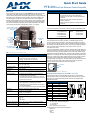 1
1
-
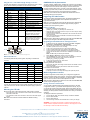 2
2
AMX PosiTrack PTE-300 User manual
- Type
- User manual
- This manual is also suitable for
Ask a question and I''ll find the answer in the document
Finding information in a document is now easier with AI
Related papers
-
AMX EXP-PT1370 Installation guide
-
AMX AXD-MCP/PB User manual
-
AMX HPX-AV102-RGB+A Product information
-
AMX NI-700/900 User manual
-
AMX Switch NI-3101-SIG User manual
-
AMX NXA-ICSNET Reference guide
-
AMX NI-2100 User manual
-
AMX UDM-RX02N Specification
-
AMX HDMI-UTPRO-0808 User manual
-
AMX DXLink User manual
Other documents
-
Atop ABLELink EH2006 Quick Installation Manual
-
Atop EH2006 Hardware Installation Manual
-
Vinten Vantage Lens Drive User guide
-
Watlow ASPYRE DT 300 to 800A User guide
-
DataVideo PTC-200T User manual
-
NXP EVBQE128 User guide
-
Epson V11H546041 Datasheet
-
Watlow ASPYRE DT 60A to 210A User guide
-
Watlow ASPYRE 60A - 210A User guide
-
Watlow ASPYRE 35A - 40A User guide