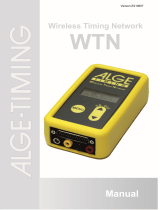Page is loading ...

Version-E190313
Manual
Ice Hockey

Manual
D-CKN for Ice Hockey
-2-
Important Information
General
Before using your ALGE-TIMING device read the complete manual carefully. It is part of the device and
contains important information about installation, safety and its intended use. This manual cannot cov-
er all conceivable applications. For further information or in case of problems that are mentioned not at
all or not sufficiently detailed, please contact your ALGE-TIMING representative. You can find contact
details on our homepage www.alge-timing.com
Safety
Apart from the information of this manual all general safety and accident prevention regulations of the
legislator must be taken into account.
The device must only be used by trained persons. The setting-up and installation must only be exe-
cuted according to the manufacturer’s data.
Intended Use
The device must only be used for its intended applications. Technical modifications and any misuse
are prohibited because of the risks involved! ALGE-TIMING is not liable for damages that are caused by
improper use or incorrect operation.
Power supply
The stated voltage on the type plate must correspond to voltage of the power source. Check all con-
nections and plugs before usage. Damaged connection wires must be replaced immediately by an
authorized electrician. The device must only be connected to an electric supply that has been installed
by an electrician according to IEC 60364-1. Never touch the mains plug with wet hands! Never touch
live parts!
Cleaning
Please clean the outside of the device only with a smooth cloth. Detergents can cause damage. Never
submerge in water, never open or clean with wet cloth. The cleaning must not be carried out by hose
or high-pressure (risk of short circuits or other damage).
Liability Limitations
All technical information, data and information for installation and operation correspond to the latest
status at time of printing and are made in all conscience considering our past experience and
knowledge. Information, pictures and description do not entitle to base any claims. The manufacturer
is not liable for damage due to failure to observe the manual, improper use, incorrect repairs, technical
modifications, use of unauthorized spare parts. Translations are made in all conscience. We assume
no liability for translation mistakes, even if the translation is carried out by us or on our behalf.
Disposal
If a label is placed on the device showing a crossed out dustbin on wheels (see draw-
ing), the European directive 2002/96/EG applies for this device.
Please get informed about the applicable regulations for separate collection of electri-
cal and electronical waste in your country and do not dispose of the old devices as
household waste. Correct disposal of old equipment protects the environment and hu-
mans against negative consequences!
Copyright by
ALGE-TIMING
GmbH
All rights reserved. Any duplication, either in full or in part, requires the prior written consent of the
copyright holder.

Manual
D-CKN for Ice Hockey
Table of Contents
1 Control Terminal D-CKN ................................................................................................ 4
2 General purpose buttons ............................................................................................... 5
3 Parameter ...................................................................................................................... 7
4 Keyboard function during the Game: ............................................................................. 8
5 Score ............................................................................................................................. 9
6 Penalty .......................................................................................................................... 9
7 Time Out ........................................................................................................................ 9
8 TIME Adjustments ........................................................................................................10
9 Period ...........................................................................................................................10
10 Horn .............................................................................................................................10
11 Team Names (only for special models) .........................................................................10
12 Change Player Names: .................................................................................................11
13 Controlling Matrix Display Boards D-RTNM (additional display) ....................................11
14 Quick Start Guide – Important Functions ......................................................................12
14.1 After starting (and at the end of a game) ...............................................................12
14.2 Player and referees come early back on ice after a break .....................................12
14.3 Clear penalty manual ............................................................................................12
14.4 Input penalty manual (after clearing it by exident) .................................................12
14.5 Correct game time ................................................................................................12
14.6 Change game time ................................................................................................12
14.7 Change Player Number for Penalty .......................................................................13
14.8 Delayed Penalties .................................................................................................13
14.9 Scoring a penalty against a shorthanded team .....................................................13
14.10 Break time before o ...........................................................................................13
15 Connections and Cabling ..............................................................................................14
16 Connection and Cabling of a System with Radio ..........................................................15
Example of an ALGE-TIMING Ice Hockey Score Board:

Manual
D-CKN for Ice Hockey
-4-
1 Control Terminal D-CKN
1 ...... Brightness of Display Board
2 ...... No function
3 ...... Menu for times
4 ...... Increase period
5 ...... Horn
6 ...... Input of player numbers and names
7 ...... No function
8 ...... No function
9 ...... No function
10 .... Go to Guest „fouls menu“
11 .... Guest: Timeout
12 .... Guest: increase or decrease goal
13 .... No function
14 .... No function
15 .... Guest: Timeout
16 .... Go to Home „fouls menu“
17 .... No function
18 .... Home: increase score without delete
a penalty
19 .... Home: increase or decrease goal
20 .... ESC: press 3 times to get in general
menu
21 .... Menu: scroll up
22 .... Menu: scroll down
23 .... Menu: confirm with „ENTER“
24 .... Game time START
25 .... Game time STOP
26 .... Guest: increase score without delete
a penalty
27 .... No function
28 .... LCD Display
D-CKN is connected by cable 146-05 with the multisport scoreboard.
D-CKN-WTN-A is connected by radio using a WTN-DB at the multisport scoreboard.

Manual
D-CKN for Ice Hockey
Page 5
D-CKN PC-Keyboard
When switching the D-CKN on it shows for 2 sec. the software version (e.g. S1848) in the
display of the D-CKN. In case of problems please let us know this software version.
2 General purpose buttons
ESC - returns to previous menu.
ENTER - goes to next menu.
Yellow arrows (UP or DOWN) - scroll menu.
If you are changing parameters, general-purpose buttons have following meaning:
ESC - returns to previous menu without saving the parameter value.
ENTER - returns to previous menu with saving the parameter value.
Yellow arrows (UP or DOWN) - scroll menu.
The brightness of the scoreboard is adjustable. Press the <B> button on the PC-keyboard or
F1 on the D-CKN to adjust the brightness.
The D-CKN changes the brightness menu and with values between 0 and 9 you can select
the brightness:

Manual
D-CKN for Ice Hockey
Page 6
0 – low brightness
9 – high brightness
The last value of brightness is not stored after turning the D-CKN off.
Game data reset and setting the parameters and language
To activate main menu, press ‘ESC’ three times, while the main time is stopped:
Continue match
Start new match
Configuration
Language
Keyboard Type
Scorer terminal off (on) only used if you work with different operators on different terminals
Backup terminal off (on) only used if you work with different operators on different terminals
Protocol type v2.0 (v1.0) depending on the age of the scoreboard, for newer boards it is v2.0
Shoot terminal v3.0 (v2.0) depending on the age of the shoot terminal, for newer ones it is v3.0
Input type I (NI)
First two options are important for the actual running game. Choosing option ‘Start new match’, enter
to menu that will offer possible sports:
Basketball
Volleyball
Handball
Hockey
Hockey 1
Hockey 2
Soccer
Confirm your choice of sport and all parameters are reset to default values
Choosing option 'Configuration', enter to parameter menu and select sport which parameter you will
change:
Basketball
Volleyball
Handball
Hockey
Hockey 1
Hockey 2
Soccer
By confirming the choice, you can enter the menu and adjust the values of parameters cho-
sen sports. The parameters of all sports are thoroughly described in the manual.
Choosing option 'Language', you can change language used in menus:
English
Deutsch
Czech
Finnish
Italian
Choosing option 'Keyboard Type', you can choose keyboard with specific character set:
English
Deutsch Czech
Finnish

Manual
D-CKN for Ice Hockey
Page 7
3 Parameter
Period ....................... determines the period duration (normally 3 periods, each with 20 min. (Hockey)
Period GT1 .............. period duration for Hockey1 (e.g. for young teams)
Period GT2 .............. period duration for Hockey2 (e.g. for young teams)
Break ........................ break between the periods (normal 15 minutes (Hockey)
Break GT1 ................ break duration for Hockey1 (e.g. for young teams)
Break GT2 ................ break duration for Hockey2 (e.g. for young teams)
Overtime................... Extra-period duration (overtime - normally 5 min.)
Time way .................. time that counts up or down (normally count up)
No of Period ............. number of periods (1-9) (normally 3 periods)
Add. Period .............. overtime on or off (normally on)
Timeout period ........ timeout duration (normally 30 sec.)
No. of timeouts ........ number of timeouts (1-9). (normally 1 timeout per team)
Horn time ................. duration of the honking horn at the end of a period (adjustable between
0 a 9 sec, normally 2 sec.)
Sound interup. ......... If scoreboard have this option and parameter has value 1 (on), horn
will be sound with interrupted sound after expire of shoot time. Other-
wise, horn will be sound with continuous sound. (normally on)
Minor ........................ penalty of 2 min.
Bench Minor ............ penalty of 2 min.
Major ........................ penalty of 5 min.
Misconduct .............. penalty of 10 min.
Misconduct .............. penalty of 5 min.
Goal=PenaltyCLR .... when on a penalty will be cleared when scoring
Score+Player ........... when parameter 1, you have to input after each goal the number of the
scorer.

Manual
D-CKN for Ice Hockey
Page 8
4 Keyboard function during the Game:
F1 Adjustment of brightness of scoreboard (0 to 9, 0 = dark, 9 = bright))
F2 Change player number of home team (for fouls)
F3 Input of player names (only with PC keyboard)
F4 Change player number of guest team (for fouls)
Time Adjustment of parameters
Period Increase period
Attention: with yellow arrow key down and key PERIOD it is possible to count period
backwards
Horn Start the horn tone
Yellow Keys:
Arrow Key Up Menu selection up
Arrow Key Down Menu selection down
ESC Leave the menu
ENTER Select menu or confirm adjusted value
Home Team (Left Keyboard):
BONUS (1) no function
POSS (2) no function
TIMEOUT (3) Start timeout for home team
Attention: with <arrow down key> and key <TIMEOUT> it is possible to delete a
timeout
FOULS (4) Select input of fouls for home team.
Attention: select with arrow the correct penalty and confirm with <ENTER>, than in-
put player number (numbers are small on keyboard) and confirm with
<ENTER>
+3 (5) no function
+2 count up goal of home team (penalty will not be deleted – e.g. when scoring with a
penalty)
Arrow Up count up goal of home team
Arrow Down count down goal of home team
Guest Team (Right Keyboard):
BONUS (1) no function
POSS (2) no function
TIMEOUT (3) Start timeout for guest team
Attention: with <arrow down key> and key <TIMEOUT> it is possible to delete a
timeout
FOULS (4) Select input of fouls for guest team.
Attention: select with arrow the correct penalty and confirm with <ENTER>, than in-
put player number (numbers are small on keyboard) and confirm with
<ENTER>
+3 (5) no function
+2 count up goal of guest team (penalty will not be deleted – e.g. when scoring with a
penalty)
Arrow Up count up goal of guest team
Arrow Down count down goal of guest team

Manual
D-CKN for Ice Hockey
Page 9
5 Score
It is possible to adjust the score between 0 and 99. The score can be adjusted independent
from the time running or stopped.
Terminal D-CKN: PC-Keyboard: Score Board:
<Home Arrow Up> F1 (SCORE) Score Home +1
<Home Arrow Down> SHIFT + F1 Score Home -1
<Guest Arrow Up> F4 (SCORE) Score Guest +1
<Guest Arrow Down> SHIFT + F4 Score Guest -1
Change a score without clearing a penalty of minor team (e.g. for penalty scoring):
<Home +2> Home team plays power play and scores in a penalty
<Guest +2> Guest team plays power play and scores in a penalty
Terminal D-CKN:
Press <Yellow Arrow Down> and a 3 sec. countdown starts during this you can by pressing
the <Grey Arrow Down> reduce the score by one goal.
6 Penalty
Input Penalty:
• Stop time with key <STOP>
• Press key <FOULS> of home or guest team
• Select with <Yellow Arrow Key Down> the penalty
• Confirm selected penalty with <ENTER>
• Input player number with keyboard (small numbers on keyboard)
• Confirm player number with <ENTER>
• It shows player number and penalty on display board
• When the game continues (pulley) press <START>
Delete Penalty:
• Press <Yellow Arrow Key Down>
• Press within 3 sec. key <FOULS> of team that you want to correct
• Select with <Yellow Arrow Key Down> the penalty that you want to clear
• Press <ENTER> to clear penalty
Change Player Number for Penalty:
• Press <F2> for home team or <F4> for guest team.
• Select with arrow key the penalty and confirm with <ENTER>
• Input new player number with keyboard
• Confirm player number with <ENTER>
7 Time Out
Start the timeout by pressing the key <TIMEOUT> for home or guest. Timeout works only if
the game time is stopped. The timeout time will be shown in the field of the game time. Fur-
ther the timeout dot of the team that selected the timeout is shown on the scoreboard.
Delete a running or shown timeout:
• Press <Yellow Arrow Key Down>
• Press within 3 sec. the key <TIMEOUT> of home or guest team
• The timeout clock is now deleted and it shows the game time
• The dot for the timeout is also cleared
When deleting a timeout, the timeout countdown is cleared and the number of timeouts re-
duced.

Manual
D-CKN for Ice Hockey
Page 10
8 TIME Adjustments
The main timing consists of two parts: periods and breaks. The periods can count up or down
depending on the parameter <TIME> (see point 3). By international rules of the ISU the
game time on the scoreboard must count down.
In the game report you need to note the total game time. If you press <ENTER> it will show
on the display of the terminal D-CKN the total game time instead of the countdown time, but
on the scoreboard, it still shows the countdown time. If you press <ENTER> again, it will
show on both displays the countdown time again.
To correct the time during a running game time is not possible (only when time is stopped).
By pressing the key <TIME> a menu with the following options is activated:
Correct game time correct the game time for a few seconds (keys up or down)
Warming-up input the duration for the warm-up of the game
Period 20:00 (adjusted value – configure in menu point 2)
Break 15:00 (adjusted value)
Ent.break manually to adjust a new break time (only for this break)
Overtime 05:00 (adjusted value)
Correct game time to correct the actual game time (seconds) with the yellow arrow key
of the D-CKN controller or with up and down key of PC-keyboard
Enter current time to input a new game time
Enter end time to adjust the end of a period new (e.g. instead of 20 min. the end of
the period is after 10 min.)
Adjust RT Clock to adjust the time of day (it shows the time of day when the D-CKN is
disconnected).
Show real time off when adjusted on ON it shows during the game the actual time of
day instead of the game time.
AutoStart on when ON it shows automatically the break time after the end of each
period.
Stop on inter. off for young games it is possible to honk the horn in regular intervals
(e.g. every 45 seconds – see next point). If you select “ON” the inter-
val is activated, with “OFF”
Stop interval 0:45 for young games you can adjust the interval time for regular changes
of the lines (units, see above). At the end of each interval time the
horn honks. When „Stop on inter.“ is on „on“ the clock stops, i fit is
on „off“ the clock does not stop.
9 Period
Press <PERIOD> (PC-keyboard - F10) to increase the period.
Attention: with key <YELLOR ARROW DOWN> and key <PERIOD> it is possible to count
the period back.
10 Horn
Press <HORN> (PC-keyboard - F11) to activate the horn.
11 Team Names (only for special models)
Press <TEAMS> (only on PC-keyboard = F12) to activate two input the team names of:
• Home Team
• Guest Team
Input the name of the teams with the keyboard!

Manual
D-CKN for Ice Hockey
Page 11
12 Change Player Names:
With key <F3> of the D-CKN terminal you can change or input or clear the names of the
players.
• <Home players>: Change or input names of the home team
• <Guest players>: Change or input names of the guest team
• <Default players>: Set the names and player number on default (1 – 18)
• <Clear guests>: Clear the names and player number of the guest team on
• <Clear all>: Clear the names and player number on default (1 – 18)
13 Controlling Matrix Display Boards D-RTNM (additional display)
When using a PC-keyboard you can sent control controls to a Matrix display board D-RTNM.
• Press DispList-key (‘Q’) to get in the list menu. The selected list name will be the active
display list.
• Press EffectList-Taste (‘W’) to get into the effect menu. The selected effect is shown on
the display board.
• Press Effect1 – Effect8 (‘1’ – ‘8’) are shortcuts to the effect menu. By pressing these keys
the effect starts on the D-RTNM display board.
More information about the use of D-RTNM display boards and lists and affects you will find
in the manual of the D-RTNM or DisplayStudio.

Manual
D-CKN for Ice Hockey
Page 12
14 Quick Start Guide – Important Functions
14.1 After starting (and at the end of a game)
Check if score and penalty are on zero. If they are not empty do the following
• Press three times <ESC>
• Press <yellow arrow down> key once to <Start new match>
• Press <ENTER>
• When curser is on Hockey press <ENTER>
14.2 Player and referees come early back on ice after a break
• Press key <STOP> to stop the clock
• Press <yellow arrow down>
• Press <TIME> within 2 seconds
• Press <yellow arrow down> until curser is on <Ent.break manually>
• Press <ENTER>
• Input time until the end of break (e.g. 03:00)
• Press <ENTER>
• Press <START> to continue with the new break time
14.3 Clear penalty manual
• Press <yellow arrow down>
• Press <FOULS> within 2 seconds
• Select penalty with yellow key
• <ENTER>
14.4 Input penalty manual (after clearing it by exident)
• Press <FOULS>
• Select „Enter pen. time“
• Press <ENTER>
• Input penalty time (e.g. 01:57)
• Press <ENTER>
• Input player number
• Press <ENTER>
14.5 Correct game time
• Make sure that the time is stopped
• Press <yellow arrow down>
• Press <TIME> within 2 seconds
• Select „Correct game time“
• Press <ENTER>
• Press yellow arrow up or down (time increases or decreases in seconds)
• Press <ENTER>
14.6 Change game time
• Make sure that the time is stopped
• Press <yellow arrow down>
• Press <TIME> within 2 seconds

Manual
D-CKN for Ice Hockey
Page 13
• Select „ Enter current time“
• Press < ENTER>
• Input time (e.g. 14:33)
• Press < ENTER>
14.7 Change Player Number for Penalty
Home:
• Press <F2>
• If you have more than one penalty select with <yellow arrow down> key the player
• Press <ENTER>
• Input new player number
• Press <ENTER>
Guest:
• Press <F4>
• If you have more than one penalty select with <yellow arrow down> key the player
• Press <ENTER>
• Input new player number
• Press <ENTER>
14.8 Delayed Penalties
If you have more than 2 delayed penalties you have to wait before you input a further penalty
that one penalty is cleared (finished). The D-CKN can store up to four penalties.
14.9 Scoring a penalty against a shorthanded team
When a team scores a goal with a penalty shoot against a shorthanded team, than the penal-
ty time of the shorthanded team should not disappear. In order to keep this penalty time(s)
press the key <+2> to add a goal. By using <+2> it will increase the score by one goal with-
out clearing penalty times.
14.10 Break time before o
If you want to show a break time before you start the overtime you have to do the following:
• Press key <PERIOD>
• Press key <TIME>
• Press key <Arrow down> and select „Ent.break manually”, than press <ENTER>
• Input the break time
• Press <START> to start the break time
• After the end of the break it shows the overtime automatically

Manual
D-CKN for Ice Hockey
Page 14
15 Connections and Cabling

Manual
D-CKN for Ice Hockey
Page 15
16 Connection and Cabling of a System with Radio

Manual
D-CKN for Ice Hockey
Page 16
S
Copyright by
ALGE-TIMING GmbH
Rotkreuzstr. 39
6890 Lustenau / Austria
www.alge-timing.com
/