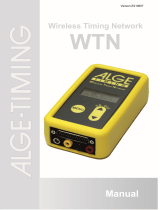Page is loading ...

Manual
Version-E200416

Manual
Command Console D-CKN
- 2 -
Important Information
General
Before using your ALGE-TIMING device read the complete manual carefully. It is part of the device and
contains important information about installation, safety and its intended use. This manual cannot cov-
er all conceivable applications. For further information or in case of problems that are mentioned not at
all or not sufficiently detailed, please contact your ALGE-TIMING representative. You can find contact
details on our homepage www.alge-timing.com
Safety
Apart from the information of this manual all general safety and accident prevention regulations of the
legislator must be taken into account.
The device must only be used by trained persons. The setting-up and installation must only be exe-
cuted according to the manufacturer’s data.
Intended Use
The device must only be used for its intended applications. Technical modifications and any misuse
are prohibited because of the risks involved! ALGE-TIMING is not liable for damages that are caused by
improper use or incorrect operation.
Power supply
The stated voltage on the type plate must correspond to voltage of the power source. Check all con-
nections and plugs before usage. Damaged connection wires must be replaced immediately by an
authorized electrician. The device must only be connected to an electric supply that has been installed
by an electrician according to IEC 60364-1. Never touch the mains plug with wet hands! Never touch
live parts!
Cleaning
Please clean the outside of the device only with a smooth cloth. Detergents can cause damage. Never
submerge in water, never open or clean with wet cloth. The cleaning must not be carried out by hose
or high-pressure (risk of short circuits or other damage).
Liability Limitations
All technical information, data and information for installation and operation correspond to the latest
status at time of printing and are made in all conscience considering our past experience and
knowledge. Information, pictures and description do not entitle to base any claims. The manufacturer
is not liable for damage due to failure to observe the manual, improper use, incorrect repairs, technical
modifications, use of unauthorized spare parts. Translations are made in all conscience. We assume
no liability for translation mistakes, even if the translation is carried out by us or on our behalf.
Disposal
If a label is placed on the device showing a crossed out dustbin on wheels (see draw-
ing), the European directive 2002/96/EG applies for this device.
Please get informed about the applicable regulations for separate collection of electri-
cal and electronical waste in your country and do not dispose of the old devices as
household waste. Correct disposal of old equipment protects the environment and hu-
mans against negative consequences!
Copyright by ALGE-TIMING GmbH
All rights reserved. Any duplication, either in full or in part, requires the prior written consent of the
copyright holder.

Manual
Command Console D-CKN
- 3 -
TABLE OF CONTENTS
1 Command Console ....................................................................................................................... 4
1.1 D-CKN .................................................................................................................................. 4
1.2 D-CKN-WTN-A ..................................................................................................................... 4
2 Sports that are covered with the Command Console .............................................................. 4
3 Command Console - Keyboard ................................................................................................... 5
3.1 D-CKN PC Keyboard ............................................................................................................ 6
3.2 General Key Function ........................................................................................................... 7
3.3 Settings WTN Radio Model .................................................................................................. 8
4 Game Data Reset and Setting the Parameters and Language ................................................ 9
5 Basketball ...................................................................................................................................11
5.1 Parameters .........................................................................................................................11
5.2 Score ..................................................................................................................................12
5.3 Team / Personal Fouls .......................................................................................................12
5.4 Bonus ..................................................................................................................................12
5.5 Timeout ...............................................................................................................................13
5.6 Time ....................................................................................................................................13
5.7 Period .................................................................................................................................13
5.8 Possession .........................................................................................................................14
5.9 Horn ....................................................................................................................................14
5.10 Brightness Settings .............................................................................................................14
5.11 Team Names ......................................................................................................................14
5.12 Player Numbers and Names ..............................................................................................14
5.13 Score per Quarter ...............................................................................................................15
5.14 Command Console D-CKA3 for Shot Clock .......................................................................15
6 Hockey / Handball / Soccer (Football) ......................................................................................16
6.1 Parameters .........................................................................................................................16
6.2 Score ..................................................................................................................................17
6.3 Penalty ................................................................................................................................17
6.4 Timeout ...............................................................................................................................17
6.5 Time ....................................................................................................................................18
6.6 Period .................................................................................................................................18
6.7 Horn ....................................................................................................................................18
6.8 Brightness Settings .............................................................................................................19
6.9 Team Names ......................................................................................................................19
6.10 Player Numbers and Names ..............................................................................................19
6.11 HGL (Hockey Goal Lights) ..................................................................................................19
7 Volleyball / Tennis ......................................................................................................................20
7.1 Parameters .........................................................................................................................20
7.2 Set Score ............................................................................................................................20
7.3 Match Score ........................................................................................................................21
7.4 Timeout and Technical Timeout .........................................................................................21
7.5 Time ....................................................................................................................................21
7.6 Winning Sets .......................................................................................................................21
7.7 Service Possession ............................................................................................................22
7.8 Horn ....................................................................................................................................22
7.9 Score per Sets ....................................................................................................................22
7.10 Brightness Settings .............................................................................................................22
7.11 Team Names ......................................................................................................................22
8 Display Commands ....................................................................................................................23
9 Scorer Console ...........................................................................................................................23

Manual
Command Console D-CKN
- 4 -
1 Command Console
The following models of the command console D-CKN are available:
1.1 D-CKN
• cable connection to scoreboard
• the command console must be supplied by the power supply PS12A
1.2 D-CKN-WTN-A
• WTN-radio connection between scoreboard and D-CKN-WTN-A
• max. distance for radio is up to 300 m (free sight)
• internal NiMH-battery (1700 mAh) that last about 20 h (normal use)
• power supply PS12A to charge the battery
2 Sports that are covered with the Command Console
With the standard software of the command console it is possible to cover the following
sports:
• basketball
• hockey
• handball
• water-polo
• volleyball
• football (soccer)

Manual
Command Console D-CKN
- 5 -
3 Command Console - Keyboard
1 ........ F1 – Brightness level 1 - 9
2 ........ F2 – Score per quarter/sets
3 ........ Enter to time menu
4 ........ Period +1
5 ........ Horn
6 ........ F3 – Enter to player number and names
menu (bask.); technical T.O (vol.),
7 ........ F4 – Shot time correction (bask); technical
T.O (voll.),
8 ........ Toggle bonus indicator - guest
9 ........ Ball possession - guest
10 ...... Enter to guest fouls menu
11 ...... Guest time out +1
12 ...... Guest score +1 (up) or -1 (down)
13 ...... Ball possession - home
14 ...... Toggle bonus indicator - home
15 ...... Home time out +1
16 ...... Enter to home fouls menu
17 ...... Home score +3
18 ...... Home score +2
19 ...... Home score +1 (up) or -1 (down)
20 ...... ESC - Pressing 3 times enter main menu
21 ...... Menu scroll up
22 ...... Menu scroll down
23 ...... ENTER - Confirm changes
24 ...... Start game time
25 ...... Stop game time
26 ...... Guest score +2
27 ...... Guest score +3
28 ...... LCD display
• D-CKN is connected by cable 146-05 with the multisport scoreboard.
• D-CKN-WTN-A is connected by radio using a WTN-DB at the multisport scoreboard.

Manual
Command Console D-CKN
- 6 -
3.1 D-CKN PC Keyboard
D-CKN PC keyboard
ESC .................... Press 3 x ESC to get to main menu
F1 ....................... Home score +1
F2 ....................... Home score +2
F3 ....................... Home score +3
F4 ....................... Enter to home fouls menu
F5 ....................... Guest score +1
F6 ....................... Guest score +2
F7 ....................... Guest score +3
F8 ....................... Enter to guest fouls menu
F9 ....................... Enter to time menu
F10 ..................... Period +1
F11 ..................... Horn
F12 ..................... Enter team names menu
INSERT .............. Enter quarter/set score
DELETE ............. To delete current character
PAGE DOWN..... Enter to player numbers and names menu
CTRL LEFT ........ Start game time
SHIFT................. Hold for opposite function
COMMA ............. Bonus home
POINT ................ Bonus guest
[ .......................... (left square bracket) - Timeout home
] .......................... (right square bracket) – Timeout guest
ENTER ............... Confirm changes
CTRL RIGHT ..... Stop game time
LEFT ARROW ... Ball possession home
RIGHT ARROW . Ball possession guest

Manual
Command Console D-CKN
- 7 -
3.2 General Key Function
Esc - returns to previous menu
Enter - confirms and to next menu
Yellow arrows (UP or DOWN) - scroll menu
If you change parameters, the keys have following function:
Esc - returns to previous menu without saving the parameter value
Enter - confirms settings
Yellow arrows (UP or DOWN) - scroll menu
Adjusting brightness level for outdoor scoreboards is effected by pressing ‘B’ key on PC key-
board or with F1 key on foil keyboard.
D-CKN enters the brightness menu, in which the user can set the value from 0 to 9.
0 – the lowest brightness level
9 – the highest brightness level
Last adjusted brightness level is not accessible upon reset.

Manual
Command Console D-CKN
- 8 -
3.3 Settings WTN Radio Model
The D-CKN-WTN-A has an integrated WTN Wireless Timing Network radio module. This
module is by default set to team 4. The required WTN-DB for scoreboards is also set to team
4.
In special cases it could be necessary to change the team. This might be caused by an inter-
fering transmitter or further systems within radio range.
If that is the case and you have to switch the team, please proceed as follows:
o Disconnect the power supply; turn off the terminal.
o Remove the 4 rubber feet from underneath the terminal.
o Loosen the screws that are at the places where the rubber feet were.
o Now you can remove the bottom of the terminal.
o You can see the integrated WTN module (see picture). You can choose the desired
channel by setting the jumper (see red box at the picture).
o On the picture the jumper is set to team 4.
o For switching teams, set the jumper one to the right for team 2, two to the right for team
1, one to the left for team 8 and so on.
o After setting the suitable team for your requirements, close the termi-
nal by following the above steps in reverse order.
All WTN channels are on 2.4 GHz band.

Manual
Command Console D-CKN
- 9 -
4 Game Data Reset and Setting the Parameters and Language
To activate the main menu, press ‘ESC’ three times, while the main time is stopped:
Continue match
Start new match
Configuration
Language
Keyboard Type
Scorer console off (on)
Backup console off (on)
Protocol type v2.0 (v1.0)
Shoot console v3.0 (v2.0)
Input type I (NI)
The first two options are important for the current running game. Choose option ‘Start new
match’ to enter the menu that offers possible sports:
Basketball
Volleyball
Handball
Hockey (standard Game type e.g. for official games)
Hockey1 (Game Type 1, e.g. for junior games)
Hockey2 (Game Type 2, e.g. for children games)
Confirm your choice of sport and all parameters are reset to default values.
Choose option 'Configuration' to enter the parameter menu and select the sport whose pa-
rameter you want to change:
Basketball
Volleyball
Handball
Hockey
Soccer
By confirming the choice, you can enter the menu and adjust the values of the parameters of
the chosen sport. The parameters of all sports are thoroughly described in the manual.
Choosing option 'Language', you can change the language used in the menus:
English
Deutsch
Italian
Choosing option 'Keyboard Type', you can choose keyboards with specific characters:
English
Deutsch
Czech
Finnish
Choosing option 'Scorer console', you can define the command console as scorer console:
0-off console controls all data (time, score, personal fouls, off ...)
1-on console controls only score, personal fouls, ball possession…
Choose option 'Backup console' to define the command console as backup console:
0-off console controls all data (time, score, personal fouls, off ...)
1-on console receives from master console time, score and cumulative fouls in
match

Manual
Command Console D-CKN
- 10 -
Choose option 'Protocol type' to define the protocol type of the command console:
0 – v1.0 for scoreboards produced until December 2006 (wired type of protocol)
1 – v2.0 for scoreboards produced from 2007 and newer (wireless type of protocol)
Choose option 'Shot console' to define the type of CKA3 console:
0 – v2.0 for CKN console produced from 2003 to October 2010.
1 – v3.0 for CKN console produced from October 2010 and newer
Choose option 'Inputs type' to define type of inputs for CKA and Start/Stop console:
0 – NI for scoreboards produced until December 2004.
1 – I for scoreboards produced from 2005 and newer.

Manual
Command Console D-CKN
- 11 -
5 Basketball
5.1 Parameters
Period ....................... refers to parameters that determine the match time (usually it is a
quarter time, 10:00)
Break ........................ break time between 1-st/2-nd and 3-rd/4-th quarter
Break 2/3 .................. break during halftime
Overtime................... overtime duration
Time way .................. time counting – up or down
No of Period ............. number of game periods (1-9)
Timeout period ........ timeout duration (0-99 sec)
No. of Timeouts ....... number of timeouts, for basketball set 4 (adjustable 1 to 9).
Timeout period ........ timeout duration (adjustable between 0 and 99 sec)
No of timeouts ......... the number of timeout is adjustable between 1 and 9
Shot console ............ parameter allows turning off shot console. If the parameter has a value
of 0, the shot console is off and pressing buttons on the console starts
and stops the match time.
Shot period .............. shot time duration (standard is 24 sec)
Shot period 1 ........... second value for shot time duration (standard is 14 sec)
Shot start ................. parameter describes condition for start of counting action time. Action
can be started separately with the START button on the shot console
during the game time counting, or it can be started at the same time
(immediately) with the game start button on the main keyboard.
Horn time ................. horn sound duration is adjustable between 0 and 9 sec
Sound interup. ......... If the scoreboard has this option and the parameter has a value of 1
(on), the horn sounds with interrupted sound after expiration of the
shoot time. Otherwise, the horn sounds with a continuous sound.
Bonus ....................... limit of fouls per team
Auto-Bonus .............. if the parameter value is 1, the number of fouls is counted up to the
bonus limit and the bonus indicator automatically lights up. Otherwise,
the bonus indicator can be switched on/off manually using the buttons
'bonus home' or 'bonus guest' on the main keyboard.
Fouls/Player ............. maximal number of personal fouls per player
Score+Player ........... if the parameter is 1, an increasing score asks for player number and
calculates the points for every player. This option is useful for score-
board models with player points indicators.
Shot horn ................. if parameter has value 1 (on), horn integrated in shot clocks sounds
together with the horn on the main scoreboard. Otherwise, if this pa-
rameter is 0, only the horn at the shot clocks sounds when the shot
time expires.

Manual
Command Console D-CKN
- 12 -
5.2 Score
The score can be set within 0 - 199 no matter if the match time is running or not. Score
changing buttons are:
Input Score
D-CKN
PC KEYBOARD
Home Team
increase score by 1 point
Home Arrow
Up
F1
Guest Team
increase score by 1 point
Guest Arrow
Up
F5
Home Team
increase score by 2 points
Home +2 F2
Guest Team
increase score by 2 points
Guest +2 F6
Home Team
increase score by 3 points
Home +3 F3
Guest Team
increase score by 3 points
Guest +3 F7
Home Team
decrease score by 1 point
Home Arrow
Down
SHIFT + F1
Guest Team
decrease score by 1 point
Guest Arrow
Down
SHIFT + F5
D-CKN-Command Console:
Pressing 'YELLOW ARROW DOWN' starts a 3-second timer. During this period, pressing on
any ‘SCORE’ button on the foil decreases the appropriate score.
PC-keyboard:
With 'YELLOW ARROW DOWN' + 'SCORE' (SHIFT + Fx) it is possible to decrease the ap-
propriate score.
5.3 Team / Personal Fouls
It is possible to add fouls for a team by pressing the 'FOULS' button. The message 'Enter
player number' appears on the screen. Now you can enter a one or two digits player num-
ber and the foul is added to this player and to the team. If the player number is not entered,
only team fouls are increased. In case the team has already reached bonus, the foul is add-
ed only to the player. In case the player has a maximal number of fouls, the action does not
have any effect.
To decrease team/personal fouls:
D-CKN-Command Console:
Press 'YELLOW ARROW DOWN ' to start a 3-second timer. Press on any FOULS button on
the foil during this period to clear the appropriate foul.
PC-keyboard:
It is possible to decrease team/player fouls by pressing ‘YELLOW ARROW DOWN’ +
'FOULS' (SHIFT+F4/F8) buttons.
5.4 Bonus
Press the button ‘BONUS’ (Home/Guest) to toggle the bonus indicator (on/off) on the score-
board if the parameter 'Auto-Bonus' is on. Otherwise, the bonus indicator automatically
lights when the team achieves the bonus limit.

Manual
Command Console D-CKN
- 13 -
5.5 Timeout
Timeout is activated by pressing the button ‘TIMEOUT’ (Home/Guest). The shot clocks start
to count immediately. Pressing action button on the D-CKN console or the main time stop
button stops the timeout counting. Also, the number of spent timeouts is automatically in-
creased.
When using ‘YELLOW ARROW DOWN’+'TIMEOUT' it is possible to cancel and decrease
the number of timeouts.
5.6 Time
The main time has three parts: Warm-up, Period and Break time (while shot times are
stopped). Warm up and Break time always count down. After expiration of the warm-up time
the console automatically clears all data from the previous match. The horn does not sound
after expiration of warm-up time. The period time can count up or down depending on the
parameter 'Time way' (described in basketball menu parameters). If we choose counting
down we should set a starting time that determines how long the game or break lasts. Oth-
erwise, we set an ending time and the start time is automatically 0:00. The offered
game/break period durations can be manually preset to some other desired value. ‘ENTER’
turns to the main screen with new time durations and ‘ESC’ discards the changes. Time
modification is not possible during the time counting.
Pressing ‘TIME’ button activates the scroll menu with the following options:
Warm-up....................... (Defines warm-up time, always counts down, at the end of warm-up
the time console automatically sets parameters for the start of a new
match. The horn does not sound after expiration of warm-up time)
Period ........................... 10:00 (predefined value - configuration menu for basketball)
Break ........................... 05:00 (predefined value)
Overtime....................... 02:00 (predefined value)
Correct game time ....... (allows changing of current game time a few seconds up or down)
Enter current time ...... (allows to change or to define current game time)
Enter end time ............ (allows to change or to define end of the game)
Enter break manually .. (correct or define break period different from predefined)
Correct Shot Time ....... (allows changing or defining shot time, button F4 has same function)
Adjust RT Clock ........... (allows change and adjustment of real time)
Show real time off (on) (if ‘on’ scoreboard shows time from local RT Clock)
AutoStart ..................... (if set - automatically starts break time after each period)
5.7 Period
Press 'PERIOD' (PC keyboard - F10) to increase the number of periods. To decrease press
‘YELLOW ARROW DOWN’+'PERIOD' (PC keyboard –‘Shift’+ F10).

Manual
Command Console D-CKN
- 14 -
5.8 Possession
D-CKN-Command Console:
Pressing ‘POSS’ button switches possession indicators. Pressing two times the same button
switches off possession indicator.
PC-keyboard:
Pressing ‘ARROW LEFT’ or ‘ARROW RIGHT’ button switches possession indicators. Press-
ing two times the same button switches off possession indicator.
5.9 Horn
Press 'HORN' (PC keyboard - F11) to activate the main horn. This button on the foil key-
board activates the horn only if the operator is not in any of the menus for data entering.
Pressing button F11 on the PC keyboard activates the horn at any time; it does not matter if
the operator uses the foil keyboard.
5.10 Brightness Settings
‘F1’ (PC keyboard ‘B’) allows to set the brightness on the scoreboard digits between 1 and
9. Default value is 9.
5.11 Team Names
For scoreboard models that have team names, pressing 'Teams' (PC keyboard - F12) acti-
vates two options:
Home team
Guest team
Choose the team and enter the name with the PC keyboard. You can also see the team
names on the CKN display. Maximum length of a team name is 12 characters.
5.12 Player Numbers and Names
For scoreboard models that have players’ numbers and/or players names, pressing ’Player
numbers’ button (PC keyboard – PAGE DOWN, CKN foil keyboard button - F3) activates
five options:
Home players Home team player numbers and names menu
Guest players Guest team player numbers and names menu
Default players Predefined player numbers
Clear guests Clears player numbers and names only of guest team
Clear all Clears all player numbers and names
Choose the team and then select the player position from 1 to 18 for the chosen team.
Enter the player number from 0 to 99 and confirm with ‘ENTER’. The cursor appears in the
name field. Now you can enter the player name using the PC keyboard and press ‘ENTER’
to confirm. Otherwise, you can leave the player name field blank by pressing ‘ENTER’ to skip
this option. Maximum length for a player name is 20 characters.
Option Default player sets player numbers on predefined values (from 4 to 21). By choosing
this option, the names of the players are cleared.
Option Clear guests clears player numbers and names only for the guest team.
Option Clear all clears all players numbers and names.

Manual
Command Console D-CKN
- 15 -
5.13 Score per Quarter
Pressing ‘SET SCORE’ (PC keyboard – INSERT, CKN foil keyboard - F2) activates the op-
tion for setting the score for each quarter:
• First quarter
• Second quarter
• Third quarter
• Fourth quarter
Choose the appropriate quarter, enter score and confirm with 'ENTER'.
5.14 Command Console D-CKA3 for Shot Clock
The D-CKA is used as command console in systems with shot clocks. The D-CKA3 console
has three buttons: black, green and white.
As long as the black push-button is pressed, the shot digits on the SC scoreboard are blank
(digits off). After releasing the black push-button, the shot clock shows the value of the shoot
period. Pressing the black push-button at any time sets the action time on the predefined
value (Shoot period).
Pressing on the white push-button at any time during the game sets the action time to the
value for parameter “Shoot period 1” (e.g. 14 seconds).
Depending on the parameter ‘Shot start’ (described in chapter 3), the shot clock can start
counting the shoot time separately from game time counting by pressing the push-button
'START' on the D-CKA3 console (green push-button). Otherwise, the shot clock can start to
count the shoot time together with the game time start (immediately) by pressing the green
button 'START' on the D-CKN console (or on PC keyboard).
Stopping the game time stops the shot counter. Stopping the shot counter does not stop the
game time.
After the end of action time and when the game time does not stop, press the black (or white)
push-button on the D-CKA3 console to set a new action time. This operation does not start
counting down immediately, so you must press the 'START' push-button on the D-CKA3
console for a new start of counting down.

Manual
Command Console D-CKN
- 16 -
6 Hockey / Handball / Soccer (Football)
All three sports use the same configuration parameters. For example, when a change of the
soccer parameter period is saved, the same period value is used for a hockey or handball
game. So before starting new games, verify parameters for the chosen sport.
6.1 Parameters
Period ....................... parameter that determines the game time duration for standard match
type in hockey or handball (e.g. for hockey it is 3 periods and 20
minutes per period).
Period GT1 ............... parameters that determine the game time duration in hockey for match
type 1 (predefined time 15:00).
Period GT2 ............... parameters that determine the game time duration in hockey for match
type 2 (predefined time 10:00).
Break ........................ break time between periods in standard match type for hockey or
handball (predefined time 15:00).
Break GT1 ................ break time between periods in match type 1 for hockey (predefined
time 10:00).
Break GT2 ................ break time between periods in match type 2 for hockey (predefined
time 05:00).
Overtime................... extra period duration
Time way .................. time counting – up or down
No of Period ............. number of game periods (1-9)
Add Period ............... If this parameter has a value of 1, then the scoreboard shows the cu-
mulative time in the match (after a break between periods, the game
time continues to count up from the value on the end of the previous
period). If this parameter has a value of 0, in every period, the time on-
ly counts until predefined value.
Timeout period ........ timeout duration (0-99 sec)
No of Timeouts ........ number of timeouts (1-9)
Horn time ................. horn sound duration (0-9 sec)
Sound interrup. ........ If the scoreboard has this option and the parameter has a value of 1
(on), the horn sounds with an interrupted sound after the end of shoot
time. Otherwise, the horn sounds with a continuous sound.
Penalty 1 .................. defines penalty time
Penalty 2 .................. defines penalty time (second option)
Penalty 3 .................. defines penalty time (third option)
Misconduct1 ............ hockey: defines misconduct penalty time
Misconduct2 ............ hockey: defines misconduct penalty time (second option)
Goal=PenaltyCLR .... if parameter is 1, penalty time is cleared if opponents score
Score+Player ........... if parameter is 1, increasing score asks for entering player number and
calculates points for every player; this option is useful for scoreboard
models with player point’s indicators

Manual
Command Console D-CKN
- 17 -
6.2 Score
The score can be set between of 0-199 no matter if the game time is going on or not. Score
changing buttons are:
Input Score
D-CKN
PC-KEYBOARD
Goal Home Team
increase score
Home Arrow
Up
F1
Goal Guest Team
increase score
Guest Arrow
Up
F5
Goal Home Team
decrease score
Home Arrow
Down
SHIFT + F1
Goal Guest Team
decrease score
Guest Arrow
Down
SHIFT + F5
Goal Home Team
increase score without deleting penalty
Home +2 F2
Goal Guest Team
increase score without deleting penalty
Guest +2 F6
D-CKN-Command Console:
Pressing 'YELLOW ARROW DOWN ' starts a 3-second timer. During this period, pressing
GRAY ARROW DOWN button on foil decreases the appropriate score.
6.3 Penalty
Pressing 'FOULS' button enters the penalty menu. Now, you may choose between 3 penalty
times, two misconduct penalties (adjusted in parameter menu), or correct some of current
penalty times. Choose one and message 'Enter player number' appears on screen. Now
you can enter one or two digits (player number) and the penalty time starts. If the player
number is not entered, the action does not have any effect.
Press F2 (for home team) or F4 (for guest team) to enter the menu for correction of player
numbers. Select the player number that you want to change with yellow arrow and confirm by
pressing ENTER. Then input correct player number and confirm with ENTER.
D-CKN-Command Console:
Pressing 'YELLOW ARROW DOWN' starts 3-second timer. Press on the ‘FOULS’
(Home/Guest) button during this period to enter the penalty menu and you can select and
cancel the appropriate foul.
PC-keyboard:
Pressing ‘YELLOW ARROW DOWN’ + 'FOULS' (SHIFT+F4/F8) cancels the penalty.
6.4 Timeout
Timeout is activated by pressing the button ‘TIMEOUT’ (Home/Guest). The shot clocks start
to count immediately and the number of timeouts is automatically increased.
D-CKN-Command Console:
Pressing 'YELLOW ARROW DOWN' starts a 3-second timer. During this period, pressing
‘TIMEOUT’ cancels the timeout timer and decreases the number of timeouts.
PC-keyboard:
Using ‘YELLOW ARROW DOWN’+'TIMEOUT' is possible to cancel the timeout timer and to
decrease the number of timeouts.

Manual
Command Console D-CKN
- 18 -
6.5 Time
The main time has three parts: Warm-up, Period and Break time (while shot times are
stopped). Warm up and Break time always count down. After expiration of the warm-up time
the console automatically clears all data from the previous match. The horn does not sound
after expiration of warm-up time. The period time can count up or down depending on the
parameter 'Time way' (described in Hockey / Handball / Soccer menu parameters). If we
choose counting down we should set a starting time that determines how long the game or
break lasts. Otherwise, we set an ending time and the start time is automatically 0:00. The
offered game/break period durations can be manually preset to some other desired value.
‘ENTER’ turns to the main screen with new time durations and ‘ESC’ discards the changes.
Time modification is not possible during the time counting.
In hockey, when the game time counts down, pressing ‘ENTER’ on the foil keyboard shows
the total of the played time from the start of the match. Next press on ‘ENTER’ to return to
current countdown time.
Pressing ‘TIME’ activates the scroll menu with the following options:
Correct game time (allows changing current game time a few seconds up or down)
Warm-up (defines warm up time, always counts down and horn does not
sound automatically after expiration of warm-up time)
Period value depends on selected sport (handball or hockey) and adjust-
ed match type (for hockey)
Break value depends on selected sport (handball or hockey) and adjust-
ed match type (for hockey)
Enter break manually (defines break period if not predefined)
Overtime 02:00 (predefined value)
Enter current time (allows changing or defining current game time)
Enter end time (allows changing or defining end of the game)
Adjust RT Clock (allows change and adjustment of real time)
Show real time off (on) (if ‘on’ scoreboard shows time from local RT Clock)
AutoStart (if set - automatically starts break time after each period)
Stop interval (if value is 0:00, game time stops only manually or automatically
after expiration of game period. When value is adjusted for exam-
ple to 2:00, this allows stopping the game time automatically after
every 2 minutes).
6.6 Period
Press 'PERIOD' (PC keyboard - F10) to increase the number of periods; to decrease press ‘YELLOW
ARROW DOWN’+'PERIOD' (PC keyboard –‘Shift’+ F10)
6.7 Horn
Press 'HORN' (PC keyboard - F11) to activate the main horn. This button on the foil key-
board activates the horn only if the operator is not in any of menus for data entering.
Pressing F11 on the PC keyboard activates the horn at any time, no matter if the operator
uses the foil keyboard.

Manual
Command Console D-CKN
- 19 -
6.8 Brightness Settings
‘F1’ (PC keyboard ‘B’) allows setting the brightness on the scoreboard digits between 1 and
9. Default value is 9.
6.9 Team Names
If the scoreboard can display team names, press 'Teams' (PC keyboard - F12) and this acti-
vates two options:
• Home team
• Guest team
Choose the team and enter the name with the PC keyboard. In this option, you cannot see
the team names in the CKN display. Maximum length of a team name is 12 characters.
6.10 Player Numbers and Names
For scoreboard models that have players numbers and/or players names, press ’Player
numbers’ button (PC keyboard – PAGE DOWN, CKN foil keyboard button - F3) to activate
five options:
Home players Home team player numbers and names menu
Guest players Guest team player numbers and names menu
Default players Predefined player numbers
Clear guests Clears player numbers and names only of guest team
Clear all Clears all player numbers and names
Choose the team and then select the player position from 1 to 18 for the chosen team.
Enter the player number from 0 to 99 and confirm with ‘ENTER’. The cursor appears in the
name field. Now you can enter the player name using the PC keyboard and press ‘ENTER’
to confirm. Otherwise, you can leave the player name field blank by pressing ‘ENTER’ to skip
this option. Maximum length for a player name is 20 characters.
Option Default player sets the players numbers on predefined values (from 4 to 21). By
choosing this option, the names of the players are cleared.
The option “Clear guests” clears the player numbers and names only for the guest team.
The option “Clear all” clears all player numbers and names.
6.11 HGL (Hockey Goal Lights)
When game time is running and you press the push button from the D-HGL system it will turn on sig-
nal red light behind goal. If time is not stopped, the next press on same button will turn off signal red
light. If game time is stopped on the console D-CKN or the break time is running, the light of the D-
HGL system will be turned on green.

Manual
Command Console D-CKN
- 20 -
7 Volleyball / Tennis
The program volleyball is also applicable for tennis.
7.1 Parameters
Volleyball menu configuration parameters:
Timeout period ........ timeout duration (0-99 sec)
No of Timeouts ........ number of timeouts (1-9)
Horn time ................. horn sound duration (0-9 sec)
Tech TO 1 ................. Selected time at which the first technical timeout starts. According to
international rules, the value is 8. The default value is zero (not Tech-
nical Timeout). In many leagues there is only one technical timeout or
no technical timeout.
Tech TO 2 ................. Selected time at which the second technical timeout starts. According
to international rules, the value is 16. The default value is zero (not
Technical Timeout). In many leagues there is only one technical
timeout or no technical timeout.
7.2 Set Score
The game score can be set in the domain of 0-199 no matter if the game time is going on or
not. Score changing buttons are:
Input Score
D-CKN
PC-KEYBOARD
Goal Home Team
increase score
Home Arrow
Up
F1
Goal Guest Team
increase score
Guest Arrow
Up
F5
Goal Home Team
decrease score
Home Arrow
Down
SHIFT + F1
Goal Guest Team
decrease score
Guest Arrow
Down
SHIFT + F5
When a set is finished, press the key <PERIOD>. Now the current set jumps to the left (first
free position) and a new set starts.
D-CKN-Command Console:
Pressing 'YELLOW ARROW DOWN' starts 3-second timer. During this period, pressing
‘GRAY ARROW DOWN’ on foil decreases the appropriate score.
/