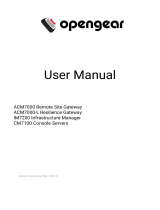Page is loading ...

PortShare User Manual Page 1 of 24
USER MANUAL
PortShare
User Manual
Rev: 1.4
April12th 2011
Opengear’s serial port sharing software (PortShare) delivers the virtual serial port technology your
Windows and Linux applications need to open remote serial ports and communicate with serial devices
that are connected to your remote device server, console server or smart router (console server).
PortShare is supplied free with each console server and you are licensed to install PortShare on one or
more computers for accessing any serial device connected to any Opengear console server port. So one
user can access multiple remote serial devices in multiple locations, and multiple users can access the
same remote serial device.

PortShare User Manual Page 2 of 24
Publishing history
Date Revision Update details
Oct 09 1.0 Initial release of PortShare (Windows)
Dec 09 1.1 Linux driver documentation added
Feb 10 1.2 License agreements included
Aug 10 1.3 Encrypted Windows added
April 11 1.4 Enhanced reliability Windows V1.2.3
Copyright
©Opengear Inc. 2011. All Rights Reserved.
Information in this document is subject to change without notice and does not represent a commitment
on the part of Opengear. Opengear provides this document “as is”, without warranty of any kind, either
expressed or implied, including, but not limited to, the implied warranties of fitness or merchantability
for a particular purpose.
Opengear may make improvements and/or changes in this manual or in the product(s) and/or the
program(s) described in this manual at any time. This product could include technical inaccuracies or
typographical errors. Changes are periodically made to the information herein; these changes may be
incorporated in new editions of the publication.

PortShare User Manual Page 3 of 24
1. PortShare for Windows
You are licensed to install PortShare on one or more computers for accessing any serial device
connected to any Opengear device server, console server or smart router (console server) serial port.
PortShare establishes secure client-server connections between the serial ports on remote console
servers and applications on your Windows PC or server servicing COM ports.
Once connection is established, all data sent to the nominated COM port on the Windows computer is
encapsulated in IP then communicated (over the Internet or cellular or wireless or locally wired TCP
network) to the remote console server which then delivers the data stream out the corresponding serial
port on the console server. Similarly incoming data on the console server serial port is IP encapsulated
and redirected to the virtual COM port on the Windows computer where it can be processed further.
`
IP Network
Serial Port
Device
Console
Server
Application
Application
PortShare
Clients
1.1 Install the PortShare client
PortShare is fully compatible with 32 bit and 64 bit versions of Windows NT 4.x, Windows XP, Windows
2000, Windows 2003, Windows 2008, Windows Vista and Windows 7. For earlier versions you will need
Microsoft.NET 3.5 or higher installed. The license agreement is included in Chapter 3.
The portshare_setup.exe program is included on the CD supplied with your console server (or a
copy can be freely downloaded from ftp://ftp.opengear.com.) Double click the
portshare_setup.exe file to start the installation process

PortShare User Manual Page 4 of 24
Read the License Agreement. Then follow the prompts to select the destination path and choose
the shortcuts you wish to create. Once the installer completes you will have a working
PortShare client installed on your machine and an icon on your desktop
Click the PortShare icon on your desktop to start the client
1.2 Configure the PortShare client
Creating the PortShare client connection will initiate a virtual serial port data redirection to the remote
console server using TCP/IP protocol
Click on Add Ports

PortShare User Manual Page 5 of 24
In Device Name enter the COM port of the Windows device that you are redirecting. This can be
in the range of COM1 to COM4096
Specify a name to identify this connection in the Server Description field
In the Server Address field enter the console server's IP address (or network name)
Enter the Server TCP Port number that matches the port you have configured for the serial
device on the remote console server. Ensure this port isn't blocked by a firewall
Specify the Connection Protocol to be used:
o Telnet RFC2217 mode is configured by default (in which case the Server TCP Port
numbers available on a 16 port console server, would be 5001 to 5016)
o Alternately, check RAW TCP (in which case you would have set Server TCP Port number
somewhere between 4001 and 4048 on a 48 port console server)
Check the Encrypt Traffic box to enable SSL/TLS encryption of the data going to the port
To enable authentication, check the Require Authentication box. You will be prompted to enter
a Password
Click OK and the specified redirected COM port connection will be added
Note: You can only add one COM port at a time from Rev 1.2.3 on. Previous revisions enabled multiple
ports to be configured form this one screen. However there were circumstances that made it
difficult to rollback reliably and get configurations in a consistent state so this feature was
removed
1.2.1 Configure the COM Properties
To configure a COM port you have created, simply click on the desired COMx label in the left
hand menu tree. For example, click on COM4 from the 192.168.200.23 server.
This will automatically display the Properties tab on the right-hand side of the PortShare window

PortShare User Manual Page 6 of 24
Note: In revisions prior to Rev 1.2.3 you could use the Properties window to edit the IP Address or TCP
Port, or change from RFC217 to Raw, or enable Authentication or Encryption. To improve
reliability this feature has been removed and you now have to delete the port and re-add with
amended properties
1.2.2 Configure the COM Connection
Check Connect at system startup to connect to the console server when the PortShare service
starts as opposed to waiting for the application to open the serial port before initiating the
connection to the console server
The Time between connection retries specifies the number of milliseconds between TCP
connection retries after a client-initiated connection failure. Valid values are 1000-10000. The
default is 1000 milliseconds or 1 second, and PortShare will continue attempting to reconnect
forever to the console server at this interval
The Send keep alive packets option tests if the TCP connection is still up when no data has been
sent for a while by sending keep-alive messages. Select this option and specify the period of
time (in milliseconds) after which PortShare sends a command to the remote console server end
in order to verify the connection's integrity and keep the connection alive. This option is not
available when Raw Mode is enabled.
o The Keep alive interval specifies the number of milliseconds to wait on an idle
connection before sending a keep-alive message. The default is 1000 milliseconds or 1
second.

PortShare User Manual Page 7 of 24
o The Keep Alive Timeout specifies how long PortShare should wait for a keep alive
response before timing out the connection
Disable Nagle Algorithm — the Nagle Algorithm is enabled by default and it reduces the number
of small packets sent by PortShare across the network
1.2.3 Configure COM Advanced Settings
Check Receive DSR/DCD/CTS changes if the flow control signal status from the physical serial
port on the console server is to be reflected back to the Windows COM port driver. Ssome serial
communications applications prefer to run without any hardware flow control i.e. in “two wire”
mode
The Propagate local port changes allows complete serial device control by the Windows
application so it operates exactly like a directly connected serial COM port. It provides a
complete COM port interface between the attached serial device and the network, providing
hardware and software flow control. So, for example, the baud rate of the remote serial port is
controlled by the settings for that COM port on Windows computer. If Propagate local port
changes is not selected, then the serial port configuration parameters are set on the console
server
With Emulate Baud Rate selected, PortShare will only send data out at the baud rate configured
by the local application using the COM port

PortShare User Manual Page 8 of 24
1.3 To remove a configured port
At any stage, you can delete a single configured COM port, or delete the console server connection and
all the COM ports configured on that console server
Select the console server or COM port from the left-hand menu
Click the Remove button
1.4 Configure the remote console server serial device connection
Ensure the remote serial device is connected to your remote console server. Then configure the serial
port as detailed in the Opengear User Manual.

PortShare User Manual Page 9 of 24
Set the serial port’s Common Settings (e.g. baud rate)
Check the Console Server Mode button and specify the appropriate protocol to be used:
o RAW TCP allows connections directly to a TCP socket and the default TCP port address is
4000 + the serial port number (i.e. the address of the second serial port is IP Address _
4002)
o RFC2217 enables serial port redirection on that port. The default TCP port address is
5000 + the serial port number( i.e.the address of a 48 port console server would be IP
Address _ Port( 5001 – 5048))

PortShare User Manual Page 10 of 24
o Encrypt Traffic enables PortShare secure mode with encrypted communication
o Authenticate enables PortShare authentication. You will need to enter the same
password you set up in the PortShare windows client
o Single Connection It is recommended this setting be selected as it limits the port to a
single connection. So if multiple users have access privileges for a particular port only
one user at a time can be accessing that port (i.e. port “snooping” is not permitted). If
not selected, any new remote PortShare to connect to a port will drop any existing
connection from an other user – and remote applications may fight over the one port.
We recommend single connection mode as this creates a much more predictable
behavior.
1.5 To remove the PortShare application
You can at any stage remove the PortShare application using the Windows Uninstall Wizard. This will
restore all your Windows COM port settings to their default settings.
An uninstall, reboot and reinstall may be a useful step if your serial port application misbehaves as a
result of mistakenly configuring multiple virtual COM ports to connect to the same remote physical port.

PortShare User Manual Page 11 of 24
2. PortShare for Linux
The PortShare driver for Linux maps the console server serial port to a host tty port.
Opengear has released the portshare-serial-client as an open source utility for Linux, AIX, HPUX, SCO,
Solaris and UnixWare. The General Public License agreement is included in Chapter 3 and the utility can
be freely downloaded from ftp://ftp.opengear.com.
This PortShare serial port redirector allows you to use a serial device connected to the remote
console server as if it were connected to your local serial port. The portshare-serial-client creates a
pseudo tty port, connects the serial application to the pseudo tty port, receives data from the
pseudo tty port, transmits it to the console server through network and receives data from the
console server through the network and transmits it to the pseudo-tty port.
So using this driver, you can use a remote console serial port as a local tty port and control remote
serial devices as though they were attached locally to the Linux host. The driver can run under
Linux kernel 2.4.x (supporting IPv4 only) and Linux kernel 2.6.x (supporting IPv4 and IPv6)
To map a Console Server serial port to a host tty port, you first need to setup the console server and
attach and configure the serial port device:
- Ensure the console server IP configuration is valid and that you can access the unit successfully (eg:
using ping or telnet)
- Configure the Console Server serial port to RAW TCP or RFC 2217 mode
Then you will need to install driver files into the host as detailed in 2.1 below.
2.1 Install the PortShare Linux driver
These simple installation instructions point to the appropriate configuration files and man pages:

PortShare User Manual Page 12 of 24
2.1.1 To build and install the PortShare package (as root):
$ ./configure && make && make install
Note that the `--prefix=' option is ignored by configure.
2.1.2 Configure the devices by editing /etc/portshare-devices. There are sample configurations in
there, and the format is documented at the top of the file, or in the portshare-devices man page.
2.1.3 Start the Portshare devices:
/usr/local/sbin/portshare-serial-client start
(man portshare-serial-client for more information)
2.1.4 Useful commands:
portshare-stty
Used like 'stty', but applies the settings to the remote serial port correctly. A normal stty on
/dev/ottyXX will not set the parameters on the port correctly, since it is just a pseudo-tty
2.1.4 Caveats
The local unix tty devices setup are just symlinks to pseudo-tty devices, so settings on those
devices do not get set on the Console Server. To do this, use 'portshare-stty'.
This also means that applications that rely on setting tty parameters such as baud rate, modem
signals, etc will not work unless they are started with the libportshare-ser-cli.so library
preloaded.
e.g. LD_PRELOAD=/usr/local/lib/libportshare-ser-cli.so stty -a < /dev/otty01
Use /usr/local/sbin/portshare-stty as a template for running your application with the library
preloaded.
2.2 PortShare command man pages
portshare-devices.txt is the man page for the portshare-devices configuration file. It is the more formal
explanation without examples.
portshare-ser-cli is the man page for the binary .c program, or backend which does the actual work.
portshare-serial-client is the man page for a script. This script acts as the front end, or interface into the
portshare-ser-cli binary.
2.2.1 portshare-serial-client(8)
NAME

PortShare User Manual Page 13 of 24
portshare-serial-client Serial Port Interface for Console Servers
SYNOPSIS
portshare-serial-client (start | stop | restart | status) [devname]
DESCRIPTION
For each physical port listed inthe portshare-devices file, portshare-serial-client controls the
status of the corresponding portshare-ser-cli interface
OPTIONS
portshare-serial-client must be invoked with one of the mandatory options including start, stop,
restart or status and optionally with an argument associated with a specific device. In this case,
the action specified as the option will be performed only for this device.
If this argument is not supplied, the action will be performed for all devices listed in portshare-
devices file. The mandatory options include:
start - Starts the portshare-ser-cli program, using parameters supplied in the portshare-
devices file. If this program is already running, a message will be displayed, and no
additional copy will be started.
stop - Stops the portshare-ser-cli program(s), by issuing a SIGTERM signal.
restart - Simulates a hang-up to portshare-ser-cli program(s), by issuing a SIGUSR1 signal.
status - Checks the status of portshare-ser-cli programs(s).
EXAMPLE
Assuming the following portshare-devices file configuration:
/dev/ctty01:pr3k:1:rtelnet: /dev/ctty02:pr3k:2:socket:
1. Start all devices: portshare-serial-client start
Messages: "Starting /dev/ctty01 <==> pr3k:1 interface" "Starting /dev/ctty02 <==> pr3k:2
interface"
2. Try to start them again: portshare-serial-client start
Messages: "portshare-serial-client : /dev/ctty01 already active" "portshare-serial-client :
/dev/ctty02 already active"
3. Stop only /dev/ctty01 device: portshare-serial-client stop/dev/ctty01
Messages: "Stopping /dev/ctty01 <==> pr3k:2 interface"
4. Checking status: portshare-serial-client status
Messages: "/dev/ctty01 (rtelnet at pr3k:1) is inactive" "/dev/ctty02 ( socket at pr3k:2) active,
pid 2983"
5. Start a non-valid device portshare-serial-client start /dev/xtty01
Messages: "portshare-serial-client : device /dev/xtty01 does not exist"

PortShare User Manual Page 14 of 24
2.2.2 portshare-ser-cli(8)
NAME
portshare-ser-cli Serial Port Interface for console servers
SYNOPSIS
portshare-ser-cli [options] devname rasname physport
DESCRIPTION
The portshare-ser-cli program connects a Unix device file, devname, to a physical port, physport,
of an Opengear console server, rasname. portshare-ser-cli provides the I/O interface between
the device file and the physical port, running as an user-mode device driver.
If physport is assigned to 0, then rasname is used as the IP address on an IP-based serial port
addressing.
OPTIONS
portshare-ser-cli may be started with the following options:
u ptyiosize
Sets the internal device I/O size to ptyiosize (maximum: 4096 bytes, default: 1024 bytes)
n netiosize
Sets the internal socket I/O size to netiosize (maximum: 512 bytes, default: 128 bytes)
i retrydelay
Delay in seconds between connection requests (default: 60)
r retries
Number of connection request retries before exiting. (default: infinity)
s
Use the Socket Server protocol for talking to the server, this means just piping all the
data down a TCP connection with no control information, so it’s impossible to change
the port speed etc. The default is to use the RFC2217 protocol.
m modem handling
The default is 0 which means to check DCD state, 1 means to ignore DCD.
c close mode
Last close handling; the default is 0 which means to hangup the modem, 1 means not to
hangup.
p start port
TCP base port of servers at console server side (default: 5000 for RFC2217 Server). Note:
if physport is assigned to zero, this option has no effect, the Telnet Server standard port
(23) is used.
d debug level
The default is debug level 0 (little debugging), level 1 debugs internal state changes,
level 2 debugs events, and level 3 debugs IO calls.
f

PortShare User Manual Page 15 of 24
Run in foreground, this is suitable for running from init.
x
Console mode: normally all messages are sent to syslogd (using local2 facility). With this
option, all messages will be sent to stdout and portshare-ser-cli runs in the foreground.
This implies -f
P
Specify a TCP port to connect to. If this option is present, it will override most other
options in the /etc/portshare-devices file. portshare-ser-cli will use this TCP port
instead of deriving it from –p and physport. This option is useful when connecting to a
local TCP port, which is connected to an ssh tunnel.
USE
Every instance of portshare-ser-cli will have a virtual serial device which is a sym-link to a
pseudo-tty. A terminal program can then talk to the virtual serial device and it’s data transfers
will be redirected across the network. Each virtual serial device will be accompanied by a UNIX
domain socket with the same name with the addition of “.control". So if portshare-ser-cli
provides the virtual device named "/dev/modem" then it will have a control socket named
"/dev/modem.control". There is a shared object named libportshare-ser-cli.so which intercepts
calls to the tcsetattr() and tcsendbreak(). This shared object then sends the relevant data to
the portshare-ser-cli server via the control socket. To recognize a virtual modem device, it has
to read /etc/portshare-devices.
The libportshare-ser-cli.so shared object can be loaded per-application through the
LD_PRELOAD environment variable, or for the entire system through the system shared object
configuration (see the OS documentation). Note that the LD_PRELOAD environment variable
has to have the fully qualified path of the object; otherwise an application which changes its
current directory may fail.
BUGS
In Solaris, libportshare-ser-cli.so does not work with the stty program. stty uses a different
interface to this and requires some extra coding.
In Solaris, libportshare-ser-cli.so conflicts with some system programs, such as ps, for unknown
reasons. It is advised not to load it for those programs. It has no such problems with any serial
communications programs.
Example.
Start an interface between /dev/prt1 device and serial port number 10 on a console server
named pr01, without hang-up at last close:
portshare-ser-cli -c 1 /dev/prt1 pr01 10
In general use, do not start portshare-ser-cli from the command line. Start it through the
portshare-serial-client script or from init.
2.2.3 portshare-devices(5)

PortShare User Manual Page 16 of 24
NAME
portshare-devices - tables for driving portshare-serial-client
DESCRIPTION
The portshare-devices file supplies all mapping between Unix device files (/dev/*) and the
addresses of serial ports of console servers. It contains one entry for each serial port, with the
following format:
device:rastype:rasname:physport:type:options
Note: A # character at beginning of line indicates a comment
The entry fields are:
devname
The full pathname of the file that will be associated with the serial port. It must start
with a "/dev/" prefix. Two naming schemes may be used here:
devname does not exist, and will be linked to a free pseudo-tty. This is the
default behavior of portshare-ser-cli.
devname is the name of a valid slave pseudo-tty. In this case, the “t 1” option
must be assigned in the options field. (Note: this option is not supported by this
release).
rastype
Console server type:
cm4001, for Opengear CM4001
cm4008, for Opengear CM4008
cm4116, for Opengear CM4116
cm4148, for Opengear CM4148
sd4002, for Opengear SD4002
sd4008, for Opengear SD4008
im4208, for Opengear IM4208
im4216, for Opengear IM4216
im4248, for Opengear IM4248
img4004, for Opengear IMG4004
acm5002, for Opengear ACM5002
acm5003, for Opengear ACM5003
acm5004, for Opengear ACM5004
rasname
Host Name or IP Address of the console server where the serial port resides.
physport
Number of physical port in the console server. If treated as the IP address associated
with this port, in a IP-based addressing scheme.
type
Server type that will be contacted to handle the serial port:
rfc2217, for RFC2217 serial support

PortShare User Manual Page 17 of 24
rtelnet, for Remote Telnet Server - socket, for Raw TCP Socket Server
options
Per-port specific options, passed to portshare-ser-cli program.
FILES
/etc/portshare-devices
2.3 Some PortShare application examples
These examples show the actual virtual port configuration and explain how the configuration should be
done, using examples:
/etc/portshare-devices
Entry Syntax:
devname:cmtype:cmname:physport:type:options
where :
devname -> Device full pathname
rastype -> Console server type (cm4008, CM4116 or CM4148)
rasname -> Console server host name or IP address
physport -> Physical port number on console server
type -> Server type : rfc2217 or socket (raw TCP)
opts -> per-port interface options (optional)
To connect via a secure ssh tunnel, use the '-P' parameter as part of "opts", and give the TCP
port number used for the local end of the tunnel. e.g. "-P 22222" will attempt to connect to
local TC port 22222. Also set the rasname to "localhost". (Note: The ssh tunnel must already be
setup for this to work).
Example 1.
Connect to port 1 on a 48 port console server, such as cm4148, at IP address
10.111.254.1, using RFC2217:
/dev/otty01:cm4148:10.111.254.1:1:rfc2217
Example 2.
Connect to port 8 on a CM4008 console server at IP address 10.111.254.2, using
RFC2217:
/dev/otty02:cm4008:10.111.254.2:8:rfc2217

PortShare User Manual Page 18 of 24
Example 3.
Create an ssh tunnel from localhost to console server. This tunnel connects to serial port
3 on the console server and uses rfc2217. Assume the rfc2217 TCP port base on the
console server is set to the alternate value of 9000 (whereas, by default, it would be
5000). The local TCP port used for the tunnel is 12345:
ssh -L 12345:10.111.254.3:9003 <username>@10.111.254.3 -N
Now use this tunnel to make the connection:
/dev/otty03:cm4008:localhost:3:rfc2217:-P 12345

PortShare User Manual Page 19 of 24
3. PortShare License Agreements
3.1 End User License Agreement - PortShare for Windows
NOTICE TO USER:
PLEASE READ THIS CAREFULLY. BY USING ALL OR ANY PORTION OF THE SOFTWARE YOU ACCEPT ALL THE TERMS
AND CONDITIONS OF THIS AGREEMENT. IF YOU DO NOT AGREE, DO NOT USE THIS SOFTWARE.
1. DEFINITIONS
When used in this Agreement, the following terms shall have the respective meanings indicated, such meanings to
be applicable to both the singular and plural forms of the terms defined:
“Licensor” means the company who supplied the PortShare software for use with a serial console server product
manufactured by the company
“Licensee” means You or Your Company, unless otherwise indicated.
“Software” means (a) all of the contents of the files, disk(s), CD-ROM(s) or other media with which this Agreement
is provided, including but not limited to ((i) registration information, i.e. License key which is unique for a
registration name of the Licensee; (ii) related explanatory written materials or files (“Documentation”); and (iii)
Software setup files and code samples (if any); and (b) upgrades, modified versions, updates, additions, and copies
of the Software, if any, licensed to you by the Licensor (collectively, “Updates”).
“Use” or “Using” means to access, install, download, copy or otherwise benefit from using the functionality of the
Software in accordance with the documentation in the User Guide.
“Computer” means an electronic device that accepts information in digital or similar form and manipulates it for a
specific result based on a sequence of instructions.
2. GENERAL USE
2.1 As long as the Licensee complies with the terms of this End User License Agreement (the "Agreement"), the
Licensor grants the Licensee a non-exclusive right to Use the Software on their Computer(s) for the purposes
of initiating local real or virtual serial port data redirection from their Computer(s) to the physical serial ports
on a remote console server manufactured by the Licensor using TCP/IP protocol.
2.2 The License is royalty-free and the Software may be installed and used by the Licensee for commercial
purposes or in business environment
2.3 An unlimited number of copies of the Software may be installed and used on any number of Computers at all
and any offices of the Licensee's Company worldwide, provided all copies are used solely for the purposes
covered in 2.1.
2.4 The Software may be installed and used by any number of users at all and any offices of the Licensee's
Company worldwide provided the Software is used solely for the purposes covered in 2.1.
3. INTELLECTUAL PROPERTY RIGHTS
3.1 This License does not transmit any intellectual rights on the Software. The Software and any copies that the
Licensee is authorized by the Licensor to make are the intellectual property of and are owned by the Licensor and
its suppliers.
3.2 The Software is protected by copyright, including without limitation by Copyright Law and international treaty
provisions.
3.3 Any copies that the Licensee is permitted to make pursuant to this Agreement must contain the same
copyright and other proprietary notices that appear on or in the Software.

PortShare User Manual Page 20 of 24
3.4 Trademarks shall be used in accordance with accepted trademark practice, including identification of
trademarks owners' names. Trademarks can only be used to identify printed output produced by the Software and
such use of any trademark does not give the Licensee any rights of ownership in that trademark.
7. WARRANTY
7.1 The Licensor warrants that:
7.1.1 it owns the Software and documentation and/or is in possession of valid and existing licenses that
support the terms of this agreement,
7.1.2 to the best of its knowledge, the Software does not infringe upon or violate any intellectual property
right of a third party and the Licensor will indemnify, defend and hold the Licensee harmless in the event
of a claim related thereto;
7.1.3 the Software does not contain any back door, time bomb, drop dead device or other routine
intentionally designed by the Licensor to disable a computer program or computer instructions that alter,
destroy or inhibit the processing environment.
7.2 Except those warranties specified in section 7.1 above, the Software is being delivered to the Licensee "AS IS"
and the Licensor makes no warranty as to its use or performance.
The Licensor and its suppliers do not and cannot warrant the performance or results the Licensee may obtain by
using the Software.
Except for any warranty, condition, representation or term to the extent to which the same cannot or may not be
excluded or limited by law applicable to the Licensee in his jurisdiction, the Licensor and its suppliers make no
warranties conditions, representations, or terms (express or implied whether by statute, common law, custom,
usage or otherwise) as to any matter including without limitation non-infringement of third party rights,
merchantability, integration, satisfactory quality, or fitness for any particular purpose.
8. LIMITATION OF LIABILITY
In no event will the Licensor or its suppliers be liable for any damages, claims or costs whatsoever or any
consequential, indirect, incidental damages, or any lost profits or lost savings, even if the Licensor has been
advised of the possibility of such loss, damages, claims or costs or for any claim by any third party.
In no event will the Licensee be liable to The Licensor on condition that the Licensee complies with all terms and
conditions stated in this License.
9. NON-WAIVER
If a portion of this agreement is held unenforceable, the remainder shall be valid. It means that if one section of
the Agreement is not lawful, the rest of the Agreement is still in force. A party's failure to exercise any right under
this Agreement will not constitute a waiver of (a) any other terms or conditions of this Agreement, or (b) a right at
any time thereafter to require exact and strict compliance with the terms of this Agreement.
/