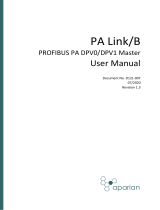Page is loading ...


web: www.smar.com/contactus.asp
www.smar.com
Specifications and information are subject to change without notice.
Up-to-date address information is available on our website.

Introduction
III
INTRODUCTION
LD1.0DTM is from the family of Smar’s DTMs HART. With LD1.0DTM is possible to have access to
many functionalities of LD1.0 transmitter:
9 Transmitter Identification and Manufacturing Data;
9 Primary Variable Trim – Pressure;
9 Primary Variable Trim – Current;
9 Transmitter Adjustment to the Working Range;
9 Engineering Unit Selection;
9 Device Configuration;
9 Equipment Maintenance.
For further details about topics above, refer to the LD1.0 manual.

LD1.0DTM – User’s Manual
IV

Table of Contents
V
TABLE OF CONTENTS
LD1.0DTM ..........................................................................................................................................................................7
Installation..........................................................................................................................................................................................7
Topology.............................................................................................................................................................................................7
Layout.................................................................................................................................................................................................8
Communication ..................................................................................................................................................................................9
Response Code..................................................................................................................................................................................9
LD1.0DTM Functions..........................................................................................................................................................................9

LD1.0DTM – User’s Manual
VI

LD1.0DTM – User’s Manual
LD1.0DTM
Pre - Requirements
The user needs to be familiar with the use of frame application FDT (Field Device Tool).
Installation
To do the LD1.0DTM Installation and all Smar’s DTMs, run setup.exe from CD “Smar Device
Library”. After ending the CD-ROM installation, get into DTMs catalog from frame application to
update DTMs list.
The download of installation package of Smar’s DTMs can be done at
http://www.smar.com/support.asp. The user has to do a login at site.
LD1.0DTM could be integrated in all frame applications that comply with the version 1.2 of the
FDT/DTM standard.
Topology
After LD1.0DTM is installed and included at DTMs frame application catalog, a DTMs topology must
be mounted (representing the devices physical topology).
On top must be inserted the communication DTM (responsible for communication between the
computer and the first element from physical topology). The LD1.0DTM is the last element of
topology (represents the LD1.0).
In some cases, is necessary a DTM gateway type (responsible for communication protocol
conversion). The LD1.0DTM could be used with Communication DTM and Gateway DTM from other
manufacturers, if they comply with FDT 1.2 standard.
Figure 1 – “Add Device” Screen
Before changing LD1.0DTM to online, verify in the topology, if the address set in LD1.0DTM is the
same of the LD1.0 device address. If it is not, change to the correct address through the
communication DTM.
While the LD1.0DTM is offline (not connected), only the option Offline Parameterize will be
enabled. After connected, will be possible to have online access to many functionalities of LD1.0:
7

LD1.0DTM – User’s Manual
- Online Parameterize
- Observe
- Diagnosis
Layout The DTMs from Smar follow a standard layout. The parameters are distributed in many screens
according to its functionality. The screens can be accessed by clicking the DTM options. Every time
you click an option, all the screen parameters relative to the selected option will be read from the
device.
Each DTM screen with parameters that can be written has a Write button. When any parameter is
modified, the relative field will change its color. After writing, the DTM realizes the reading of the
changed parameters and updates the screen.
In the figure below, the LD1.0DTM Online Parameterization navigation tree can be seen. The other
options also appear.
Figure 2 – LD1.0DTM navigation tree
In the window’s bottom part the user has access to navigation buttons . They allow go
to home page, back to previous page or go to next page, respectively.
The communication status can be verified - connected or disconnected:
8

LD1.0DTM – User’s Manual
Communication LD1.0DTM sends the #0 command at each 4 seconds and in case LD1.0 does not answer after 2
tries, the following message will appear:
"Communication error detected. No response from device." In this case, verify if any connection is
broken or if the device is off.
Is not possible read / write any parameter in case the connected equipment is not LD1.0, not even
the Universal Commands and Common Practice of HART protocol.
Response Code When some writing or reading fail occurs, the LD1.0DTM displays a message coming from
Response Code sent by LD1.0.
LD1.0DTM Functions
Below we have a brief description about each LD1.0DTM function.
1. Online Parameterize – This function is used to make the LD1.0 online parameterization, is
enabled when the LD1.0DTM is online. The user access level for this function is “Operator”
(read only) and “Maintenance” (complete access).
Figure 3 – LD1.0DTM “Online Parameterize” Screen
2. Offline Parameterize - This function is used to make the LD1.0 offline parameterization, the
parameter values configured in this function can be written in LD1.0 through the Download
function. The user access level for this function is “Maintenance”.
9

LD1.0DTM – User’s Manual
Figure 4 – LD1.0DTM “Offline Parameterize” Screen
3. Observe – Through this function is possible to monitor the LD1.0 process variables: Out (mA),
Out (%), PV (%), PV (mmH2O).
The user chooses four variables to monitor and also has access to the variables monitoring
used in the transmitter calibration. This function is enabled when the LD1.0DTM is online. The
user access level for this function is “Operator”.
Figure 5 – LD1.0DTM “Observe” Screen
10

LD1.0DTM – User’s Manual
4. Diagnosis – Through this function the user has access to the LD1.0 diagnostic parameters.
This function is enabled when the LD1.0DTM is online. The user access level for this function is
“Operator”.
Figure 6 – LD1.0DTM “Diagnosis” Screen
5. Upload - This function reads the LD1.0 parameters and updates the LD1.0DTM database with
the recent values. This function is enabled when the LD1.0DTM is online. The user access level
for this function is “Maintenance”.
6. Download - This function writes the parameters configured in the LD1.0 Offline Parameterize
function. This function is enabled when the LD1.0DTM is online. The user access level for this
function is “Maintenance”.
11

LD1.0DTM – User’s Manual
12
/