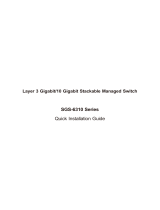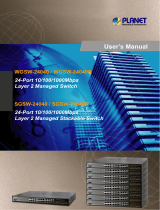Page is loading ...

Layer 3 Gigabit/10 Gigabit Stackable Managed Switch
SGS-6310 Series
Quick Installation Guide

Table of Contents
1. Package Contents ................................................................................. 3
2. Switch Management ............................................................................. 4
3. Requirements ....................................................................................... 5
4. Terminal Setup ..................................................................................... 6
4.1 Logging on to the Console .............................................................. 7
4.2 ConguringIPAddress ................................................................... 8
4.3 Setting1000BASE-Xfor10GSFP+Port ......................................... 10
4.4 ChangingPassword ...................................................................... 10
4.5 SavingtheConguration .............................................................. 11
5. Starting Web Management .................................................................. 12
5.1 LoggingintotheManagedSwitchfromCopperPorts ..................... 13
5.2 SavingCongurationviatheWeb .................................................. 14
6. LEDIndicators ................................................................................... 15
6.1 SGS-6310-24T4X ......................................................................... 15
6.2 SGS-6310-24P4X ......................................................................... 15
6.3 SGS-6310-16S8C4XR ................................................................... 16
6.4 SGS-6310-48T6X ......................................................................... 17
6.5 SGS-6310-48P6XR ....................................................................... 18
7. Customer Support .............................................................................. 20

3
1. Package Contents
Thank you for purchasing Layer 3 Gigabit/10 Gigabit Stackable Managed
Switch, SGS-6310-16S8C4XR/SGS-6310-24T4X/SGS-6310-24P4X/SGS-6310-
48T6X/SGS-6310-48P6XR.
Unless specied, “Managed Switch” mentioned in this Quick Installation
Guide refers to the SGS-6310-16S8C4XR/SGS-6310-24T4X/SGS-6310-24P4X/
SGS-6310-48T6X/SGS-6310-48P6XR.
Model Description
SGS-6310-16S8C4XR
L316-Port100/1000XSFP+8-PortGigabitTP/SFP
+4-Port10GSFP+StackableManagedSwitch(Dual
100~240VAC)
SGS-6310-24T4X L324-Port10/100/1000T+4-Port10GSFP+
StackableManagedSwitch
SGS-6310-24P4X. L324-Port10/100/1000T802.3atPoE+4-Port10G
SFP+StackableManagedSwitch
SGS-6310-48T6X L348-Port10/100/1000T+6-Port10GSFP+
StackableManagedSwitch
SGS-6310-48P6XR
L348-Port10/100/1000T802.3atPoE+6-Port
10GSFP+StackableManagedSwitchwith55VDC
RedundantPower
OpentheboxoftheManaged Switchandcarefullyunpackit.Theboxshould
containthefollowingitems:
SGS-6310
-16S8C4XR
SGS-6310
-24T4X
SGS-6310
-24P4X.
SGS-6310
-48T6X
SGS-6310
-48P6XR
QuickInstallation
Guide
DB9toRJ45
InterfaceRS232
Console Cable
Rack-mount
AccessoryKit
ACPowerCord 2 2111
SFPDustCap 28 4466
If any item is found missing or damaged, please contact your local reseller for
replacement.

4
2. Switch Management
TosetuptheManagedSwitch,theuserneedstoconguretheManaged Switch
for network management. The Managed Switch provides two management
options:Out-of-Band Management and In-Band Management.
Out-of-Band Management
Out-of-band management is the management through console interface.
Generally, the user will use out-of-band management for the initial
switch conguration,orwhenin-bandmanagementisnotavailable.
In-Band Management
In-band management refers to the management by logging in to the Managed
SwitchusingTelnetorHTTP,orusingSNMPmanagementsoftwareto congure
the Managed Switch. In-band management enables the management of
the Managed Switch to attach some devices to the Switch. The following
proceduresarerequiredtoenablein-bandmanagement:
1. Log on to console
2.Assign/CongureIPaddress
3. Create a remote login account
4.EnableHTTPorTelnetserverontheManagedSwitch
In case in-band management fails due to Managed Switch conguration
changes, out-of-band management can be used for conguring and managing
theManagedSwitch.
The Managed Switch is shipped with VLAN1 interface IP
address 192.168.0.254/24 assigned by default. User can
assign another IP address to the Managed Switch via the
console interface to be able to remotely access the Managed
Switch through Telnet or HTTP.

5
3. Requirements
zWorkstations running Windows 10/11, MAC OS 10.16 or later, Linux,
UNIX,orotherplatformsthatarecompatiblewithTCP/IPProtocols.
zWorkstationsareinstalledwithEthernetNIC(Network InterfaceCard)
zSerial Port Connection(Terminal)
The above Workstations come with COM Port (DB9) or USB-to-RS232
converter.
The above Workstations have been installed with terminal emulator,
suchasHyperTerminalincludedinWindows10/11,puttyorteraterm.
Serial cable -- one end is attached to the RS232 serial port, while the
otherendtotheconsoleportoftheManagedSwitch.
zManagement Port Connection
Network cables -- Use standard network (UTP) cables with RJ45 connec-
tors.
TheabovePCisinstalledwithWebbrowser
It is recommended to use Google Chrome or above to access
the Managed Switch. If the Web interface of the Managed
Switch is not accessible, please turn off the anti-virus software
orfirewallandthentryitagain.

6
4. Terminal Setup
To congure the system, connect a serial cable to a COM port on a PC or
notebook computer and to serial (console) port of the Managed Switch. The
console port of the Managed Switch is DCE already, so that you can connect
theconsoleportdirectlythroughPCwithouttheneedofNullModem.
Managed Switch
PC / Workstation
with
Terminal Emulation Software
Serial Port
RS232 to RJ45 Cable
Console Port
RJ45
Figure 4-1: Managed Switch Console Connectivity
A terminal program is required to make the software connection to the
Managed Switch. Tera Term program may be a good choice. The Tera Term
canbeaccessedfromtheStart menu.
1. Click START menu, then Programs, andthenTera Term.
2.When the followingscreen appears, make sure that the COMport should be
conguredas:
zBaud:9600
zParity:None
zDatabits:8
zStopbits:1
zFlowcontrol:None
Figure 4-2: Tera Term COM Port Conguration

7
4.1 Logging on to the Console
Once the terminal is connected to the device, power on the Managed Switch,
andtheterminalwilldisplay“running testing procedures”.
Then, the following message asks for the login user name and password. The
factory default user name and password are as follows as the login screen in
Figure4-3appears.
Username:admin
Password:admin
Figure 4-3: Managed Switch Console Login Screen
The user can now enter commands to manage the Switch. For a detailed
descriptionofthecommands,pleaserefertothefollowingchapters.
1.For security reason, please change and memorize the new
passwordafterthisfirstsetup.
2.Accept command in lowercase or uppercase letter under
consoleinterface.

8
4.2 ConguringIPAddress
TheIPaddresscongurationcommandsfor VLAN1 interface arelistedbelow.
Before using in-band management, the Managed Switch must be congured
with an IP address by out-of-band management (i.e. console mode). The
congurationcommandsareasfollows:
Switch>enable
Switch# cong
Switch_cong#interface vlan 1
Switch_cong_v1#ipaddress192.168.1.254255.255.255.0
The previous command would apply the following settings for the Managed
Switch.
IPv4 Address: 192.168.1.254
Subnet Mask: 255.255.255.0
Figure 4-4: Conguring IPv4 Address Screen
To check the current IP address or modify a new IP address for the Managed
Switch,pleaseusetheproceduresasfollows:

9
Show the current IP address
1. On “Switch#” prompt, enter “show ip interface brief”.
2.The screen displays the current IP address, subnet mask and gateway as
showninFigure4-5.
Figure 4-5: Showing IP Information Screen
If the IP is successfully congured, the Managed Switch will apply the new
IP address setting immediately. You can access the Web interface of Managed
SwitchthroughthenewIPaddress.
If you are not familiar with console command or the related
parameter, enter “help” anytime in console to get the help
description.

10
4.3 Setting1000BASE-Xfor10GSFP+Port
The Managed Switch supports both 1000BASE-X and 10GBASE-X SFP
transceivers by manual setting and the default SFP+ port speed is set in the
ber auto mode,sotheend-usercanplugthetransceiverdirectly.
In another example, the end-user has to force the ber connection with
1000BASE-X SFP transceiver in the tgigaethernet 0/1. The following
commandcongurationisrequired:
Switch#cong
Switch_cong#interface TGigaEthernet0/1
Switch_cong_tg0/1#no ber-auto-cong
Switch_cong_tg0/1#speed 1000
Switch_cong_tg0/1#exit
Figure 4-6: Setting 1000BASE-X for 10G SFP+ Screen
4.4 ChangingPassword
The default password of the switch is “admin”. For security reason, it is
recommended to change password and the following command conguration
isrequired:
Switch #cong
Switch_cong#username admin password planet2022
Switch_cong#
Figure 4-7: Changing Password Interface Screen

11
4.5 SavingtheConguration
In Managed Switch, the running conguration le stores in the RAM. In the
current version, the running conguration sequence running-cong can
be saved from the RAM to FLASH by write command, so that the running
conguration sequence becomes the start-up conguration le, which is called
congurationsave.
Switch#write
Switch#write
Saving current conguration...
OK!
Switch#Jan 2 00:56:04 /startup-cong is wrote, TID:85bd29c0
Figure 4-8: Write Screen

12
5. Starting Web Management
The Managed Switch provides a built-in browser interface. You can manage it
remotely by having a remote host with Web browser, such as Google Chrome,
MozillaFirefox,GoogleChromeorAppleSafari.
PC/Workstation with
Web Browser
192.168.0.X
Managed Switch
IP Address:
192.168.0.254
RJ45/UTP Cable
Figure 5-1: IP Management Diagram
The following shows how to start up the Web Management of the Managed
Switch. Please note the Managed Switch is congured through an Ethernet
connection. Please make sure the manager PC must be set to the same IP
subnet address.
For example, the IP address of the Managed Switch is congured with
192.168.0.254on Interface VLAN 1, then the managerPC should be set to
192.168.0.x(wherexisanumberbetween2and253,except1or254), and
thedefaultsubnetmaskis255.255.255.0.
Thefactorydefaultusernameandpasswordareasfollows:
DefaultIPofInterfaceVLAN1:192.168.0.254
Username:admin
Password:admin

13
5.1 LoggingintotheManagedSwitchfromCopperPorts
1.Use Google Chrome or above Web browser and enter IP address
http://192.168.0.254 (that you have just set in console) to access the
Webinterface.
2.When the following dialog box appears, please enter the congured user-
name “admin” and password “admin” (or the username/password you
havechangedviaconsole).The loginscreeninFigure5-2appears.
Figure 5-2: Login Screen
3.After entering the password, the main screen appears as shown in Figure
5-3.
Figure 5-3: Web Main Screen of Managed Switch

14
4.The Switch Menu on the left of the Web page lets you access all the
commandsandstatisticstheSwitchprovides.
Now, you can use the Web management interface to continue the switch
managementormanagethe ManagedSwitchbyconsole interface. Pleaserefer
totheusermanualformore.
5.2 SavingCongurationviatheWeb
Thecongurationarea isto showthe content thatis selectedin thenavigation
area. The conguration area always contains one or more buttons, such as
“Refresh”,“Apply”and“Reset”.
The “Apply” button indicates applying the modied conguration to
the device. The application of the conguration does not mean that the
congurationissavedinthecongurationle.
To savethe conguration,you have toclick “Save All” on the top control bar.
“Save All”functionisequivalenttotheexecutionofthewritecommand.
Figure 5-4: Save Conguration

15
6. LED Indicators
6.1 SGS-6310-24T4X
System
LED Color Function
PWR Green LightstoindicatethattheSwitchhaspower.
O Poweriso.
SYS Green Slowblinkstoindicatethesystemisnormallystartingup.
Interfaces
LED Color Function
LNK/
ACT Green
Lights Indicatingtheportisrunningandtheconnection
issuccessfullyestablished.
Blinks Indicatingthattheswitchisactivelysendingor
receivingdataoverthatport.
10G Status LED
LED Color Function
LNK/ACT
(Ports 25-28) Green
Lights Indicatingtheportisrunningandthe
connectionissuccessfullyestablished.
Blinks Indicatingthattheswitchisactively
sendingorreceivingdataoverthatport.
6.2 SGS-6310-24P4X
System
LED Color Function
PWR Green LightstoindicatethattheSwitchhaspower.
O Poweriso.
SYS Green Slowblinkstoindicatethesystemisnormallystartingup.

16
Interfaces
LED Color Function
1000
LNK/ACT Green
Lights Indicatingtheportisrunningat1000Mbpsand
successfullyestablished.
Blinks Indicatingthattheswitchisactivelysendingor
receivingdataoverthatport.
10/100
LNK/ACT Amber
Lights Indicatingtheportisrunningat10/100Mbps
andsuccessfullyestablished.
Blinks Indicatingthattheswitchisactivelysendingor
receivingdataoverthatport.
802.3at
PoE
In-Use
Amber
Lights PDisconnectedandPoEpowersupplyis
normal.
O PDisnotconnectedorPoEpowersupplyisnot
provided.
10G Status LED
LED Color Function
10G
LNK/ACT Amber
Lights Indicatingtheportisrunningat10Gbpsand
successfullyestablished.
Blinks Indicatingthattheswitchisactivelysendingor
receivingdataoverthatport.
1000
LNK/ACT Green
Lights Indicatingtheportisrunningat1000Mbpsand
successfullyestablished.
Blinks Indicatingthattheswitchisactivelysendingor
receivingdataoverthatport.
6.3 SGS-6310-16S8C4XR
System
LED Color Function
PWR Green LightstoindicatethattheSwitchhaspower.
O Poweriso.
SYS Green Slowblinkstoindicatethesystemisnormallystartingup.

17
Interfaces
LED Color Function
LNK/
ACT Green
Lights Indicatingtheportisrunningandtheconnectionis
successfullyestablished.
Blinks Indicatingthattheswitchisactivelysendingor
receivingdataoverthatport.
10G Status LED
LED Color Function
LNK/ACT
(Ports 25-28) Green
Lights Indicatingtheportisrunningandthe
connectionissuccessfullyestablished.
Blinks Indicatingthattheswitchisactively
sendingorreceivingdataoverthatport.
6.4 SGS-6310-48T6X
System
LED Color Function
PWR Green LightstoindicatethattheSwitchhaspower.
O Poweriso.
SYS Green Slowblinkstoindicatethesystemisnormallystartingup.
Interfaces
LED Color Function
LNK/
ACT Green
Lights Indicatingtheportisrunningandtheconnectionis
successfullyestablished.
Blinks Indicatingthattheswitchisactivelysendingor
receivingdataoverthatport.
10G Status LED
LED Color Function
LNK/ACT
(TG1-TG6) Green
Lights Indicatingtheportisrunningandthe
connectionissuccessfullyestablished.
Blinks Indicatingthattheswitchisactivelysendingor
receivingdataoverthatport.

18
6.5 SGS-6310-48P6XR
LED Mode:WhenyoupresstheLEDModebutton,theLNK/ACTwillchange to
PoEdevice detectmode.
PWR
SYS PoE
LED
Mode
9600, N, 8, 1
Console
TG1
TG2
TG3
TG4
TG5
TG6
SGS-6310-48P6XR
Stackable Managed Switch
LNK
ACT
System
LED Color Function
PWR Green Lights LightstoindicatethattheSwitchhaspower.
O Poweriso.
SYS Green Slow blinks Toindicatethesystemisnormallystartingup.
PoE Green
Lights Toindicateports1to48LEDsareinPoE
devicedetectmode.
O Toindicateports1to48LEDsareinLNK/ACT
mode.
Interfaces
LED Color Function
LNK/ACT Green
Lights Indicatingtheportisrunningandthe
connectionissuccessfullyestablished.
Blinks Indicatingthattheswitchisactivelysending
orreceivingdataoverthatport.
802.3at
PoE-in-Use Green
Lights PDisconnectedandPoEpowersupplyis
normal.
O PDisnotconnectedorPoEpowersupplyis
notprovided.

19
10G Status LED
LED Color Function
LNK/ACT
(TG1-TG6) Green
Lights Indicatingtheportisrunningandthe
connectionissuccessfullyestablished.
Blinks Indicatingthattheswitchisactivelysendingor
receivingdataoverthatport.

20
7. Customer Support
Thank you for purchasing PLANET products. You can browse our online FAQ
resource at the PLANET Web site rst to check if it could solve your issue. If
youneedmoresupportinformation,pleasecontactPLANETsupport team.
PLANETonlineFAQs:
https://planet.com.tw/en/support/faq
Supportteammailaddress:
SGS-6310-SeriesUser’sManual
https://www.planet.com.tw/en/support/downloads?&method=keyword&keyword
=SGS-6310&view=3#list
Copyright ©PLANETTechnologyCorp.2023.
Contentsaresubjecttorevisionwithoutpriornotice.
PLANETisaregisteredtrademarkofPLANETTechnologyCorp.
Allothertrademarksbelongtotheirrespectiveowners.
/