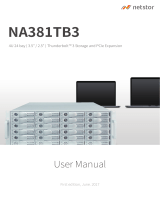Page is loading ...

ExpressBox 3T
User Manual
Thunderbolt™ to PCIe Expansion
Model: EB3T and
EB3T with Storage Bays

Magma
ExpressBox 3T |
2
Table of Contents
Preface 4
Advisories 4
Safety Instructions 5
Chapter 1 Introduction 7
PCI Express Features 7
Thunderbolt Features 7
Specifications 8
Pre-Installation Information 8
Parts List 8
Tools Required for Installation 9
Chapter 2 Hardware Installation 10
Open Enclosure 10
Install PCIe Cards 11
Extra Power 12
Blower 13
Connect Cables and Turn On 13
Control Fan Speed 15
Daisy Chaining 15
Attaching Displays 16
Storage Drive Installation 16
Controller Card Installation 23
How to Configure SAS / SATA Raid 24
Chapter 3 Verify Installation 32
Hardware 32
Thunderbolt™ 1 Interface Card 32
Thunderbolt™ 2 Interface Card 34
Backplane 37
Software 38
How to check Magma device - Mac OS X 38
How to Check Magma Device - Windows 7 and 8 40
How To Check PCIe cards - Mac OS X 41
Thunderbolt Aware Driver is required for PCIe cards 42
How to Check PCIe cards – Windows 7 and 8 44

Magma
ExpressBox 3T |
4
Preface
Advisories
Five types of advisories are used throughout this manual to provide helpful information, or to alert you to the
potential for hardware damage or personal injury.
NOTE
Used to amplify or explain a comment related to procedural steps or text.
IMPORTANT
Used to indicate an important piece of information or special “tip” to help you
CAUTION
Used to indicate and prevent the following procedure or step from causing damage to the
equipment.
WARNING
Used to indicate and prevent the following step from causing injury.
DANGER or STOP
Used to indicate and prevent the following step from causing serious injury or significant data loss
Disclaimer: We have attempted to identify most situations that may pose a danger, warning, or caution condition in
this manual. However, Magma does not claim to have covered all situations that might require the use of a Caution,
Warning, or Danger indicator.

Magma
ExpressBox 3T | Preface
5
Safety Instructions
Always use caution when servicing any electrical component. Before handling the Magma Expansion chassis, read the
following instructions and safety guidelines to prevent damage to the product and to ensure your own personal
safety. Refer to the “Advisories” section for advisory conventions used in this manual, including the distinction
between Danger, Warning, Caution, Important, and Note.
Always use caution when handling/operating the computer. Only qualified, experienced, authorized
electronics personnel should access the interior of the computer and expansion chassis per UL and IEC
60950-1
The power supplies produce high voltages and energy hazards, which can cause bodily harm.
Use extreme caution when installing or removing components. Refer to the installation instructions in this
manual for precautions and procedures. If you have any questions, please contact Magma Technical
Support.
WARNING
Never modify or remove the radio frequency interference shielding from your workstation or
expansion unit. To do so may cause your installation to produce emissions that could interfere with
other electronic equipment in the area of your system.
When Working Inside a Computer
1. Before taking covers off a computer, perform the following steps:
2. Turn off the computer and any peripheral devices.
3. Disconnect the computer and peripheral power cords from their AC outlets or inlets in order to prevent
electric shock or system board damage.
In addition, take note of these safety guidelines when appropriate:
To help avoid possible damage to systems boards, wait five seconds after turning off the computer before
removing a component, removing a system board, or disconnecting a peripheral device from the computer.
When you disconnect a cable, pull on its connector or on its strain-relief loop, not on the cable itself. Some
cables have a connector with locking tabs. If you are disconnecting this type of cable, press in on the
locking tabs before disconnecting the cable. As you pull connectors apart, keep them evenly aligned to avoid
bending any connector pins. Also, before connecting a cable, make sure both connectors are correctly
oriented and aligned.
CAUTION
Do not attempt to service the system yourself except as explained in this manual. Follow installation
instructions closely.

Magma
ExpressBox 3T | Preface
6
Protecting Against Electrostatic Discharge
Electrostatic Discharge (ESD) Warning
Electrostatic Discharge (ESD) is the enemy of semiconductor devices. You should always take
precautions to eliminate any electrostatic charge from your body and clothing before touching any
semiconductor device or card by using an electrostatic wrist strap and/or rubber mat.
Static electricity can harm system boards. Perform service at an ESD workstation and follow proper ESD procedures
to reduce the risk of damage to components. Magma strongly encourages you to follow proper ESD procedures,
which can include wrist straps and smocks, when servicing equipment.
You can also take the following steps to prevent damage from electrostatic discharge (ESD):
• When unpacking a static-sensitive component from its shipping carton, do not remove the component’s anti-
static packaging material until you are ready to install the component in a computer. Just before
unwrapping the anti-static packaging, be sure you are at an ESD workstation or are grounded.
• When transporting a sensitive component, first place it in an anti-static container or packaging.
• Handle all sensitive components at an ESD workstation. If possible, use anti-static floor pads and workbench
pads.
• Handle components and boards with care. Don’t touch the components or contacts on a board. Hold a
board by its edges or by its metal mounting bracket.

Magma
ExpressBox 3T | Chapter 1 Introduction
7
Chapter 1 Introduction
ExpressBox 3T provides an 'outside-the-box' solution for using PCIe® cards with Thunderbolt-equipped computers.
High-performance work flows are possible by connecting a Thunderbolt equipped computer to a Magma ExpressBox
3T containing PCIe cards such as video capture, media transcoding, audio processing, and fast data storage. And
because Thunderbolt is also based on DisplayPort technology, you can daisy chain a high-resolution display with your
Magma ExpressBox 3T. Thunderbolt cable is sold separately.
PCI Express Features
• Supports three full-length cards
• This chassis includes a PCI Express Gen 2 switch. Any two x4 ports, can merge to form an 8-lane port.
Therefore, the x8 connector is used twice which allows slot 3 to be 8-lanes or slot 3 to be 4-lanes and slot 4
to be 4-lanes.
• The total PCIe lanes for all 3 slots are 16 lanes. Combinations can be:
X8, x8
X8, x16 – note: the x16 will run at x8 speed
X8, x4, x4
X8, x8, x4 – note: the second x8 will only run at x4 speed
X8, x16, x4 – note: the x16 will only run at x4 speed
Thunderbolt Features
• High-speed Thunderbolt connection – 10Gbps for Thunderbolt™ 1. 20Gbps for Thunderbolt™ 2
• Dual channel, with support for PCIe and DisplayPort protocols
• Automatic power-up control by computer
• Daisy-chain or end-point device

Magma
ExpressBox 3T | Chapter 1 Introduction
8
Specifications
Item Description
Technology
PCI Express Bus Specification Revision 2.0
PCI Local Bus Specification Revision 2.3
PCI Bridge Architecture Revision 1.2
Backplane
(3) Full length PCI Express Slots
-two x8 PCIe 2.0
-one x4 PCIe 2.0
Thunderbolt™ 1, Interconnect Bandwidth 10Gbps (1.25 GB/s) Bi-directional
Thunderbolt™ 2, Interconnect Bandwidth
20Gbps (2.50 GB/s) Bi-directional
Enclosure
Aluminum Chassis
14.6”W x, 4.3”H x 7.9”H
(371mm x 110mm x 200mm)
EB3T: 6lbs (2.72kg) EB3T-DB: 7.65lbs (3.47kg)
System Cooling (1) Hot Swappable Fan
(1) Removable Blower Fan
Power Supply Options 250 Watt
100-240 VAC, 50-60 Hz Power Input
Two 4-pin auxiliary power tabs
Environmental
Ambient Temperature 0° to 50° C
Storage Temperature -20° to 60° C
Relative Humidity 5% to 85% non-condensing
MTBF 50,000
Regulatory Compliance FCC Class A Verified
CE
RoHS Compliant
Thunderbolt™ 1, Supported Operating Systems
MacOS 10.6.8 or higher
Thunderbolt™ 2, Supported Operating Systems
MacOS 10.9 or higher (not supported 10.8 below)
Warranty 30 day money back guarantee
1 year return to factory
Pre-Installation Information
Before using the Magma Expansion chassis you should perform the following steps:
• Inventory the shipping carton contents for all of the required parts
• Gather all of the necessary tools required for installation
• Read this manual
Parts List
Qty Item
1 ExpressBox 3T - Three Slot PCIe Expansion Chassis
1 Fan Blower
1 Carry Bag
1
U.S. Standard 115V Power Cord

Magma
ExpressBox 3T | Chapter 1 Introduction
9
Tools Required for Installation
To complete the installation of the Magma product you will need a Phillips-head screwdriver and ESD wrist strap to
prevent electrostatic discharge.

Magma
ExpressBox 3T | Chapter 2 Hardware Installation
10
Chapter 2 Hardware Installation
The following steps will guide you through the installation of your Magma Expansion System.
CAUTION
Hardware installation shall be performed only by qualified service personnel per UL and IEC 60950-
1.
Electrostatic Discharge (ESD) Warning
All add-in cards are susceptible to electrostatic discharge. When moving cards, it is best to carry the
cards in anti-static packaging. If you need to set a circuit card down, be sure to place it inside or on
top of an anti-static surface. For more information, see “Protecting Against Electrostatic Discharge
”
in the Preface.
WARNING
High voltages are present inside the expansion chassis when the unit’s power cord is plugged into
an electrical outlet. Disconnect the power cord from the AC outlet before removing the enclosure
cover. Turning the system power off at the power on/off switch does not remove power to
components. High voltage is still present.
CAUTION
Before touching anything inside the enclosure, move to an ESD station and follow proper ESD
procedures. Failure to do so may result in electrostatic discharge, damaging the computer or its
components. For more information, see “Protecting Against Electrostatic Discharge
” in the Preface.
Open Enclosure
Loosen the thumbscrew that retains the top cover of the chassis and slide the lid towards you as shown below:

Magma
ExpressBox 3T | Chapter 2 Hardware Installation
11
Install PCIe Cards
Some card manufacturers recommend that you install their software driver prior to installing the card. If this is the
case, be sure to install the card driver before connecting ExpressBox 3T to the computer.
• Slot 1 accepts x1 or x4 PCIe cards or the provided Fan Blower
• Slot 2 accepts x1, x4 or x8 PCIe cards
• Slot 3 accepts all types of PCIe cards x1, x4, x8 or x16 (next to Thunderbolt interface card)
Make sure that all cards are fully seated in their connectors. When correctly seated, there will be a firm resistance
when you pull up gently on the card. To keep the cards in place, secure them in the enclosure with their retaining
screws.
After securing the cards verify that they do not touch each other.
NOTE
If at all possible, plug all power cords from the expansion chassis and your host computer into a
shared power strip, preferably one that has surge and noise suppression circuitry built into it.
WARNING
Do not remove or disconnect any cables from Thunderbolt interface card inserted in the ExpressBox
3T chassis. Doing so WILL disable functionality.

Magma
ExpressBox 3T | Chapter 2 Hardware Installation
12
Extra Power
Some PCIe cards require extra power. There are two 4 pin AUX power connectors that can be used for providing
extra power to cards.
If you need to add another 4 pin AUX tab you can connect an AUX Y splitter
IMPORTANT
Y cable is only shipped / included with First generation (pre production ) of EB3T expansion units
that have one Auxiliary Power cable. This is applicable to EB3T Units with Date Code
MG211A111XXXX.
Second batch of EB3T expansion units with Date Code MG211A1202 (and above) have
already 2 Auxiliary power cables (built-in). These are two 4pin Male molex connectors.
NOTE
: The
Y Splitter is no longer included with these units
.

Magma
ExpressBox 3T | Chapter 2 Hardware Installation
13
Blower
If the PCIe cards run hot or are over 20 watts of power, Magma recommends installing the blower in the x4 Slot of
ExpressBox 3T. Use caution if loading three cards at once. Check for heat with two cards first.
CAUTION
Before touching anything inside the enclosure, be sure unit has been off and is cool. Beware of
touching anything in chassis if unit has been on.
Connect Cables and Turn On
Plug in power cord to ExpressBox 3T.
Attach Thunderbolt cable into either top or bottom port on the ExpressBox 3T. Plug in Display Monitor, DVI/HDMI, or
Display. If no display will be used, you can daisy chain other Thunderbolt devices. Plug in the other end of the
Thunderbolt cable to the Thunderbolt port on the computer.

Magma
ExpressBox 3T | Chapter 2 Hardware Installation
14
ExpressBox 3T will automatically turn ON when the computer is turned ON. A BLUE light will shine when the
expansion chassis is ON. ExpressBox 3T will automatically turn OFF when the computer is turned OFF or goes into
SLEEP mode.
If either end of the Thunderbolt cable is removed while the system is ON, the expansion chassis will automatically
power down.
The Blue light on the front of ExpressBox 3T is not an on off push button, it simply indicates whether the chassis is
on or off. If either end of the Thunderbolt cable is disconnected, ExpressBox 3T will automatically turn off.

Magma
ExpressBox 3T | Chapter 2 Hardware Installation
15
Control Fan Speed
For low power or self-cooled cards you can reduce the fan noise by moving the jumper found under the removable
cooling fan at the front of the chassis to the slowest speed setting. If the chassis gets hot during use, you should
increase the fan speed to provide more cooling.
You will need a pair of needle nose pliers or a similar tool used for grabbing small jumpers. Remove the fan cage at
the front of the chassis and you will see a small board as shown below.
The Factory Default is setting 2 (medium). The slowest speed is setting 4 and the fastest speed is setting F.
F = fastest 1 = fast 2 = medium (default) 3 = slow 4 = slowest
Daisy Chaining
IMPORTANT
For best performance, it is recommended that ExpressBox 3T be the first device in the Thunderbolt
Daisy-chain.

Magma
ExpressBox 3T | Chapter 2 Hardware Installation
16
Attaching Displays
You can use an appropriate Display Port connector to add a Display Port, HDMI, DVI, or VGA Display.
The Display Port connector can plug into the other Thunderbolt port on ExpressBox 3T
Make sure your display is plugged in and the appropriate adapter is connected.
Storage Drive Installation
You need a “Storage Kit” as shown from the picture below for storage drives upgrade.

Magma
ExpressBox 3T | Chapter 2 Hardware Installation
17
The “Storage Kit” is composed of the following items:
3MM Centering Screws
3MM Panhead Screws
PCB Interface
PCB Molex Power Cable
SAS / SATA CABLE
DRIVE BAY w/ DRIVE Trays

Magma
ExpressBox 3T | Chapter 2 Hardware Installation
18
1. Connect Power Cable to Drive Interface Board
2. Connect SAS / SATA Cable to Interface Board
3. Connect EB3T Aux Cable to Interface Board Power Cable

Magma
ExpressBox 3T | Chapter 2 Hardware Installation
19
4. Mount Interface Board
5. 4pin Connector is closer to the front fan as shown from the picture below. Secure the Interface board.
6. Remove all 4 Drive Trays as shown from the pictures below.

Magma
ExpressBox 3T | Chapter 2 Hardware Installation
20
7. Install Drive Cage as shown from the pictures below.
8. The Label orientation should be far away from the Front fan.
9. Align and latch Metal Tab in SLOT.
/