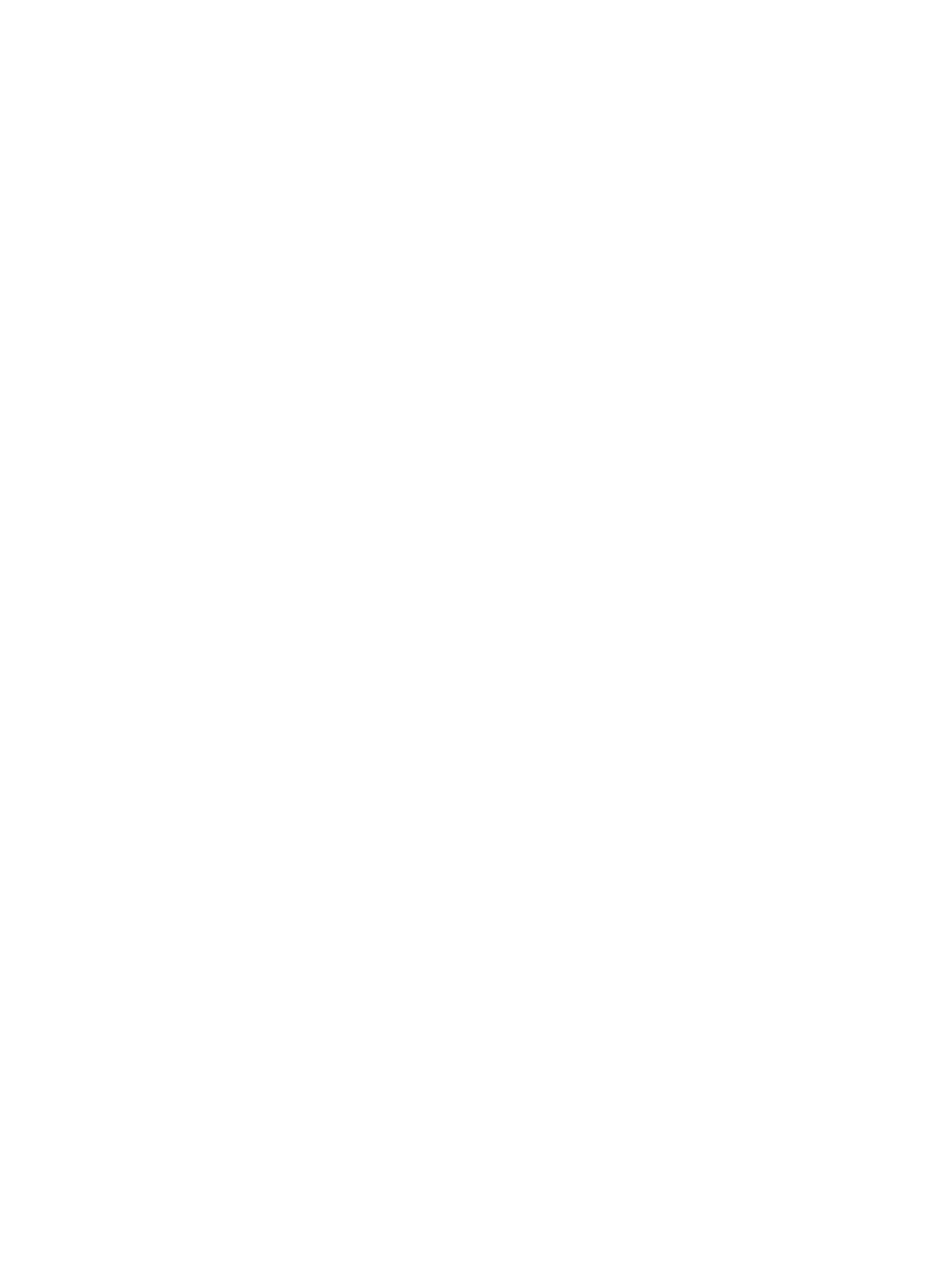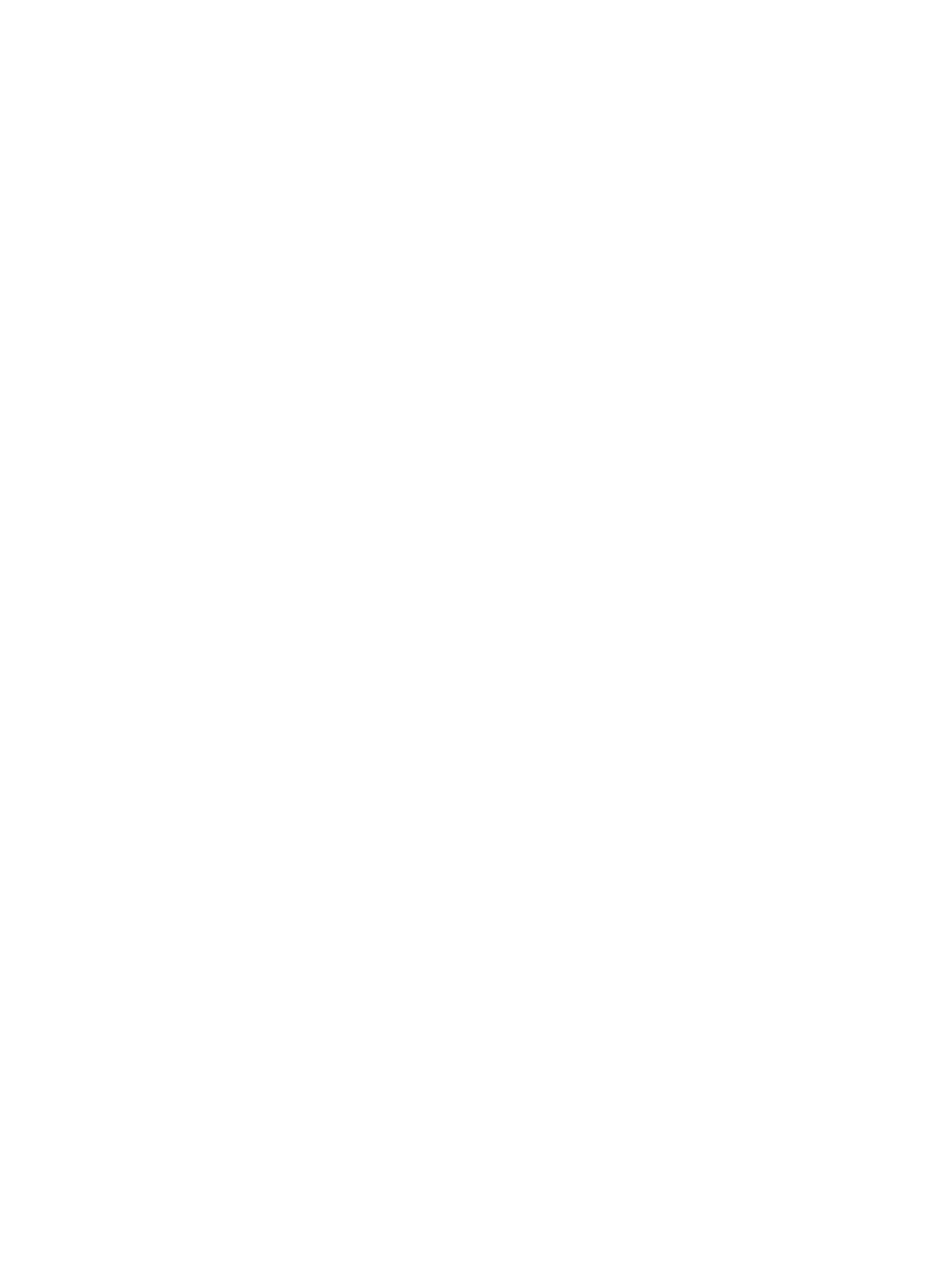
6 Contents ENWW
3 Managing the printer
Introduction . . . . . . . . . . . . . . . . . . . . . . . . . . . . . . . . . . . . . . . . . . . . . . . 55
Special pages. . . . . . . . . . . . . . . . . . . . . . . . . . . . . . . . . . . . . . . . . . . . . . 56
HP Color LaserJet 2500 Toolbox. . . . . . . . . . . . . . . . . . . . . . . . . . . . . . . 58
Using the embedded Web server . . . . . . . . . . . . . . . . . . . . . . . . . . . . . . 60
Using Printer Status and Alerts . . . . . . . . . . . . . . . . . . . . . . . . . . . . . . . . 63
4 Problem solving and maintenance
Introduction . . . . . . . . . . . . . . . . . . . . . . . . . . . . . . . . . . . . . . . . . . . . . . . 65
Clearing jams . . . . . . . . . . . . . . . . . . . . . . . . . . . . . . . . . . . . . . . . . . . . . 66
Resolving control panel messages . . . . . . . . . . . . . . . . . . . . . . . . . . . . . 71
Supplies Status lights . . . . . . . . . . . . . . . . . . . . . . . . . . . . . . . . . . . . 72
Printer Status lights . . . . . . . . . . . . . . . . . . . . . . . . . . . . . . . . . . . . . . 75
Secondary light patterns for Printer Status lights . . . . . . . . . . . . . . . 77
Solving print-quality problems . . . . . . . . . . . . . . . . . . . . . . . . . . . . . . . . . 80
Solving issues with all printed documents . . . . . . . . . . . . . . . . . . . . . 81
Solving issues with color documents . . . . . . . . . . . . . . . . . . . . . . . . . 87
Resolving problems that generated messages . . . . . . . . . . . . . . . . . . . . 89
Resolving problems that did not generate messages . . . . . . . . . . . . . . . 90
Solving general printing problems . . . . . . . . . . . . . . . . . . . . . . . . . . . 92
Solving PostScript (PS) errors . . . . . . . . . . . . . . . . . . . . . . . . . . . . . . 96
Solving common Macintosh problems . . . . . . . . . . . . . . . . . . . . . . . . 97
Cleaning the printer . . . . . . . . . . . . . . . . . . . . . . . . . . . . . . . . . . . . . . . . . 99
Calibrating the printer. . . . . . . . . . . . . . . . . . . . . . . . . . . . . . . . . . . . . . . 100
Managing supplies. . . . . . . . . . . . . . . . . . . . . . . . . . . . . . . . . . . . . . . . . 101
Supplies life . . . . . . . . . . . . . . . . . . . . . . . . . . . . . . . . . . . . . . . . . . . 101
Checking and ordering supplies . . . . . . . . . . . . . . . . . . . . . . . . . . . . 101
Storing supplies . . . . . . . . . . . . . . . . . . . . . . . . . . . . . . . . . . . . . . . . 102
Replacing and recycling supplies . . . . . . . . . . . . . . . . . . . . . . . . . . . 102
HP policy on non-HP supplies . . . . . . . . . . . . . . . . . . . . . . . . . . . . . 103
HP fraud hotline . . . . . . . . . . . . . . . . . . . . . . . . . . . . . . . . . . . . . . . . 103
Appendix A Service and support
Introduction . . . . . . . . . . . . . . . . . . . . . . . . . . . . . . . . . . . . . . . . . . . . . . 105
Hewlett-Packard limited warranty statement . . . . . . . . . . . . . . . . . . . . . 106
Limited warranty for the print cartridges and imaging drum. . . . . . . . . . 107
Availability of support and service . . . . . . . . . . . . . . . . . . . . . . . . . . . . . 108
HP maintenance agreements . . . . . . . . . . . . . . . . . . . . . . . . . . . . . . . . 108
On-site service agreements . . . . . . . . . . . . . . . . . . . . . . . . . . . . . . . 108
HP Express Exchange (U.S. and Canada only) . . . . . . . . . . . . . . . . . . 109
Repacking the printer . . . . . . . . . . . . . . . . . . . . . . . . . . . . . . . . . . . . . . 110
Appendix B Specifications and regulatory information
Introduction . . . . . . . . . . . . . . . . . . . . . . . . . . . . . . . . . . . . . . . . . . . . . . 113
Printer specifications . . . . . . . . . . . . . . . . . . . . . . . . . . . . . . . . . . . . . . . 114
Environmental Product Stewardship program . . . . . . . . . . . . . . . . . . . . 116
Protecting the environment. . . . . . . . . . . . . . . . . . . . . . . . . . . . . . . . 116
Material safety data sheet . . . . . . . . . . . . . . . . . . . . . . . . . . . . . . . . 118
FCC regulations. . . . . . . . . . . . . . . . . . . . . . . . . . . . . . . . . . . . . . . . . . . 119
Regulatory statements . . . . . . . . . . . . . . . . . . . . . . . . . . . . . . . . . . . . . 120
Declaration of Conformity. . . . . . . . . . . . . . . . . . . . . . . . . . . . . . . . . 120
Laser safety statement. . . . . . . . . . . . . . . . . . . . . . . . . . . . . . . . . . . 121
Canadian DOC statement . . . . . . . . . . . . . . . . . . . . . . . . . . . . . . . . 121
VCCI statement (Japan). . . . . . . . . . . . . . . . . . . . . . . . . . . . . . . . . . 121
Korean EMI statement . . . . . . . . . . . . . . . . . . . . . . . . . . . . . . . . . . . 121
Finnish laser statement . . . . . . . . . . . . . . . . . . . . . . . . . . . . . . . . . . 122