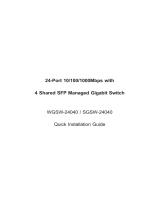Page is loading ...

L2/L4 Managed Gigabit Ethernet Switch
GS-4210 Series
Quick Installation Guide

Table of Contents
1. Package Contents ....................................................................................... 3
2. Requirements ............................................................................................. 4
3. Terminal Setup ........................................................................................... 5
4. Logon to the Console .................................................................................. 6
5. ConguringIPAddressviatheConsole ........................................................ 7
6. SavingtheCongurationviatheConsole ...................................................... 9
7. Starting Web Management .........................................................................10
8. SavingCongurationviatheWeb ...............................................................13
9. RecoveringBacktoDefaultConguration .....................................................14
10. Customer Support ..................................................................................... 15

3
1. Package Contents
Thank you for purchasing PLANET L2/L4 Managed Gigabit Ethernet Switch.
“Managed Switch”mentionedinthisGuidereferstotheGS-4210Series.
Open the box of the Managed Switch and carefully unpack it. The box should
containthefollowingitems:
z TheManagedSwitch
z QuickInstallationGuide
z RS-232toRJ45ConsoleCable
z Rubber Feet
z TwoRack-mountingBracketswithAttachmentScrews
z PowerCord
z SFPDustCaps
If any item is found missing or damaged, please contact your local reseller for
replacement.

4
2. Requirements
z Workstations running Windows XP/2003/Vista/7/8/2008, MAC OS X or later,
Linux,UNIX,orotherplatformsarecompatiblewithTCP/IPprotocols.
z WorkstationsareinstalledwithEthernetNIC(NetworkInterfaceCard)
z Serial Port Connection(Terminal)
The above Workstations come with COM Port (DB9) or USB-to-RS-232
converter.
The above Workstations have been installed with terminal emulator, such as
HyperTerminalincludedinWindowsXP/2003.
Serial cable-- oneend isattached to theRS-232 serialport, whilethe other
endtotheconsoleportoftheManagedSwitch.
z Ethernet Port Connection
Network cables--Usestandardnetwork(UTP)cableswithRJ45connectors.
The above PC is installed with Web browser and JAVA runtime environment
plug-in.
Note
It is recommended to use Internet Explore 8.0 or above to access
the Managed Switch. If the Web interface of the Managed Switch
is not accessible, please turn off the anti-virus software or firewall
andthentryitagain.

5
3. Terminal Setup
To congure the system, connect a serial cable to a COM port on a PC or
notebook computer and to the RJ45 type of the console port of the Managed
Switch.
Managed Switch
PC / Workstation
with
Terminal Emulation Software
Serial Port
RS-232 to RJ-45 Cable
Console Port
RJ-45
Figure 3-1 Managed Switch Console Connectivity
A terminal program is required to make the software connection to the Managed
Switch.
1. Run terminal program on the OS.
2.When the following screen appears, make sure that the COM port should be
conguredas:
zBaud :115200
zDatabits :8
zParity :None
zStopbits :1
zFlowcontrol :None
Figure 3-2: COM Port Conguration

6
4. Logon to the Console
Once the terminal is connected to the device, power on the Managed Switch, and
the terminal will display “running testing procedures”.Then, the following message
asks to log-in user name and password. The factory default user name and
passwordareshownasfollows,andtheloginscreeninFigure4-1appears.
Username:admin
Password:admin
Figure 4-1: Managed Switch Console Login Screen
The user can nowenter commands to manage the Managed Switch.For a detailed
descriptionofthecommands,pleaserefertothefollowingchapters.
Note
1.For security reason, please change and memorize the new pass-
wordafterthisfirstsetup.
2.Only accept command in lowercase letter under console inter-
face.

7
5.ConguringIPAddressviatheConsole
TheManagedSwitchisshippedwithdefaultIPaddressasfollows:
IPAddress:192.168.0.100
SubnetMask:255.255.255.0
To check the current IP address or modify a new IP address for the Switch, please
usetheproceduresasfollows:
Show the current IP address
1.Atthe“GS-4210 Series#”prompt,enter“show ip”.
2.Thescreendisplays thecurrent IPaddress, SubnetMask andGatewayas shown
inFigure5-1.
Figure 5-1: IP Information Screen

8
Conguring IP address
3.Atthe“GS-4210 Series#”prompt,enter“congure”.
4.At the “GS-4210 Series(cong)#” prompt, enter the following command and
press <Enter>asshowninFigure5-2.
GS-4210Series(cong)# ip address 192.168.1.100 mask 255.255.255.0
GS-4210Series(cong)# ip default-gateway 192.168.1.254
ThepreviouscommandwouldapplythefollowingsettingsfortheSwitch.
IP Address: 192.168.1.100
Subnet Mask: 255.255.255.0
Gateway: 192.168.1.254
Figure 5-2: IP Address Screen
5.RepeatStep1tocheckiftheIPaddressischanged.
If the IP is successfully congured, the Managed Switch will apply the new IP
address setting immediately. You can access the Web interface of the GS-4210
ManagedSwitchSeriesthroughthenewIPaddress.
Note
Ifyouarenotfamiliarwithconsolecommandortherelatedparam-
eter,enter“?”anytimeinconsoletogetthehelpdescription.

9
6.SavingtheCongurationviatheConsole
In the switch, the running conguration le stores in the RAM. In the current
version, the running conguration sequence running-cong can be saved from the
RAM to FLASH by writing the command or copying the running-cong startup-
cong command, so that the running conguration sequence becomes the startup
congurationle,whichiscalledcongurationsave.
1.At the “GS-4210 Series#” prompt, enter “copy running-cong startup-
cong”asshowninFigure6-1.
Figure 6-1: The Conguration Screen

10
7. Starting Web Management
Thefollowing shows howto start upthe Web Management of theManaged Switch.
Note the Managed Switch is congured through an Ethernet connection. Please
makesurethemanagerPCmustbesetonthesameIPsubnetaddress.
Forexample, the default IP address of the Managed Switch is 192.168.0.100, then
the manager PC should be set at 192.168.0.x (where x is a number between 1
and254,except100),andthedefaultsubnetmaskis255.255.255.0.
PC / Workstation
with Web Browser
192.168.0.x
Managed Switch
RJ45/UTP Cable
IP Address:
192.168.0.100
Figure 7-1: IP Management Diagram
Logging in to the Managed Switch
1.Use Internet Explorer 8.0 or above Web browser and enter IP address
http://192.168.0.100toaccesstheWebinterface.
2.When the following dialog box appears, please enter the default user name and
password“admin”.TheloginscreeninFigure7-2appears.
DefaultUsername:admin
DefaultPassword:admin

11
Figure 7-2: Login Screen
3.Afterenteringthepassword,themainscreenappearsasFigure7-3shows.
Figure 7-3: Web Main Screen of Managed Switch

12
The Switch Menu on the left of the Web page lets you access all the commands
andstatisticstheManagedSwitchprovides.
Figure 7-4: Switch Menu
Now, you can use the Web management interface to continue the Switch
management.
Pleaserefertotheuser’smanualformore.

13
8.SavingCongurationviatheWeb
In the Managed Switch, the running conguration le stores in the RAM. In the
currentversion, therunning congurationsequence of running-cong can be saved
from the RAM to FLASH by “Save Congurations to FLASH” function, so that
therunning conguration sequencebecomes the startup congurationle, which is
calledcongurationsave.
To save all applied changes and set the current conguration as a startup
conguration, the startup-conguration le will be loaded automatically across a
system reboot.
1. Click “Save > Save Congurations to FLASH”tologin “CongurationManager”
Page.
2. Press the “Apply”buttontosaverunningcongurationtostartupconguration.

14
9.RecoveringBacktoDefaultConguration
IP Address has been changed or admin password has been forgotten –
To reset the IP address to the default IP Address “192.168.0.100” or reset the
login password to default value, press the hardware reset button on the front
panel for about 10 seconds. After the device is rebooted, you can login the
managementWebinterfacewithinthesamesubnetof192.168.0.xx.
RESET
Figure 9-1: GS-4210 Series Reset Button

15
10. Customer Support
Thank you for purchasing PLANET products. You can browse our online FAQ
resourceandUser’s ManualonPLANETWebsite rst tocheckif itcouldsolveyour
issue.Ifyouneed moresupportinformation, pleasecontactPLANET switchsupport
team.
PLANETonlineFAQ:
http://www.planet.com.tw/en/support/faq.php?type=1
Switchsupportteammailaddress:
GS-4210SeriesUser’sManual:
http://www.planet.com.tw/en/support/download.php?type1=1&model=&type=3
(PleaseselectyourswitchmodelnamefromProductModeldropdownmenu)
Copyright©PLANETTechnologyCorp.2014.
Contentsaresubjecttorevisionwithoutpriornotice.
PLANETisaregisteredtrademarkofPLANET TechnologyCorp.Allother trademarks
belongtotheirrespectiveowners.

/