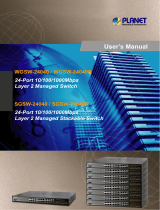Page is loading ...

24-Port 10/100/1000Mbps with
4 Shared SFP Managed Gigabit Switch
WGSW-24040 / SGSW-24040
Quick Installation Guide

Table of Contents
1. Package Content ......................................................................................... 3
2. Requirements ............................................................................................. 4
3. Terminal Setup ...........................................................................................
5
4. Logon to the Console ..................................................................................
6
5. CongureIPaddress ...................................................................................
7
ShowthecurrentIPaddress ....................................................................... 7
CongureIPaddress ................................................................................... 8
6. Start Web Management ...............................................................................
9
LogintheManagedSwitch ........................................................................... 9
WhileIPAddressbechangedorforgottenadminpassword– .......................11
Customer Support .........................................................................................
12

3
1. Package Content
Thank you for purchasing PLANET Layer 2 Managed Switch, WGSW-24040 /
WGSW-24040R / SGSW-24040 / SGSW-24040R. Terms of “Managed Switch”
means the Switches mentioned titled in the cover page of this Quick installation
guide,i.e.WGSW-24040/SGSW-24040.
Open the box of the Managed Switch and carefully unpack it. The box should
containthefollowingitems:
TheWGSW/SGSWManagedSwitchx1
User’s manual CD x 1
Quickinstallationguidex1
RS232 cable x 1
Rubberfeetx4
Tworack-mountingbracketswithattachmentscrewsx1
PowerCordx1
CB-STX50-50cmstackcablex1(SGSW-24040/24040Rolny)
If any item is found missing or damaged, please contact your local reseller for
replacement.
ó
ó
ó
ó
ó
ó
ó
ó

4
2. Requirements
Workstations of subscribers running Windows98/ME, NT4.0, 2000/XP, MAC OS9
orlater,Linux,UNIXorotherplatformcompatiblewithTCP/IPprotocols.
WorkstationinstalledwithEthernetNIC(NetworkCard)
Serial Port connect(Terminal)
AbovePCwithCOMPort(DB-9)
Ethernet Port connect
>Networkcables-Usestandardnetwork(UTP)cableswithRJ45connectors.
>AbovePCinstalledwithWEBBrowserandJAVAruntimeenvironmentPlug-in
Note
It is recommended to use Internet Explore 6.0 or above to access
WGSW/SGSWManagedSwitch.
ó
ó
ó
ó
ó

5
3. Terminal Setup
To congure the system, connect a serial cable to a COM port on a PC or
notebook computer and to serial (console) port of the WGSW / SGSW Managed
Switch. The console port of the Managed Switch is DCE already, so that you can
connecttheconsoleportdirectlythroughPCwithouttheneedofNullModem.
A terminal program is required to make the software connection to the WGSW /
SGSWManaged Switch. Windows’Hyper Terminal programmay bea good choice.
TheHyperTerminalcanbeaccessedfromtheStartmenu.
1. Click
START,thenPrograms,AccessoriesandthenHyper Terminal.
2.When the following screen appears, make sure that the COM port should be
conguredas:
Baud:115200
Parity:None
Databits:8
Stopbits:1
FlowControl:None
ó
ó
ó
ó
ó

6
4. Logon to the Console
Once the terminal has connected to the device, power on the WGSW / SGSW
ManagedSwitch,theterminalwilldisplaythatitisrunningtestingprocedures.
Then,thefollowingmessageaskstheloginpassword.Thefactorydefaultpassword
asfollowingandtheloginscreeninFigure4-1appears.
Password: admin
Figure 4-1 WGSW / SGSW Managed Switch Console Login screen
Note
1.Forsecurityreason,pleasechangeandmemorizethenewpass-
wordafterthisfirstsetup.
2. Only accept command in lowercase letter under console inter-
face.

7
5. Congure IP address
The WGSW / SGSW Managed Switch is shipped with default IP address as
following.
IPAddress:192.168.0.100
SubnetMask:255.255.255.0
TocheckthecurrentIPaddressormodifyanewIPaddressfortheSwitch,please
usetheproceduresasfollow:
Show the current IP address
1. On “Switch/>”prompt,enter“show ip”.
2.ThescreendisplaysthecurrentIPaddress, SubnetMaskandGateway.Asshow
inFigure5-1.
Figure 5-1 Show IP information screen

8
Congure IP address
3. On “Switch/>” prompt, enter the following command and press <Enter>. As
showinFigure5-2.
Switch/>ipsetup
192.168.1.100 255.255.255.0 192.168.1.1
ThepreviouscommandwouldapplythefollowsettingsfortheSwitch.
IP: 192.168.1.100
Subnet Mask: 255.255.255.0
Gateway: 192.168.1.1
Figure 5-2 Set IP address screen
4.RepeatStep1tocheckiftheIPaddressischanged.
If the IP is successfully congured, the Managed Switch will apply the new IP
address setting immediately. You can access the Web interface of WGSW / SGSW
ManagedSwitchthroughthenewIPaddress.
Note
Ifyoudonotfamiliarwithconsolecommandortherelatedparam-
eter,enter“help”anytimeinconsoletogetthehelpdescription.

9
6. Start Web Management
The following shows how to start up the Web Management of the WGSW /
SGSW Managed Switch. Note the Managed Switch is congured through an
Ethernet connection, please make sure the manager PC must beset onthe same
IP subnet address.
For example, the default IP address of the WGSW / SGSW Managed Switch is
192.168.0.100, then the manager PC should be set at 192.168.0.x (where x
is a number between 1 and 254, except 100), and the default subnet mask is
255.255.255.0.
Figure 6-1 IP Management diagram
Login the Managed Switch
1.Use Internet Explorer 6.0 or above Web browser, enter IP address
http://192.168.0.100 (the factory-default IP address or that you have just
changedinconsole)toaccesstheWebinterface.

10
2.When the following dialog box appears, please enter the default password
“admin” (or the password you have changed via console). The login screen in
Figure6-2appears.
DefaultPassword:
admin
Figure 6-2 Login screen
3.Afterenteringthepassword,themainscreenappearsasFigure6-3.
Note
The following screen based on WGSW-24040 for SGSW-24040 the
displaywillbethesameforWGSW-24040.
Figure 6-3 Web Main Screen of WGSW / SGSW Managed Switch

11
4.The Switch Menu on the left of the Web pagelet you accessall the commands
andstatisticstheSwitchprovides.
Figure 6-4 Switch Menu
Note
If you do not familiar with Switch functions or the related param-
eter, press “Help icon” anytime in right-top of the Web page to
getthehelpdescription.
Now, you can use the Web management interface to continue the Switch
managementormanagetheSwitchbyconsoleinterface.
Pleaserefertotheusermanualformore.
While IP Address be changed or forgotten admin password –
To reset the IP address to the default IP Address “192.168.0.100” or reset the
loginpasswordtodefaultvalue.Pressthehardwareresetbuttonatthefrontpanel
about 10 seconds. After the device is rebooted, you can login the management
WEBinterfacewithinthesamesubnetof192.168.0.xx.
Reset

12
Customer Support
ThankyouforpurchasePLANETproducts.YoucanbrowseouronlineFAQresource
at the PLANET website rst to check if it couldsolve you issue. If you need more
supportinformation,pleasecontactPLANETswitchsupportteam.
PLANETonlineFAQ:
http://www.planet.com.tw/en/support/faq.php?type=1
Switchsupportteammailaddress:
support_switch@planet.com.tw
/