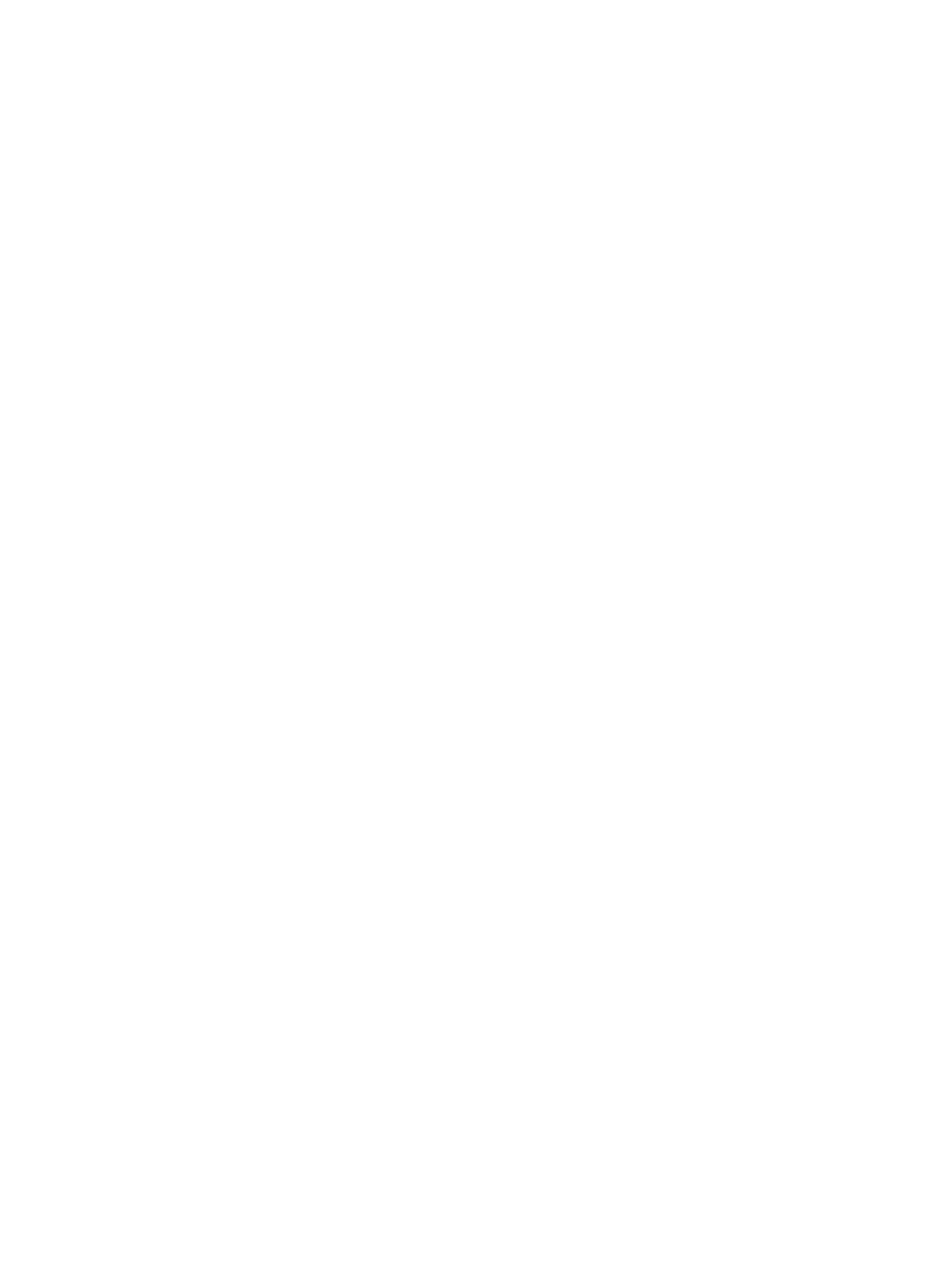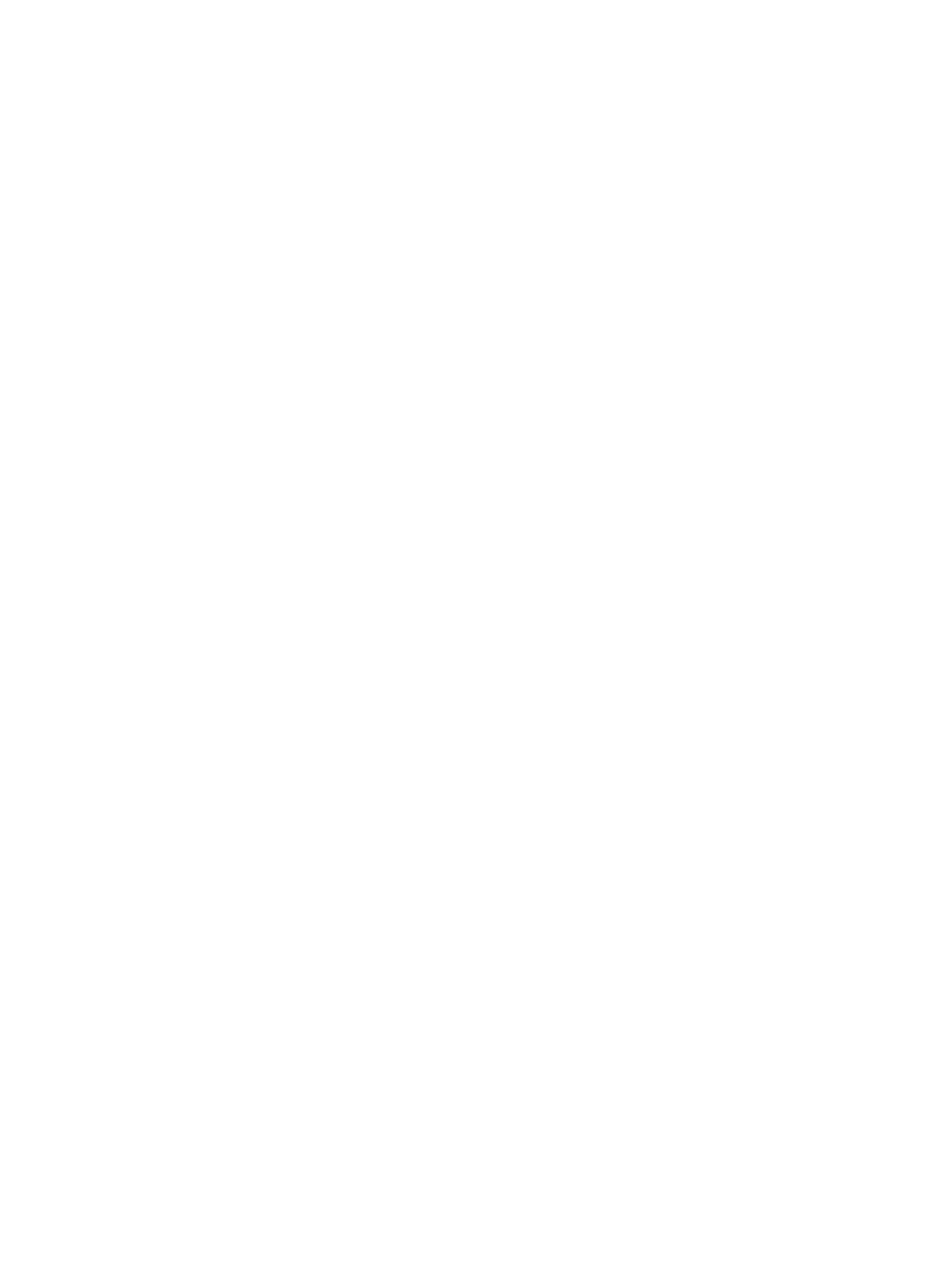
Contents
1 About Your Dell Projector................................................................................... 5
General Safety Information...................................................................................................................5
2 Cables and Documentation................................................................................ 6
3 Connecting with VGA and External Speakers..................................................7
4 Connecting a Computer or DVD Player Using an HDMI Cable....................8
5 Monitor Loop-Through Connection Using VGA Cables............................... 9
6 Turning Your Projector On............................................................................... 10
7 Turning Your Projector Off................................................................................11
8 Raising and Lowering the Projector Height.................................................. 12
9 Adjusting the Projector Focus..........................................................................13
10 Adjusting Projection Image Shape................................................................ 14
11 Input Source.......................................................................................................16
12 Auto Adjust.........................................................................................................17
13 Brightness/Contrast......................................................................................... 18
14 Video Mode........................................................................................................19
15 Audio Volume....................................................................................................20
16 Advanced Settings............................................................................................ 21
Image Settings (in PC Mode)...............................................................................................................21
Image Settings (in video mode)..........................................................................................................22
DISPLAY SETTINGS (IN PC MODE)..................................................................................................... 23
DISPLAY SETTINGS (IN VIDEO MODE)...............................................................................................25
PROJECTOR SETTINGS...................................................................................................................... 27
Menu Settings......................................................................................................................................28
POWER SETTINGS.............................................................................................................................. 30
Information.......................................................................................................................................... 31
3