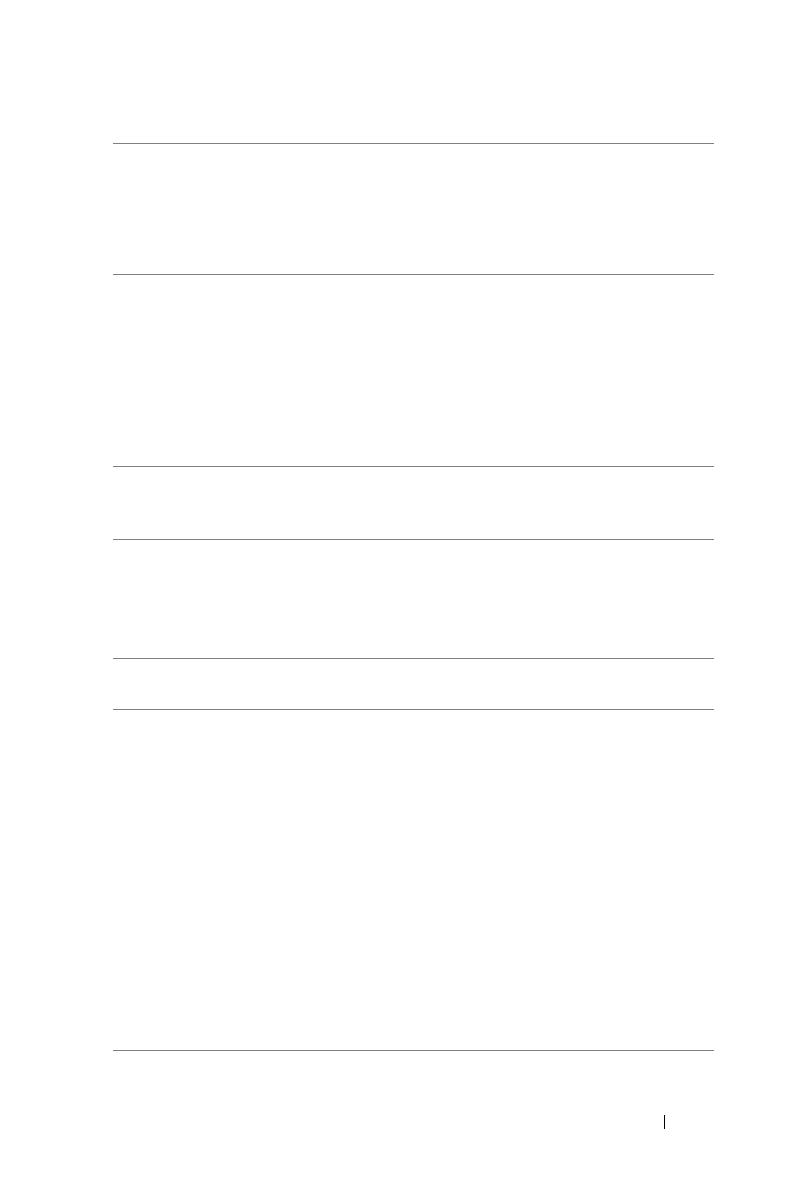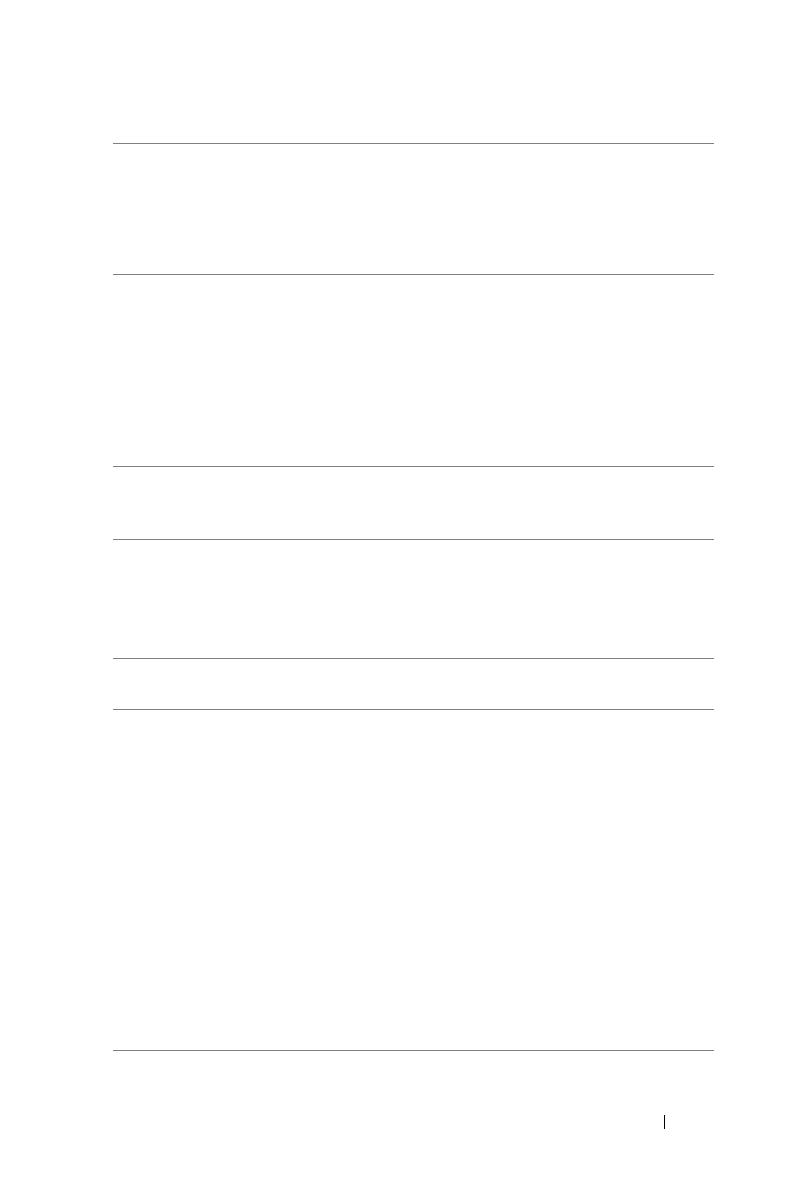
Troubleshooting 19
Image is out of focus 1
Adjust the focus ring on the projector lens.
2
Ensure that the projection screen is within
the required distance from the projector
(3.94 ft [1.2 m] ~ 32.81 ft [10 m]).
The image is stretched
when displaying a 16:9 DVD
The projector automatically detects the
input signal format. It will maintain the
aspect ratio of the projected image
according to the input signal format with an
Original setting.
If the image is still stretched, adjust the
aspect ratio in the Display Settings of the
Advanced Settings menu in the OSD.
Image is reversed Select Projector Settings of the
Advanced Settings from the OSD and
adjust the projector mode.
Lamp is burned out or
makes a popping sound
When the lamp reaches its end of life, it
may burn out and may make a loud
popping sound. If this occurs, the projector
does not turn back on. To replace the lamp,
see "Changing the Lamp" on page 22.
LAMP light is solid amber If the LAMP light is solid amber, replace the
lamp.
LAMP light is blinking
amber
If the LAMP light is blinking amber, the
lamp module connection may be disrupted.
Please check the lamp module and ensure
that it is properly installed.
If the LAMP lights and the Power light is
blinking amber, the lamp driver has failed
and the projector will automatically shut
down.
If the LAMP and TEMP lights are blinking
amber and the Power light is solid blue, the
color wheel has failed and the projector will
automatically shut down.
To clear the protection mode, press and
hold the POWER button for 10 seconds.
Problem (continued) Possible Solution (continued)