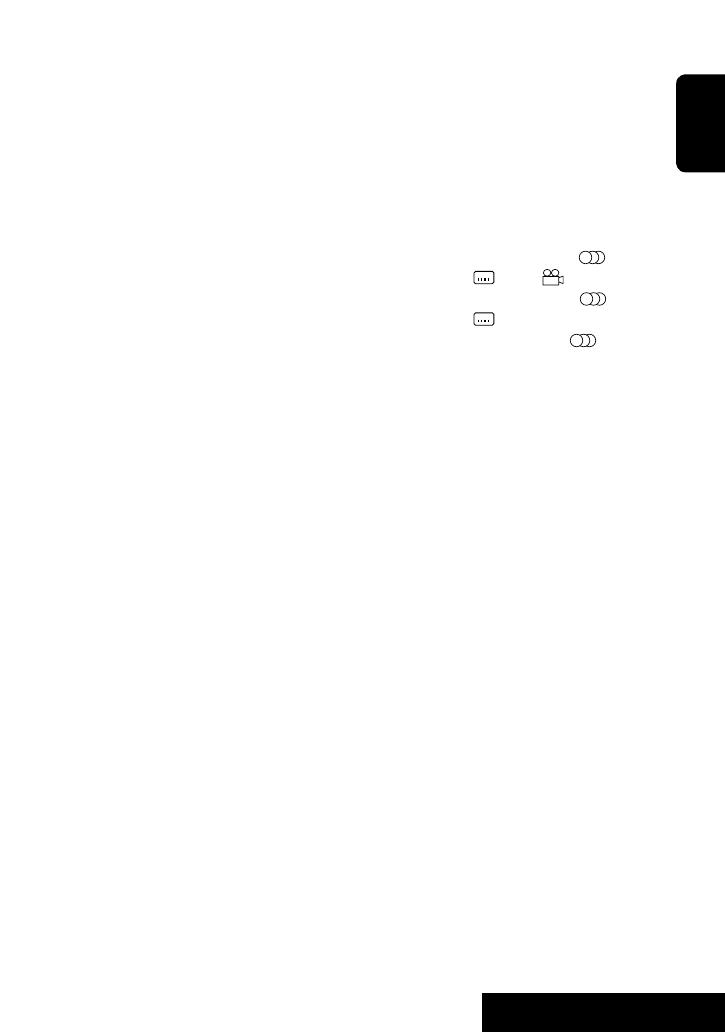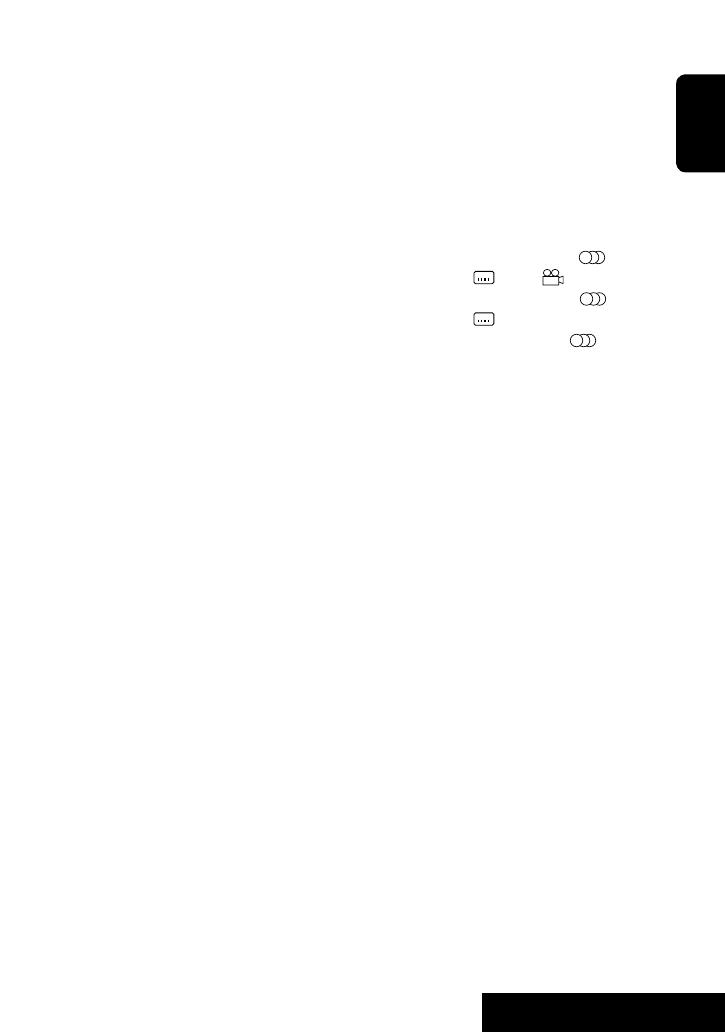
OPERATIONS
9
ENGLISH
q 7 (stop)*
2
, 3 (play)*
3
, 8 (pause)
• 3 (play) also functions as ZOOM button when
pressed with SHIFT button (☞ page 22).
• Not applicable for CD changer operations.
w For advanced disc operations:
• 5 / ∞
DVD: Selects the titles.
Other discs except VCD/CD: Selects the folders.
• 4 / ¢:
Press briefly: reverse skip/forward skip
Press and hold: reverse search/forward search
• 1 / ¡: reverse search/forward search
For FM/AM operations:
• 5 / ∞: Changes the preset stations.
• 4 / ¢:
– Functions to search for stations.
Press briefly: Auto Search
Press and hold: Manual Search
For DAB tuner operations:
• 5 / ∞: Selects services.
• 4 / ¢:
– Functions to search for ensembles.
Press briefly: Auto Search
Press and hold: Manual Search
For Apple iPod/JVC D. player operations:
• ∞: Pauses/stops or resumes playback.
• 5: Enters the main menu (then 5 / ∞ /
4 / ¢ work as the menu selecting
buttons).*
4
• 4 / ¢ (in menu selecting mode)
– Selects an item if pressed briefly. (Then,
press ∞ to confirm the selection.)
– Skips 10 items at a time if pressed and held.
For Bluetooth operations:
• 4 / ¢: Reverse skip/forward skip (for
audio operation)
e Shows the on-screen bar.
• Also functions as DIRECT button when pressed
with SHIFT button. (☞ pages 20 and 21)
r*
1
• DVD/DivX 6: Shows the disc menu.
• VCD: Resumes PBC playback. (☞ page 21)
t*
1
• Makes selection/settings.
• ~: Skips back or forward by 5 minutes for
DivX/MPEG1/MPEG2.
• DISC +/– buttons: Changes discs for “CD-CH.”
y*
1
RETURN button
u • DVD: Selects audio language ( ),
subtitles ( ), angle ( )*
5
.
• DivX: Selects audio language ( ),
subtitles ( ).
• VCD: Selects audio channel ( ).
*
1
Functions as number buttons when pressed with
SHIFT button.
–
TUNER/DAB: Selects preset station/service.
–
DISC: Selects chapter/title/folder/track.
–
Bluetooth Phone:
Dials preset phone number.
Enters phone number/PIN code.
*
2
Ends the call for Bluetooth phone operations. (☞
page 28)
*
3
Answers the incoming call for Bluetooth phone
operations. (☞ page 28)
*
4
5 : Returns to the previous menu.
∞ : Confirms the selection.
*
5
Not used as SURROUND button for this unit.
KD-AVX11E_EN-f.indb 9KD-AVX11E_EN-f.indb 9 06.12.21 2:42:14 PM06.12.21 2:42:14 PM