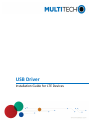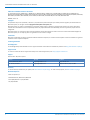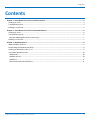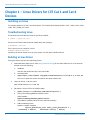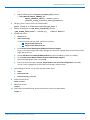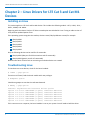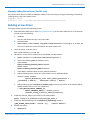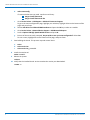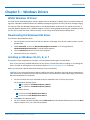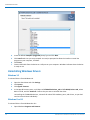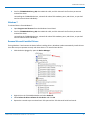Multitech MTQ-LAT3-B02.R2 Installation guide
- Type
- Installation guide

USB Driver
Installation Guide for LTE Devices

USB DRIVER INSTALLATION GUIDE FOR LTE DEVICES
2 USB Driver Installation Guide for LTE Devices
USB Driver Installation Guide for LTE Devices
For the following devices: MTSMC-LEU1-U, MTSMC-LAT1-U, MTSMC-LVW2-U, MTSMC-LAT3-U, MTSMC-LVW3-U, MTSMC-LSP3-U, MTSMC-MAT1-U,
MTSMC-LV3-U, MTSMC-MNA1-U, MTSMC-L4N1, MTSMC-L4E1, MTQ-LAT3-B01, MTQ-LAT3-B02, MTQ-LVW3-B01, MTQ-LVW3-B02, MTQ-MNA1, MTD-MAT1,
MTD-MVW1, MTD-MNA1, MTC-LNA4-B03, MTC-LEU4-B03, MTC-MAT1-B03, MTC-MVW1-B03, MTC-LAT1-B03, MTC-MNA1-B03
S000616, Version 2.1
Copyright
This publication may not be reproduced, in whole or in part, without the specific and express prior written permission signed by an executive officer of
Multi-Tech Systems, Inc. All rights reserved. Copyright © 2019 by Multi-Tech Systems, Inc.
Multi-Tech Systems, Inc. makes no representations or warranties, whether express, implied or by estoppels, with respect to the content, information,
material and recommendations herein and specifically disclaims any implied warranties of merchantability, fitness for any particular purpose and non-
infringement.
Multi-Tech Systems, Inc. reserves the right to revise this publication and to make changes from time to time in the content hereof without obligation of
Multi-Tech Systems, Inc. to notify any person or organization of such revisions or changes.
Trademarks
Multi Tech and the Multi-Tech logo are registered trademarks of Multi-Tech Systems, Inc. All other brand and product names are trademarks or registered
trademarks of their respective companies.
Contacting MultiTech
Knowledge Base
The Knowledge Base provides immediate access to support information and resolutions for all MultiTech products. Visit http://www.multitech.com/kb.go.
Support Portal
To create an account and submit a support case directly to our technical support team, visit: https://support.multitech.com.
Support
Business Hours: M-F, 8am to 5pm CT
Country By Email By Phone
Warranty
To read the warranty statement for your product, visit www.multitech.com/warranty.go. For other warranty options, visit www.multitech.com/es.go.
World Headquarters
Multi-Tech Systems, Inc.
2205 Woodale Drive, Mounds View, MN 55112
Phone: (800) 328-9717 or (763) 785-3500
Fax (763) 785-9874

CONTENTS
USB Driver Installation Guide for LTE Devices 3
Contents
Chapter 1 – Linux Drivers for LTE Cat 1 and Cat 4 Devices ........................................................................................ 4
Installing on Linux ........................................................................................................................................................ 4
Troubleshooting Linux .................................................................................................................................................. 4
Building a Linux Driver .................................................................................................................................................. 4
Chapter 2 – Linux Drivers for LTE Cat 3 and Cat M1 Devices..................................................................................... 6
Installing on Linux ........................................................................................................................................................ 6
Troubleshooting Linux................................................................................................................................................... 6
Manually Adding Option Driver (Cat M1 only) ........................................................................................................... 7
Building a Linux Driver ................................................................................................................................................. 7
Chapter 3 – Windows Drivers................................................................................................................................... 9
WHQL Windows 10 Driver ............................................................................................................................................ 9
Downloading the Windows USB Driver ....................................................................................................................... 9
Installing on Windows 10, 8.1, 8, or 7 ......................................................................................................................... 9
Uninstalling Windows Drivers..................................................................................................................................... 10
Windows 10 .............................................................................................................................................................. 10
Windows 8 or 8.1 ...................................................................................................................................................... 10
Windows 7 ................................................................................................................................................................ 11
Remove Microsoft Installed Drivers.......................................................................................................................... 11

LINUX DRIVERS FOR LTE CAT 1 AND CAT 4 DEVICES
4 USB Driver Installation Guide for LTE Devices
Chapter 1 – Linux Drivers for LTE Cat 1 and Cat 4
Devices
Installing on Linux
This chapter applies to LTE Cat 1 and Cat 4 devices. This includes the following models: -LAT3, -LVW3, -LSP3, -LNA3,
-LSB3, -LDC3, -LNA4, and -LEU4.
Troubleshooting Linux
If Linux does not create devices, check for the kernel module:
# lsmod | grep cdc_acm
If entries aren't found, load the kernel module with root privileges:
# modprobe cdc-acm
If this returns an error response, such as
# FATAL: Module cdc-acm
not found, the kernel module is not on your system. You will need to build the driver.
Building a Linux Driver
If using the device with the Linux operating system:
1. Download latest stable kernel. Check http://www.kernel.org for the latest stable kernel. In the terminal
window, enter the following:
a. sudo su
and then the password to put it into root mode.
b. cd /usr/src
c. wget https://www.kernel.org/pub/linux/kernel/v3.x/linux-x.x.x.tar.xz
where x.x.x equals the version number for the latest stable kernel
2. Untar the kernel. To do this, enter:
tar –xvJf linu-x.x.x.tar.xz
.
3. Edit option.c source file for the LE910 module:
a. gedit linux-x.x.x/drivers/usb/serial/option.c
b. Verify if the following #define statement exists:
LE910 module:
#define TELIT_PRODUCT_LE910 0x1201
c. If the #define statement does not exist, add the statement.
d. Add the following struct:
static const struct
option_blacklist_info telit_le910_blacklist = {
.sendsetup = BIT(0), .reserved = BIT(1) | BIT(2)

LINUX DRIVERS FOR LTE CAT 1 AND CAT 4 DEVICES
USB Driver Installation Guide for LTE Devices 5
};
e. Add the following line to usb_device_id option_ids[] structure:
{ USB_DEVICE(TELIT_VENDOR_ID,
TELIT_PRODUCT_LE910),.driver_info =
(kernel_ulong_t)&telit_le910_blacklist},
4. Edit qmi_wwan.c source file for the LE910 module:
gedit linux-x.x.x/drivers/net/usb/qmi_wwan.c
5. Add the following line to u usb_device_id products[] structure:
{QMI_FIXED_INTF(0x1bc7, 0x1201,2)], /*Telit LE910*/
6. Compile the drivers.
a. cd linux-x.x.x
b. make menuconfig
If a menu window was not made. Install ncurses library.
apt-get install libncurses5
apt-get install libncurses5-dev
c. Go to Device Drivers/USB Support/USB Serial Converter Support.
To go to the menu configuration page, highlight your selection, highlight Select on the bottom of the
page, and press Enter.
d. Choose USB driver for GSM and CDMA modems and press the M key to make as a module.
e. Go to Device Drivers/Network Device Support/USB Network Adapters.
f. Choose the appropriate driver and press M.
g. Exit out of the menus until prompted, Do you wish to save your new configuration? Select Yes.
To exit a menu, highlight Exit on the bottom of the page, and press Enter.
7. Start building the kernel. This process may take several hours.
a. make
b. make modules
c. make modules_install
8. Install the new kernel:
make install
9. Reboot the system:
reboot
10. Verify that the installed kernel version matches the version you downloaded:
uname –r

LINUX DRIVERS FOR LTE CAT 3 AND CAT M1 DEVICES
6 USB Driver Installation Guide for LTE Devices
Chapter 2 – Linux Drivers for LTE Cat 3 and Cat M1
Devices
Installing on Linux
This section applies to LTE Cat 3 and Cat M1 devices. This includes the following models: -LAT1, -LVW2, -LEU1, -
MAT1, -MVW1, and -MNA1.
Beginning with Linux Kernel 3.18, an LTE driver named option was included in Linux. If using an older version of
Linux, build an updated option driver.
If the operating system recognizes the modem, devices named /dev/ttyUSBx are created, for example:
/dev/ttyUSB0
/dev/ttyUSB1
/dev/ttyUSB2
/dev/ttyUSB3
/dev/ttyUSB4
Only the following devices can be used for AT commands:
/dev/ttyUSB2 (data port for PPP connections and AT commands)
/dev/ttyUSB3 (generic port for AT commands)
Need to know which Linux kernel we are testing on and what devices are created.
Troubleshooting Linux
If Linux does not create devices, check for the kernel module:
# lsmod | grep option
If entries aren't found, load the kernel module with root privileges:
# modprobe option
Check dmesg output to see that the radio was detected:
# dmesg | grep option
usbcore: registered new interface driver option
option 1-2.3:1.0: GSM modem (1-port) converter detected
option 1-2.3:1.2: GSM modem (1-port) converter detected
option 1-2.3:1.3: GSM modem (1-port) converter detected
option 1-2.3:1.4: GSM modem (1-port) converter detected
option 1-2.3:1.5: GSM modem (1-port) converter detected
option 1-2.3:1.6: GSM modem (1-port) converter detected
If this returns an error response, the kernel module is not on your system. You will need to build the driver.

LINUX DRIVERS FOR LTE CAT 3 AND CAT M1 DEVICES
USB Driver Installation Guide for LTE Devices 7
Manually Adding Option Driver (Cat M1 only)
If the option driver doesn't include the ME910C1 module, load it manually by issuing the following commands or
including them in the Linux startup scripts:
modprobe option
echo 1bc7 1101 > /sys/bus/usb-serial/drivers/option1/new_id
Building a Linux Driver
If using the device with the Linux operating system:
1. Download latest stable kernel. Check http://www.kernel.org for the latest stable kernel. In the terminal
window, enter the following:
a. sudo su
and then the password to put it into root mode.
b. cd /usr/src
c. wget https://www.kernel.org/pub/linux/kernel/v3.x/linux-x.x.x.tar.xz
where x.x.x equals the version number for the latest stable kernel
2. Untar the kernel. To do this, enter:
tar –xvJf linu-x.x.x.tar.xz
3. Edit option.c source file for LE910 (Cat3) or the ME910 (Cat M1) module :
a. gedit linux-x.x.x/drivers/usb/serial/option.c
b. Verify if the following #define statement exists:
LE910 module:
#define TELIT_PRODUCT_LE910 0x1201
ME910 module:
#define TELIT_PRODUCT_ME910 0x1101
c. If the #define statement does not exist, add the statement.
d. Add the following struct, where XX is le for LE910 or me for ME910 modules:
static const struct
option_blacklist_info telit_XX910_blacklist = {
.sendsetup = BIT(0), .reserved = BIT(1) | BIT(2)
};
e. Add the following line to usb_device_id option_ids[] structure, where XX is LE for LE910 or ME for
ME910 modules and xx is le or me respectively:
{ USB_DEVICE(TELIT_VENDOR_ID,
TELIT_PRODUCT_XX910),.driver_info =
(kernel_ulong_t)&telit_xx910_blacklist},
4. LE910 only Edit qmi_wwan.c source file for the LE910 module:
gedit linux-x.x.x/drivers/net/usb/qmi_wwan.c
5. LE910 only Add the following line to uusb_device_id products[] structure:
{QMI_FIXED_INTF(0x1BC7, 0x0036 ,2)], /*Telit LE910*/
6. Compile the drivers.
a. cd linux-x.x.x

LINUX DRIVERS FOR LTE CAT 3 AND CAT M1 DEVICES
8 USB Driver Installation Guide for LTE Devices
b. make menuconfig
If a menu window was not made. Install ncurses library.
apt-get install libncurses5
apt-get install libncurses5-dev
c. Go to Device Drivers > USB Support > USB Serial Converter Support.
To go to the menu configuration page, highlight your selection, highlight Select on the bottom of the
page, and press Enter.
d. Choose USB driver for GSM and CDMA modems and press the M key to make as a module.
e. Go to Device Drivers > Network Device Support > USB Network Adapters.
f. Scroll to Option USB High Speed Mobile Devices and press M.
g. Exit out of the menus until prompted, Do you wish to save your new configuration? Select Yes.
To exit a menu, highlight Exit on the bottom of the page, and press Enter.
7. Start building the kernel. This process may take several hours.
a. make
b. make modules
c. make modules_install
8. Install the new kernel:
make install
9. Reboot the system:
reboot
10. Verify that the installed kernel version matches the version you downloaded:
uname –r

WINDOWS DRIVERS
USB Driver Installation Guide for LTE Devices 9
Chapter 3 – Windows Drivers
WHQL Windows 10 Driver
For some devices, download options include a WHQL driver for Windows 10. WHQL drivers have been tested and
signed by a Windows Hardware Quality Lab. Windows uses digital signatures to verify the driver package integrity.
You may use either the Windows Desktop driver or the WHQL Windows 10 drivers for 32- and 64-bit systems. If
using the Windows Desktop driver, Windows displays a security warning dialog box during the installation process.
You can click to install the driver software anyway. You do not get the prompt with the WHQL driver.
Downloading the Windows USB Driver
If you haven't downloaded the driver:
1. Go to multitech.com and search to find your device's model page. Your device's model number is on the
product label.
2. Under Downloads, click on the WindowsDesktopDriversInstaller or, for the signed driver,
Windows10WHQLDriversInstaller. A popup window appears.
3. Click to Download the driver zip file to your computer.
4. Extract the files to your computer.
Installing on Windows 10, 8.1, 8, or 7
This process installs multiple drivers and ports. You need administrator rights to install drivers.
Note: If you previously installed USB drivers for this device, uninstall them before installing or re-installing this
driver. Uninstall all existing drivers for this device. Refer to Uninstall Windows Drivers for details.
Before you connect the device (disconnect the device if you connected it):
CAUTION: If you connected the device before installing the drivers, Windows may install drivers automatically.
Your device may not operate correctly with these drivers. Uninstall the drivers before proceeding. See Remove
Microsoft Installed Drivers for details.
1. Go to the location where you extracted the driver and double-click on file for your system:
For the Windows desktop drivers:
For 32-bit use TelitModulesDrivers_x86.msi
For 64-bit use TelitModulesDrivers_x64.msi
For the WHQL Drivers:
For 32-bit use Telit WHQL Drivers x86.msi
For 64-bit use Telit WHQL Drivers x64.msi
2. Click Next in the Welcome pane.
3. For Cat 1 devices (LAT1/LEU1/LVW2), select LE910 Series from the Module Selection pane and click Next.
Skip this step for Cat 3, Cat 4, and Cat M1 devices.

WINDOWS DRIVERS
10 USB Driver Installation Guide for LTE Devices
4. Leave the default Complete (suggested) Setup Type and click Next.
5. Click Install each time you are prompted. You may be prompted to allow the installer to install the
program on your computer, click Yes .
6. Click Finish.
7. Connect USB cable from the device to a USB port on your computer. Windows indicates when the device
is ready to use.
Uninstalling Windows Drivers
Windows 10
To uninstall drivers from Windows 10:
1. Open the Start Menu and click Settings.
2. Click System.
3. Click Apps & Features.
4. In the Apps & Features pane, scroll down to TelitModulesDrivers_x## or Telit WHQL Drivers x##, where
## is 64 or 86, and click Uninstall. Confirm that you want to uninstall the driver.
Uninstalling the TelitModulesDrivers, uninstalls all related Telit modems, ports, and drivers, so you don't
need to uninstall these individually.
Windows 8 or 8.1
To uninstall drivers from Windows 8 or 8.1:
1. Open Windows Programs and Features.

WINDOWS DRIVERS
USB Driver Installation Guide for LTE Devices 11
2. Scroll to TelitModulesDrivers_x##, where ## is 64 or 86, and click Uninstall. Confirm that you want to
uninstall the driver.
Uninstalling the TelitModulesDrivers, uninstalls all related Telit modems, ports, and drivers, so you don't
need to uninstall these individually.
Windows 7
To uninstall drivers from Windows 7:
1. Open Programs and Features from the Windows Control Panel.
2. Scroll to TelitModulesDrivers_x##, where ## is 64 or 86, and click Uninstall. Confirm that you want to
uninstall the driver.
Uninstalling the TelitModulesDrivers, uninstalls all related Telit modems, ports, and drivers, so you don't
need to uninstall these individually.
Remove Microsoft Installed Drivers
If using Windows 7 and connect the device before installing drivers, Windows Update automatically installs drivers.
Your device may not operate correctly with these drivers. To remove these drivers:
1. With the device plugged in, open the Device Manager.
2. Right-click on the Telit Mobile Modem and select Uninstall.
3. Select Delete the driver software for this device and click OK.
4. Repeat the removal steps to uninstall each Telit port and the Telit Universal Serial Bus Control.
-
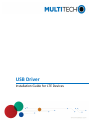 1
1
-
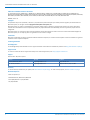 2
2
-
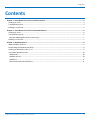 3
3
-
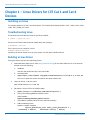 4
4
-
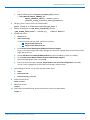 5
5
-
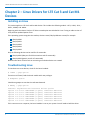 6
6
-
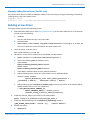 7
7
-
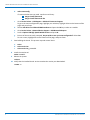 8
8
-
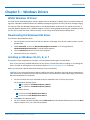 9
9
-
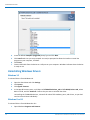 10
10
-
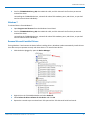 11
11
Multitech MTQ-LAT3-B02.R2 Installation guide
- Type
- Installation guide
Ask a question and I''ll find the answer in the document
Finding information in a document is now easier with AI
Related papers
-
Multitech MTSMC-LVW2-U-SP User guide
-
Multitech MTSMC-Lxx Device Manual
-
Multitech MTSMC-MNA1-SP User guide
-
Multitech MTC-LVW2-B02-US Quick start guide
-
Multitech MTCAP-LNA3-915-001L Important information
-
Multitech MTC-LEU4-B03-KIT User guide
-
Multitech MTSMC-LSP3-U-SP User guide
-
Multitech MTC-MNA1-B01 User guide
-
Multitech MTCM-LAT3-B03-KIT User guide
-
Multitech MTQ-MNA1-B02 User guide
Other documents
-
Multi-Tech Systems MT9234MU User manual
-
Targus APTB03 Datasheet
-
Telit Wireless Solutions LE910-SKG At Commands Reference Manual
-
Telit Wireless Solutions LE910 Reference guide
-
Telit Modules Linux USB Drivers Software User guide
-
Digitus DA-70155 Owner's manual
-
Telit Wireless Solutions ME910C1-WW User manual
-
Yamaha MAT1 Owner's manual
-
Eurotech CPU-310-12 Owner's manual
-
Dell Edge Gateway 5000 User guide