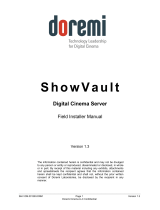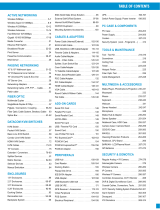R5905769 /04 ICMP/ICMP-X HDD10
CAUTION: The loss of one disk causes no serious consequences on the ICMP. But action must be
taken quickly because the loss of a second disk will make the RAID system broken. The main cause
of the total loss of RAID is due in most cases to the loss of the second disk while the first has not
been rebuilt!
A failed drive should be replaced as soon as possible.
About “RAID recovery” process
The restoration from degraded to normal condition of the RAID 5 system is done automatically. When the
RAID controller detects a new HDD to replace the failed disk the recovery procedure starts automatically.
CAUTION: The automatic process does not work if more than one disk is lost. In that case the RAID
must be completely initialized again!
About RAID broken
When more than one HDD is out of order, the RAID is considered as 'broken' and the content is lost. The failed
HDDs must be changed and a new RAID must be created.
Exchange or re-use of a disk set
It's possible to have several sets of disks with one ICMP or to reuse a complete set of disks coming from
another projector with ICMP.
How to exchange:
• Exchange of HDD set between two ICMPs with the same storage controller:
It is sufficient to insert the three HDDs, from a valid RAID array, and let the system explore the new RAID.
The mounting order of the HDDs and the HDD slots do not matter. Of course, when using HDDs from
another ICMP it is necessary to retrieve from the content distributor the KDMs corresponding to the content
and the new ICMP.
• Exchange of HDD set between two ICMPs with a different storage controller:
After inserting the three HDDs it is necessary to perform a manual RAID initialization with (Web)
Communicator, the Barco projectors configuration software. The RAID initialization command (e.g. in Web
Communicator: Maintenance > Raid Storage) erases any data present on the HDDs and the old content
will be lost. This will only take a short while and after this process, the projector will reboot. You can start
immediately after booting with the ingest of your content.
The problem of non-compatibility between the two generations of storage controllers is also
encountered when installing a new set of hard drives on an ICMP-X. The HDD spare part kits
provided by Barco are configured by default to work with a GEN1 storage controller and it is
necessary to perform a manual RAID initialization when they are deployed on a GEN2 storage
controller.
Label the HDDs with the initialization type (GEN1 or GEN2) to make it visible for which type of
storage controller the disks can be used without requiring a re-initialization and lost of content
HDD storage capacity
Make sure that all HDDs in the ICMP HDD set have the same storage capacity. See label on top of the HDD to
know the storage capacity.
HDD storage
The maximum recommended storage period for the drive in a non-operational environment is 90 days. Drives
should be stored in the original unopened shipping packaging whenever possible. Once the drive is removed
from the original packaging the recommended maximum period between drive operation cycles is 30 days.
During any storage period the drive non-operational temperature, humidity, wet bulb, atmospheric conditions,
shock, vibration, magnetic and electrical field specifications should be followed.
HDD(s) on ICMP