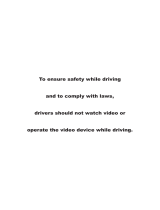Congratulations on your purchase of a
Specifications...................................................................................................1
Safety Notice....................................................................................................2
Accessories......................................................................................................3
Unit Installation.................................................................................................3
Remote Control Operation...............................................................................4
Wires Connection Description..........................................................................5
Panel Introduction............................................................................................6
Main Menu Operation Instruction.....................................................................7
Access Setup Interface....................................................................................8
General Settings.......................................................................................7
Camera Settings.......................................................................................8
Clock Settings...........................................................................................8
Audio Settings...........................................................................................8
Tuner Settings...........................................................................................9
IIIumination Settings.................................................................................9
About Settings.........................................................................................10
Tuner Operation.............................................................................................10
DISC/CD/USB/SD Playback...........................................................................11
DVD Mode operation..............................................................................11
Media Playing CD Audio.....................................................................12
CD Source Menu ...................................................................................12
USB/SD Music/Video/Picture..................................................................12
Bluetooth Operation........................................................................................13
Bluetooth Operation Menu......................................................................13
Bluetooth Dialing.....................................................................................13
Bluetooth Call..........................................................................................13
Bluetooth Phone Book............................................................................14
Bluetooth Phone Call History..................................................................14
Bluetooth Music Steaming-A2DP............................................................14
Bluetooth Pair device..............................................................................14
Photos.............................................................................................................15
Camera/Aux/AV Menu....................................................................................15
Troubleshooting..............................................................................................16
Boss Audio Systems
Multimedia Receiver.
It has been designed, engineered and manufactured to bring you
the highest level of performance and quality, and will offer you
years of entertainment pleasure.
R