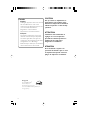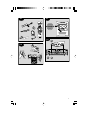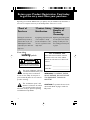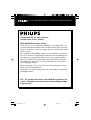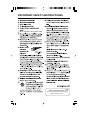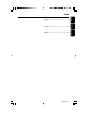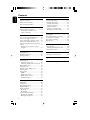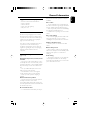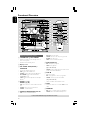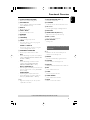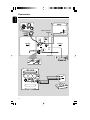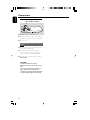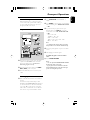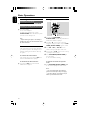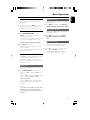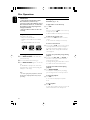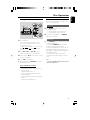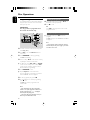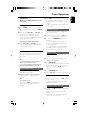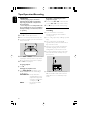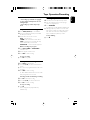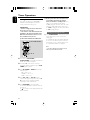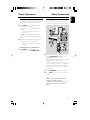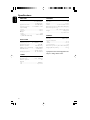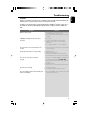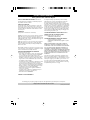Philips FWM70/07 Owner's manual
- Category
- CD players
- Type
- Owner's manual
This manual is also suitable for

FWM70
MP3-CD Mini Hi-Fi System
THANK YOU FOR CHOOSING PHILIPS!
NEED HELP FAST?
Read your Quick-Use guide and/or owner's manual first for quick tips
that make using your Philips product more enjoyable. If you have read
your instructions and still need assistance,
you may access our online help at
www.usasupport.philips.com
or call 1-888-PHILIPS(744-5477) while with your
product.
User manual
Manuel d'utilisation
Manual del usuario

2
Canada
English:
This digital apparatus does not exceed
the Class B limits for radio noise
emissions from digital apparatus as set
out in the Radio Interference
Regulations of the Canadian
Department of Communications.
Français:
Cet appareil numérique n'emet pas
de bruits radioélectriques dépassant
les limites applicables aux appareils
numériques de Class B prescrites dans
le Règlement sur le Brouillage
Radioélectrique édicté par le Ministère
des Communications du Canada.
CAUTION
Use of controls or adjustments or
performance of procedures other
than herein may result in hazardous
radiation exposure or other unsafe
operation.
ATTENTION
L'utilisation des commandes ou
réglages ou le non-respect des
procédures ci-incluses peuvent se
traduire par une exposition
dangereuse à l'irradiation.
ATENCIÓN
El uso de mando o ajustes o la
ejecucción de métodos que no sean
los aquí descritos puede ocasionar
peligro de exposición a radiación.
Energy Star
As an ENERGY STAR
R
Partner, Philips has
determined that this product
meets the ENERGY STAR
R
guidelines for
energy efficiency.

3
22
3
1
P3
P2
P1
P4

4
Return your Product Registration Card today
to get the very most from your purchase.
Registering your model with PHILIPS makes you eligible for all of the valuable benefits listed below, so
don't miss out. Complete and return your Product Registration Card at once to ensure:
*Proof of
Purchase
Returning the enclosed card
guarantees that your date of
purchase will be on file, so no
additional paperwork will be
required from you to obtain war-
ranty service.
*Product Safety
Notification
By registering your product, you'll
receive notification - directly
from the manufacturer - in the
rare case of a product recall or
safety defect.
*Additional
Benefits of
Product
Ownership
Registering your product guaran-
tees that you'll receive all of the
privileges to which you're enti-
tled, including special money-sav-
ing offers.
Know these
safetysymbols
This “bolt of lightning” indicates
uninsulated material within your
unit may cause an electrical
shock. For the safety of everyone in
your household, please do not remove
product covering.
The “exclamation point” calls
attention to features for which
you should read the enclosed
literature closely to prevent operating
and maintenance problems.
CAUTION: To prevent electric shock,
match wide blade of plug to wide slot,
fully insert.
CAUTION
RISK OF ELECTRIC SHOCK
DO NOT OPEN
CAUTION: TO REDUCE THE RISK OF ELECTRIC SHOCK, DO NOT
REMOVE COVER (OR BACK). NO USER-SERVICEABLE PARTS
INSIDE. REFER SERVICING TO QUALIFIED SERVICE PERSONNEL.
t
s
For Customer Use
Enter below the Serial No. which is
located on the rear of the cabinet.
Retain this information for future ref-
erence.
Model No. ______________________
Serial No. ______________________
WARNING: TO PREVENT FIRE OR
SHOCK HAZARD, DO NOT EXPOSE
THIS EQUIPMENT TO RAIN OR
MOISTURE.

5
Visit our World Wide Web Site at http://www.usasupport.philips.com
Congratulations on your purchase,
and welcome to the “family!”
Dear PHILIPS product owner:
Thank you for your confidence in PHILIPS. You’ve selected one of
the best-built, best-backed products available today. We’ll do every-
thing in our power to keep you happy with your purchase for many
years to come.
As a member of the PHILIPS “family,” you’re entitled to protection
by one of the most comprehensive warranties and outstanding serv-
ice networks in the industry. What’s more, your purchase guaran-
tees you’ll receive all the information and special offers for which
you qualify, plus easy access to accessories from our convenient
home shopping network.
Most importantly, you can count on our uncompromising commit-
ment to your total satisfaction.
All of this is our way of saying welcome - and thanks for investing in
a PHILIPS product.
P.S. To get the most from your PHILIPS purchase, be
sure to complete and return your Product Registration
Card at once.
pg5_M390_37_Eng 7/4/05, 11:015

6
IMPORTANT SAFETY INSTRUCTIONS
Class II equipment symbol
This symbol indicates that the unit has
a double insulation system
Clean only with a piece of dry cloth.
materials

7
MC-V320/21-1
English
Français
Español
Index
English ------------------------------------------------ 6
Français -------------------------------------------- 27
Español --------------------------------------------- 48

8
English
General Information
Supplied accessories ............................................ 9
Environmental information ................................ 9
Care and safety information .............................. 9
Functional Overview
Main unit and remote control .................. 10~11
Control buttons available on the
remote control only ....................................... 11
Connections
Step 1: Connecting FM/AM antennas ............ 13
Step 2: Connecting the speakers .................... 13
Step 3: Connecting to the game console ...... 13
Step 4: Connecting the AC power cord ........ 13
Step 5: Inserting batteries into the remote
control .................................................................. 14
Using the remote control to operate
the system ........................................................ 14
Gameport Operations
About Gameport ............................................... 15
Preparation before use ..................................... 15
Starting operation .............................................. 15
Basic Operations
Switching on/off ................................................. 16
Switching to active mode .............................. 16
Switching to standby mode (view clock) ... 16
Demonstration mode ........................................ 16
Setting the clock ................................................. 16
Dimming system’s display screen .................... 17
Volume control ................................................... 17
Sound control ..................................................... 17
wOOx ............................................................... 17
Digital sound control ..................................... 17
Virtual ambience control ............................... 17
Incredible Surround ........................................ 17
Disc Operations
Playable discs ....................................................... 18
Loading discs ....................................................... 18
Basic playback controls ..................................... 18
Playing an MP3 disc ............................................ 19
Repeat and shuffle .............................................. 19
Repeat play ....................................................... 19
Random play ..................................................... 19
Programming the disc tracks ........................... 20
Checking the programme ............................. 20
Clearing the programme ............................... 20
Tuner Operations
Tuning to radio stations .................................... 21
Presetting radio stations ................................... 21
Using the plug and play .................................. 21
Automatic presetting ..................................... 21
Manual presetting ............................................ 21
Selecting a preset radio station ....................... 21
Deleting a preset radio station .................... 21
Ta pe Operation/Recording
Tape playback ...................................................... 22
General information on recording ................. 22
Preparation for recording ................................ 23
Disc synchro recording ..................................... 23
Dubbing tapes ..................................................... 23
Timer Operations
Setting the timer ................................................. 24
Activating/Deactivating the timer ............... 24
Setting the sleep timer ...................................... 25
Other Connection
Listening to an external source ...................... 25
Specifications ........................................... 26
Troubleshooting .................................... 27
Contents

9
English
Supplied accessories (page 3 – P1)
– Remote control and two AA batteries.
– AM loop antenna
– FM wire antenna
– Video cinch cable (yellow)
–AC power cord
Environmental information
All unnecessary packaging has been omitted.
We have tried to make the packaging easy to
separate into three materials: cardboard (box),
polystyrene foam (buffer) and polyethylene
(bags, protective foam sheet).
Your system consists of materials which can be
recycled and reused if disassembled by a
specialised company. Please observe the local
regulations regarding the disposal of packaging
materials, exhausted batteries and old
equipment.
Care and safety information
(page 3 – P2)
Avoid high temperature, moisture, water
and dust
– Do not expose the system, batteries or discs
to humidity, rain, sand or excessive heat (caused
by heating equipment or direct sunlight). Always
keep the disc tray closed to avoid dust on the
lens.
– No objects filled with liquids, such as vases,
shall be placed on the apparatus.
– No naked flame sources, such as lighted
candles, should be placed on the apparatus.
– Don’t expose the system to dripping or
splashing.
Avoid condensation problem
– The lens may cloud over when the system is
suddenly moved from cold to warm
surroundings, making it impossible to play a disc.
Leave the system in the warm environment until
the moisture evaporates.
Do not block the vents
– In a cabinet, allows about 10cm (4 inches) of
free space all around the system for adequate
ventilation.
Care of discs
–To clean a CD, wipe it in a straight line from
the centre towards the edge using a soft, lint-free
cloth. A cleaning agent may damage the disc!
–Write only on the printed side of a CDR(W)
and only with a soft felt-tipped pen.
– Handle the disc by its edge, do not touch the
surface.
Care of the cabinet
– Use soft cloth slightly moistened with a mild
detergent solution. Do not use a solution
containing alcohol, spirits, ammonia or abrasives.
Finding a suitable location
– Place the system on a flat, hard, and stable
surface.
Built-in safety circuit
– Under extreme conditions, this system may
switch to the standby mode automatically. If this
happens, let the system cool down before
reusing it.
Power saving
– This system is designed to use less than 1W
of electricity when switched to the standby
mode. Disconnect the AC power cord from the
power outlet when not in use.
General Information

10
English
Functional Overview
Main unit and remote control
1 STANDBY ON B / ECO POWER
– Switches to the Eco Power standby mode or
turns on the system.
– *Switches to the standby mode.
2 Display screen
3 CD / TUNER / TAPE(TAPE1/2) /
AUX•GAME
– Selects the relevant active mode.
– CD: toggles between DISC 1~3.
– TUNER: toggles between FM and AM band.
– AUX•GAME: toggles between AUX and
GAMEPORT mode.
– TAPE: toggles between Tape Deck 1 and Tape
Deck 2.
4 PRESET (–) (í)
PRESET (+) (ë)
– CD: selects a track or selects a title from MP3
disc.
– TUNER: selects a preset radio station.
– CLOCK: sets the minutes.
5 SEARCH•TUNING•ALBUM 1 / ¡
– CD: *searches backward/forward.
– MP3-CD: select an album
– TUNER: tunes the radio frequency up/ down.
– CLOCK: sets the hours.
– TAPE: searches backward/ forward.
6 PLAY•PAUSE ÉÅ
– CD: starts/pauses playback.
– TAPE: starts playback.
(only on the main unit)
– TUNER: *enters Plug & Play mode and/or starts
preset radio station installation.
7 STOP 9
–Exits an operation.
– CD: stops playback or clears a programme.
– TUNER: *erases a preset radio station.
(only on the main unit)
–*Turns on/off the demonstration mode.
8 wOOx
– Selects the enhanced or normal wOOx sound
effect.
9 PROGRAM
– CD: starts or confirms tracks programming.
– TUNER: starts *automatic/manual preset
* = Press and hold the button for more than two seconds.
ª
•
¤
0
8
‹
&
§
6
4
£
≥
9
⁄
º
&
&
3
(
7
5
!
&
≤
™
£
¡
)
(
*
^
%
$
#
@
1
∞
2
3
4
9
0
!
#
5
8
7
6
&

11
English
0 CLOCK•TIMER (CLK/TIMER)
– *Enters clock or timer setting mode.
! AUTO REPLAY
– Selects continuous playback in either AUTO
PLAY or ONCE mode only.
@ OPEN 3
– Opens the tape deck
# TAPE1 / TAPE2
–Tape deck 1 and tape deck 2.
$ DUBBING
–Dubs a tape
% RECORD●
– Starts recording on tape deck 2
^ VIDEO
– Use a video cable to connect to your game
console’s video output.
AUDIO L. / AUDIO R.
–Use an audio cable to connect to your game
console’s left/right audio output.
& INCREDIBLE SURROUND
– Creates a super-enhanced stereo effect.
DSC
– Selects different type of preset sound equaliser
settings (NEW AGE, ELECTRIC, DIGITAL, POP,
CLASSIC or ROCK.).
VAC
– Selects different type of ambience-based
equaliser settings (CINEMA, ARCADE,
CONCERT, DISCO, CYBER or HALL).
MIX IT (GAME MIX IT)
– Mixes the game sound with your favourite music
from one of these music sources (CD, TUNER
AUX or TAPE).
GAME SOUND
– Adjusts the game’s output volume level.
– Selects different type of equaliser setting for
Gameport (SPEED, PUNCH or BLAST).
* n
– Plugs in the headphones jack. The speakers
output will be cancelled.
Functional Overview
* = Press and hold the button for more than two seconds.
( MASTER VOLUME (VOL + –)
– Adjusts the volume level.
) iR SENSOR
–Points the remote control towards this sensor.
¡ VU meters
– Indicates signal strength of left/right channel.
™ DISC TRAY
£ OPEN•CLOSE 0 (DISC 1~3)
– Opens/closes the respective disc tray.
≤ DISC 1, 2 and 3
– Selects a disc tray to playback
∞ DISC CHANGE
– Changes discs
Control buttons available on the remote
control only
§ B
– Switches to the Eco Power standby mode.
– *Switches to the standby mode.
≥ REPEAT
– Repeats a track/disc/all programmed tracks.
• SHUFFLE
–Turns on/off the random play mode.
ª DISPLAY
– Displays the album and title name for MP3 disc.
º DIM
–Turns on/off the dim mode.
⁄ SLEEP
– Sets the sleep timer function.
¤ TIMER ON/OFF
–Turns on/off the timer function.
‹ MUTE
– Mutes or restores the volume

12
English
Connections
Game console
OUT
OUT
3b
AM
3a
Speaker
Speaker
Rear panel
Front panel
4
FM wire antenna

13
English
Warning!
– Use only the supplied speakers. The
combination of the main unit and
speakers provides the best sound. Using
other speakers can damage the unit and
sound quality will be negatively affected.
–Never make or change connections
with the power switched on.
– Connect the AC power cord to the
power outlet only after you have finished
hooking up everything.
–To avoid overheating of the system, a
safety circuit has been built in. Therefore,
your system may switch to Standby
mode automatically under extreme
conditions. If this happens, let the system
cool down before reusing it (not available for
all versions).
Step 1: Connecting FM/AM
antennas
– Place the AM loop antenna on a shelf or
attach it to a stand or wall.
– Extend the FM antenna and fix its ends to the
wall.
– Adjust the position of the antennas for
optimal reception.
–Position the antennas as far as possible from a
TV, VCR or other radiation source to prevent
unwanted noise.
– For better FM stereo reception, connect the
external FM antenna.
Refer to page 12.
Step 2: Connecting the speakers
Connect the speaker wires to the SPEAKERS
terminals, right speaker to “R” and left speaker to
“L”, coloured (marked) wire to “+” and black
(unmarked) wire to “-”. Fully insert the
stripped portion of the speaker wire into the
terminal as shown on page 12.
Notes:
– Ensure that the speaker cables are correctly
connected. Improper connections may damage the
system due to short-circuit.
– Do not connect more than one speaker to any
one pair of +/- speaker terminals.
Step 3: Connecting to the game
console
IMPORTANT!
Gameport inputs are for the game
console only.
a. Use the game console’s video cable (not
supplied) to connect its video output to the
GAMEPORT-VIDEO terminal.
b. Use the game console’s audio cables (not
supplied) to connect its audio outputs to the
GAMEPORT-AUDIO L. / AUDIO R.
terminals.
c. Use the video cable (yellow) to connect the
VIDEO OUT terminal to the video input on
the TV for viewing.
Notes:
– On the TV, the Video Input jack is usually yellow
and might be labeled A/V In, CVBS, Composite or
Baseband.
–To avoid magnetic interference, do not position
the front speakers too close to your TV.
Step 4: Connecting the AC
power cord
“AUTO INSTALL - PRESS PLAY” may appear
on the display panel when the AC power cord is
plugged into the power outlet for the first time.
Press ÉÅ on the main unit to store all available
radio stations (page 3 - P3) or press Ç to exit
(refer to “Tuner Operations”).
Connections

14
English
Step 5: Inserting batteries into
the remote control
1
3
2
1 Open the battery compartment cover.
2 Insert two batteries type R06 or AA, following
the indications (+/-) inside the compartment.
3 Close the cover.
Using the remote control to operate the
system
1 Aim the remote control directly at the remote
sensor (iR) on the main unit.
2 Select the source you wish to control by
pressing one of the source select keys on the
remote control (for example CD, TUNER).
3 Then select the desired function (for example
ÉÅ,
í,
ë).
CAUTION!
– Remove batteries if they are
exhausted or will not be used for a long
time.
– Do not use old and new or different
types of batteries in combination.
– Batteries contain chemical substances,
so they should be disposed of properly.
Connections

15
English
Gameport Operations
About Gameport
Gameport allows you to connect your game
console to this audio system which enables you
to enjoy a total game immersion experience
through powerful sound output.
Preparation before use
1 Connect your game console’s video and audio
output to the GAMEPORT video and audio
inputs respectively (refer to “Connections -
Connecting to game console).
2 Connect your TV’s video input to the VIDEO
OUT (CVBS) on the rear panel.
3 Connect all the AC power cord to the power
outlet.
Starting operation
4 Tu rn on the TV and set to the correct video-in
channel.
The TV’s video input channel may be called
AUX(iliary) IN, AUDIO/VIDEO (A/V) IN, EXT 1,
etc. These channels are often near channel 00
on your TV. Or, your TV remote control may
have a button or switch that chooses different
video modes. See your TV manual for details.
5 Press AUX•GAME until “GAMEPORT” is
display.
6 Press GAME to select the type of sound setting
that best suit the game : SPEED, PUNCH, BLAST
or OFF.
7 If you like to mix your game sound to your
favourite music, press MIX-IT to select the
desired music source : CD, TUNER, AUX, TAPE
or OFF.
CD ™ “MIX-CD"
TUNER ™ “MIX-TU"
AUX ™ “MIX-AUX"
TAPE ™ “ MIX-TA1" / “MIX-TA2"
OFF ™ “MIX-OFF"
Note:
–To change the disc tray, you have to press CD,
then press CD 1~3 to select the desired disc tray.
8 If necessary, start playback of your chosen mixer
source.
9 Start playing your favourite game.
To adjust the game console’s volume
level
● Adjust GAME VOLUME.
Notes:
–You can only activate GAME VOLUME and MIX-
IT while in the game source mode.
– If your game console is switched on, the video
image will always appear on the TV even though
you are not in the gameport mode.
Rear panel
Front panel
2
3
Game console
OUT
OUT
8

16
English
Switching on/off
Switching to active mode
● Press CD, TUNER, TAPE or AUX/GAME.
Switching to standby mode (view clock)
● Press and hold B.
➜ The clock is displayed.
➜ While in the standby mode, pressing
CLOCK•TIMER button will switch the system
to the Eco Power standby mode.
Note:
– Before switching the system to the standby or
standby mode, make sure the demonstration mode
has been deactivated.
Demonstration mode
If the demonstration mode is active, whenever
you switch the system to the standby mode, it
will begin showing various features offered by
the system.
To activate the demonstration
In the standby mode, press and hold Ç on the
main unit until “DEMO ON" is displayed.
To deactivate the demonstration
● Press and hold Ç on the main unit until
"DEMO OFF" is displayed.
Setting the clock
1
2
3
4
25
1 Press and hold CLK/TIMER (or
CLOCK•TIMER on main unit) until “SELECT
CLOCK OR TIMER” is displayed.
2 Press + (or ë on the remote control) to
change the display to “CLOCK” and press CLK/
TIMER (CLOCK•TIMER) again to confirm.
3 Press 4 or ¢ (or 1 / ¡ on the
remote control) repeatedly to set the hour.
4 Press – or + (or í/ë on the remote control)
repeatedly to set the minute.
5 Press CLK/TIMER (CLOCK•TIMER) to
store the setting.
➜ The clock will start working.
To view the clock time in any active
mode
● Press CLK/TIMER (CLOCK•TIMER) once.
➜ The clock is displayed for a few seconds.
Notes:
– The clock setting will be erased when the
system is disconnected from the power supply.
– The system will exit clock setting mode if no
button is pressed within 90 seconds.
Basic Operations

17
English
Dimming the system’s display
You can select the desired brightness for the
display panel.
● In any active mode, press DIM on the remote
control repeatedly to turn on / off dim mode.
➜ DIM is shown, except for DIM OFF mode.
Volume control
● Adjust MASTER VOLUME (or press
VOL +/- on the remote) to increase or
decrease the sound level.
➜ “VOL MIN” is the minimum volume level and
”VOL MAX” is the maximum volume level.
To switch off the volume temporarily
● Press MUTE on the remote.
➜ Playback will continue without sound and
“MUTE” is displayed.
➜ To restore the volume, press MUTE again or
increase the volume level.
Sound control
The wOOx sound, DSC and VAC sound features
cannot be activated at the same time.
While in the game mode, all the sound control
features are not available for selection, except
Game Sound control.
wOOx sound
There are three wOOx settings to enhance the
bass response.
● Press wOOx ON-OFF to switch ON
(enhanced) or OFF (normal) the wOOx sound
effect.
➜ When wOOx is switched on, wOOx level will
appear on the display: wOOx1, wOOx2,
wOOx3, wOOx OFF.
➜ When wOOx is switched off, “WOOX OFF” is
displayed and wOOx icon will disappear from
the display.
Note:
– Some discs or tapes might be recorded in high
modulation, which causes a distortion at high
volume. If this occurs, deactivate wOOx or reduce
the volume.
Basic Operations
Digital sound control
DSC provides a different type of preset sound
equaliser setting.
● Press DSC repeatedly to select : NEW AGE,
ELECTRIC, DIGITAL, POP, CLASSIC or ROCK.
Virtual ambience control
VAC provides a different type of environment-
based equaliser setting.
● Press VAC repeatedly to select : CINEMA,
ARCADE, CONCERT, DISCO, CYBER or
HALL.
Incredible Surround
The Incredible Surround magnifies the virtual
distance between the front speakers for an
incredibly wide, enveloping, stereo effect.
● Press IS on the remote control) repeatedly.
➜ If activated, IS ON is shown and
“INCREDIBLE SURROUND” is displayed.
➜ If deactivated, “IS OFF” is displayed.

18
English
IMPORTANT!
– This system is designed for regular
discs. Therefore, do not use any
accessories such as disc stabiliser rings or
disc treatment sheets, etc., as offered on
the market, because they may jam the
changer mechanism.
– Do not load more than one disc onto
each tray.
Playable discs
This system is able to play:
– All pre-recorded audio CDs
– All finalised audio CDR and audio CDRW
discs
– MP3-CDs (CD-ROMs with MP3 tracks)
Loading discs (page 3 - P4)
1 Press OPEN•CLOSE 0 on the main unit to
open the disc trays.
2 Load a disc with the label side facing up.
3 Press OPEN•CLOSE 0 again to close the disc
tray.
➜ “READING“ is displayed. The selected disc
tray, total number of tracks and the playing time
will appear on the display.
Note:
–To ensure good system performance, wait until
the disc trays completely read the disc(s) before
proceeding.
Basic playback controls
Load discs (page 3 - P4)
To play all discs on the disc trays
● Press ÉÅ.
OR
In the stop mode, press CD to select a disc tray
to begin, then press ÉÅ.
➜ All the available discs will play once, then stop.
To play the selected disc only
● Press one of the CD 1~3 buttons on remote
control.
➜ The selected disc will play once, then stop.
To select a desired track
● Press – or + (or í/ë on the remote control)
repeatedly until the desired track is displayed.
➜ During random play (shuffle), pressing – (or
í on the remote control) will not affect the
current playback.
To search for a particular passage during
playback
● Press and hold 4 or ¢ (or 1 / ¡ on
the remote control) and release it when the
desired passage is located.
➜ During searching, the volume will be reduced.
For a MP3 disc, the volume will be muted.
To change discs without interrupting
playback
● Press DISC CHANGE.
For example, if currently disc tray 1 is playing,
you can change the discs on disc trays 2 and 3.
To interrupt playback
● Press ÉÅ.
➜ To resume normal playback, repeat the
above.
To stop playback
● Press Ç.
➜ If the system remains in the stop mode for 30
minutes, it will switch to the standby mode.
Disc Operations

19
English
Playing an MP3 disc
A02 T001
ALB
TITLE
A02 T008
3
4
2
1
1 Load an MP3 disc.
➜ The disc reading time may exceed 10
seconds due to the large number of songs
compiled into one disc.
➜ “AXX TYYY” is displayed. XX is the current
album number and YYY is the current title
number.
2 Press 4 or ¢ (or 1 / ¡ on the
remote control) to select a desired album.
3 Press – or + (or í/ë on the remote control)
to select a desired title.
4 Press ÉÅ to start playback.
● During playback, press DISPLAY to show the
album and title name.
Supported MP3 disc formats:
– ISO9660, Joliet, UDF 1.5
– Maximum title number : 999 (depending on
filename length)
– Maximum album number : 99
– Supported sampling frequencies : 32 kHz,
44.1 kHz, 48 kHz
– Supported Bit-rates : 32~256 (kbps), variable
bitrates
– ID3 tags : V1.1, V2.2, V2.3, V2.4
Repeat and shuffle
You can select and change various play modes
before or during playback.
Repeat play
1 Press REPEAT on the remote control
repeatedly to select :
– to repeat playback of the current track.
– to repeat playback of the current disc.
2 To resume normal playback, press REPEAT
until “OFF” is displayed.
Random play
● Press SHUFFLE on the remote control to turn
on/off the shuffle mode.
➜ If activated, SHUFFLE is shown and the
repeat mode (if any) will be cancelled.
➜ Random play will start from the current disc
tray. Only after all the tracks in the active disc
tray have been shuffled, then it will change to the
next available disc tray.
➜ If programme mode is active, only the
programmed tracks will be played in random
order.
Note:
–Pressing the OPEN•CLOSE button will cancel all
repeat and shuffle modes.
Disc Operations

20
English
Programming the disc tracks
Programming tracks is possible when playback is
stopped. Up to 99 tracks can be stored in the
memory in any order.
IMPORTANT!
It is only possible to programme from
the current selected disc tray.
2
4
7
53
6
1
1 Load the desired discs into the disc trays (refer
to “Loading discs”).
2 Press CD or one of the CD 1~3 buttons to
select a disc.
3 Press PROGRAM to start programming.
➜ PROG starts flashing.
4 Press – or + (or í/ë on the remote control)
repeatedly to select the desired track.
● For MP3 discs, press 4 or ¢ (or 1 / ¡
on the remote control) and – or + (or í/ë
on the remote control) to select the desired
album and title for programming.
5 Press PROGRAM to store.
● Repeat steps 4–5 to select other tracks.
➜ If you attempt to programme more than 99
tracks, “PROGRAM FULL” is displayed.
6 To start programme play, press ÉÅ.
7 To stop playback or to end the programming,
press Ç once.
➜ PROG stays and the programme mode
remains active.
Notes:
– If the total playing time has reached 100
minutes or one of the programmed tracks has a
number greater than 30, “—:—” is displayed
instead of the total playing time.
– The system will exit programming mode if no
button is pressed within 20 seconds.
Checking the programme
1 Stop playback and press – or + (or í/ë on
the remote control) repeatedly.
2 Press Ç to exit.
OR
Press ÉÅ to start playback from the current
programmed track
Clearing the programme
● Stop playback, then press Ç to clear the
program.
➜ PROG disappears and “PROGRAM CLEARED”
is displayed.
Note:
– The programme will be erased if the system is
disconnected from the power supply or you switch
to another source mode.
Disc Operations
Page is loading ...
Page is loading ...
Page is loading ...
Page is loading ...
Page is loading ...
Page is loading ...
Page is loading ...
Page is loading ...
-
 1
1
-
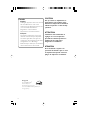 2
2
-
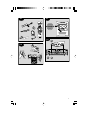 3
3
-
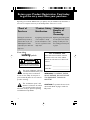 4
4
-
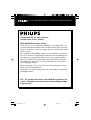 5
5
-
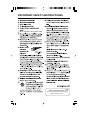 6
6
-
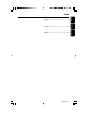 7
7
-
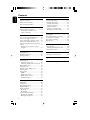 8
8
-
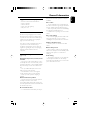 9
9
-
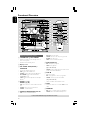 10
10
-
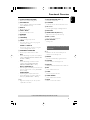 11
11
-
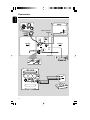 12
12
-
 13
13
-
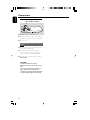 14
14
-
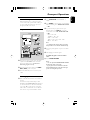 15
15
-
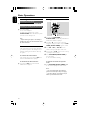 16
16
-
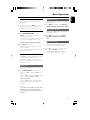 17
17
-
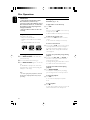 18
18
-
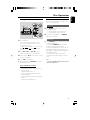 19
19
-
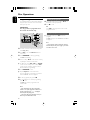 20
20
-
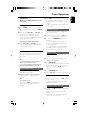 21
21
-
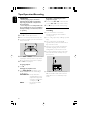 22
22
-
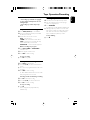 23
23
-
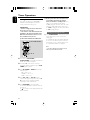 24
24
-
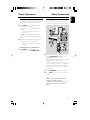 25
25
-
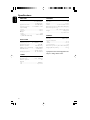 26
26
-
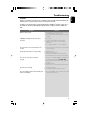 27
27
-
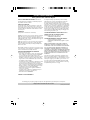 28
28
Philips FWM70/07 Owner's manual
- Category
- CD players
- Type
- Owner's manual
- This manual is also suitable for
Ask a question and I''ll find the answer in the document
Finding information in a document is now easier with AI
Related papers
Other documents
-
Lenco SCD-24 white Operating instructions
-
Panasonic SHE85 User manual
-
Kenwood HM-537MP User manual
-
JVC RC-BM5 User manual
-
Brennenstuhl HBT 100 Owner's manual
-
JVC RC-BM5 User manual
-
Samsung Z-830M Owner's manual
-
Hyundai Mobis HM-T008 User manual
-
ARCADE1UP 82058280 Owner's manual
-
ARCADE1UP 82058280 Owner's manual