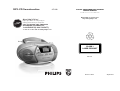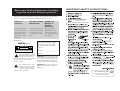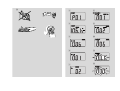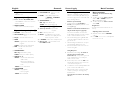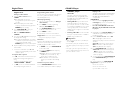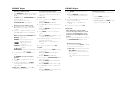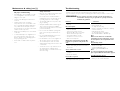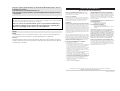This product complies with the FCC-Rules, Part 15 and with 21 CFR 1040.10. Operation is subject to
the following two conditions:
1. This device may not cause harmful interference, and
2. this device must accept any interference received, including interference that may cause unde-
sired operation.
Canada
English:
This digital apparatus does not exceed the Class B limits for radio noise emissions from digital apparatus as
set out in the Radio Interference Regulations of the Canadian Department of Communications.
Français :
Cet appareil numérique n'émet pas de bruits radioélectriques dépassant les limites applicables aux appareils
numériques de Classe B prescrites dans le Règlement sur le Brouillage Radioélectrique édicté par le Ministère
des Communications du Canada.
Environmental information
All unnecessary packaging material has been omitted.The packaging can be easily separated
into three materials: cardboard, polystyrene and plastic.
Your set consists of materials which can be recycled if disassembled by a
specialized company. Please observe the local regulations regarding the
disposal of packaging, dead batteries and old equipment.
Philips, P.O. Box 671539, Marietta, GA. 30006-0026
One (1) Year Free Product Exchange
PHILIPS LIMITED WARRANTY
PHILIPS CONSUMER ELECTRONICS warrants this
product against defect in material or workmanship, subject to
any conditions set forth as follows:
PROOF OF PURCHASE:
You must have proof of the date of purchase to exchange the
product.A sales receipt or other document showing the prod-
uct, the date that you purchased the product, as well as the
authorized retailer included, is considered such proof.
COVERAGE:
Warranty coverage begins the day you buy your product. For a
period of one (1) year from the date of purchase, if the product
is determined to be defective, Philips will exchange the defective
product with a new or renewed product, at its option, at no
charge.The replacement product is covered only for the war-
ranty period of the original product.When the warranty on the
original product expires, the warranty on all replaced products
also expires.When it is necessary for you to ship the product
to Philips for exchange, you will pay the shipping cost for ship-
ment to Philips. Philips will pay the shipping costs when return-
ing a product to you.
Note:The exchange model supplied will be the most compara-
ble one in Philips current inventory. Shipping of your product to
Philips implies intent to follow the specified requirements of the
warranty and exchange program. Product received by Philips
cannot be returned. Replacement product can only be sent if all
warranty requirements are met. Failure to follow all require-
ments can result in delay of exchange process.
EXCLUDED FROM WARRANTY COVERAGE
Your warranty does not cover:
• Shipping charges to return defective product.
• Labor charges for installation or setup of the product, adjust-
ment of customer controls on the product, and installation
or repair of antenna systems outside of the product.
•Product repair and/or part replacement because of improper
installation, connections to improper voltage supply, abuse,
neglect, misuse, accident, unauthorized repair or other cause
not within the control of Philips.
• Damage occurring to product during shipping when improp-
erly packaged or cost associated with packaging.
•A product that requires modification or adaptation to enable
it to operate in any country other than the country for
which it was designed, manufactured, approved and/or autho-
rized, or repair of products damaged by these modifications.
•A product used for commercial or institutional purposes
(including but not limited to rental purposes).
•Products lost in shipment and no signature verification of
receipt can be provided.
•Products sold AS IS or RENEWED.
WHERE WARRANTY EXCHANGE IS AVAILABLE:
Exchange is available in all countries where Philips officially dis-
tributes the product. In countries where Philips does not dis-
tribute the product, the local Philips organization will attempt to
exchange the product, although there may be a delay if the
appropriate product is not readily available, or special customs
processes are implied.
FOR EXCHANGE IN THE U.S.A., PUERTO RICO, OR
U.S.VIRGIN ISLANDS…
Contact Philips Customer Care Center at:
1-888-PHILIPS (1-888-744-5477)
FOR EXCHANGE IN CANADA…
1-800-661-6162 (French Speaking)
1-888-PHILIPS (1-888-744-5477) - (English or Spanish
Speaking)
REPLACEMENT AS PROVIDED UNDER THIS WARRANTY IS
THE EXCLUSIVE REMEDY OF THE CONSUMER. PHILIPS
SHALL NOT BE LIABLE FOR ANY INCIDENTAL OR CONSE-
QUENTIAL DAMAGES FOR BREACH OF ANY EXPRESS OR
IMPLIED WARRANTY ON THIS PRODUCT. EXCEPT TO THE
EXTENT PROHIBITED BY APPLICABLE LAW,ANY IMPLIED
WARRANTY OF MERCHANTABILITY OR FITNESS FOR A
PARTICULAR PURPOSE ON THIS PRODUCT IS LIMITED IN
DURATION TO THE DURATION OF THIS WARRANTY.
Some states do not allow the exclusions or limitation of inci-
dental or consequential damages, or allow limitations on how
long an implied warranty lasts, so the above limitations or exclu-
sions may not apply to you. In addition, if you enter into a ser-
vice contract agreement with the PHILIPS partnership within
ninety (90) days of the date of sale, the limitation on how long
an implied warranty lasts does not apply.
This warranty gives you specific legal rights. You may have other rights which vary from state/province to state/province.
(Warranty: 4835 710 27325)









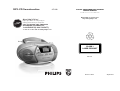 1
1
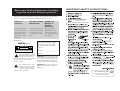 2
2
 3
3
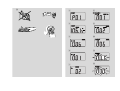 4
4
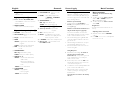 5
5
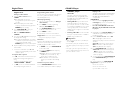 6
6
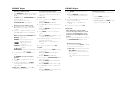 7
7
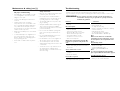 8
8
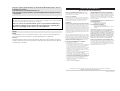 9
9
Philips AZ1130/12 Quick start guide
Philips AZ302S User manual
Philips AZ3068/37 User manual
Philips MCM760 User manual
Philips AZ1303/37 User manual
Philips EXP3481/07 User manual
Philips AZ2558/01 User manual
Philips MCM275/37 User manual
Philips AZ1302/98 User manual
Philips AZ1826 MP3 CD Soundmachine User manual