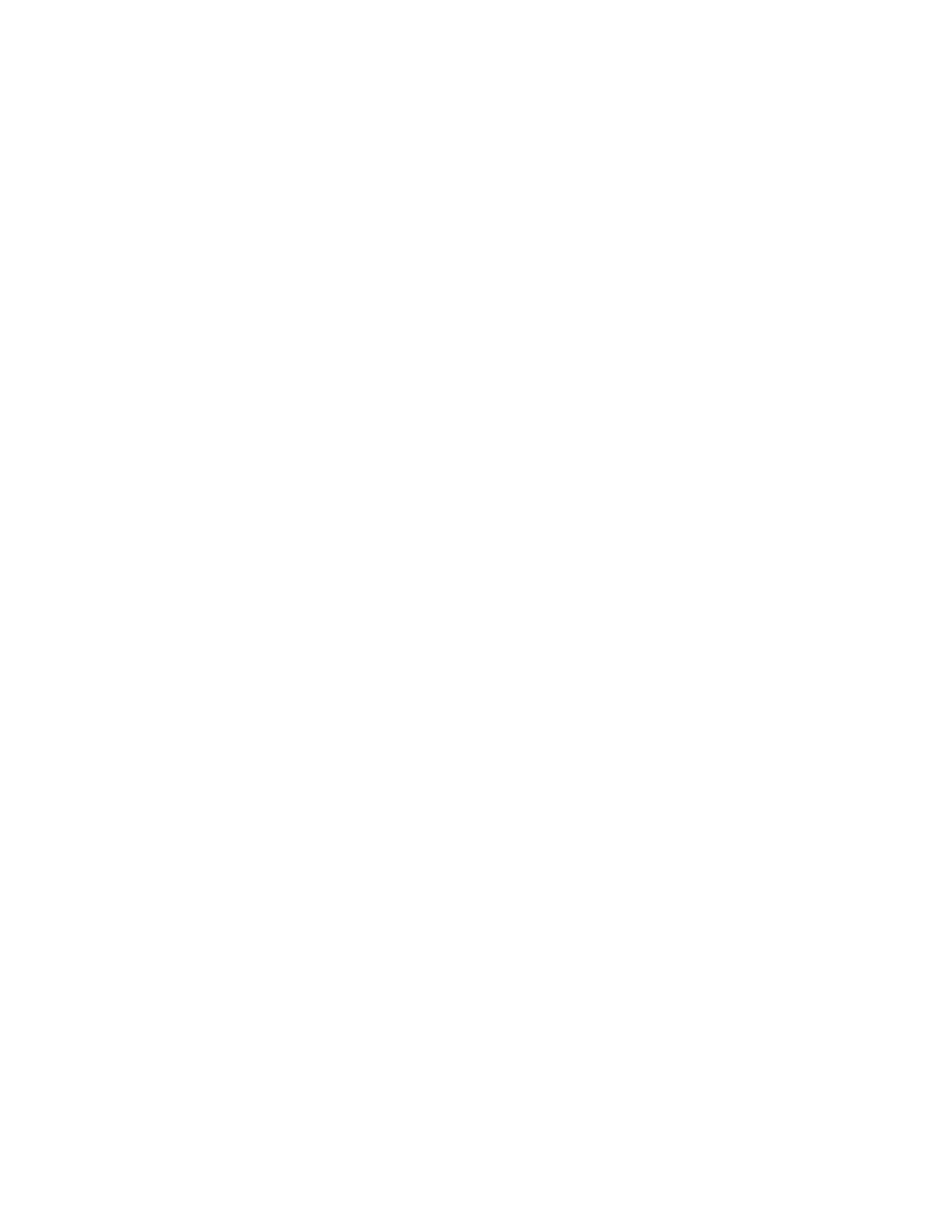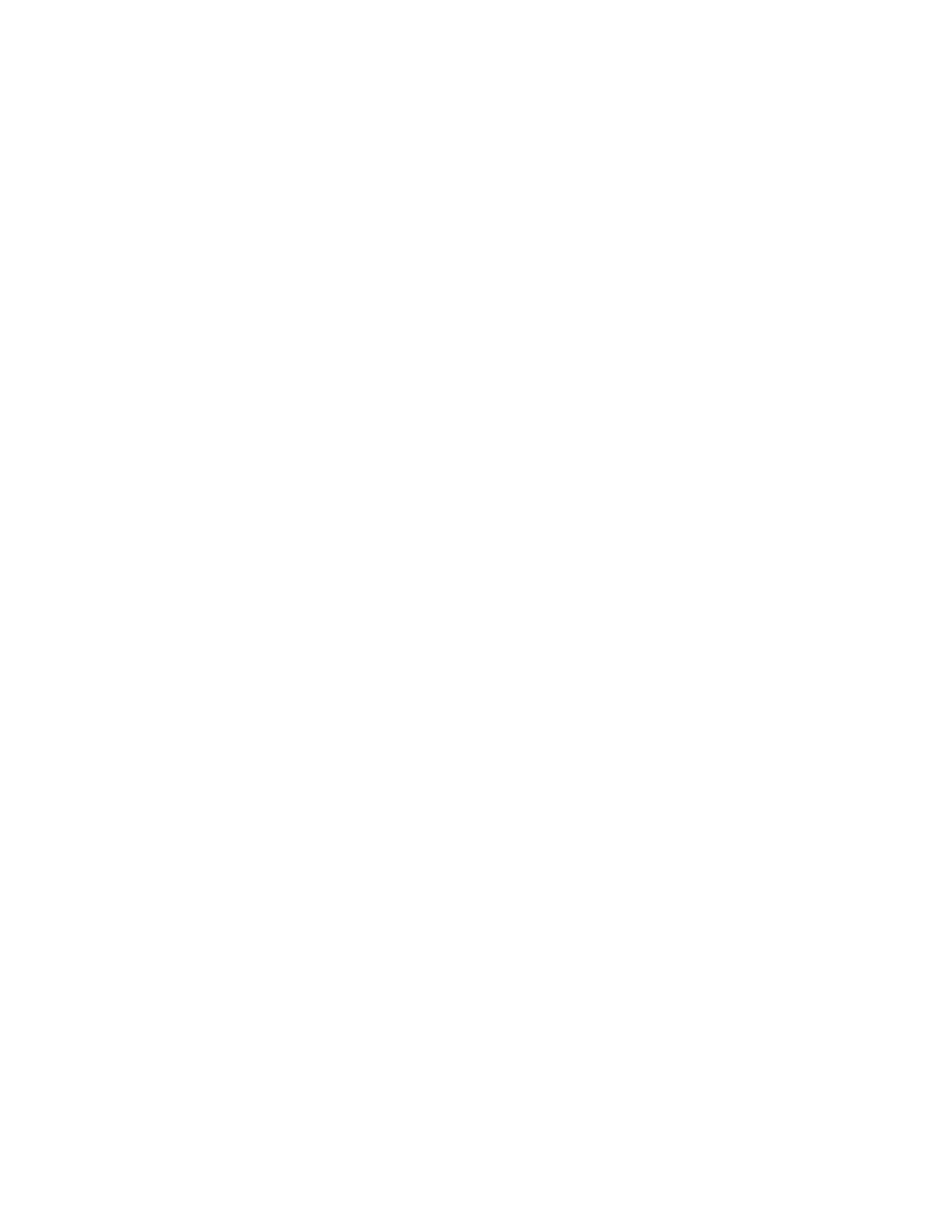
Replacingthesystemfanassembly....60
ReplacingtheWiFiunits.........62
InstallingorremovingtherearWiFiantenna.67
InstallingorremovingthefrontWiFiantenna.69
Replacingthekeyboard.........71
Replacingthemouse..........72
Completingthepartsreplacement.....73
Chapter6.Recoveryinformation...75
RecoveryinformationfortheWindows7operating
system..................75
Creatingandusingrecoverymedia.....75
Performingbackupandrecoveryoperations.76
UsingtheRescueandRecoveryworkspace.77
Creatingandusingarescuemedium....78
Reinstallingpreinstalledapplicationsand
devicedrivers.............79
Reinstallingsoftwareprograms......80
Reinstallingdevicedrivers........80
Solvingrecoveryproblems........80
RecoveryinformationfortheWindows8operating
system..................81
Chapter7.UsingtheSetupUtility
program................83
StartingtheSetupUtilityprogram.......83
Viewingandchangingsettings........83
Usingpasswords..............83
Passwordconsiderations.........84
Power-OnPassword..........84
AdministratorPassword.........84
HardDiskPassword...........84
Setting,changing,anddeletingapassword.84
Erasinglostorforgottenpasswords(clearing
CMOS)................85
Enablingordisablingadevice........85
Selectingastartupdevice..........86
Selectingatemporarystartupdevice....86
Selectingorchangingthestartupdevice
sequence...............86
EnablingErPcompliancemode........86
ExitingfromtheSetupUtilityprogram.....87
Chapter8.Updatingsystem
programs...............89
Usingsystemprograms...........89
Updating(ashing)theBIOSfromadisc....89
Updating(ashing)theBIOSfromyouroperating
system..................90
RecoveringfromaPOST/BIOSupdatefailure..90
Chapter9.Preventingproblems...91
Keepingyourcomputercurrent........91
Gettingthelatestdevicedriversforyour
computer...............91
Updatingyouroperatingsystem......91
UsingSystemUpdate..........92
Cleaningandmaintenance..........92
Basics................92
Cleaningyourcomputer.........93
Goodmaintenancepractices.......94
Movingyourcomputer...........94
Chapter10.Troubleshootingand
diagnostics..............95
Basictroubleshooting............95
Troubleshootingprocedure..........96
Troubleshooting..............96
Audioproblems............97
CDproblems.............98
DVDproblems.............99
Intermittentproblems..........101
Keyboard,mouse,orpointingdevice
problems...............101
Monitorproblems............103
Networkingproblems..........104
Optionproblems............107
Performanceandlockupproblems.....108
Printerproblems............109
Serialportproblems...........110
Softwareproblems...........110
USBproblems.............111
LenovoSolutionCenter...........112
Chapter11.Gettinginformation,help,
andservice.............113
Informationresources............113
LenovoThinkVantageTools........113
LenovoWelcome............113
HelpandSupport............113
SafetyandWarranty...........113
LenovoWebsite............113
LenovoSupportWebsite.........114
Helpandservice..............114
Usingthedocumentationanddiagnostic
program...............114
Callingforservice............114
Usingotherservices..........115
Purchasingadditionalservices......115
AppendixA.Notices.........117
Trademarks................118
iiThinkCentreUserGuide