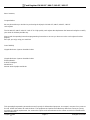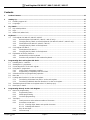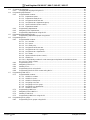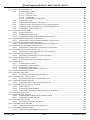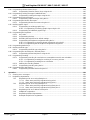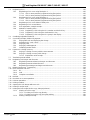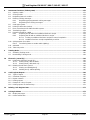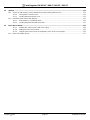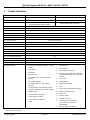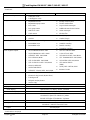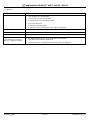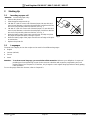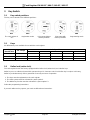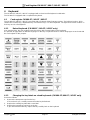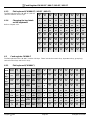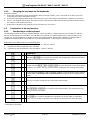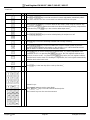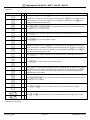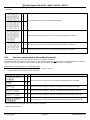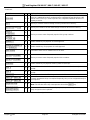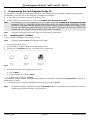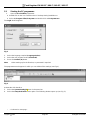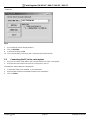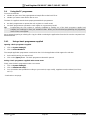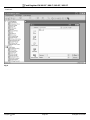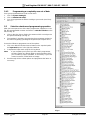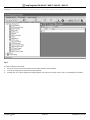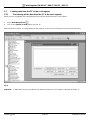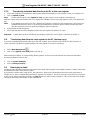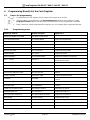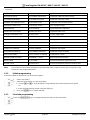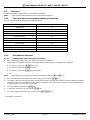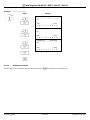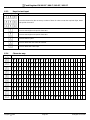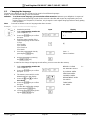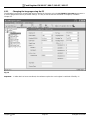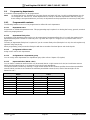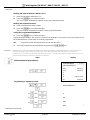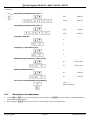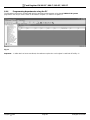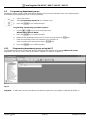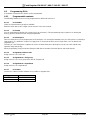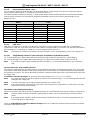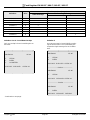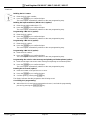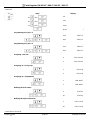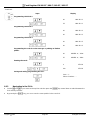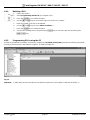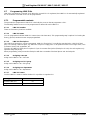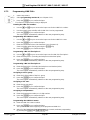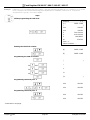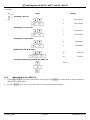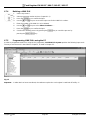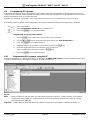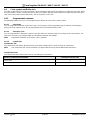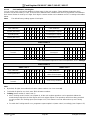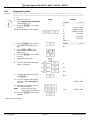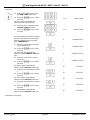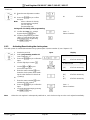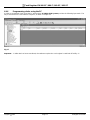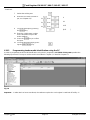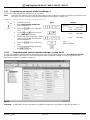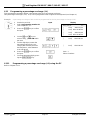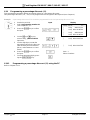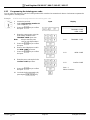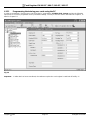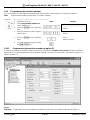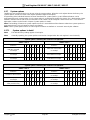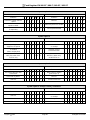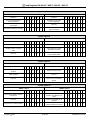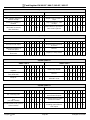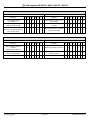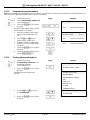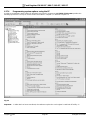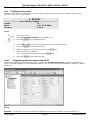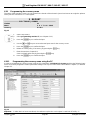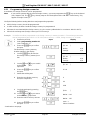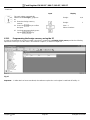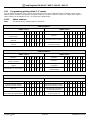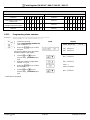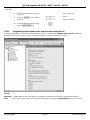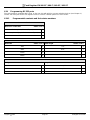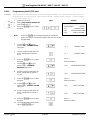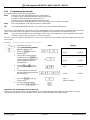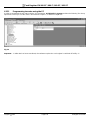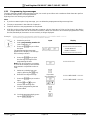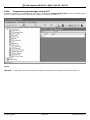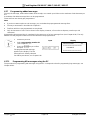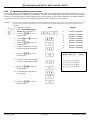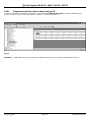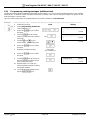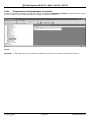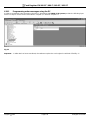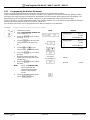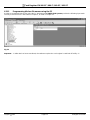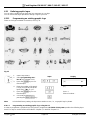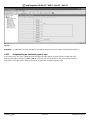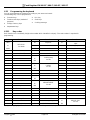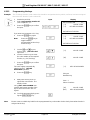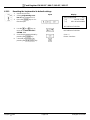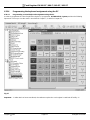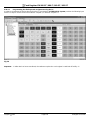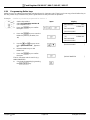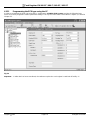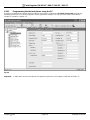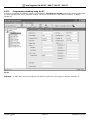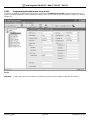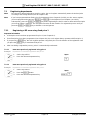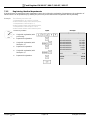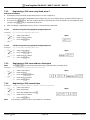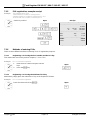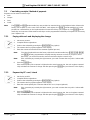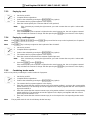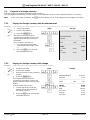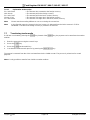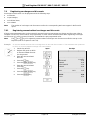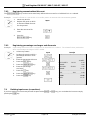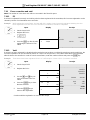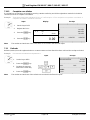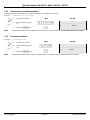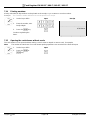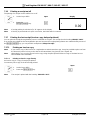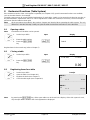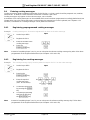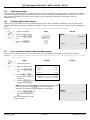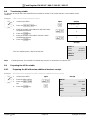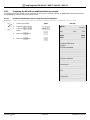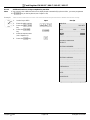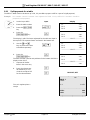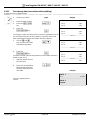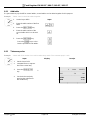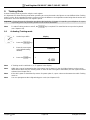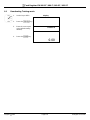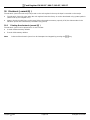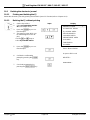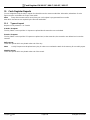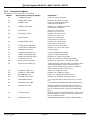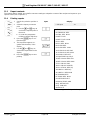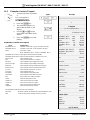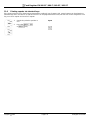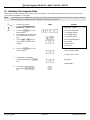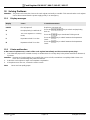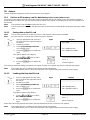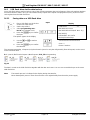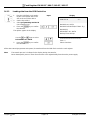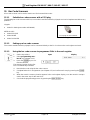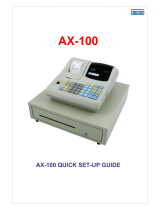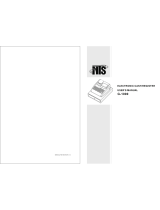Olympia CM 960-SF Operating Instructions Manual
- Category
- Cash registers
- Type
- Operating Instructions Manual

CM 980-SF / 980-F
CM 960-SF / 962-SF
Operating Instructions
Programming Instructions
SINCE 1903
www.olympia-vertrieb.de

Cash Register CM 980-SF / 980-F / 960-SF / 962-SF
Olympia 2012 Page 2 All Rights Reserved!
Declaration of Conformity
CM 980-SF / 980-F
CM 960-SF / 962-SF
GB
The manufacturer hereby declares that the equipment complies with the stipulations defined in the following
directives and standards:
DE
Der Hersteller erklärt hiermit, dass das Gerät mit den Bestimmungen der Richtlinien und Normen überein-
stimmt:
FR
Le fabricant déclare par la présente que l'appareil est conforme aux règlements et normes en vigueur:
ES
Por medio de la presente, el fabricante declara que este aparato está conforme a lo dispuesto en las directivas
y normas vigentes:
NL
De fabrikant verklaart hierbij dat het apparaat voldoet aan de bepalingen in de richtlijnen en normen:
PT
Pelo presente o fabricante declaraque o dispositivo está de acordo com as determinações das directrizes e
das normas:
SV
Tillverkaren förklarar härmedatt apparaten överensstämmer med bestämmelserna i följande direktiv och
normer:
2006/95/EC EN 60950-1:2006 + A11:2009
2004/108/EC EN 55022:2006 +A1:2007
EN 50024:1998 +A1:2001 +A2:2009
EN 61000-3-2:2006 + A2:2009
EN 61000-3-3:2008
Olympia Business Systems
Doc: 947500001
Version 03
November 2012 Heinz Prygoda Managing Director

Cash Register CM 980-SF / 980-F / 960-SF / 962-SF
Olympia 2012 Page 3 All Rights Reserved!
Dear Customer,
Congratulations
We are pleased that you decided on purchasing the Olympia CM 980-SF / 980-F / 960-SF / 962-SF
cash register.
The CM 980-SF / 980-F / 960-SF / 962-SF is a high-quality cash register that implements the latest technologies to satisfy
your needs in the best possible way.
Please read the operating instructions/programming instructions to ensure you learn to use the cash register functions
properly.
We hope you enjoy using your machine!
Yours faithfully
Olympia Business Systems Vertriebs GmbH
Olympia Business Systems Vertriebs GmbH
Zum Kraftwerk 1
D-45527 Hattingen
Deutschland
Internet: www.olympia-vertrieb.de
This Operating/Programming Instruction manual is purely for informational purposes. Its content is not part of any contract
for sale. All the data relates to nominal values. The equipment and options described may differ from country to country
according to national requirements. We reserve the right to make amendments to the content and technical modifications
without notification.

Cash Register CM 980-SF / 980-F / 960-SF / 962-SF
Olympia 2012 Page 4 All Rights Reserved!
Intended Use
This cash register is exclusively intended for processing cash register business indoors.
Any other use is considered unintended use.
General Information / Safety Notes
Ensure that the mains power supply corresponds to that specified on the rating plate located on the rear side of the
cash register.
This cash register is a highly sophisticated piece of equipment. Never attempt to repair it yourself. If repairs should
become necessary, please bring the cash register to an authorised service centre or the sales outlet.
Never insert metallic objects, such as a screwdriver, paper clips etc., in the cash register. This could damage the
cash register and also exposes you to the risk of an electric shock.
Always switch the cash register off when it no longer needs to be used.
Clean any dust from the cash register by wiping it gently with a dry cloth. Never use water or solvents, such as paint
thinner, spirit etc., to clean the cash register.
To disconnect the power supply fully, disconnect the plug from the power socket.
Never expose the cash register to extreme temperatures.
Keep all the transport locks in a safe place for future use. The transport locks must be reinstalled for any future
transportation of the cash register.
Transport Locks
Before the cash register can be put into operation, remove any transport locks installed and store them for future use.
Important transport note: In the case of transport damage, the unit must be returned together with the packaging,
operating/programming instruction manual and accessories.
Connecting to the Power Supply
Before connecting the cash register to the mains power supply, please check that the voltage and frequency
specifications stipulated on the rating plate coincide with the local power supply.
Safety note: The power socket must be located close to the cash register and easily accessible. This means
that the cash register can be disconnected from the power supply quickly in an emergency.
Note: All the data is retained following disconnection from the power supply. The batteries ensure the data is
retained for approx. 2 months after the cash register has been disconnected from the power supply.
Printer Mechanism
Attention: Observe the following information to ensure long, trouble-free operation:
Never
print without any paper installed!
pull the paper while the printer is operating!
use poor quality paper!
insert paper rolls which have already been used!
tamper with the printer using hard objects or move the drive by hand!
Pay attention to the markings indicating the end of the paper roll.
Change the paper roll immediately.
Have the cash register / printer mechanism serviced regularly by an authorised service centre.

Cash Register CM 980-SF / 980-F / 960-SF / 962-SF
Olympia 2012 Page 5 All Rights Reserved!
Contents
1 Product Features ...................................................................................................................................................... 12
2 Starting Up ................................................................................................................................................................ 15
2.1 Inserting a paper roll ......................................................................................................................................... 15
2.2 Languages ........................................................................................................................................................ 15
3 Key Switch ................................................................................................................................................................. 16
3.1 Key switch positions ......................................................................................................................................... 16
3.2 Keys .................................................................................................................................................................. 16
3.3 Dallas lock (waiter lock) .................................................................................................................................... 16
4 Keyboard ................................................................................................................................................................... 17
4.1 Cash register CM 980-SF / 960-SF / 962-SF ................................................................................................... 17
4.1.1 Raised keyboard (CM 980-SF / 960-SF / 962-SF only) .................................................................... 17
4.1.2 Changing the key labels on raised keyboards (CM 980-SF/ 960-SF / 962-SF only) ........................ 17
4.1.3 Flat keyboard (CM 980-SF / 960-SF / 962-SF) ................................................................................. 18
4.1.4 Changing the key labels on flat keyboards ....................................................................................... 18
4.2 Cash register CM 980-F ................................................................................................................................... 18
4.2.1 Flat keyboard (CM 980-F) ................................................................................................................. 18
4.2.2 Changing the key labels on flat keyboards ....................................................................................... 19
4.3 Explanation of the key functions ....................................................................................................................... 19
4.3.1 Standard keys on the keyboard ........................................................................................................ 19
4.3.2 Functions not provided on the standard keyboard ............................................................................ 23
5 Programming the Cash Register Via the PC .......................................................................................................... 25
5.1 Installing the PC software ................................................................................................................................. 25
5.2 Starting the PC programme .............................................................................................................................. 26
5.3 Connecting the PC to the cash register............................................................................................................ 27
5.4 Using the PC programme ................................................................................................................................. 28
5.4.1 Using a basic programme supplied................................................................................................... 28
5.4.2 Programming a completely new set of data ...................................................................................... 30
5.5 Selection window and programming operation ................................................................................................ 30
5.6 Menu bar .......................................................................................................................................................... 32
5.7 Loading data from the PC to the cash register ................................................................................................. 33
5.7.1 Transferring all the data from the PC to the cash register ................................................................ 33
5.7.2 Transferring individual data files from the PC to the cash register ................................................... 34
5.8 Transferring data from the cash register to the PC (backup copy) .................................................................. 34
5.9 Data input, in detail ........................................................................................................................................... 34
6 Programming Directly On the Cash Register ........................................................................................................ 35
6.1 Basics for programming ................................................................................................................................... 35
6.1.1 Programming menu .......................................................................................................................... 35
6.1.2 Initiate programming ......................................................................................................................... 36
6.1.3 Conclude programming ..................................................................................................................... 36
6.2 Text input .......................................................................................................................................................... 37
6.2.1 Text input areas and maximum number of characters ..................................................................... 37
6.2.2 Procedure to enter text ..................................................................................................................... 37
6.2.2.1 Entering digits, letters and special characters ................................................................... 37
6.2.2.2 Deleting text entered ......................................................................................................... 38
6.2.3 Keys for text input ............................................................................................................................. 39
6.2.4 Character map .................................................................................................................................. 39

Cash Register CM 980-SF / 980-F / 960-SF / 962-SF
Olympia 2012 Page 6 All Rights Reserved!
6.3 Changing the language .................................................................................................................................... 40
6.3.1 Changing the language using the PC ............................................................................................... 41
6.4 Programming departments ............................................................................................................................... 42
6.4.1 Programmable contents .................................................................................................................... 42
6.4.1.1 Department name .............................................................................................................. 42
6.4.1.2 Department fixed prices ..................................................................................................... 42
6.4.1.3 Assignment of the tax rate ................................................................................................. 42
6.4.1.4 Assignment to a department group ................................................................................... 42
6.4.1.5 Input restrictions (HALO LALO) ......................................................................................... 42
6.4.1.6 Department status ............................................................................................................. 43
6.4.2 Programming departments ............................................................................................................... 43
6.4.3 Navigating in the departments .......................................................................................................... 45
6.4.4 Programming departments using the PC .......................................................................................... 46
6.5 Programming department groups ..................................................................................................................... 47
6.5.1 Programming department groups using the PC ............................................................................... 47
6.6 Programming PLUs .......................................................................................................................................... 48
6.6.1 Programmable contents .................................................................................................................... 48
6.6.1.1 PLU number ....................................................................................................................... 48
6.6.1.2 PLU name .......................................................................................................................... 48
6.6.1.3 PLU fixed price .................................................................................................................. 48
6.6.1.4 Assignment of the tax rate ................................................................................................. 48
6.6.1.5 Assignment to a PLU group ............................................................................................... 48
6.6.1.6 Assignment to a department .............................................................................................. 48
6.6.1.7 PLU status ......................................................................................................................... 48
6.6.1.8 Input restrictions (HALO LALO) ......................................................................................... 49
6.6.1.9 LINK PLUs ......................................................................................................................... 49
6.6.1.10 2-digit identity number for order messages and printout on the kitchen printer ................ 49
6.6.1.11 PLU stock counter ............................................................................................................. 51
6.6.2 Programming PLUs ........................................................................................................................... 52
6.6.3 Navigating in the PLUs ..................................................................................................................... 56
6.6.4 Deleting a PLU .................................................................................................................................. 57
6.6.5 Programming PLUs using the PC ..................................................................................................... 57
6.6.6 Programming the PLU stock counter using the PC .......................................................................... 58
6.7 Programming LINK PLUs ................................................................................................................................. 59
6.7.1 Programmable contents .................................................................................................................... 59
6.7.1.1 LINK PLU number.............................................................................................................. 59
6.7.1.2 LINK PLU name ................................................................................................................. 59
6.7.1.3 LINK PLU fixed prices ....................................................................................................... 59
6.7.1.4 Assigning a tax rate ........................................................................................................... 59
6.7.1.5 Assigning to a PLU group .................................................................................................. 59
6.7.1.6 Assigning to a department ................................................................................................. 59
6.7.1.7 LINK PLU status ................................................................................................................ 59
6.7.2 Programming LINK PLUs .................................................................................................................. 60
6.7.3 Navigating in the LINK PLU .............................................................................................................. 62
6.7.4 Deleting a LINK PLU ......................................................................................................................... 63
6.7.5 Programming LINK PLUs using the PC ............................................................................................ 63
6.8 Programming PLU groups ................................................................................................................................ 64
6.8.1 Programming PLUs groups using the PC ......................................................................................... 64
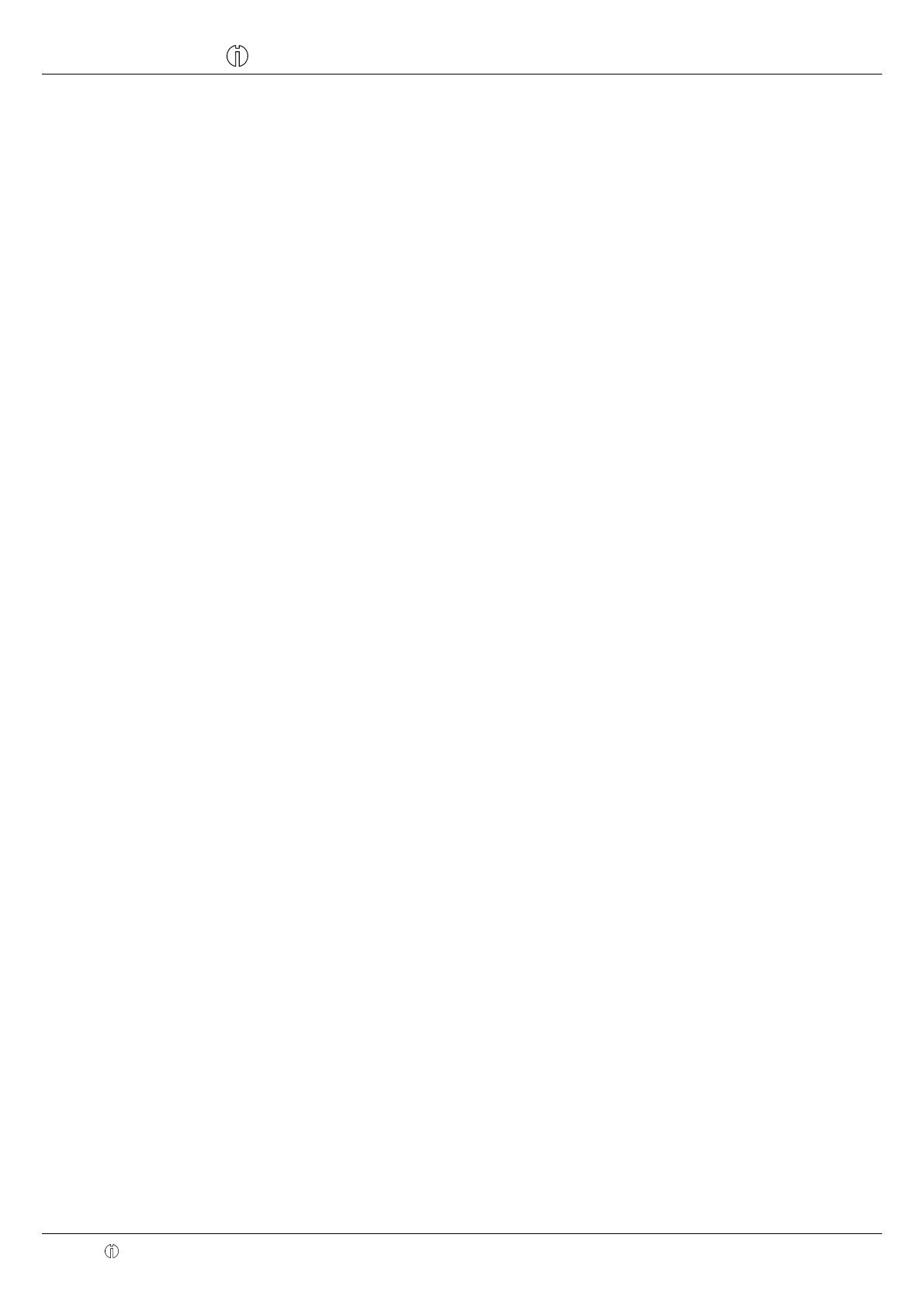
Cash Register CM 980-SF / 980-F / 960-SF / 962-SF
Olympia 2012 Page 7 All Rights Reserved!
6.9 Clerk system and Dallas lock ........................................................................................................................... 65
6.9.1 Programmable contents .................................................................................................................... 65
6.9.1.1 Clerk name ........................................................................................................................ 65
6.9.1.2 Clerk pass code ................................................................................................................. 65
6.9.1.3 Commission ....................................................................................................................... 65
6.9.1.4 Clerk attributes / Clerk rights ............................................................................................. 66
6.9.2 Programming clerks .......................................................................................................................... 67
6.9.3 Activating/Deactivating the clerk system .......................................................................................... 69
6.9.4 Logging on to the cash register as a clerk via the keyboard ............................................................ 70
6.9.5 Logging on to the cash register as a clerk via the Dallas key ........................................................... 70
6.9.6 Programming clerks using the PC .................................................................................................... 71
6.10 Programming tender media .............................................................................................................................. 72
6.10.1 Scope of functions ............................................................................................................................ 72
6.10.2 Programming tender media .............................................................................................................. 72
6.10.3 Programming tender media identification using the PC ................................................................... 73
6.11 Programming an amount-related surcharge (+) ............................................................................................... 74
6.11.1 Programming an amount-related surcharge (+) using the PC .......................................................... 74
6.12 Programming an amount-related discount (-) .................................................................................................. 75
6.12.1 Programming an amount-related discount (-) using the PC ............................................................. 75
6.13 Programming a percentage surcharge (+%) .................................................................................................... 76
6.13.1 Programming a percentage surcharge (+%) using the PC ............................................................... 76
6.14 Programming a percentage discount (-%) ....................................................................................................... 77
6.14.1 Programming a percentage discount (-%) using the PC .................................................................. 77
6.15 Programming the training pass code................................................................................................................ 78
6.15.1 Programming the training pass code using the PC .......................................................................... 79
6.16 Programming the machine number .................................................................................................................. 80
6.16.1 Programming the machine number using the PC ............................................................................. 80
6.17 System options ................................................................................................................................................. 81
6.17.1 System options in detail .................................................................................................................... 81
6.17.2 Programming system options ........................................................................................................... 86
6.17.3 Printing the system options ............................................................................................................... 86
6.17.4 Programming system options using the PC ...................................................................................... 87
6.18 Programming the date and time ....................................................................................................................... 88
6.19 Printing the shop name .................................................................................................................................... 89
6.19.1 Programming the shop name using the PC ...................................................................................... 89
6.20 Programming the currency name ..................................................................................................................... 90
6.20.1 Programming the currency name using the PC ................................................................................ 90
6.21 Programming foreign currencies ...................................................................................................................... 91
6.21.1 Programming the foreign currency using the PC .............................................................................. 92
6.22 Programming printing of the X / Z reports ........................................................................................................ 93
6.22.1 Status numbers ................................................................................................................................. 93
6.22.2 Programming status numbers ........................................................................................................... 94
6.22.3 Programming the content of the report printout using the PC .......................................................... 95
6.23 Programming clerk PLUs ................................................................................................................................. 96
6.24 Programming RS 232 ports .............................................................................................................................. 97
6.24.1 Programmable contents and their status numbers ........................................................................... 97
6.24.2 Programming the RS 232 port .......................................................................................................... 98
6.25 Programming the tax rate ................................................................................................................................. 99
6.25.1 Programming tax rates using the PC .............................................................................................. 100
6.26 Programming logo messages ......................................................................................................................... 101
6.26.1 Programming logo messages using the PC ................................................................................... 102
6.27 Programming added messages ..................................................................................................................... 103
6.27.1 Programming AD messages using the PC ..................................................................................... 103

Cash Register CM 980-SF / 980-F / 960-SF / 962-SF
Olympia 2012 Page 8 All Rights Reserved!
6.28 Programming shortcut (macro) keys .............................................................................................................. 104
6.28.1 Programming shortcut (macro) keys using the PC ......................................................................... 105
6.29 Programming cooking messages (additional text) ......................................................................................... 106
6.29.1 Programming cooking messages using the PC .............................................................................. 107
6.30 Programming order messages ....................................................................................................................... 108
6.30.1 Programming order messages using the PC .................................................................................. 109
6.31 Programming the kitchen file names .............................................................................................................. 110
6.31.1 Programming kitchen file names using the PC ............................................................................... 111
6.32 Defining graphic logos .................................................................................................................................... 112
6.32.1 Programming an existing graphic logo ........................................................................................... 112
6.32.1.1 Programming an existing graphic logo using the PC ...................................................... 112
6.32.2 Programming an individual graphic logo ......................................................................................... 113
6.33 Programming the keyboard ............................................................................................................................ 114
6.33.1 Key codes ....................................................................................................................................... 114
6.33.2 Programming the keys .................................................................................................................... 115
6.33.3 Resetting the keyboard to its default settings ................................................................................. 116
6.33.4 Programming the keyboard assignment using the PC ................................................................... 117
6.33.4.1 Programming a raised keyboard assignment using the PC ............................................ 117
6.33.4.2 Programming the flat keyboard assignment using the PC .............................................. 118
6.34 Programming Dallas keys .............................................................................................................................. 119
6.35 Defining the ECR type .................................................................................................................................... 120
6.35.1 Programming the ECR type using the PC ...................................................................................... 121
6.36 Programming the decimal point / decimal places ........................................................................................... 122
6.36.1 Programming the decimal places using the PC .............................................................................. 123
6.37 Programming rounding ................................................................................................................................... 124
6.37.1 Programming rounding for received on account/paid out and for tax calculation ........................... 124
6.37.1.1 Programming rounding for receiving on account / paid out ............................................. 124
6.37.1.2 Programming rounding for tax calculation ....................................................................... 125
6.37.2 Defining the rounding method ......................................................................................................... 126
6.37.3 Programming rounding using the PC .............................................................................................. 127
6.38 Programming the date format ......................................................................................................................... 128
6.38.1 Programming the date format using the PC ................................................................................... 129
7 Operation ................................................................................................................................................................. 130
7.1 Clearing error messages ............................................................................................................................... 130
7.2 Registering departments ................................................................................................................................ 131
7.2.1 Registering a DP once using fixed price 1 ...................................................................................... 131
7.2.1.1 Items were previously registered using price 1 ............................................................... 131
7.2.1.2 Items were previously registered using price 2 ............................................................... 131
7.2.2 Registering a DP once using fixed price 2 ...................................................................................... 132
7.2.2.1 Items were previously registered using fixed price 2....................................................... 132
7.2.2.2 Items were previously registered using fixed price 1....................................................... 132
7.2.3 Registering a DP once without a fixed price ................................................................................... 132
7.2.4 Multiple DP registration ................................................................................................................... 132
7.2.5 Registering identical departments................................................................................................... 133
7.2.6 Example receipt for DP registration ................................................................................................ 134

Cash Register CM 980-SF / 980-F / 960-SF / 962-SF
Olympia 2012 Page 9 All Rights Reserved!
7.3 Registering PLUs ............................................................................................................................................ 135
7.3.1 Registering a PLU once using fixed price 1 .................................................................................... 135
7.3.1.1 If PLUs were previously registered using fixed price 1.................................................... 135
7.3.1.2 If PLUs were previously registered using fixed price 2.................................................... 135
7.3.2 Registering a PLU once using fixed price 2 .................................................................................... 136
7.3.2.1 If PLUs were previously registered using fixed price 2.................................................... 136
7.3.2.2 If PLUs were previously registered using fixed price 1.................................................... 136
7.3.3 Registering a PLU once without a fixed price ................................................................................. 136
7.3.4 Registering a PLU several times ..................................................................................................... 136
7.3.5 PLU registration, example receipt ................................................................................................... 137
7.3.6 Methods of entering PLUs .............................................................................................................. 137
7.3.6.1 Registering a PLU using the PLU number and the PLU key ........................................... 137
7.3.6.2 Registering a PLU using the dedicated PLU key ............................................................ 137
7.3.6.3 Registering a PLU using the PLU group in the display ................................................... 138
7.4 Combining registration methods ..................................................................................................................... 138
7.5 Concluding receipts / Method of payment ...................................................................................................... 139
7.5.1 Paying with cash and displaying the change .................................................................................. 139
7.5.2 Payment by EC card / check ........................................................................................................... 139
7.5.3 Paying by card ................................................................................................................................ 140
7.5.4 Paying by credit approval ................................................................................................................ 140
7.5.5 Combining tender media ................................................................................................................. 140
7.6 Payment in a foreign currency ........................................................................................................................ 141
7.6.1 Paying in a foreign currency with the exact amount ....................................................................... 141
7.6.2 Paying in a foreign currency with change ....................................................................................... 141
7.6.2.1 Explanation of the receipt ................................................................................................ 142
7.7 Transferring tender media .............................................................................................................................. 142
7.8 Registering surcharges and discounts ........................................................................................................... 143
7.8.1 Registering amount-related surcharges and discounts .................................................................. 143
7.8.2 Registering amount-related discount .............................................................................................. 144
7.8.3 Registering percentage surcharges and discounts......................................................................... 144
7.9 Deleting input errors (corrections) ................................................................................................................. 144
7.10 Error correction and void ................................................................................................................................ 145
7.10.1 EC ................................................................................................................................................... 145
7.10.2 Void ................................................................................................................................................. 145
7.10.3 Complete cancellation ..................................................................................................................... 146
7.11 Refunds .......................................................................................................................................................... 146
7.12 Received on account operations .................................................................................................................... 147
7.13 Paid out operations......................................................................................................................................... 147
7.14 Printing numbers ............................................................................................................................................ 148
7.15 Opening the cash drawer without a sale ........................................................................................................ 148
7.16 Printing a receipt on/off .................................................................................................................................. 149
7.17 Printing the last receipt (invoice copy, delayed printout) ................................................................................ 149
7.17.1 Printing an invoice copy .................................................................................................................. 149
7.17.1.1 Printing an invoice copy directly ...................................................................................... 149
7.17.1.2 Printing an invoice copy via report printing ...................................................................... 150
7.17.2 Printing a delayed receipt ............................................................................................................... 150

Cash Register CM 980-SF / 980-F / 960-SF / 962-SF
Olympia 2012 Page 10 All Rights Reserved!
8 Restaurant Functions (Table System) .................................................................................................................. 151
8.1 Opening a table .............................................................................................................................................. 151
8.2 Closing a table ................................................................................................................................................ 151
8.3 Registering items for a table ........................................................................................................................... 151
8.4 Entering cooking messages ........................................................................................................................... 152
8.4.1 Registering preprogrammed cooking messages ............................................................................ 152
8.4.2 Registering free cooking messages ................................................................................................ 152
8.5 Order type system .......................................................................................................................................... 153
8.6 Printing a table view (review) ......................................................................................................................... 153
8.7 Error corrections/Voids within the table system ............................................................................................. 153
8.8 Transferring a table ........................................................................................................................................ 154
8.9 Preparing the bill for a table ........................................................................................................................... 154
8.9.1 Preparing the bill without an additional business receipt ................................................................ 154
8.9.2 Preparing the bill with an additional business receipt ..................................................................... 155
8.9.2.1 Printing an additional business receipt for manual completion ....................................... 155
8.9.2.2 Additional business receipt completed by machine......................................................... 156
8.10 Split payments for a table ............................................................................................................................... 157
8.10.1 Transferring items to another table (splitting) ................................................................................. 158
8.11 Add table ........................................................................................................................................................ 159
8.12 Take-away sales ............................................................................................................................................. 159
9 Training Mode ......................................................................................................................................................... 160
9.1 Activating Training mode ................................................................................................................................ 160
9.2 Deactivating Training mode ............................................................................................................................ 161
10 Electronic Journal (EJ)........................................................................................................................................... 162
10.1 Printing the electronic journal (EJ) ................................................................................................................. 162
10.1.1 Printing the EJ with all details ......................................................................................................... 163
10.1.2 Printing the EJ with totals only ........................................................................................................ 164
10.2 Deleting the electronic journal ........................................................................................................................ 165
10.2.1 Printing and deleting the EJ ............................................................................................................ 165
10.2.2 Deleting the EJ without printing ...................................................................................................... 165
11 Cash Register Reports ........................................................................................................................................... 166
11.1 Types of report ............................................................................................................................................... 166
11.2 Overview of reports ........................................................................................................................................ 167
11.3 Report contents .............................................................................................................................................. 168
11.4 Printing reports ............................................................................................................................................... 168
11.5 Example of a day's Z-report ........................................................................................................................... 169
11.6 Printing reports via shortcut keys ................................................................................................................... 170
12 Deleting Cash Register Data ................................................................................................................................. 171
13 Solving Problems ................................................................................................................................................... 172
13.1 Display messages .......................................................................................................................................... 172
13.2 Printer malfunction.......................................................................................................................................... 172

Cash Register CM 980-SF / 980-F / 960-SF / 962-SF
Olympia 2012 Page 11 All Rights Reserved!
14 Options .................................................................................................................................................................... 173
14.1 Slot for an SD memory card for data backup (when working without a PC) .................................................. 173
14.1.1 Saving data on the SD card ............................................................................................................ 173
14.1.2 Loading data from the SD card ....................................................................................................... 173
14.2 USB flash drive slot for data backup .............................................................................................................. 174
14.2.1 Saving data on a USB flash drive ................................................................................................... 174
14.2.2 Loading data from the USB flash drive ........................................................................................... 175
15 Bar Code Scanners ................................................................................................................................................. 176
15.1.1 Suitable bar code scanners with a PS/2 plug ................................................................................. 176
15.1.2 Setting up a bar code scanner ........................................................................................................ 176
15.1.3 Using the bar code scanner to programme PLUs in the cash register ........................................... 176
15.2 Bank note verifier (Euro) ................................................................................................................................ 177

Cash Register CM 980-SF / 980-F / 960-SF / 962-SF
Olympia 2012 Page 12 All Rights Reserved!
1 Product Features
Feature
CM 980-SF / 960-SF / 962-SF
CM 980-F
Cash drawer, large
Option
Option
Weight
2.5 kg
2.5 kg
Keyboard type
Raised keyboard (with 48 keys)
and flat keyboard (with 72 keys)
Flat keyboard (with 120 keys)
ECR types
Hairdresser's version, baker's version, restaurant version
No. of departments (DEPT)
99
No. of department groups
32
No. of PLUs
20.000
No. of PLU groups
99
No. of LINK PLUs
50 (max. 3 per PLU)
No. of clerk PLUs
80
No. of clerks
99
No. of VAT rates
8
No. of logo messages
8
No. of AD messages
8
No. of graphical logos
20 existing and individual logo input possible
No. of cooking messages
50
No. of order messages
9
No. of table memories
150
Programming
Manual and using PC software
Programmability
Languages (German, English, French,
Dutch)
ECR types
Keyboard
DALLAS Key
RS 232 port (to connect a kitchen
printer)
65 system settings
11 setting options for the report
printout
2 shortcut keys for automatic report
printout (4 macros, each for 8 reports)
Graphic logo
Logo and AD messages
Cash register number
Pass codes (see below)
Clerk
Date & Time
Date format
Decimal places (0 to 3)
Rounding methods (also specially
for payments in/out and calculation
of VAT)
VAT rates
Departments
Department groups
PLU
Group PLU (window technology)
LINK PLU (linked PLU)
Clerk PLU
Tender media
Foreign currency
Surcharges and discounts
(according to amount and
percentage)
Diverse texts (see below)
- Continued on next page -

Cash Register CM 980-SF / 980-F / 960-SF / 962-SF
Olympia 2012 Page 13 All Rights Reserved!
- Continued -
Feature
CM 980-SF / 960-SF / 962-SF
CM 980-F
Programmable pass codes
Clerk pass code
Training pass code
Programmable texts
Department name
Department group name
PLU name
PLU group name
LINK PLU name
Clerk names
Foreign currency text
Tender media name
Logo and AD messages
Additional texts for the kitchen
Order messages
Kitchen files
Type of payment
BAR
CHECK
Card (2 keys)
Credit (4 keys)
Rounding methods
5/4 commercial rounding
ROUNDING 0,10
ROUNDING 0,20
Swiss rounding
Swedish rounding
Danish rounding
Australian rounding
Cash register reports
X1/Z1-FINANCIAL REP. DAY
X2/Z2-FINANCIAL. REP. MON.
X/Z-DEPT. REP. DAY/MON.
PLU REP.DAY/MON.
X/Z- CLERK REP. DAY/MON.
X/Z- CLERK-PLU-REP. DAY/MON.
HOURLY REPORT
OPEN TABLE REP.
X/Z-DEPT. GROUP REP. DAY/MON.
X/Z- PLU-GROUP REP.
X-PLU STOCK REP.
X/Z-LINK-PLU REP. DAY/MON.
X/Z- TRAINING REP. DAY/MON.
X/Z-OFFER REP. DAY/MON.
X/Z- INVOICE REP.
(ABR)
X/Z-EJ REP. DETAIL/SUM
INVOICE COPY
Additional features
Data backup via SD card or USB flash drive
Electronic ring journal (60,000 lines)
Training mode
Delayed receipt printout
Invoice copy
Lock / Keys
Dallas lock with 4 Dallas keys
Display
Clerk display
Alphanumeric LC display, 8 lines, 244x108
Customer display
Numeric display (9-digit, LCD)
Printer
CM 980-F SEIKO-CAPD-347 A with knife (170 mm/sec)
CM 960-SF Fujitsu FTP-628 MLC 1 printer
CM 962-SF Fujitsu FTP-628 MLC 2 printers
Printer type
Thermal printer
Paper width
CM 980-SF / 980-F 80 mm ± 0.5 mm
CM 960-SF / 962-SF 57mm ± 0.5 mm
Paper
Thermal paper
- Continued on next page

Cash Register CM 980-SF / 980-F / 960-SF / 962-SF
Olympia 2012 Page 14 All Rights Reserved!
- Continued –
Feature
CM 980-SF / 980-F / 960-SF / 962-SF
Interfaces
1 RJ-45 port for a cash drawer
1 PS/2 port for a bar code scanner
1 USB port for a PC or USB flash card
1 RS 232 serial port
to connect a kitchen printer
1 SD card slot for producing back-up copies of programs
Power supply
220 V
Power consumption
25 W
Working temperature range
0 – 40 °C
Options
(not contained in scope of
delivery, subject to charge)
Bank note verifier (Euro): Tests bank notes are authentic
(OLYMPIA part number 947990003)
Bar code scanner LS 6000 (OLYMPIA part number 947990001)

Cash Register CM 980-SF / 980-F / 960-SF / 962-SF
Olympia 2012 Page 15 All Rights Reserved!
2 Starting Up
2.1 Inserting a paper roll
Attention: Use thermal paper only!
1. Remove the printer lid.
2. Pivot the paper transport unit up.
3. CM 980-SF / 980-F: Insert a roll of thermal paper, 80 mm wide and
max. 80 mm diameter, so that the thermal paper unrolls from the bot-
tom and is fed past the printer mechanism, see Fig. 1.
4. CM 960-SF / 962-SF: Insert a roll of thermal paper, 57 mm wide and
max. 60 mm diameter, so that the thermal paper unrolls from the bot-
tom and is fed past the printer mechanism, see Fig. 1.
5. Draw the leading edge of the paper over the tear-off edge and pivot
the paper transport unit down, locking it in place.
6. Draw the leading edge of the paper over the tear-off edge of the print-
er mechanism.
7. Replace the printer lid.
Fig. 1
2.2 Languages
The texts in the display and on the receipt can be made in four different languages:
English
German (default)
French
Dutch
Attention: To activate a new language, you must delete all the memories! Observe your obligations in respect of
providing proof and preserving records for the revenue authorities with regard to programming and cash
register reports (see Chapter 11)! Therefore, only change the cash register language before actually putting
it into operation!
To set a language other than German, refer to Chapter 6.3.

Cash Register CM 980-SF / 980-F / 960-SF / 962-SF
Olympia 2012 Page 16 All Rights Reserved!
3 Key Switch
3.1 Key switch positions
The key can be turned to five different positions:
OFF
REG
X
Z
PRG
The cash register is
off
Registration mode
Print report without
memory deletion
Print report with
memory deletion
Programming mode
3.2 Keys
Six different keys are available for use with the cash register:
Key
identification
No. of keys
Switch position
OFF
REG
X
Z
PRG
S
2
x
x
x
Z
2
x
x
x
x
P
2
x
x
x
x
x
3.3 Dallas lock (waiter lock)
The cash register leaves the factory equipped with a Dallas lock (waiter lock) and 4 Dallas keys.
Dallas keys are so called unicums which operate using a 12-character code. Each Dallas key is unique. In this way,
Dallas keys simultaneously offer a great deal of security and ease of operation.
1. The keys must be registered on the cash register.
2. The clerk system must be activated in system option 3.
3. The Dallas key function must be activated in system option 13.
Follow the programming instructions.
If you work without a key system, you need not follow these instructions.

Cash Register CM 980-SF / 980-F / 960-SF / 962-SF
Olympia 2012 Page 17 All Rights Reserved!
4 Keyboard
The CM 980-SF / 960-SF / 962-SF is equipped with a raised and flat keyboard combination.
The CM 980-F is equipped with a complete flat keyboard.
4.1 Cash register CM 980-SF / 960-SF / 962-SF
The CM 980-SF / 960-SF / 962-SF is provided with a keyboard divided into two sections. The left-hand section, which
contains the numeric keys, department keys and function keys, is a raised keyboard. The right-hand section contains 72
PLU keys and is a flat keyboard.
4.1.1 Raised keyboard (CM 980-SF / 960-SF / 962-SF only)
In its standard form, the cash register leaves the factory with German labels on the keyboard.
It is possible to apply labels in different languages on the keys. Keyboard sheets in various languages are enclosed with
the cash register for this purpose.
4.1.2 Changing the key labels on raised keyboards (CM 980-SF/ 960-SF / 962-SF only)
Proceed as follows:
1. Remove the transparent cap from the key.
If it is easier for you, carefully remove the entire key beforehand.
2. Replace the existing key label with a new label.
3. Replace the transparent cap back on the key.
If you removed the entire key, replace the key carefully back on the keyboard.

Cash Register CM 980-SF / 980-F / 960-SF / 962-SF
Olympia 2012 Page 18 All Rights Reserved!
4.1.3 Flat keyboard (CM 980-SF / 960-SF / 962-SF)
The flat keyboard on the CM 980-SF / 960-SF
/ 962-SF contains 72 PLU keys.
4.1.4 Changing the key labels
on flat keyboards
Refer to Chapter 4.2.2.
4.2 Cash register CM 980-F
The flat keyboard on the CM 980-F contains 120 keys. These include the numeric keys, department keys, group keys,
various function keys and 56 PLU keys.
4.2.1 Flat keyboard (CM 980-F)
PLU
8
PLU
16
PLU
24
PLU
32
PLU
40
PLU
48
PLU
56
PLU
64
PLU
72
PLU
7
PLU
15
PLU
23
PLU
31
PLU
39
PLU
47
PLU
55
PLU
63
PLU
71
PLU
6
PLU
14
PLU
22
PLU
30
PLU
38
PLU
46
PLU
54
PLU
62
PLU
70
PLU
5
PLU
13
PLU
21
PLU
29
PLU
37
PLU
45
PLU
53
PLU
61
PLU
69
PLU
4
PLU
12
PLU
20
PLU
28
PLU
36
PLU
44
PLU
52
PLU
60
PLU
68
PLU
3
PLU
11
PLU
19
PLU
27
PLU
35
PLU
43
PLU
51
PLU
59
PLU
67
PLU
2
PLU
10
PLU
18
PLU
26
PLU
34
PLU
42
PLU
50
PLU
58
PLU
66
PLU
1
PLU
9
PLU
17
PLU
25
PLU
33
PLU
41
PLU
49
PLU
57
PLU
65
FEED
RECEIPT
ON/OFF
RA
-%
RO
+%
+
#/NS
DEPT
8
Group
8
PLU
8
PLU
16
PLU
24
PLU
32
PLU
40
PLU
48
PLU
56
AutoKey
1
X-Z
FC
Change
Price
SHIFT
OFFER
Add
Table
DEPT
7
Group
7
PLU
7
PLU
15
PLU
23
PLU
31
PLU
39
PLU
47
PLU
55
AutoKey
2
X-Z
Cooking
Code
Price
1
Price
2
Page
Up
Bill
Print
DEPT
6
Group
6
PLU
6
PLU
14
PLU
22
PLU
30
PLU
38
PLU
46
PLU
54
Print
Size
PLU
Clerk
X/Time
DW
Page
Down
A.B.R
DEPT
5
Group
5
PLU
5
PLU
13
PLU
21
PLU
29
PLU
37
PLU
45
PLU
53
Refund
7
@
8
ABC
9
DEF
CREDIT
1
Change
Tax
DEPT
4
Group
4
PLU
4
PLU
12
PLU
20
PLU
28
PLU
36
PLU
44
PLU
52
VOID
4
GHI
5
JKL
6
MNO
Card
1
Transfe
r
Table
DEPT
3
Group
3
PLU
3
PLU
11
PLU
19
PLU
27
PLU
35
PLU
43
PLU
51
Correct
1
PQRS
2
TUV
3
WXYZ
SUB
TOTAL
Table
Separate
DEPT
2
Group
2
PLU
2
PLU
10
PLU
18
PLU
26
PLU
34
PLU
42
PLU
50
CLEAR
0
„#
00
SP
.
DEL
CASH
Enter
Open
Table
DEPT
1
Group
1
PLU
1
PLU
9
PLU
17
PLU
25
PLU
33
PLU
41
PLU
49

Cash Register CM 980-SF / 980-F / 960-SF / 962-SF
Olympia 2012 Page 19 All Rights Reserved!
4.2.2 Changing the key labels on flat keyboards
Proceed as follows:
1. Remove the transparent, plastic key protection foil by raising it carefully, using a small tool as an aid if necessary,
and pulling it out at the two bottom corners.
2. Remove the old keyboard label sheet in the same way as you removed the transparent key protection, see Point 1.
3. Insert a new keyboard label sheet. The lower corners of the keyboard label sheet must be pushed under the tabs in
the corners of the keyboard housing.
4. Replace the transparent key protection foil in the same way, see Point 3.
4.3 Explanation of the key functions
4.3.1 Standard keys on the keyboard
The following overview of the keys indicates whether a key is located on a raised keyboard (H) (CM 980-SF / 960-SF /
962-SF) or flat keyboard (F) (CM 980-F and CM 980-SF) by default. The raised keyboard (H) is only available on the
CM 980-SF. The flat keyboard is available on both cash register models, whereby the CM 980-F is equipped with a
complete flat keyboard while the CM 980-SF is only provided with the 72 PLU keys as a flat keyboard.
Explanation of the abbreviations in the following table:
H = provided on the raised keyboard of the CM 980-SF / 960-SF / 962-SF
F = provided on the flat keyboard of the CM 980-F
FS = provided on the flat keyboard of the CM 980-SF / 960-SF / 962-SF
Key
Explanation
H
When the ┣↑ FEED┫ key is pressed in and held, the receipt paper continues to be trans-
ported as long as the key remains pressed.
F
H
By pressing the ┣Macro 1 X-Z┫ or ┣Macro 2 X/Z┫ key, up to 8 reports can be automatically
printed in succession. The key must have been programmed accordingly beforehand.
F
F
By pressing the ┣AutoKey 1 X/Z┫ or ┣AutoKey 2 X/Z┫ key, up to 8 reports can be automat-
ically printed in succession. The key must have been programmed accordingly before-
hand.
H
The key is used to change the size of the print on the receipt.
F
H
The ┣RETOUR┫ or ┣Refund┫ key is used for refund transactions. The refund total is rec-
orded in the financial report.
F
H
The ┣VOID┫ key is used to complete the cancellation of an item within a registration
which has not yet been concluded. The void total is recorded in the financial report.
F
- Continued on next page -

Cash Register CM 980-SF / 980-F / 960-SF / 962-SF
Olympia 2012 Page 20 All Rights Reserved!
- Continued -
Key
H
F
Explanation
H
The ┣EC┫ or ┣Correct┫ key is used to cancel an incorrect registration immediately after it
has been entered. The error correct total is recorded in the financial report.
F
H
The ┣CLR┫ or ┣CLEAR┫ key is used to delete all the entries made using the numeric key-
board or by the ┣ X ┫ key before the entries have been finalised by pressing a department
or function key. The ┣CLR┫ key is also used to delete input errors.
F
H
The ┣Receipt ON/OFF┫ key is used to switch printing of receipts on or off.
F
F
The ┣FC┫ key is used for converting amounts into a foreign currency.
F
The ┣Cooking Code┫ key can be used within the scope of a table system to print fre-
quently required additional information on the receipts, e.g. if a dish should be served
with or without a salad or how a steak should be cooked.
H
The ┣SHIFT┫ key is used to change the keyboard levels, e.g. during registration of de-
partments or PLU. On pressing the ┣SHIFT┫ key once, the cash register switches from
the basic level to Level 1. On pressing the ┣SHIFT┫ key twice, the cash register switches
from the basic level to Level 2. Following the registration, the cash register automatically
switches back to the basic level.
F
H
The ┣PLU┫ key is the item key (Price Look Up function)
F
H
Numeric keys:
The numeric keys are used to enter digits.
The ┣. DEL┫ or ┣ . ┫ key is used to enter the decimal point.
The numeric keys are also used to enter text.
F
- Continued on next page -
Page is loading ...
Page is loading ...
Page is loading ...
Page is loading ...
Page is loading ...
Page is loading ...
Page is loading ...
Page is loading ...
Page is loading ...
Page is loading ...
Page is loading ...
Page is loading ...
Page is loading ...
Page is loading ...
Page is loading ...
Page is loading ...
Page is loading ...
Page is loading ...
Page is loading ...
Page is loading ...
Page is loading ...
Page is loading ...
Page is loading ...
Page is loading ...
Page is loading ...
Page is loading ...
Page is loading ...
Page is loading ...
Page is loading ...
Page is loading ...
Page is loading ...
Page is loading ...
Page is loading ...
Page is loading ...
Page is loading ...
Page is loading ...
Page is loading ...
Page is loading ...
Page is loading ...
Page is loading ...
Page is loading ...
Page is loading ...
Page is loading ...
Page is loading ...
Page is loading ...
Page is loading ...
Page is loading ...
Page is loading ...
Page is loading ...
Page is loading ...
Page is loading ...
Page is loading ...
Page is loading ...
Page is loading ...
Page is loading ...
Page is loading ...
Page is loading ...
Page is loading ...
Page is loading ...
Page is loading ...
Page is loading ...
Page is loading ...
Page is loading ...
Page is loading ...
Page is loading ...
Page is loading ...
Page is loading ...
Page is loading ...
Page is loading ...
Page is loading ...
Page is loading ...
Page is loading ...
Page is loading ...
Page is loading ...
Page is loading ...
Page is loading ...
Page is loading ...
Page is loading ...
Page is loading ...
Page is loading ...
Page is loading ...
Page is loading ...
Page is loading ...
Page is loading ...
Page is loading ...
Page is loading ...
Page is loading ...
Page is loading ...
Page is loading ...
Page is loading ...
Page is loading ...
Page is loading ...
Page is loading ...
Page is loading ...
Page is loading ...
Page is loading ...
Page is loading ...
Page is loading ...
Page is loading ...
Page is loading ...
Page is loading ...
Page is loading ...
Page is loading ...
Page is loading ...
Page is loading ...
Page is loading ...
Page is loading ...
Page is loading ...
Page is loading ...
Page is loading ...
Page is loading ...
Page is loading ...
Page is loading ...
Page is loading ...
Page is loading ...
Page is loading ...
Page is loading ...
Page is loading ...
Page is loading ...
Page is loading ...
Page is loading ...
Page is loading ...
Page is loading ...
Page is loading ...
Page is loading ...
Page is loading ...
Page is loading ...
Page is loading ...
Page is loading ...
Page is loading ...
Page is loading ...
Page is loading ...
Page is loading ...
Page is loading ...
Page is loading ...
Page is loading ...
Page is loading ...
Page is loading ...
Page is loading ...
Page is loading ...
Page is loading ...
Page is loading ...
Page is loading ...
Page is loading ...
Page is loading ...
Page is loading ...
Page is loading ...
Page is loading ...
Page is loading ...
Page is loading ...
Page is loading ...
Page is loading ...
Page is loading ...
Page is loading ...
Page is loading ...
Page is loading ...
Page is loading ...
Page is loading ...
-
 1
1
-
 2
2
-
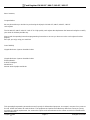 3
3
-
 4
4
-
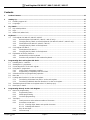 5
5
-
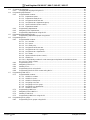 6
6
-
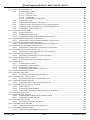 7
7
-
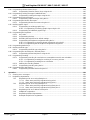 8
8
-
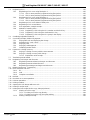 9
9
-
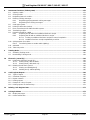 10
10
-
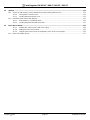 11
11
-
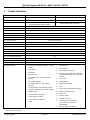 12
12
-
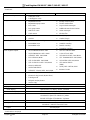 13
13
-
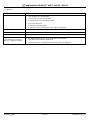 14
14
-
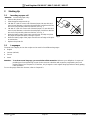 15
15
-
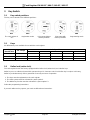 16
16
-
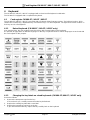 17
17
-
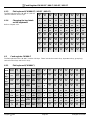 18
18
-
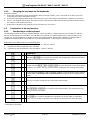 19
19
-
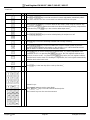 20
20
-
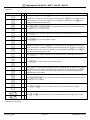 21
21
-
 22
22
-
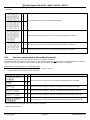 23
23
-
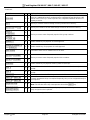 24
24
-
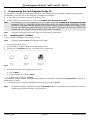 25
25
-
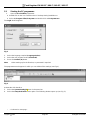 26
26
-
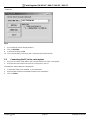 27
27
-
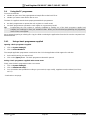 28
28
-
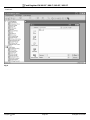 29
29
-
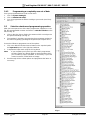 30
30
-
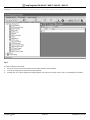 31
31
-
 32
32
-
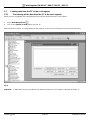 33
33
-
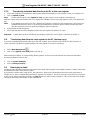 34
34
-
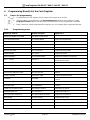 35
35
-
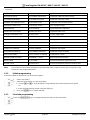 36
36
-
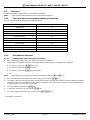 37
37
-
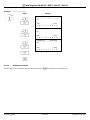 38
38
-
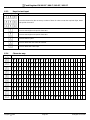 39
39
-
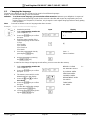 40
40
-
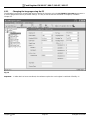 41
41
-
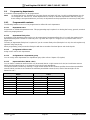 42
42
-
 43
43
-
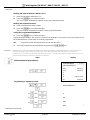 44
44
-
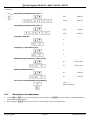 45
45
-
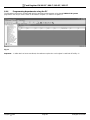 46
46
-
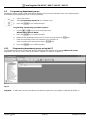 47
47
-
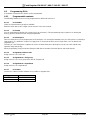 48
48
-
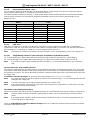 49
49
-
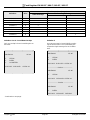 50
50
-
 51
51
-
 52
52
-
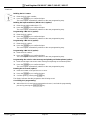 53
53
-
 54
54
-
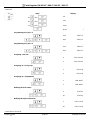 55
55
-
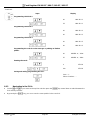 56
56
-
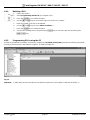 57
57
-
 58
58
-
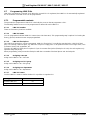 59
59
-
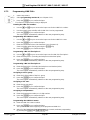 60
60
-
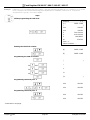 61
61
-
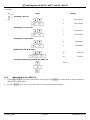 62
62
-
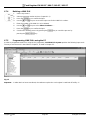 63
63
-
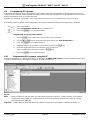 64
64
-
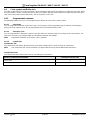 65
65
-
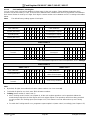 66
66
-
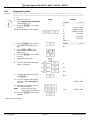 67
67
-
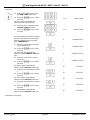 68
68
-
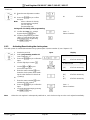 69
69
-
 70
70
-
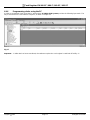 71
71
-
 72
72
-
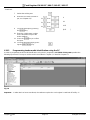 73
73
-
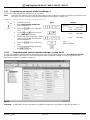 74
74
-
 75
75
-
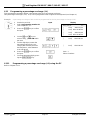 76
76
-
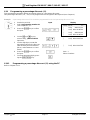 77
77
-
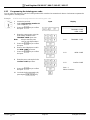 78
78
-
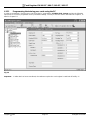 79
79
-
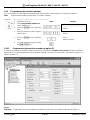 80
80
-
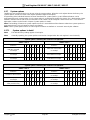 81
81
-
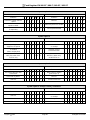 82
82
-
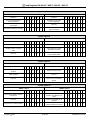 83
83
-
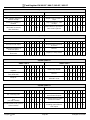 84
84
-
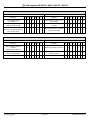 85
85
-
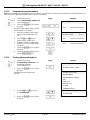 86
86
-
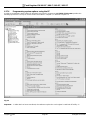 87
87
-
 88
88
-
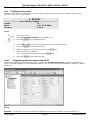 89
89
-
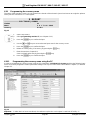 90
90
-
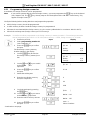 91
91
-
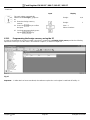 92
92
-
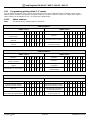 93
93
-
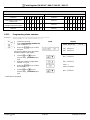 94
94
-
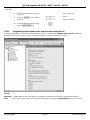 95
95
-
 96
96
-
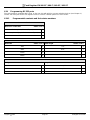 97
97
-
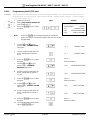 98
98
-
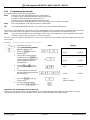 99
99
-
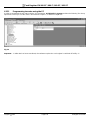 100
100
-
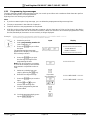 101
101
-
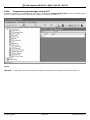 102
102
-
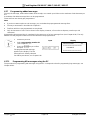 103
103
-
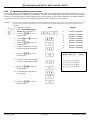 104
104
-
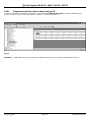 105
105
-
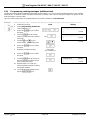 106
106
-
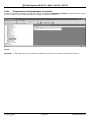 107
107
-
 108
108
-
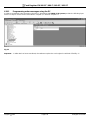 109
109
-
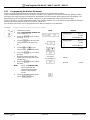 110
110
-
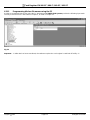 111
111
-
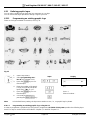 112
112
-
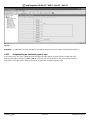 113
113
-
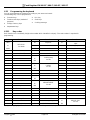 114
114
-
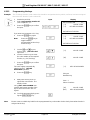 115
115
-
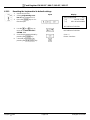 116
116
-
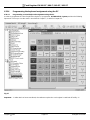 117
117
-
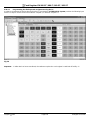 118
118
-
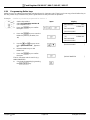 119
119
-
 120
120
-
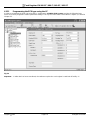 121
121
-
 122
122
-
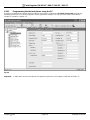 123
123
-
 124
124
-
 125
125
-
 126
126
-
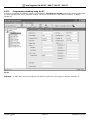 127
127
-
 128
128
-
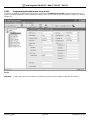 129
129
-
 130
130
-
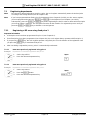 131
131
-
 132
132
-
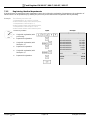 133
133
-
 134
134
-
 135
135
-
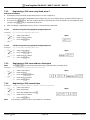 136
136
-
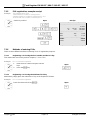 137
137
-
 138
138
-
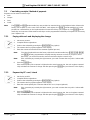 139
139
-
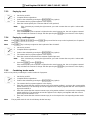 140
140
-
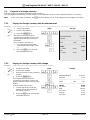 141
141
-
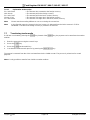 142
142
-
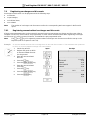 143
143
-
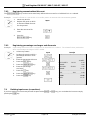 144
144
-
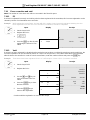 145
145
-
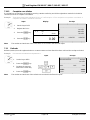 146
146
-
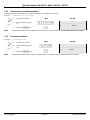 147
147
-
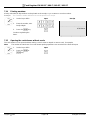 148
148
-
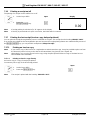 149
149
-
 150
150
-
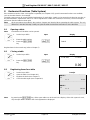 151
151
-
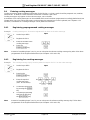 152
152
-
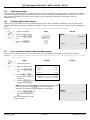 153
153
-
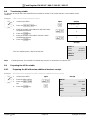 154
154
-
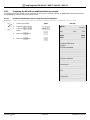 155
155
-
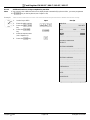 156
156
-
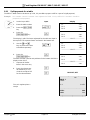 157
157
-
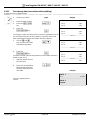 158
158
-
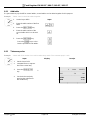 159
159
-
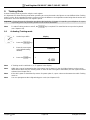 160
160
-
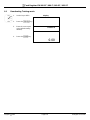 161
161
-
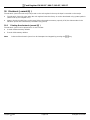 162
162
-
 163
163
-
 164
164
-
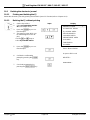 165
165
-
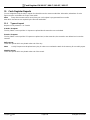 166
166
-
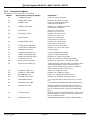 167
167
-
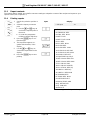 168
168
-
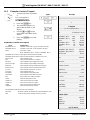 169
169
-
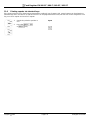 170
170
-
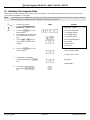 171
171
-
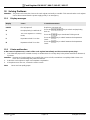 172
172
-
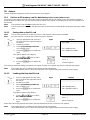 173
173
-
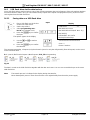 174
174
-
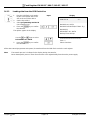 175
175
-
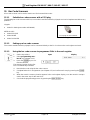 176
176
-
 177
177
-
 178
178
Olympia CM 960-SF Operating Instructions Manual
- Category
- Cash registers
- Type
- Operating Instructions Manual
Ask a question and I''ll find the answer in the document
Finding information in a document is now easier with AI
Related papers
Other documents
-
Sharp UP3500 User manual
-
Sharp UP-3515 Operating instructions
-
Sharp UP3500 Operating instructions
-
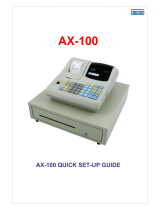 Geller AX-100 Quick Setup Manual
Geller AX-100 Quick Setup Manual
-
 Geller AX-150 Quick Setup Manual
Geller AX-150 Quick Setup Manual
-
Royal Alpha 601sc Owner's manual
-
ELCOM Euro-2100TE User manual
-
Royal Sovereign RCR-75CA Owner's manual
-
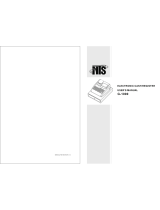 NTS G-1000 User manual
NTS G-1000 User manual
-
Olivetti ECR 8200 Owner's manual